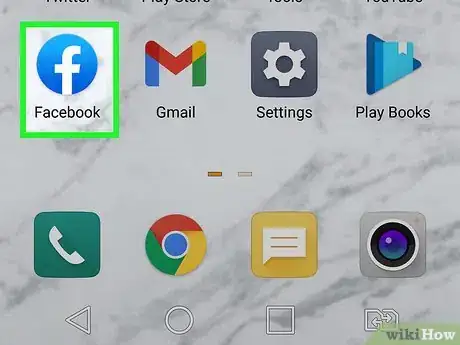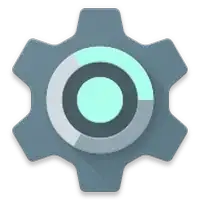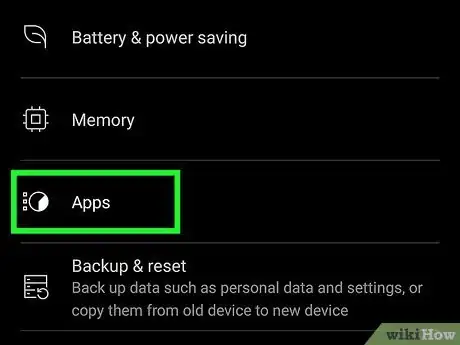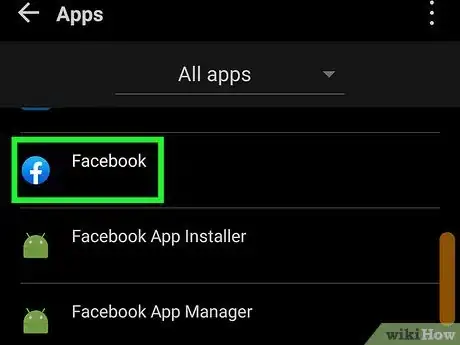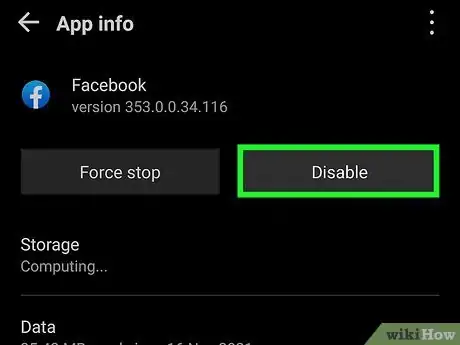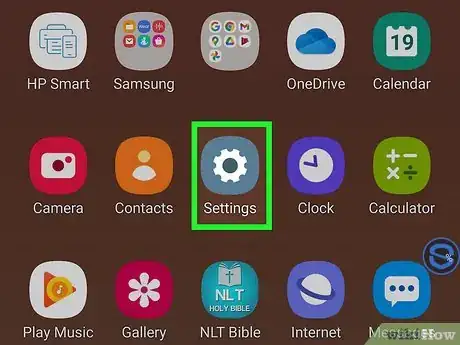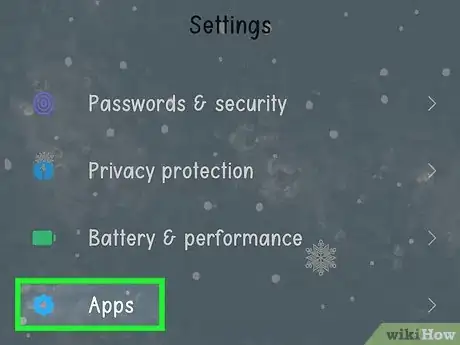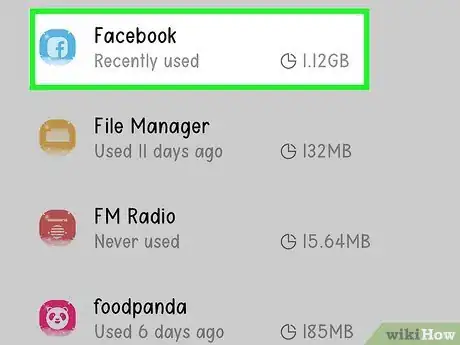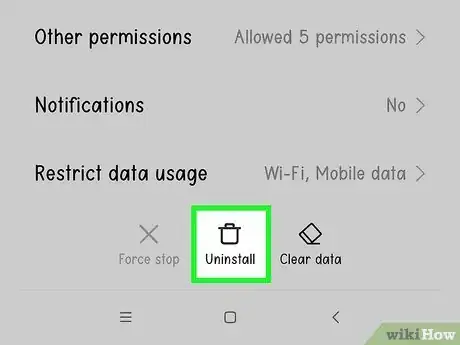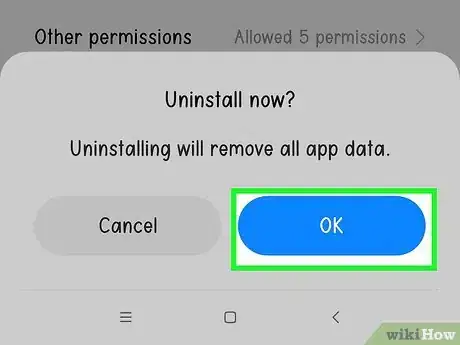This article was co-authored by wikiHow staff writer, Darlene Antonelli, MA. Darlene Antonelli is a Technology Writer and Editor for wikiHow. Darlene has experience teaching college courses, writing technology-related articles, and working hands-on in the technology field. She earned an MA in Writing from Rowan University in 2012 and wrote her thesis on online communities and the personalities curated in such communities.
This article has been viewed 37,348 times.
Learn more...
Are you looking to uninstall Facebook from your Android phone? While you may be able to do this, the app and Meta service may be preinstalled on some phones, making this more difficult. However, this wikiHow article will make this easier by showing you how to uninstall or disable the Facebook app on Android phones. If you are quitting Facebook altogether, you may want to deactivate your Facebook account before you uninstall the app.
Steps
Disabling Facebook
-
1Open Settings . It's the icon that resembles a gray gear usually located in your Android's app drawer, though the icon may look different depending on the theme you're using on your Android phone.
- This might be your only option to get rid of Facebook, especially if you're a Samsung user. This app comes pre-installed on many Samsung phones and can only be disabled instead of uninstalled.
-
2Tap Apps. It's next to the icon with dots in the shape of a square and will display a list of all your installed apps.Advertisement
-
3Tap Facebook. It's next to the blue Facebook logo with the white lowercase "f" and tapping this will display the Application Information page for the Facebook app.
-
4Tap Disable. The app will be disabled and act like it has been uninstalled. To re-enable this app, you can return here and tap Enable or open the app and update it.
Uninstalling Facebook
-
1Open Setting . It's the icon that resembles a gray gear usually located in your Android's app drawer, though the icon may look different depending on the theme you're using on your Android phone.
-
2Tap Apps. It's next to the icon with dots in the shape of a square. This will display a list of all your installed apps.
-
3Tap Facebook. It's next to the blue Facebook logo with the white lowercase "f". All the apps installed on your Android device are listed in alphabetical order. This will display the Application Information page for the Facebook app.
-
4Tap Uninstall. It's the first option below the title at the top of the page. This will prompt a pop-up window asking if you want to uninstall the app.
-
5Tap Ok. It's in the bottom-right corner of the pop-up window. This will uninstall the Facebook app.
Community Q&A
-
QuestionI only have the options of enable or force stop. I'm wanting every crumb to be removed of this platform from my phone.
 Tommy haggrtyCommunity AnswerDelete your account, force stop them and delete the app. Delete your app cache. You’ll be good as new.
Tommy haggrtyCommunity AnswerDelete your account, force stop them and delete the app. Delete your app cache. You’ll be good as new.
About This Article
1. Open your Android's Settings .
2. Tap Apps.
3. Tap Facebook.
4. Tap Uninstall.
5. Tap OK.