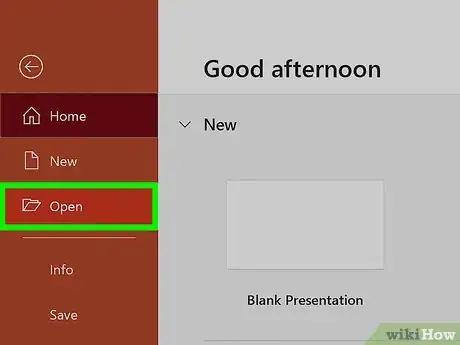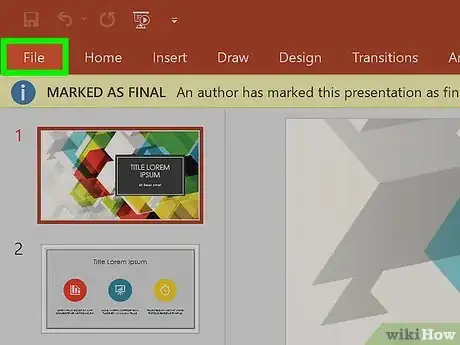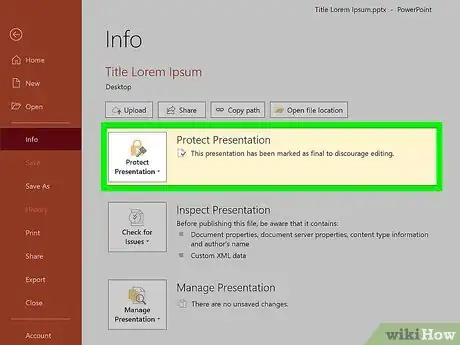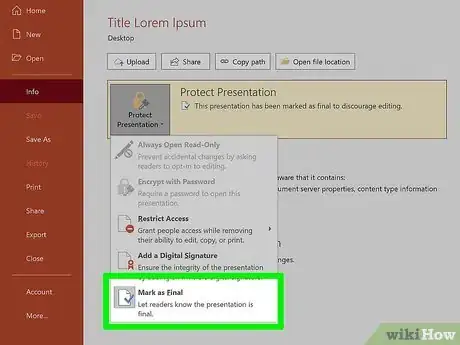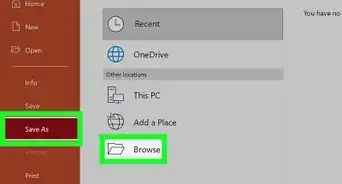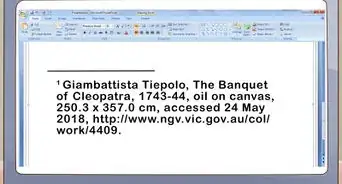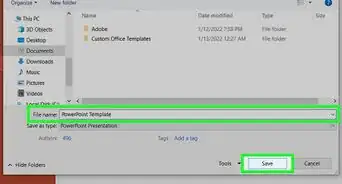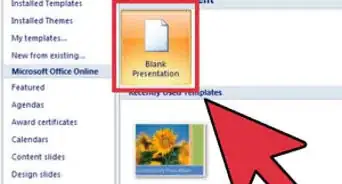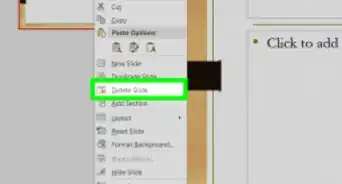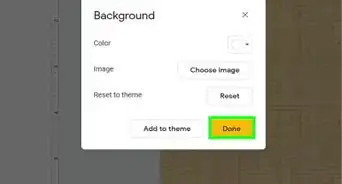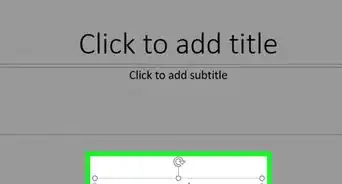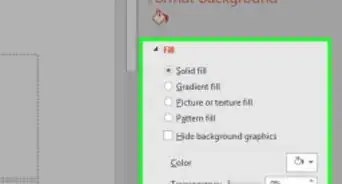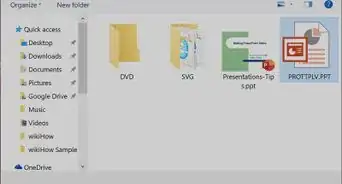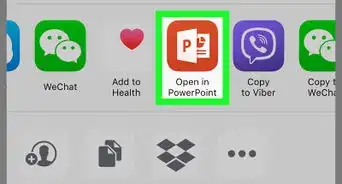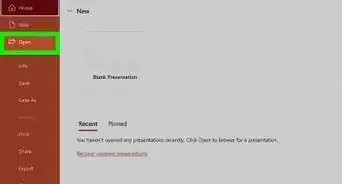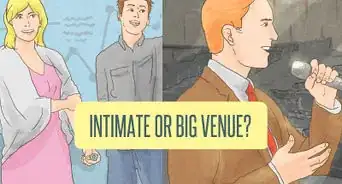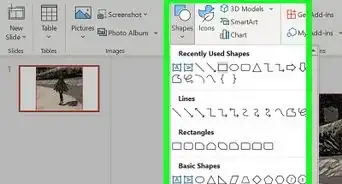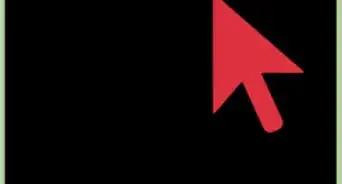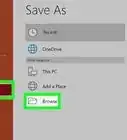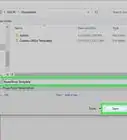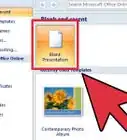This article was co-authored by wikiHow staff writer, Darlene Antonelli, MA. Darlene Antonelli is a Technology Writer and Editor for wikiHow. Darlene has experience teaching college courses, writing technology-related articles, and working hands-on in the technology field. She earned an MA in Writing from Rowan University in 2012 and wrote her thesis on online communities and the personalities curated in such communities.
This article has been viewed 14,596 times.
Learn more...
If you see text in a banner that warns you the file is read-only, the original author marked it as final and discourages editing. This wikiHow will teach you how to unlock a read-only PowerPoint manually. Otherwise, you can click Edit Anyway within the banner.
Steps
-
1Open the PowerPoint project. You can open PowerPoint from your Start menu or Applications folder, then open the project by going to File > Open. On the other hand, you can also right-click the file in either your file manager or Finder and select Open with > PowerPoint.
-
2Click the File tab. You'll see this in the editing ribbon above the document space with Animations and Home.Advertisement
-
3Click Protect Presentation. You'll see this with an icon of a lock to the right of the Info menu.
- A menu will drop down from the lock icon.
-
4Click Mark as Final. Clicking here will undo the lock and remove the presentation protection.
- The "Read-Only" text is gone from the title and the yellow banner will disappear, which means you can edit the PowerPoint.[1]
- To return the file to read-only, repeat the process to select "Mark as Final."
About This Article
1. Open the PowerPoint project.
2. Click the File tab.
3. Click Protect Presentation.
4. Click Mark as Final.