X
This article was co-authored by wikiHow staff writer, Jack Lloyd. Jack Lloyd is a Technology Writer and Editor for wikiHow. He has over two years of experience writing and editing technology-related articles. He is technology enthusiast and an English teacher.
This article has been viewed 43,211 times.
Learn more...
This wikiHow teaches you how to carrier-unlock your Samsung Galaxy smartphone. Carrier-unlocking your phone will allow you to use it on any carrier's network as opposed to just the carrier from whom you bought your phone.
Steps
Part 1
Part 1 of 5:
Preparing Your Locked Phone
-
1Ensure that your phone is actually locked. This is usually fairly easy to do: if you bought your phone from a carrier (e.g., Verizon), the phone is probably locked to that carrier's network unless you bought the phone without paying for a contract. However, if you bought the phone online without a specific carrier included, the phone is most likely unlocked.
-
2Determine whether or not you meet your carrier's unlock criteria. Most carriers have specific rules about when you can approach them for an unlock code, but the general rules usually include the following:[1]
- You must have owned the phone for at least 6 months.
- The phone must be entirely paid off (e.g., you aren't making monthly payments).
- The phone must not be blacklisted or reported as stolen.
- Any contract you had with the carrier must be up.
Advertisement -
3Make sure that your phone will work with your preferred network. Not all phone networks are compatible with each other, so call the company to which you want to transfer and ask if your phone will be compatible with them once you switch from your current carrier.
- In most cases, you'll be able to use your phone's LTE SIM slot to make it compatible with any other LTE-supported carrier.
-
4Buy a SIM card for your preferred network. You can buy a SIM card directly from the carrier, or you can buy one online to save a few bucks. Once you have the SIM card for the carrier you want to use, you can proceed.
Advertisement
Part 2
Part 2 of 5:
Finding Your IMEI Number
-
1Open the Notifications shade. Swipe down from the top of the screen to do so. A drop-down menu will appear.
-
2
-
3Scroll down and tap About phone. You'll find this at the bottom of the Settings menu.
-
4Find the "IMEI" heading. Typically, the "IMEI" heading is near the top of the "About phone" page.
-
5Note the IMEI number. The number to the right of the "IMEI" heading is your phone's IMEI number.
Advertisement
Part 3
Part 3 of 5:
Getting an Unlock Code
-
1Start by asking your carrier to unlock your phone. If your phone is eligible to be carrier-unlocked, you can usually call the carrier and ask them to do it for you for free (or a minor fee). You will have to confirm or tell some or all of the following information to the representative:
- Your account log-in information (e.g., your PIN and/or last four digits of your Social Security Number)
- Your SIM card's number
- Your phone's IMEI number
- Your billing information
-
2Select a paid unlock code service. Unfortunately, you'll need to pay for an unlock code if your carrier won't unlock your phone for you. Free unlocking services are usually out-of-date and thus unreliable, but any of the following services should be able to help you unlock your phone:
- UnlockRiver
- UnlockBase
- CellUnlocker
-
3Enter your phone's IMEI code. On the unlocking site's main page, find the "IMEI" text box and type your phone's IMEI number into it.
-
4Select your phone model if necessary. Some unlocking sites will require you to select your phone model and manufacturer from a menu; if so, do this before proceeding.
-
5Enter your payment details when prompted. You may have to click through a couple of pages, but you will invariably arrive at a page asking for your payment details. Enter the required details for your preferred payment method before proceeding.
- You can usually choose a secure method such as PayPal here.
-
6Retrieve your code. Most services will email the code to you, so keep an eye on your email inbox and Spam folder (and "Updates" or "Promotions" folder if you use Gmail). Once the unlocking service delivers the code to you, you can proceed with changing the SIM card.
- It may take up to 72 hours for your code to be delivered to your email address.
Advertisement
Part 4
Part 4 of 5:
Changing Your Phone's SIM Card
-
1Power down your phone. Press and hold the Power button on the right side of your phone, tap Power off when it appears, and tap Power off again when prompted.
-
2Locate the SIM card slot. The SIM card slot is typically at the top or on the right side of your Samsung Galaxy's housing, but you may find it inside the battery compartment if you have a Samsung Galaxy S5 or older.
-
3Eject the current SIM card. Insert the SIM tool into the hole next to the SIM card slot. You can also use a needle or a bent paperclip to open this slot if you don't have a tool.
-
4Remove the SIM card from its tray. Gently lift the old SIM card out of its tray, making sure not to touch the gold connectors on the card itself.
- Consider storing the SIM card in a plastic bag or SD container to prevent it from being damaged.
-
5Place your new SIM card in the tray. The new SIM card should fit into the tray in the same position as the old SIM card.
-
6Insert the tray back into your phone. Once the SIM card and tray are properly inserted back into your phone, you can finally proceed with unlocking your phone.
Advertisement
Part 5
Part 5 of 5:
Unlocking the Phone
-
1Turn back on your phone. Press and hold your phone's Power button until the Samsung logo appears in the middle of the screen, then release the button.
-
2Wait for the SIM unlock field to appear. It may take a moment for your phone to display this field. Once you see the "SIM Network unlock PIN" field appear, you can continue.
-
3Enter your phone's unlock code. Type the code you retrieved from your carrier or your selected unlock service into the text box in the middle of the screen.
-
4Tap UNLOCK. It's below the text box. Doing so will prompt your phone to begin attempting to unlock.
-
5Wait for the confirmation message. Once you see "SIM Network unlock successful" appear on-screen, you should be able to begin using your phone like usual, albeit with a different carrier.
- If you see an error or your code doesn't work, you'll need to try a different unlock code or contact your selected service for a refund.
- If you got your code from your carrier and the code didn't work, call them and report the error before attempting to enter any other codes.
Advertisement
Community Q&A
-
QuestionHow can I unlock a Samsung Galaxy?
 Community AnswerYou will have to enter your PIN. If that does not work, take it into a store and have one of the technology experts assist you in this process.
Community AnswerYou will have to enter your PIN. If that does not work, take it into a store and have one of the technology experts assist you in this process.
Advertisement
Warnings
- Carriers are rarely under any legal obligation to unlock your phone for you, though many will do so if you meet the qualifying criteria.⧼thumbs_response⧽
Advertisement
References
About This Article
Advertisement

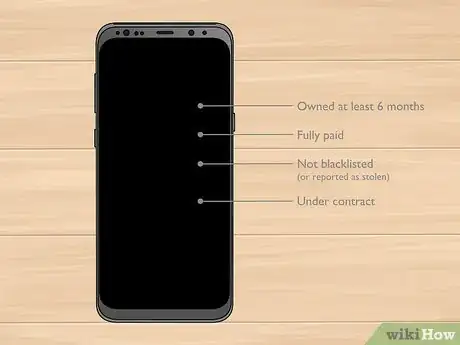


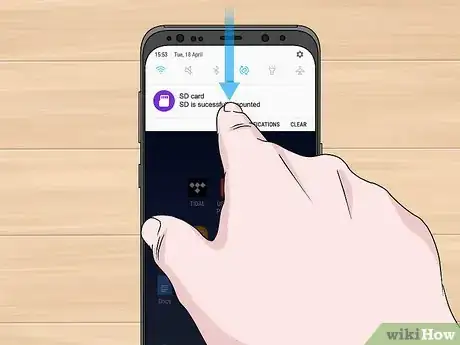
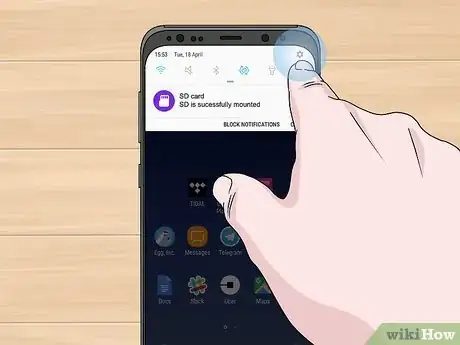

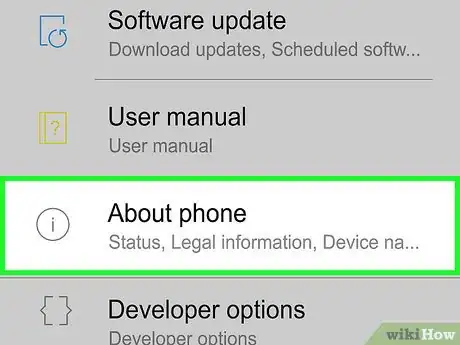
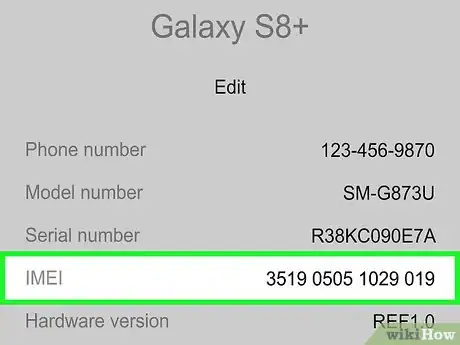


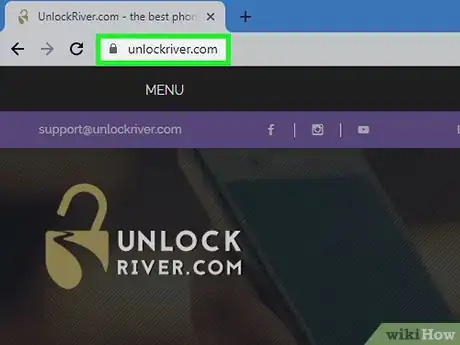
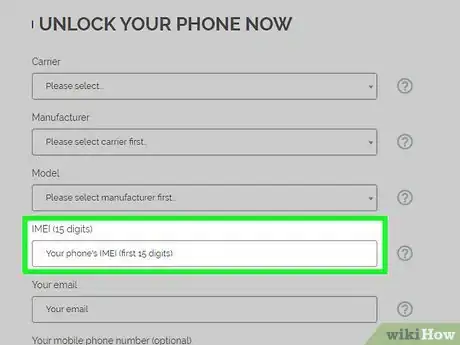
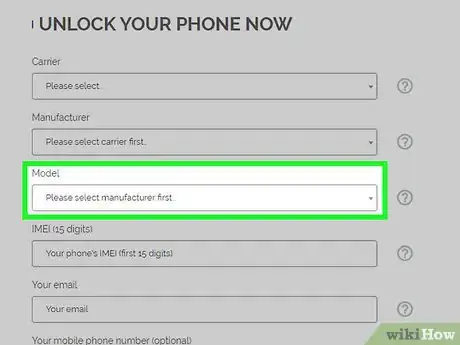
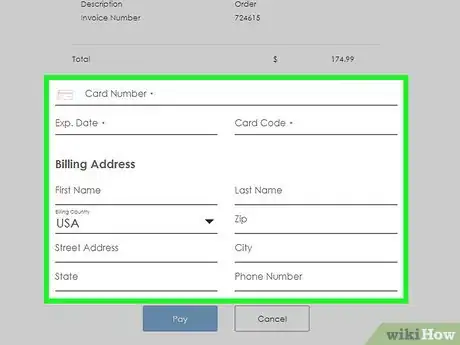
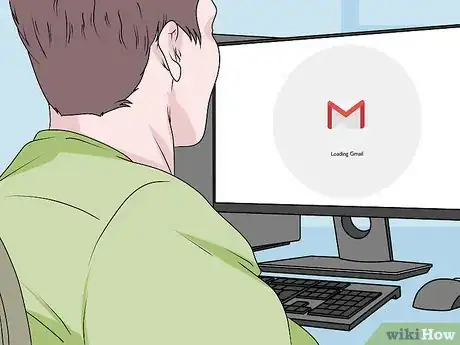











-Step-21.webp)











-on-Samsung-Galaxy-Step-17.webp)







-Step-21.webp)




































