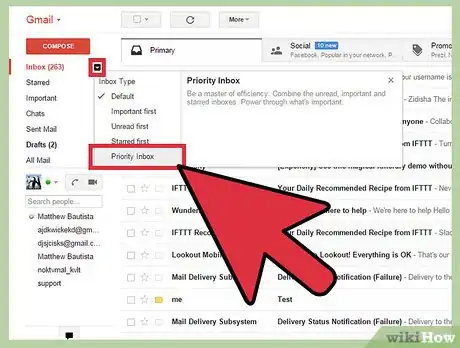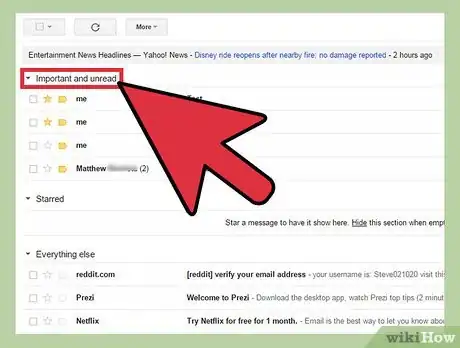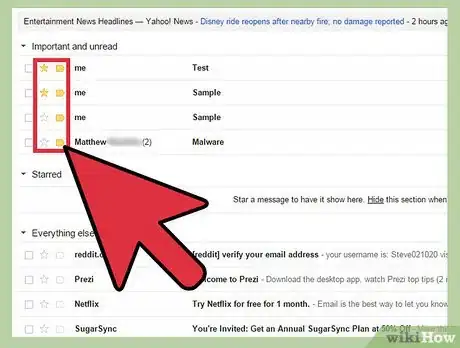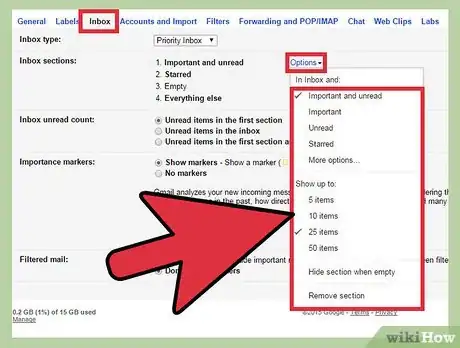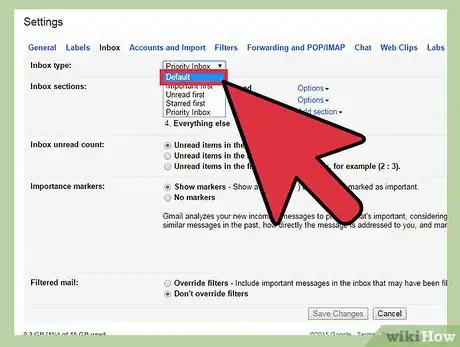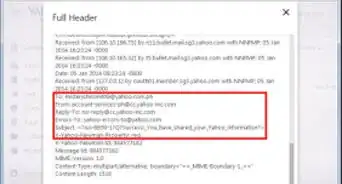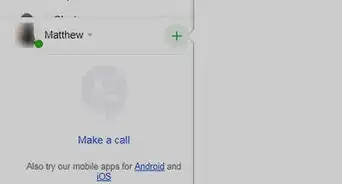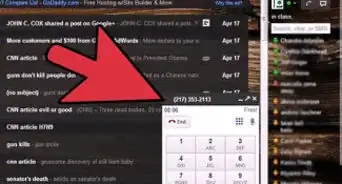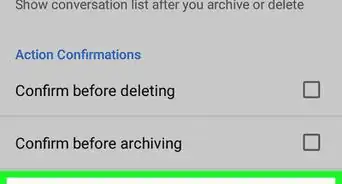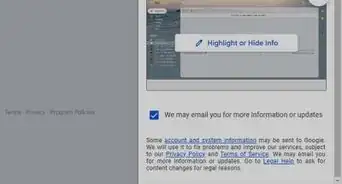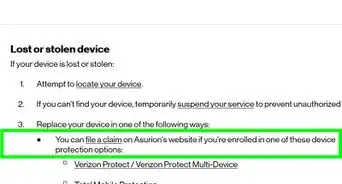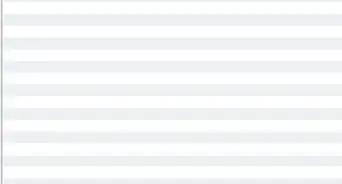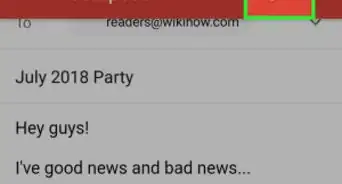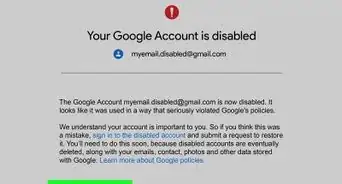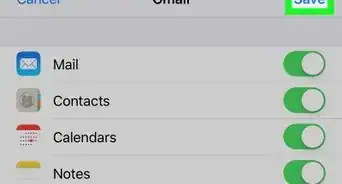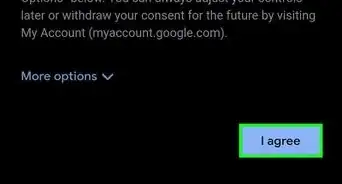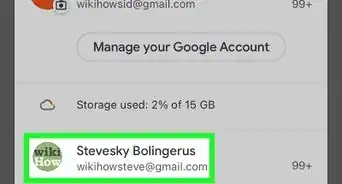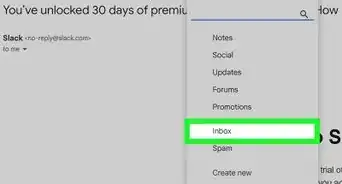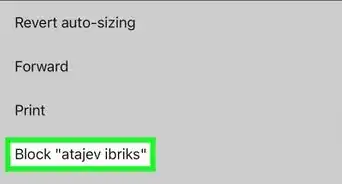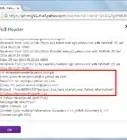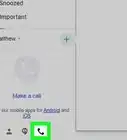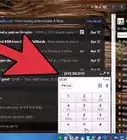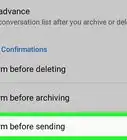X
wikiHow is a “wiki,” similar to Wikipedia, which means that many of our articles are co-written by multiple authors. To create this article, 9 people, some anonymous, worked to edit and improve it over time.
This article has been viewed 114,923 times.
Learn more...
Priority Inbox is a new feature in Gmail that finds the messages of importance and sorts them for you, to prevent email overload. It does this by basing the importance on the emails you read and reply to. Here is how to start using it in your Gmail account.
Steps
-
1Hover your cursor over Inbox in the menu found on the left side of your Gmail screen. Click on the side arrow and select Priority Inbox
-
2Wait while Gmail activates Priority Inbox. This shouldn't take long.
- You will now see that your inbox looks a little different:
- Important and unread are now listed first.
- Starred items are listed below in a second list.
- All other emails are listed after the starred emails as the final list.
- If you don't want to see the actual emails, you can collapse each set of headers using the tiny black arrows located in each header. The end result will appear very neat.
Advertisement - You will now see that your inbox looks a little different:
-
3Train your Priority Inbox. You can rectify mistakes Gmail makes in highlighting or demoting the importance of your emails by pressing the tabs and stars at the start of each email line. These tabs or stars represent increasing or lowering the email's importance. In this way, Gmail's Priority Inbox quickly learns your preferences.
-
4Customize the Priority Inbox. You can customize the Priority Inbox as follows:
- Click on the headers, or go to "Settings". A drop-down menu will appear allowing you to add or change a number of things, including labels, importance status, number of emails shown, hiding when empty, removal of the section and other options.
-
5Change back to the ways things used to be. If you discover that you don't like using Priority Inbox, simply change it back. Do this by selecting the old inbox type in Settings
Advertisement
Community Q&A
-
QuestionHow do I save messages to my Gmail folder?
 Community AnswerFirst click in the left box to highlight the email you want to save to a file. Then click on the file folder icon (the icon will say "move to" if you hover over it). A drop down menu for the file folder will appear with all your folders. You can then click on the file folder that you want the email to be directed to and the email will be moved from the inbox to the file folder you want.
Community AnswerFirst click in the left box to highlight the email you want to save to a file. Then click on the file folder icon (the icon will say "move to" if you hover over it). A drop down menu for the file folder will appear with all your folders. You can then click on the file folder that you want the email to be directed to and the email will be moved from the inbox to the file folder you want. -
QuestionHow do I star emails on my inbox?
 Community AnswerThere should be a star in between the check box and the subject of the mail. Click it, and it should be colored in, meaning it has been prioritized.
Community AnswerThere should be a star in between the check box and the subject of the mail. Click it, and it should be colored in, meaning it has been prioritized.
Advertisement
Issues
- Priority Inbox works best if you only use the web interface for Gmail so it can learn which mail you mark as important. If you switch back and forth between web and IMAP/POP there can be problems. Gmail creates a new "important" folder and on IMAP emails show up in both important and in the inbox. Marking them read and/or deleting them from the inbox still leaves them in the important folder. This is obviously a conflict between the tags Google uses and folders that an iMap client uses to emulate a tag.
About This Article
Advertisement