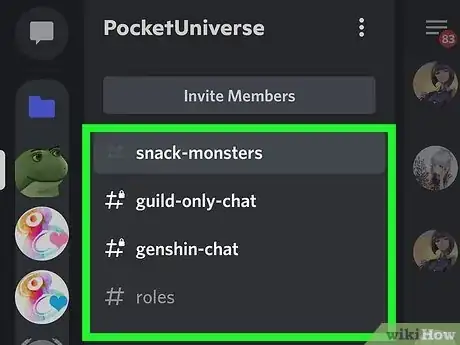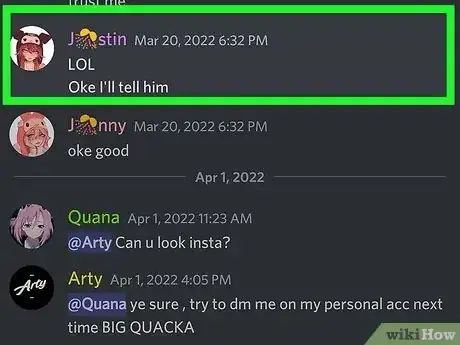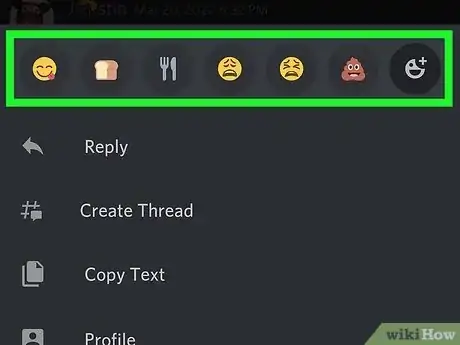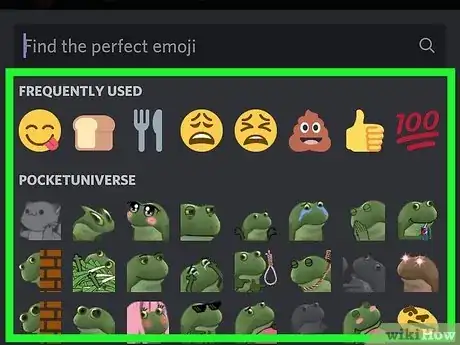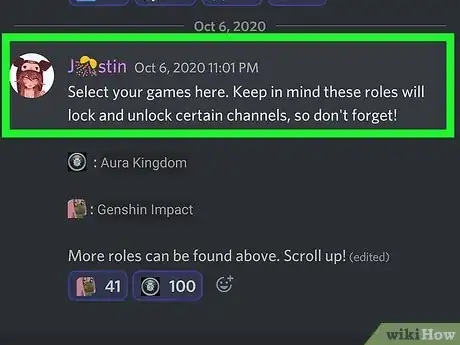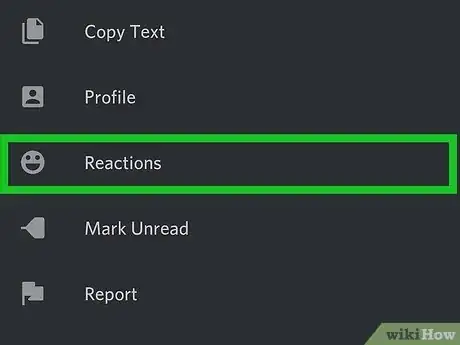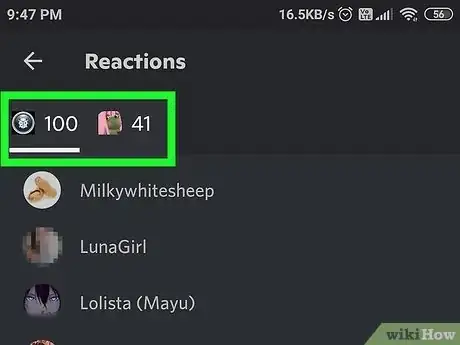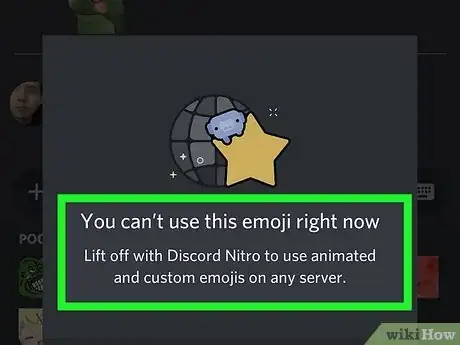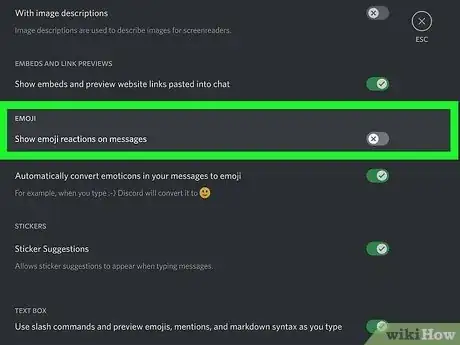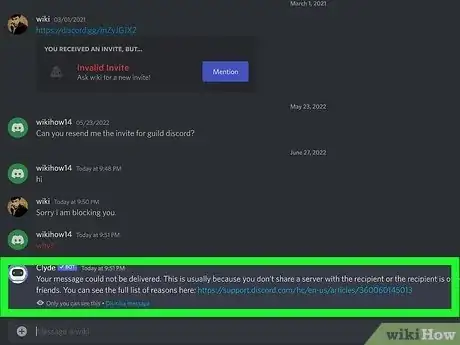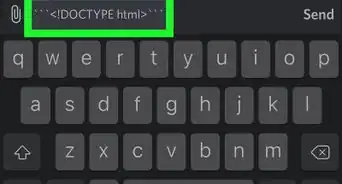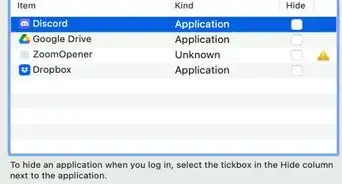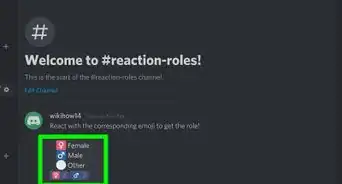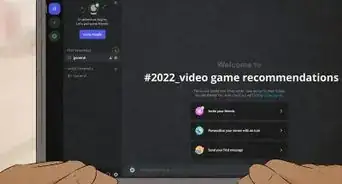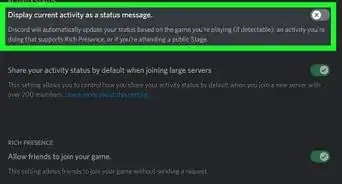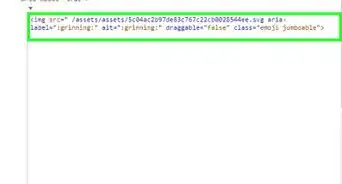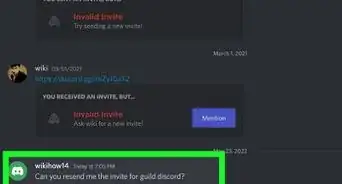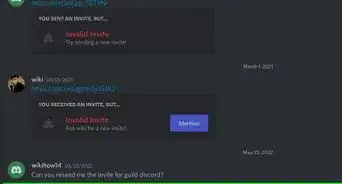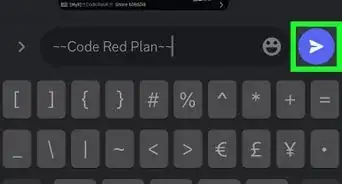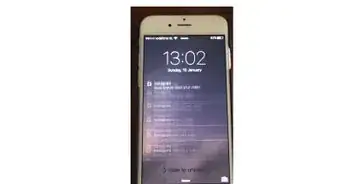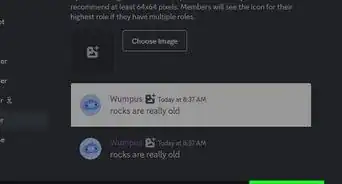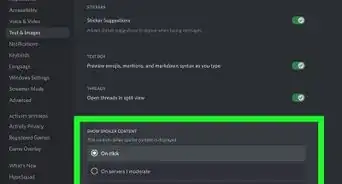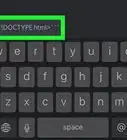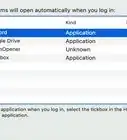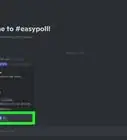This article was co-authored by wikiHow staff writer, Nicole Levine, MFA. Nicole Levine is a Technology Writer and Editor for wikiHow. She has more than 20 years of experience creating technical documentation and leading support teams at major web hosting and software companies. Nicole also holds an MFA in Creative Writing from Portland State University and teaches composition, fiction-writing, and zine-making at various institutions.
The wikiHow Tech Team also followed the article's instructions and verified that they work.
This article has been viewed 70,187 times.
Learn more...
Would you rather react to a Discord message with an emoji instead of a comment? Reacting to Discord messages with emoji is super easy on your Android, and, depending on your server, you may even have special custom emoji to react with. This wikiHow article will walk you through using reactions in the Discord app for Android, teach you how to see who reacted to a message, and show you what to do if reactions aren’t working.
Steps
React with Emoji
-
1Join a channel or open a direct message. You can use emoji to react to any message in a text or voice channel, as well as to individual messages in private chats with friends.
-
2Long-press the message you want to react to. After a second, a pop-up menu will appear.Advertisement
-
3Browse or search for an emoji. Your frequently used emoji appear at the top of this window, and you have plenty more to choose from. To see the entire emoji library, tap the emoji icon (the gray smiley face with a +).
- If the server you're on has custom emoji, you'll see a section in the emoji library with the server's name.[1]
- You can search for specific emoji using the Search bar at the top of the emoji library.
-
4Tap an emoji to react. Once you select an emoji, it will appear on the selected message to show your reaction.
- To undo your emoji reaction, just tap your emoji below the message.
- You can also add multiple emoji reactions to the same message. Just tap the small gray smiley face with a plus sign below the message to re-open the emoji library.
- If someone has already reacted to a message, you can skip tapping-and-holding to react. Just tap the gray smiley face icon beneath the message to instantly open the emoji picker.[2]
See Who Reacted
-
1Long-press a message that has reactions. If you see one or more emoji on a message, you can quickly find out who reacted to the message, and which emoji they used. After a second or so, a menu will expand.
-
2Tap Reactions. This displays all the different emoji reactions along the top of the window.
-
3Tap each emoji to see who used it. You'll see the list of users who used that reaction below the emoji.
Why can't I react?
-
1The server admin may have disabled reactions for the channel. If the server admin assigned you a role that doesn't have Add Reactions permissions, you won't be able to react to messages in text or voice chats. However, you'd still be able to react in direct messages, as they are separate from channels.
-
2You may be trying to use an animated emoji. Animated emojis are only available for users with Discord Nitro. To check if an emoji is animated, look closely to see if it has any motion, or is greyed out.
-
3You may have disabled emoji reactions in your settings. Here's how to check:
- Tap the profile icon at the bottom.
- Tap Text & Images.
- If the "Show emoji reactions on messages" switch is turned off (gray), tap it to turn it back on.
-
4The user may have blocked you. If the screen shakes or you see "Reaction Blocked" when you try to react to a message, the person who wrote that message has likely blocked you.
Expert Q&A
-
QuestionWhen I hold down, there is no Add Reaction option. What do I do to fix it?
 Nicole Levine, MFANicole Levine is a Technology Writer and Editor for wikiHow. She has more than 20 years of experience creating technical documentation and leading support teams at major web hosting and software companies. Nicole also holds an MFA in Creative Writing from Portland State University and teaches composition, fiction-writing, and zine-making at various institutions.
Nicole Levine, MFANicole Levine is a Technology Writer and Editor for wikiHow. She has more than 20 years of experience creating technical documentation and leading support teams at major web hosting and software companies. Nicole also holds an MFA in Creative Writing from Portland State University and teaches composition, fiction-writing, and zine-making at various institutions.
wikiHow Technology Writer In the most recent update of the Android Discord app, the options are a little different. Now you'll just long-tap the message, tap the gray smiley face icon, and then select an emoji.
In the most recent update of the Android Discord app, the options are a little different. Now you'll just long-tap the message, tap the gray smiley face icon, and then select an emoji. -
QuestionHow do I give a reaction to an image or a file?
 Nicole Levine, MFANicole Levine is a Technology Writer and Editor for wikiHow. She has more than 20 years of experience creating technical documentation and leading support teams at major web hosting and software companies. Nicole also holds an MFA in Creative Writing from Portland State University and teaches composition, fiction-writing, and zine-making at various institutions.
Nicole Levine, MFANicole Levine is a Technology Writer and Editor for wikiHow. She has more than 20 years of experience creating technical documentation and leading support teams at major web hosting and software companies. Nicole also holds an MFA in Creative Writing from Portland State University and teaches composition, fiction-writing, and zine-making at various institutions.
wikiHow Technology Writer You can do this the same way you would a message--just hold your finger down on the image or file in a channel, tap the gray emoji symbol, and then choose an emoji to react with.
You can do this the same way you would a message--just hold your finger down on the image or file in a channel, tap the gray emoji symbol, and then choose an emoji to react with. -
QuestionHow do I react to a message when someone reacted before me?
 Nicole Levine, MFANicole Levine is a Technology Writer and Editor for wikiHow. She has more than 20 years of experience creating technical documentation and leading support teams at major web hosting and software companies. Nicole also holds an MFA in Creative Writing from Portland State University and teaches composition, fiction-writing, and zine-making at various institutions.
Nicole Levine, MFANicole Levine is a Technology Writer and Editor for wikiHow. She has more than 20 years of experience creating technical documentation and leading support teams at major web hosting and software companies. Nicole also holds an MFA in Creative Writing from Portland State University and teaches composition, fiction-writing, and zine-making at various institutions.
wikiHow Technology Writer An easy way to do this is to tap the gray emoji symbol with a plus sign below the message--this will bring up the emoji picker. Tap any emoji to react.
An easy way to do this is to tap the gray emoji symbol with a plus sign below the message--this will bring up the emoji picker. Tap any emoji to react.
References
About This Article
1. Open Discord.
2. Tap ☰.
3. Select a server.
4. Select a channel.
5. Tap and hold the message.
6. Tap Add Reaction.
7. Tap an emoji.