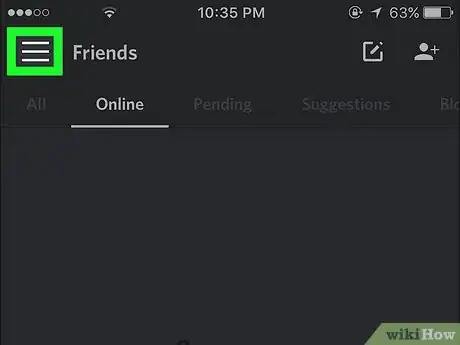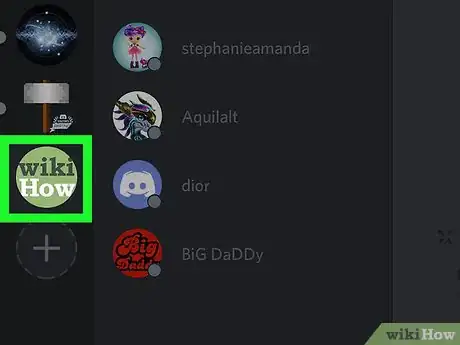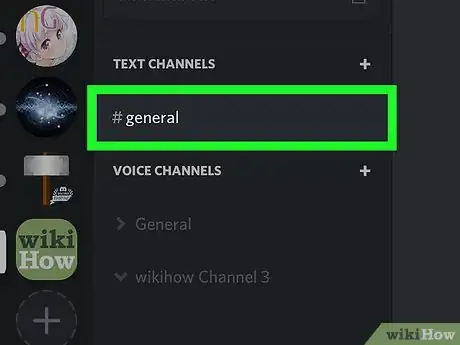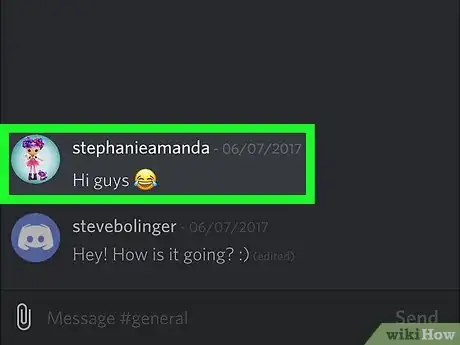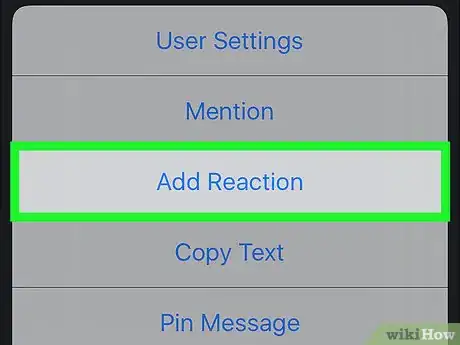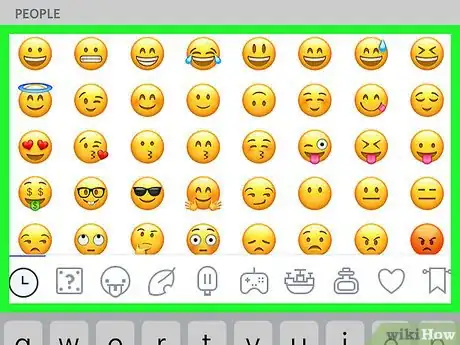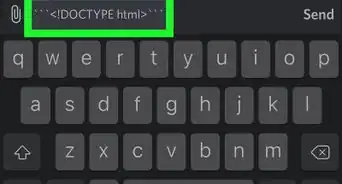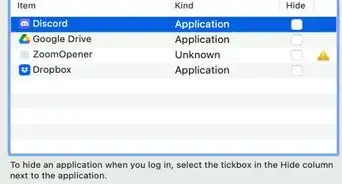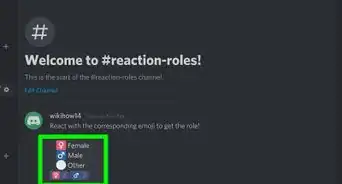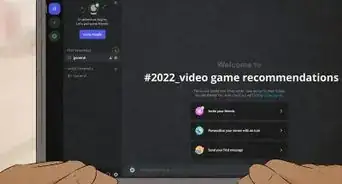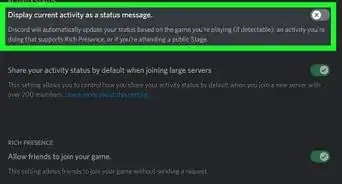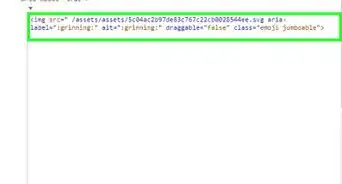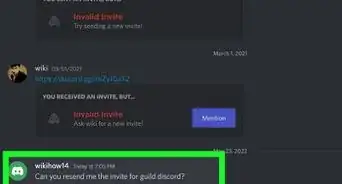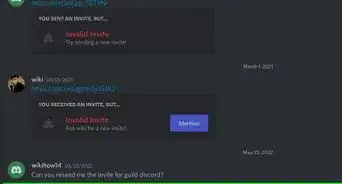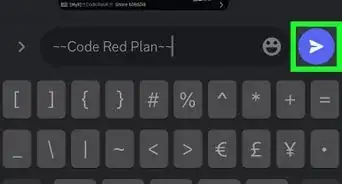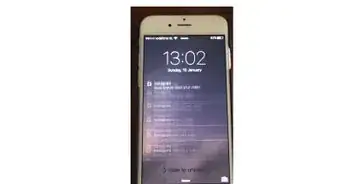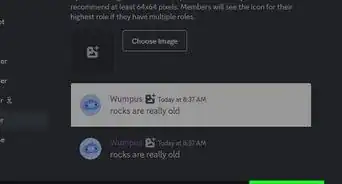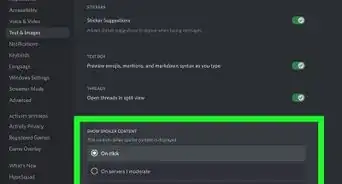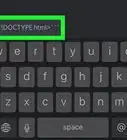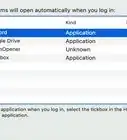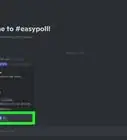This article was co-authored by wikiHow staff writer, Nicole Levine, MFA. Nicole Levine is a Technology Writer and Editor for wikiHow. She has more than 20 years of experience creating technical documentation and leading support teams at major web hosting and software companies. Nicole also holds an MFA in Creative Writing from Portland State University and teaches composition, fiction-writing, and zine-making at various institutions.
The wikiHow Tech Team also followed the article's instructions and verified that they work.
This article has been viewed 30,835 times.
Learn more...
This wikiHow teaches you how to react to a message in a Discord channel with emoji on your iPhone or iPad.
Steps
-
1Open Discord. It’s a purple or blue icon with a white game controller. You’ll typically find it on your home screen.
-
2Tap ☰. It’s at the top-left corner of the screen.Advertisement
-
3Select a server. Servers are listed along the left side of the screen.
-
4Select a chat channel.
-
5Tap and hold a message. A pop-up menu will appear.
-
6Tap Add Reaction.
-
7Select an emoji. This emoji will now appear just beneath the message.
- To add additional reactions, tap the emoji icon with a plus (+) sign beneath the message to bring up the emoji menu.
About This Article
1. Open Discord.
2. Tap ☰.
3. Select a server.
4. Select a channel.
5. Tap and hold a message.
6. Tap Add Reaction.
7. Select an emoji.