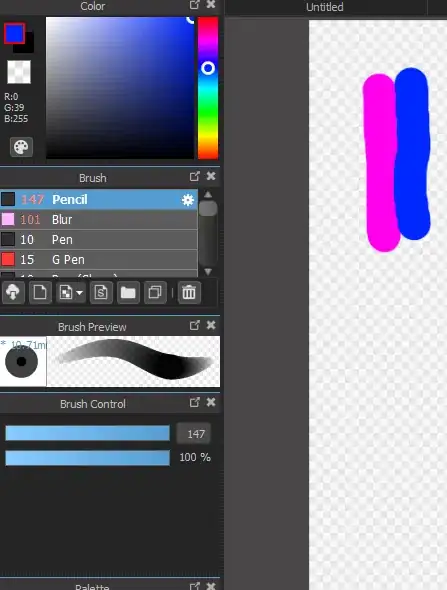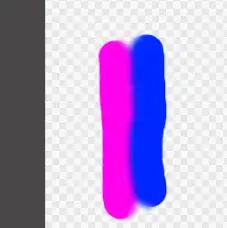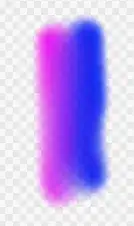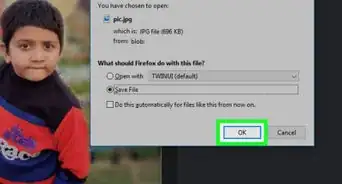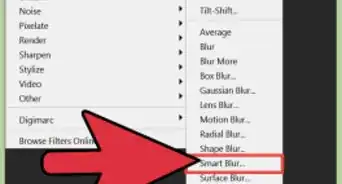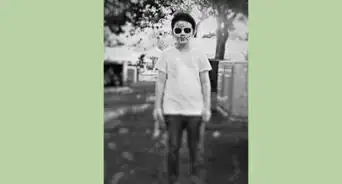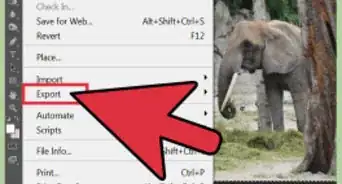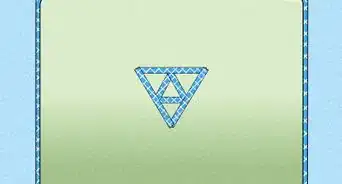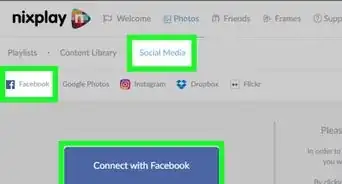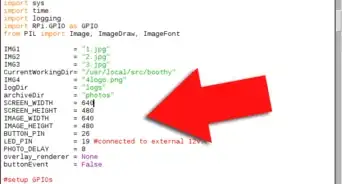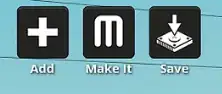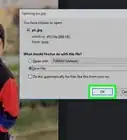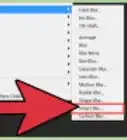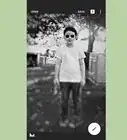X
wikiHow is a “wiki,” similar to Wikipedia, which means that many of our articles are co-written by multiple authors. To create this article, volunteer authors worked to edit and improve it over time.
This article has been viewed 30,053 times.
Learn more...
If you're editing a picture on MediBang Paint Pro and need to blend and blur your colors, you've come to the right place.
Steps
-
1Draw whatever you need to blend. You probably have already done this, but if not, now is the time. For this tutorial, the colors pink and blue will be used to demonstrate.
-
2Select the Blur tool. Scroll down the list of brushes until you find the one labeled "Blur." Click on it.Advertisement
-
3Adjust the settings to your liking. Depending on what you are trying to do, you may need different blurs. MediBang Paint Pro has three settings which you can use to aid with this: size, transparency, and intensity. You can make combinations out of these to find the perfect blur.
- The size is how big your brush is, and is the bar marked with an S in the image below.
- Transparency is how "See through," your blur will be. Do you want it to be totally solid, or something betwixt? This bar is marked with a T in the image below.
- Intensity is how much the brush will actually blur. The brush preview will let you see the intensity as you adjust it. This is marked with an I on the image below.
-
4Using one stroke, click and drag the blur tool around the area you need to blur.
-
5
Advertisement
Community Q&A
-
QuestionI’m drawing and in need to shade the skin and it is not working. Do you know how to fix it?
 Undertale4141Top AnswererDon’t use the blur tool to shade skin. Instead, use watercolor brushes and blend the colors manually. wikiHow has a great article here: Color and Shade Skin (Drawing and Painting) if you’d like more in depth instructions with pictures.
Undertale4141Top AnswererDon’t use the blur tool to shade skin. Instead, use watercolor brushes and blend the colors manually. wikiHow has a great article here: Color and Shade Skin (Drawing and Painting) if you’d like more in depth instructions with pictures.
Advertisement
About This Article
Advertisement