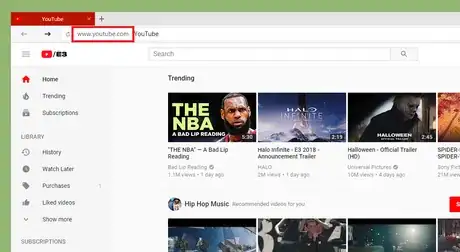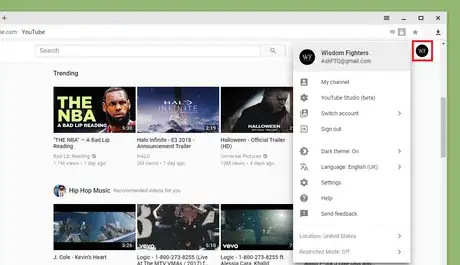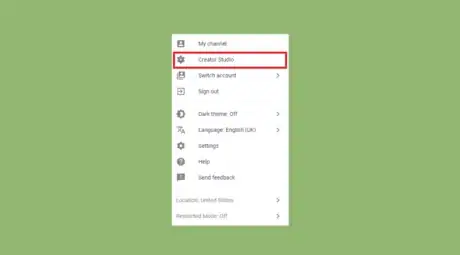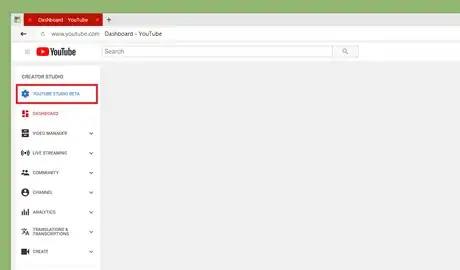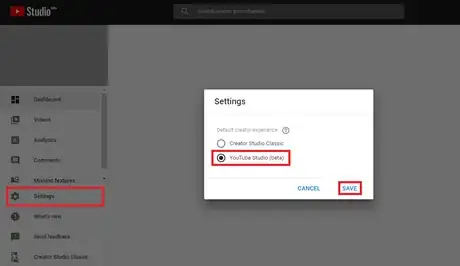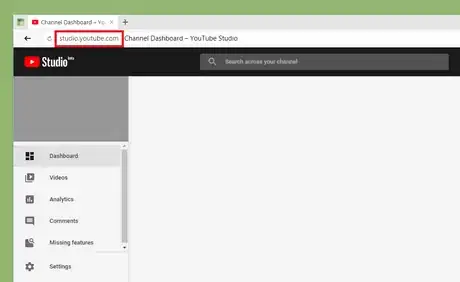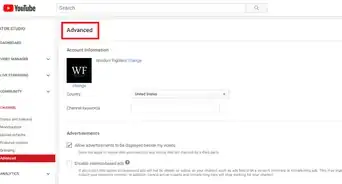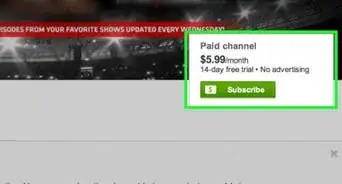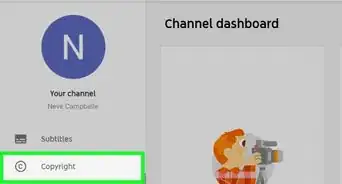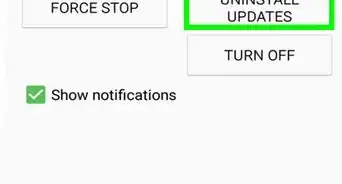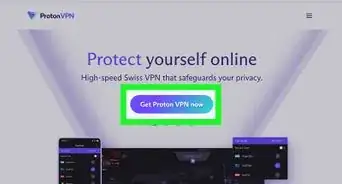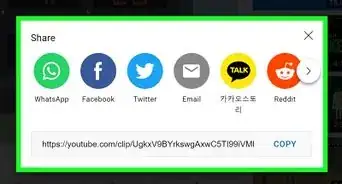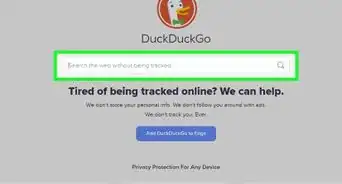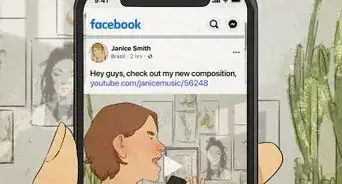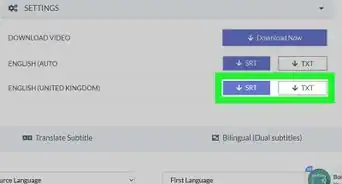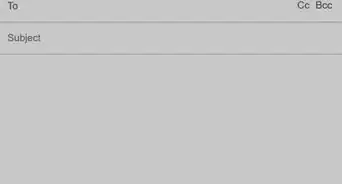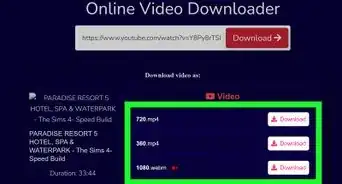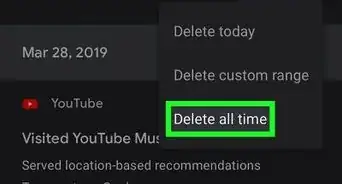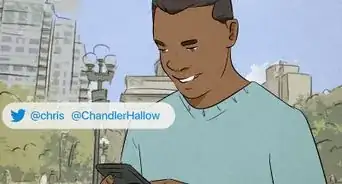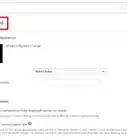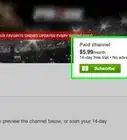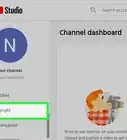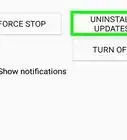X
wikiHow is a “wiki,” similar to Wikipedia, which means that many of our articles are co-written by multiple authors. To create this article, volunteer authors worked to edit and improve it over time.
This article has been viewed 62,960 times.
Learn more...
YouTube is building a new version of their “Creator Studio” with a lot of helpful features. They are also changing its name to “YouTube Studio”. You can effectively manage and analyze your videos with this tool. This wikiHow article will help you access the YouTube Studio beta.
Steps
-
1Log in to your YouTube account. Open www.youtube.com in your web browser. If you’re not already logged in to your account, click SIGN IN to do so.
- YouTube Studio beta is currently only available for Chrome, Opera, and Firefox on the desktop. Make sure that your browser is up to date.
-
2Click on your profile picture at the top-right side of the page. When you click on it, a drop-down menu will appear there.Advertisement
-
3Select Creator Studio from the drop-down menu. This will open the former version of the YouTube creator studio (Creator Studio Classic).
-
4Click on the blue coloured YOUTUBE STUDIO BETA button. You will see it on the left menu panel. The YouTube Studio will open in your tab after you do so.
-
5Set the new “YouTube Studio” as your default creator experience (optional). Click on the Settings option from the left side menu and select YouTube Studio (beta) from the dialog box. Then click on the SAVE link to save your changes.
-
6Alternatively, directly go to studio.youtube.com in order to access the YouTube Studio beta. Bookmark the page to quickly access it again.
Advertisement
About This Article
Advertisement