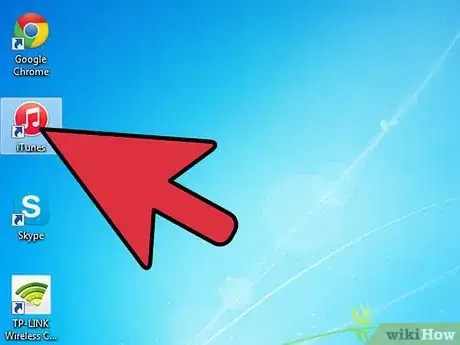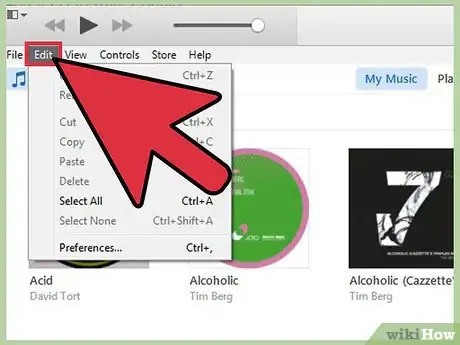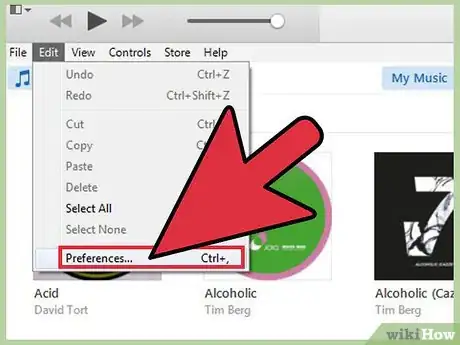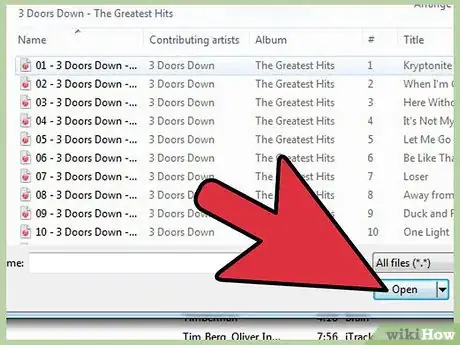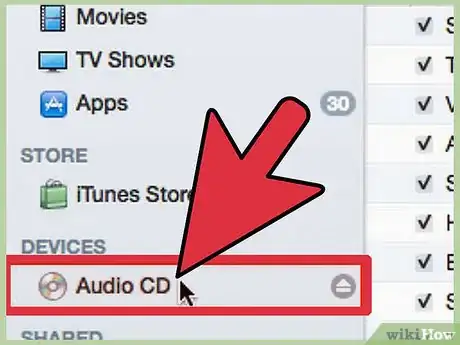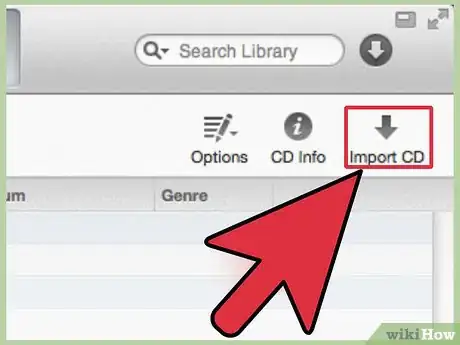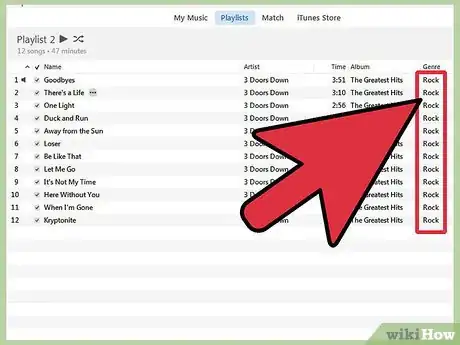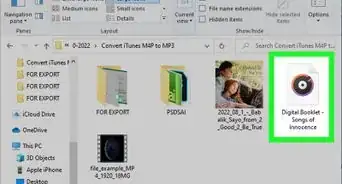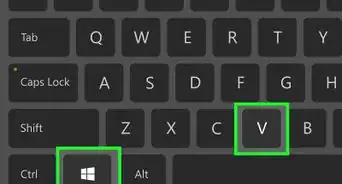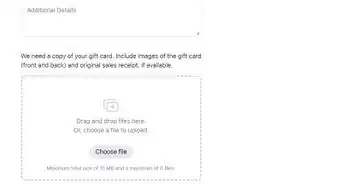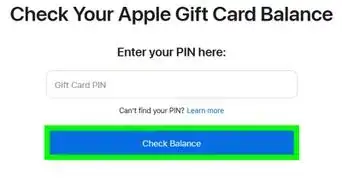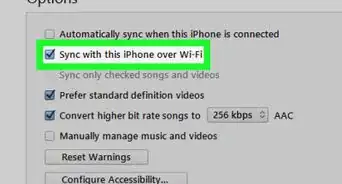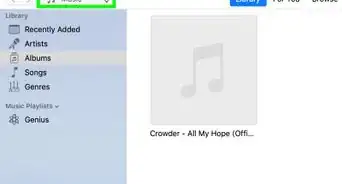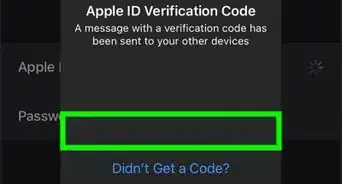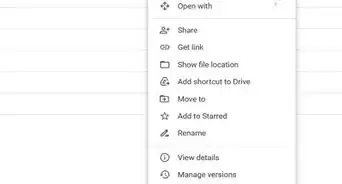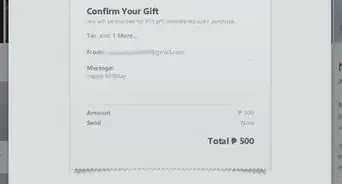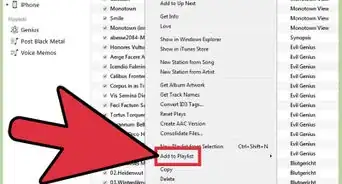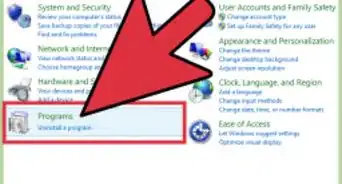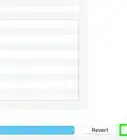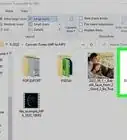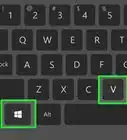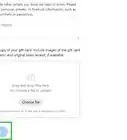X
wikiHow is a “wiki,” similar to Wikipedia, which means that many of our articles are co-written by multiple authors. To create this article, 13 people, some anonymous, worked to edit and improve it over time.
This article has been viewed 301,199 times.
Learn more...
Adding your CD music collection to your iTunes library can be done quickly on both PC and Mac. This will allow you to listen to your CD music collection on your digital music device. ITunes will also automatically import all of the CD's information such as artist(s) name, album name, track names, and CD genre for a more organized and easily searchable music library.
Steps
-
1Open your iTunes program on your Mac or PC. If you are prompted to update to the latest version of iTunes for either your Mac OS X or Windows, select the "Update" button and allow the program to do so. ITunes may restart the program to apply the updated features. If you do not have iTunes, you can download and install the latest version from apple.com for free.
-
2Select the format you want to import the music from your CD into your iTunes library as.
- For Windows: Click on the "Edit" menu at the top of your iTunes program.
- For Mac OS X: Click on the "iTunes" menu at the top of the iTunes program.
Advertisement -
3Select "Preferences" from your respective menu. From the "General" area of the Preferences window, select the "Import Settings" button located on the right hand side near the bottom of the window.
- The default file type used in Apple's iTunes settings is the AAC Encoder. This file type allows high sound quality with a smaller file size.
- The MP3 encoding also outputs a high sound quality and has better compatibility with other devices such as digital music players, but this option also creates a larger file size.
- AIFF and WAV files are very large files that are used for specific projects such as use in audio editing software.
- Choosing the AAC Encoder option will allow you optimal sound quality with smaller file size allowing you to squeeze more music onto your digital music device.
-
4Insert the audio CD in which you want to import the music tracks from into the CD drive on your Mac or PC. The iTunes program will automatically search through an Internet database (CDDB) to retrieve your audio CD's information such as artist name, album name, track names, genre, etc. This only takes a couple of seconds.
- Once iTunes has found the information for your audio CD, the album will then show up underneath the "Devices" heading in the column on the left hand side of the iTunes program.
-
5Click on the audio CD on the left hand column. This will open a window showing all of the CD's information.
-
6Click the "Import CD" button at the bottom right hand side of the iTunes window. ITunes will then automatically import all of the tracks from your CD into your iTunes library, showing its progress of the imports next to each track as well as at the top middle of the iTunes window.
- Once the CD has finished importing, you will be able to find the music you have just imported by clicking on the "Music" area under the "Library" heading in the left hand column.
-
7Change the CD information by clicking once on the field you want changed and then clicking on it again (or right clicking on the field for PC users) and retyping the pertinent information.
- To edit an entire field on the CD, for example the "Artist" field, select all the songs on the audio CD (hold the "Shift" key down while selecting each track) then hold "Control" and click the highlighted area. Scroll down to "Get Info" from the menu that appears. This will allow you to change the artist name, genre, album name etc. for the entire CD without selecting each individual track to do so.
- Although naming your audio CD's information is not imperative to being able to import your CD, it will allow you to find the songs/album you want to listen to and organize your iTunes library better by knowing which songs are which.
Advertisement
Community Q&A
-
QuestionHow can I do this without having the iTunes app installed on my computer?
 Community AnswerI don't know how to do it on a Mac, but I do know that if you insert a disc on a Windows computer, it's as easy as copy and pasting the files onto your computer.
Community AnswerI don't know how to do it on a Mac, but I do know that if you insert a disc on a Windows computer, it's as easy as copy and pasting the files onto your computer. -
QuestionAfter I do this, can I still use the CD in a CD player?
 Community AnswerYes, you most definitely can. Uploading the CD does not change its ability to be played in a CD player or other devices.
Community AnswerYes, you most definitely can. Uploading the CD does not change its ability to be played in a CD player or other devices. -
QuestionIs there a trick to loading a lot of discs at once?
 Community AnswerNo, unless you have a lot of friends and a lot of computers. You can really only do one disc at a time.
Community AnswerNo, unless you have a lot of friends and a lot of computers. You can really only do one disc at a time.
Advertisement
Warnings
- If the audio CD you are importing into your iTunes library is a copy or a burned disc, iTunes will not recognize the CD's information and you will have to type in the information manually.⧼thumbs_response⧽
Advertisement
About This Article
Advertisement