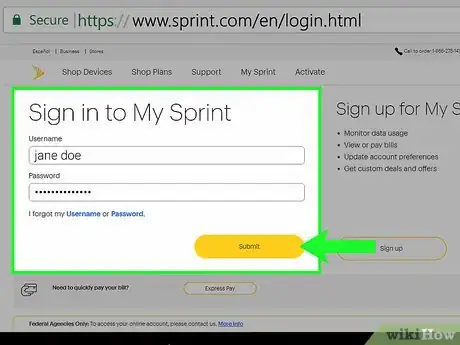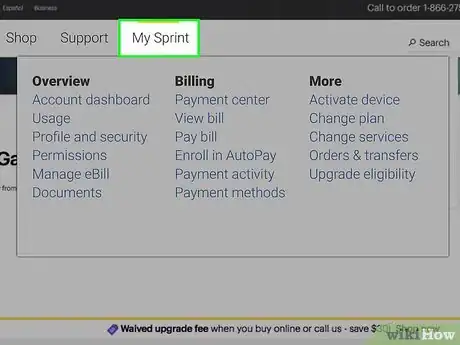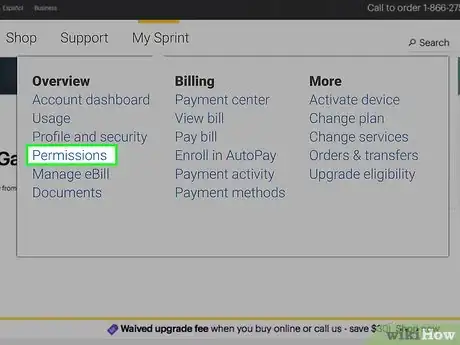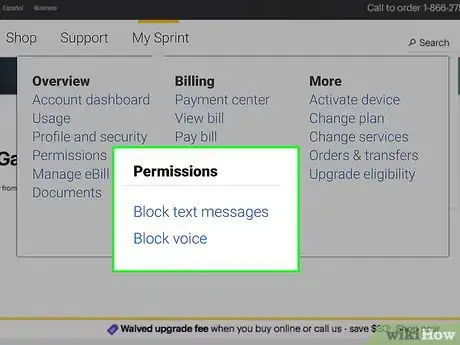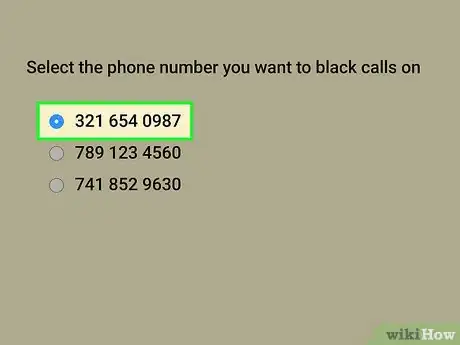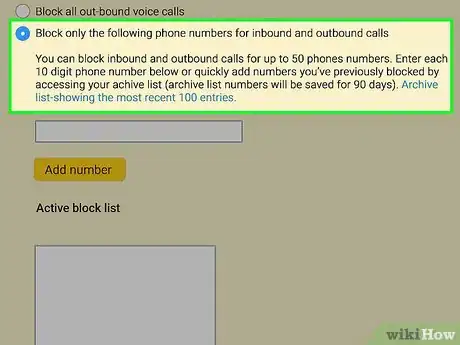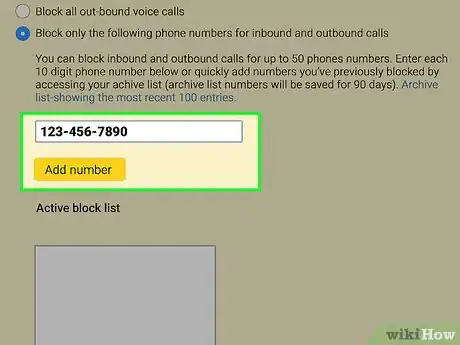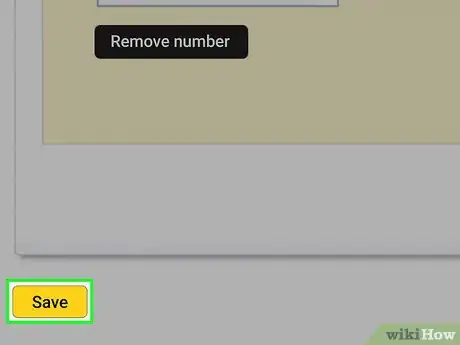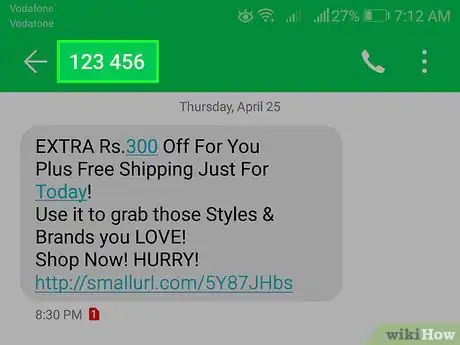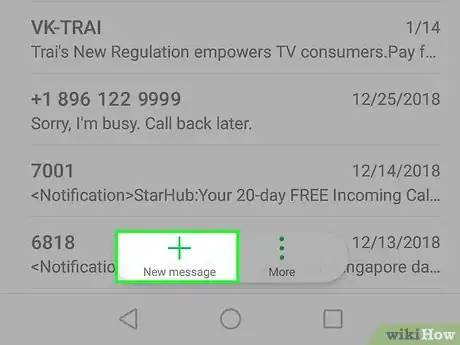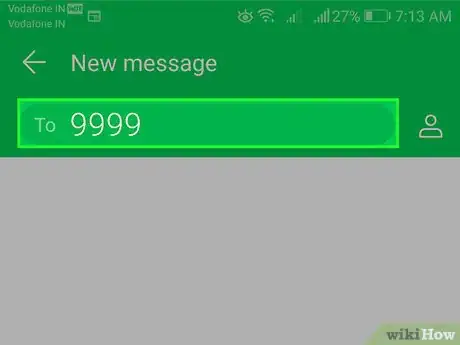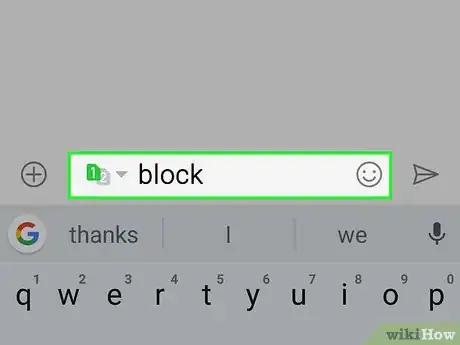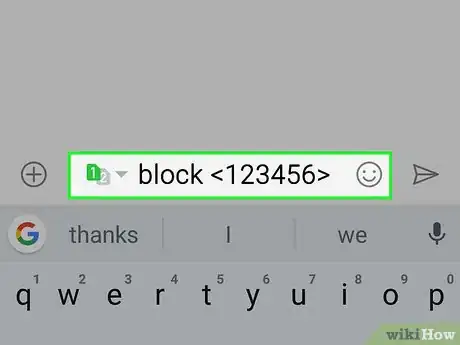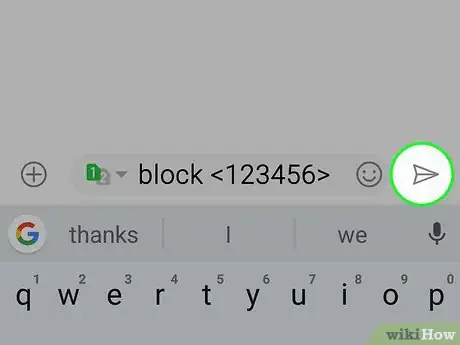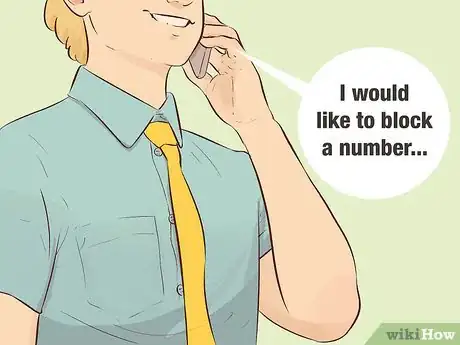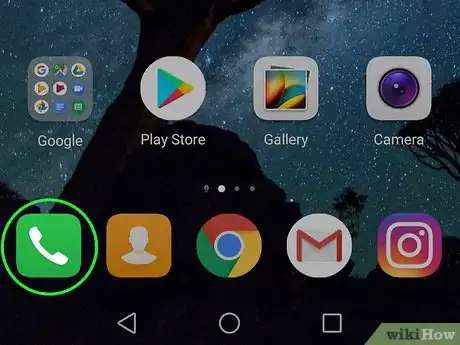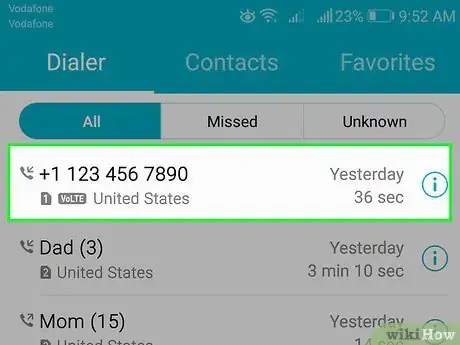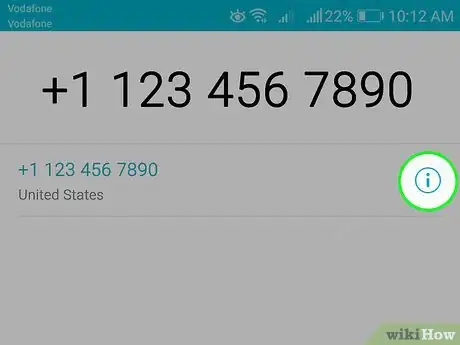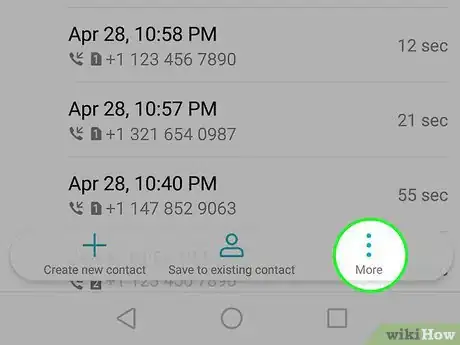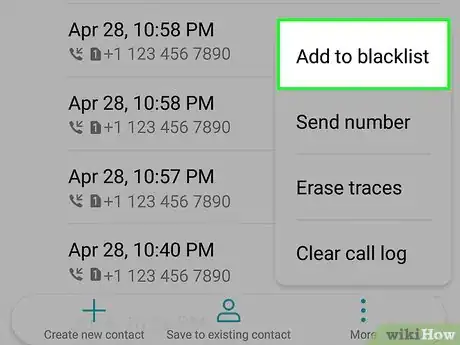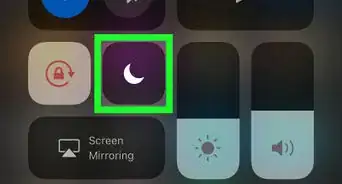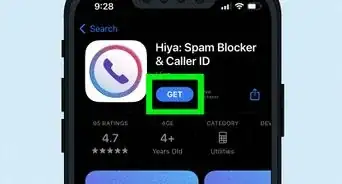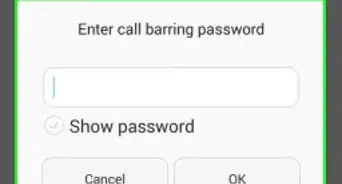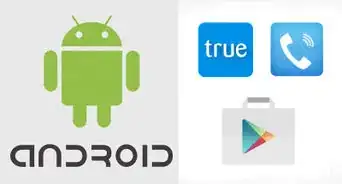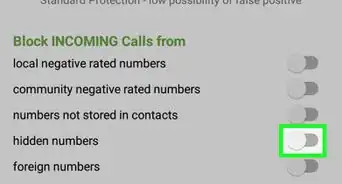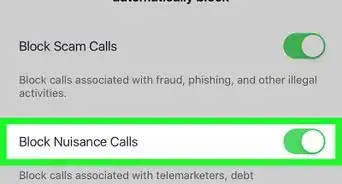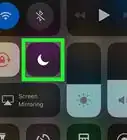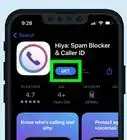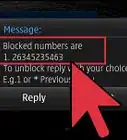This article was written by Mitch Harris and by wikiHow staff writer, Travis Boylls. Mitch Harris is a Consumer Technology Expert based in the San Francisco Bay Area. Mitch runs his own IT Consulting company called Mitch the Geek, helping individuals and businesses with home office technology, data security, remote support, and cybersecurity compliance. Mitch earned a BS in Psychology, English, and Physics and graduated Cum Laude from Northern Arizona University.
The wikiHow Tech Team also followed the article's instructions and verified that they work.
This article has been viewed 320,679 times.
This wikiHow teaches you how to block a number on Sprint. Luckily, Sprint accounts are able to block both calling and text messaging. You can block a number online through your Sprint account, over the phone, via text message, or even through the text or phone app on your Android. Regardless of your service provider, you can also easily block a number on an iPhone.
Steps
Blocking Numbers Online
-
1Navigate to https://www.sprint.com/en/login.html using a web browser. You can use any web browser on your PC or Mac.
-
2Type the username and password and click Submit. You will need the username and password associated with your Sprint account. Type them in the spaces provide and click the yellow button that says Submit. This logs you into the Sprint website.
- If you do not have official permissions to change your account on Sprint.com, you will not be allowed to change data or voice settings. Ask your account manager to change them for you.
- If you cannot remember your username or password, call 1-888-211-4727 to contact customer service.
Advertisement -
3Click My Sprint. This displays the "My Sprint" menu.
-
4Click Permissions. It's in the "My Sprint" menu on the website.
- You may be required to go through an authentication process.
-
5Click Block Voice. It's one of the options in the "Permissions" menu.
- You can also click Block Text to block a number from sending text messages.
-
6Select the specific phone you want to black calls on. If you have more than one phone line on your Sprint account, select the phone number you want to black calls on.
- If you wish to block a phone number on multiple lines, you will need to go to each phone number separately and put in the number you want to block.
-
7Click Block only the following phone numbers…. It's the last option on the "Block Voice" menu. This option allows you to create a list of numbers that are blocked from inbound and outbound calls.
- Other options you can select include the following.
- Block all inbound calls.
- Block all inbound and outbound calls.
- Do not block any voice calls.
- Block all outbound voice calls.
- Other options you can select include the following.
-
8Type the number you wish to block and click Add number. This adds the number to the list of blocked numbers.
- To remove a number from the blocked list, click the number to select it, then click Remove.
-
9Click Save. It will give you a confirmation on the screen once changes are saved.
-
10Turn your phone off and on again. This allows the changes to take effect. Allow approximately 15 minutes for the number to be blocked.
Blocking Numbers via Text
-
1Find the number that was used to send the text.
- Text numbers are often abbreviated numbers, rather than 10 digit numbers. This is called the shortcode.
-
2Write a new text message. Use your default text message app to create a new text message.
-
3Add 9999 as the recipient. This is the Sprint Free Message service that blocks text numbers.
-
4Type the word block into the body of the text message. This tells Sprint that you wish to block the number.
-
5Add the number or shortcode in brackets. You can use the 5 digit shortcode or phone number.
- For example, " block <1234567891>." This code must be at least 4 characters long.
-
6Send the text message. This will block the number from sending you text messages.
Blocking a Number through Sprint Customer Service
-
1Find your most recent Sprint statement or agreement. Locate the account number. Customer service will need this number to view your account.
-
2Call 1-888-211-4727. This is the number to Sprint customer service.
-
3Ask to speak to a customer service agent. Listen to the automated voice system and follow the instructions to speak to a customer service representative.
-
4Ask the customer service agent to block the number you specify. They will check to see if you have permissions to do so on your account and phone.
-
5Turn your phone off and on. The changes will be made in approximately 15 minutes.
Using the Phone or Text App on Android to Block a Number
-
1Open the Phone or Text app. If you wish to block a number from sending you voice calls, open the phone app. If you wish to block a number from sending you text messages, open the text message app.
-
2Open a call or text message from the number you want to block. It the Phone app, you can usually find a list of calls in the "Recent" list. Recent text messages are displayed when you open the Text message app.
-
3Tap ⋮. It's the button with three dots in the upper-right corner of the call or text message. This displays a drop-down menu.
-
4Tap People Options (text messages only). It's in the drop-down menu when you tap the icon with three dots in the upper-right corner.
-
5Tap Block Number. This blocks the number from your Android device. Numbers blocked from the Phone app go straight to voicemail. Numbers blocked from the Text app go to a separate folder.
- If you do not want to receive voicemail or text messages from a number, use Methods 1 and 2 to block a number from your Sprint account. Numbers blocked from your Sprint account are informed that you are not receiving calls when they try to contact you.
- To learn how to block a voice calls on iPhone, read How to Block a Number on iPhone.
Community Q&A
-
QuestionHow do I block all calls from restricted numbers?
 Community AnswerThere is an app called Whoscall, available for Android and iPhone, which helps manage identifying and blocking calls.
Community AnswerThere is an app called Whoscall, available for Android and iPhone, which helps manage identifying and blocking calls. -
QuestionHow can I block a Haitian phone number?
 Community AnswerIt depends on the type of phone you have. Some phones will give you the option to block and report the number at the end of a call or from your address book.
Community AnswerIt depends on the type of phone you have. Some phones will give you the option to block and report the number at the end of a call or from your address book.
About This Article
1. Open https://www.sprint.com/en/login.html in a web browser and log in.
2. Click My Sprint.
3. Click Permissions.
4. Click Block Voice or Block Text.
5. Click the line you want to block a number on.
6. Click Block only the following phone numbers for inbound and outbound calls.
7. Type the number you want to block and click Add number.
8. Wait 15 minutes.
9. Turn your phone off and then back on again.