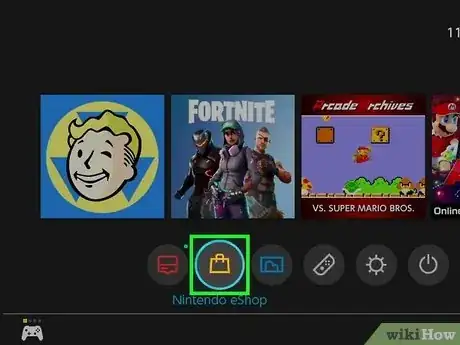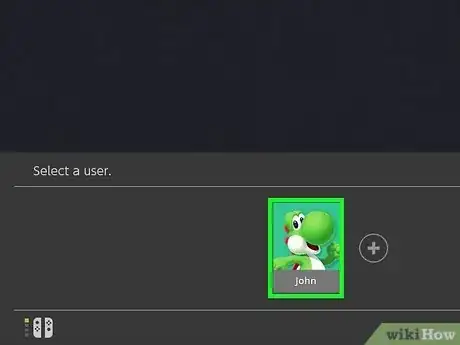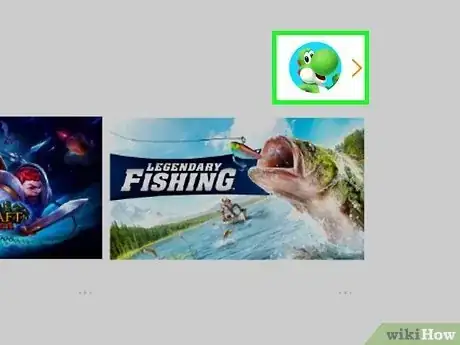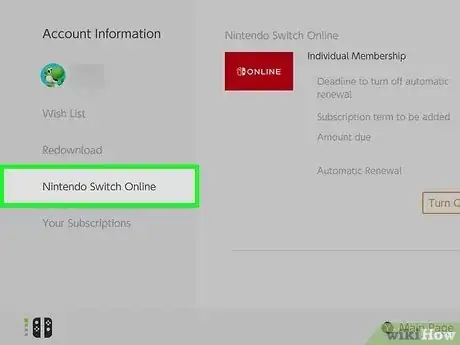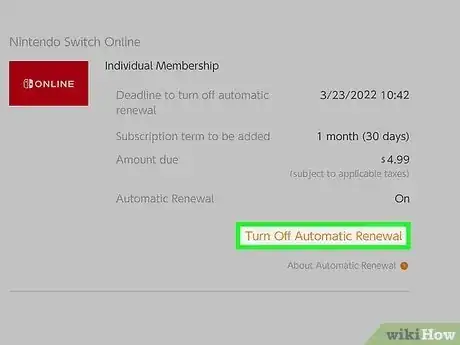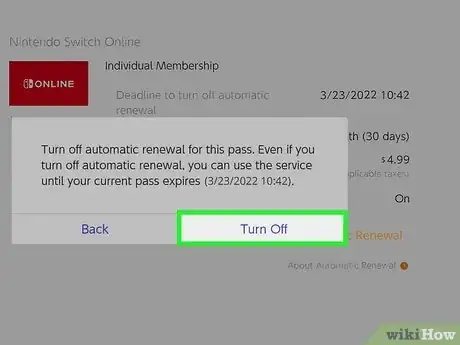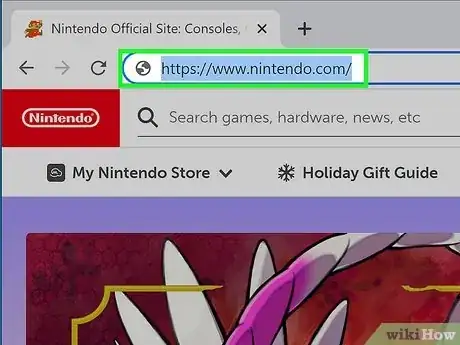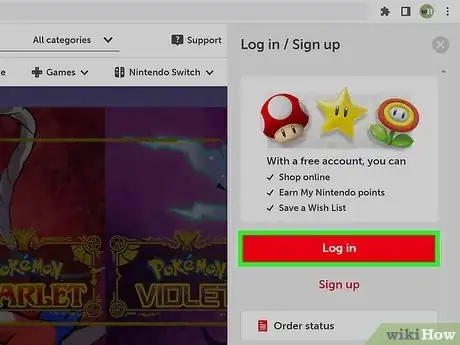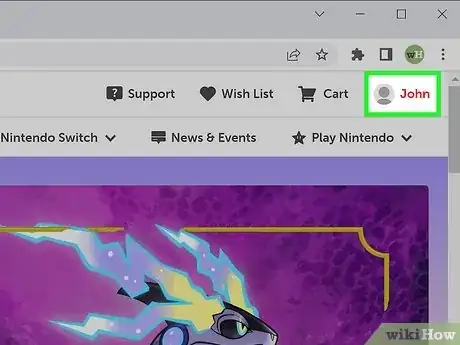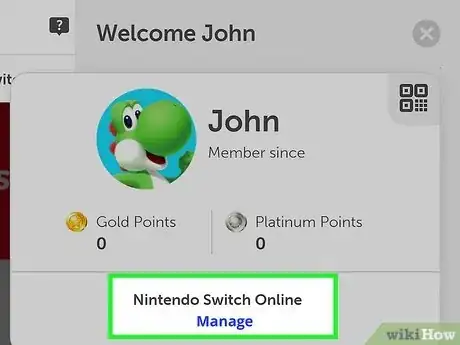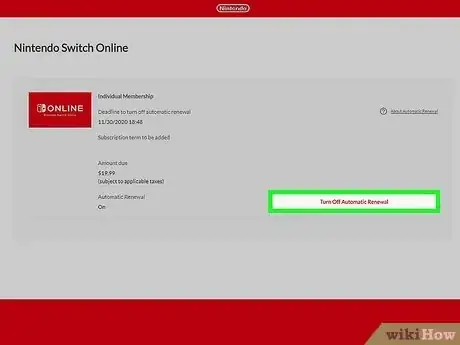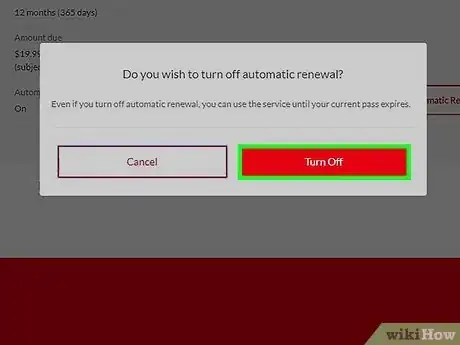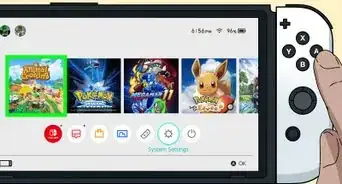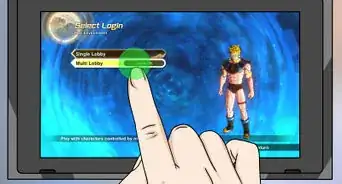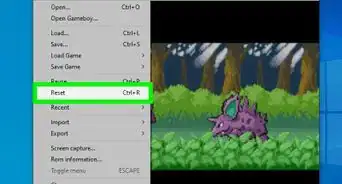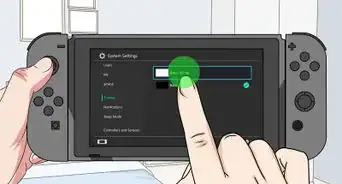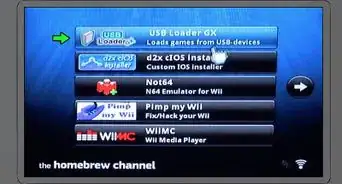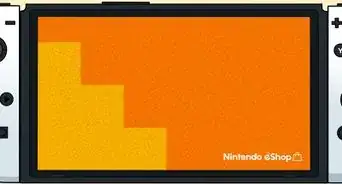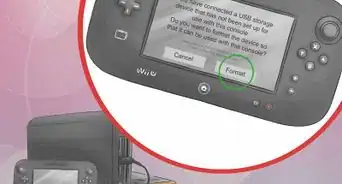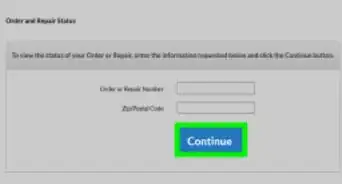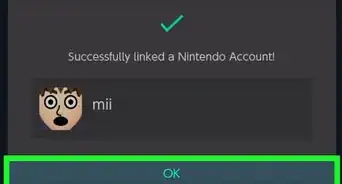This article was co-authored by wikiHow staff writer, Travis Boylls. Travis Boylls is a Technology Writer and Editor for wikiHow. Travis has experience writing technology-related articles, providing software customer service, and in graphic design. He specializes in Windows, macOS, Android, iOS, and Linux platforms. He studied graphic design at Pikes Peak Community College.
The wikiHow Tech Team also followed the article's instructions and verified that they work.
This article has been viewed 2,916 times.
Learn more...
Do you need to cancel your Nintendo Switch Online subscription? While Nintendo Switch Online comes with benefits like online multiplayer games, game data backups, and streaming classic NES and SNES games, you might want to cancel it if you're not using these features. You can easily cancel your subscription by turning off auto-renew on the Switch or on the Nintendo website. This wikiHow article teaches two easy ways to cancel your Nintendo Online subscription.
Steps
Using the Nintendo Switch
-
1
-
2Open the Nintendo eShop. It's the icon that resembles a yellow shopping back. It's the third button at the bottom of the Nintendo Switch Home screen. Double-tap the Nintendo eShop icon or highlight it with the controller and press A.Advertisement
-
3Select the primary account. If there are multiple users on the Nintendo Switch, select the primary account holder's profile image and press A.
-
4Select your profile icon. It's in the upper-right corner of the Nintendo eShop. This opens the Account Information page.
-
5Select Nintendo Switch Online. It's the fourth option in the menu to the left. This displays your Nintendo Switch Online information.
-
6Select Turn Off Automatic Renewal. It's the orange button below your Nintendo Switch Online information. This displays a confirmation pop-up.
-
7Select Turn Off. It's the second option in the pop-up menu. This turns off automatic renewal for your Nintendo Switch Online subscription. Your membership will be canceled at the end of the current billing cycle.
- Be sure to turn off automatic renewal at least 48 hours before the end of your billing cycle to avoid being charged another month or year.[1]
- After canceling your Nintendo Switch Online membership, you will not be able to access your backup saved game data from the cloud. If you cancel for an extended period of time, you may lose your backup saved game data permanently.
- You can turn off automatic renewal for your Nintendo Switch Online subscription, the Expansion Pack, or both.
Using the Nintendo Website
-
1Go to https://www.nintendo.com in a web browser. You can use any web browser on your computer or other devices.
-
2Log in to your Nintendo account. Use the following steps to log in to your Nintendo account:
- Click Log In/Sign Up in the upper-right corner.
- Click Log In in the menu to the left.
- Click Sign In.
- Enter the email address and password associated with your Nintendo account.
- Click Sign In.
-
3Click your username and profile icon. It's in the upper-right corner of the Nintendo web page. This displays a menu to the right.
-
4Click Manage. It's below "Nintendo Switch Online" in the card that has your username and profile image in the upper-right corner. This opens a separate page that contains your Nintendo Switch Online account information.
-
5Click Turn Off Automatic Renewal. It's the red button to the right of your Nintendo Switch Online account information. This displays a confirmation pop-up.
-
6Click Turn Off. It's the second option in the pop-up menu. This turns off automatic renewal for your Nintendo Switch Online subscription. Your membership will be canceled at the end of the current billing cycle.
- Be sure to turn off automatic renewal at least 48 hours before the end of your billing cycle to avoid being charged for another month or year.
- You can turn off automatic renewal for your Nintendo Switch Online subscription, the Expansion Pack, or both.