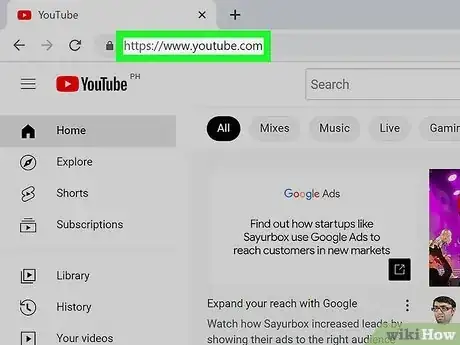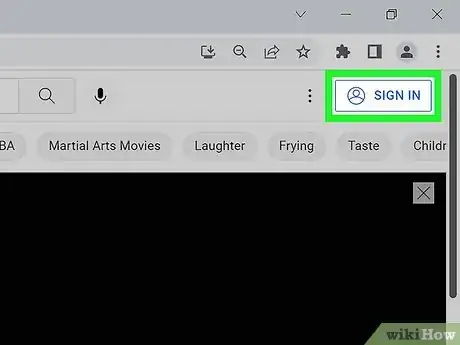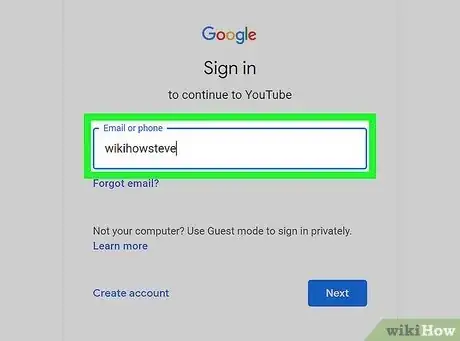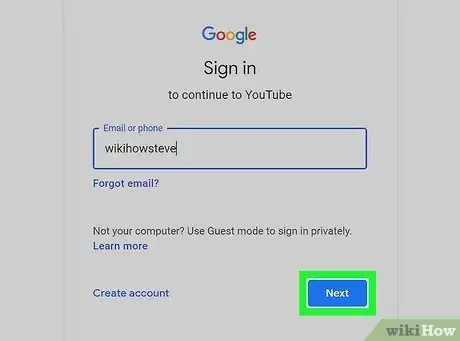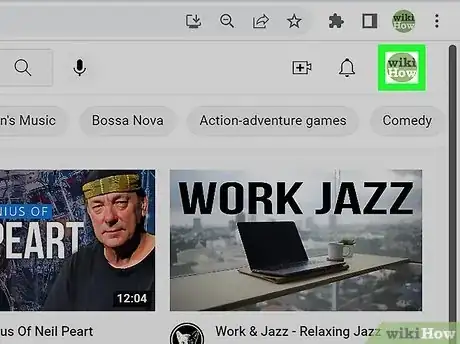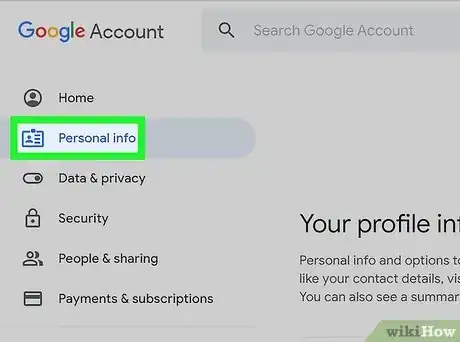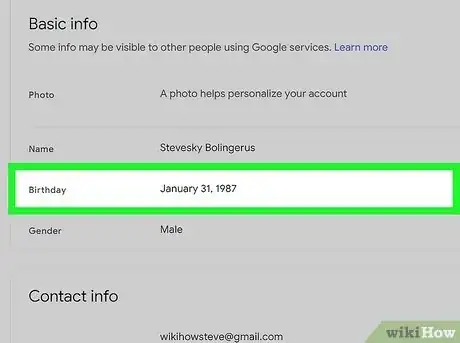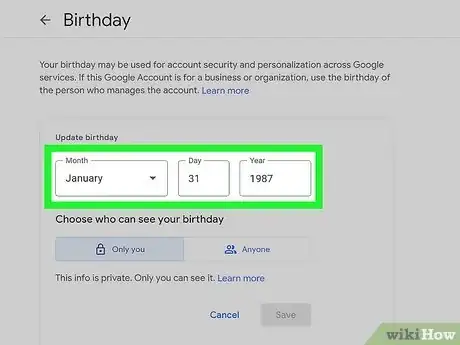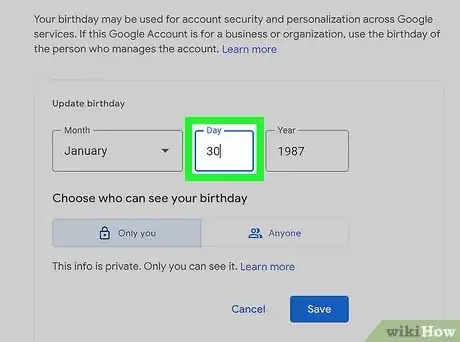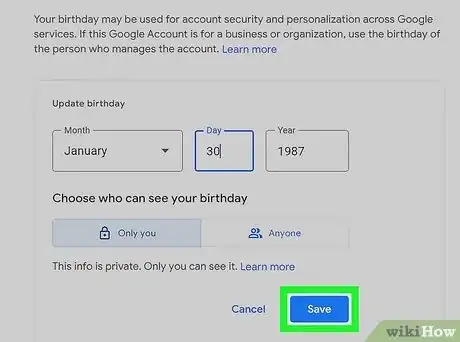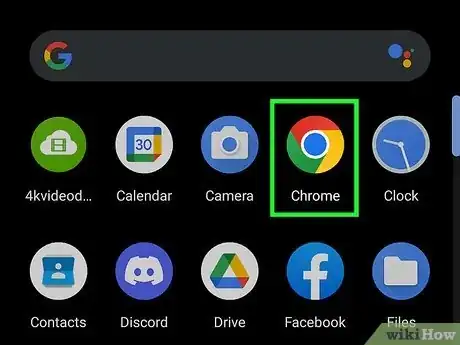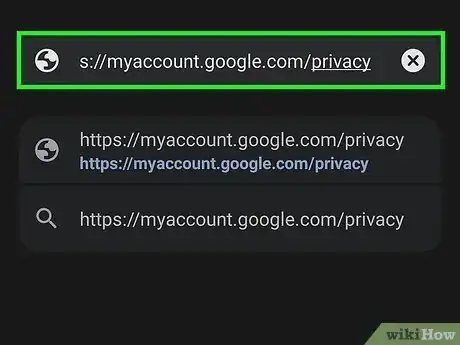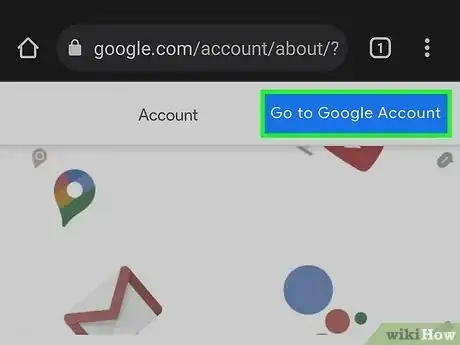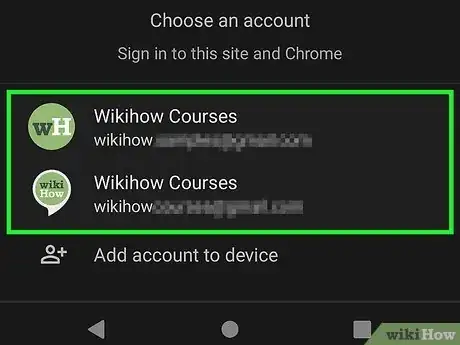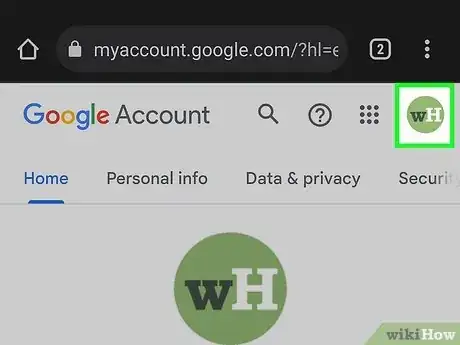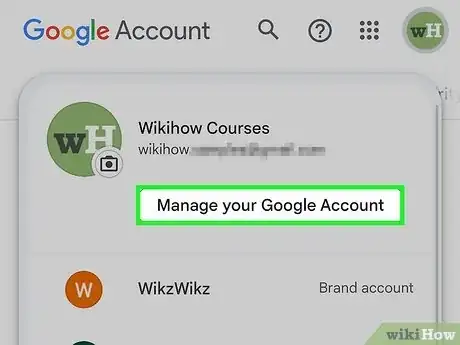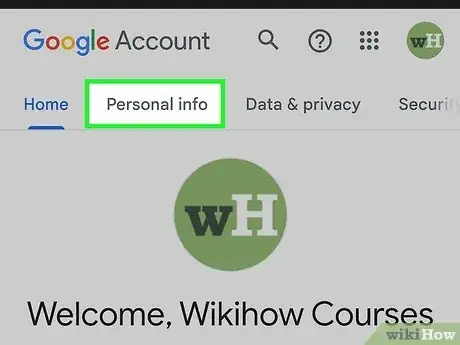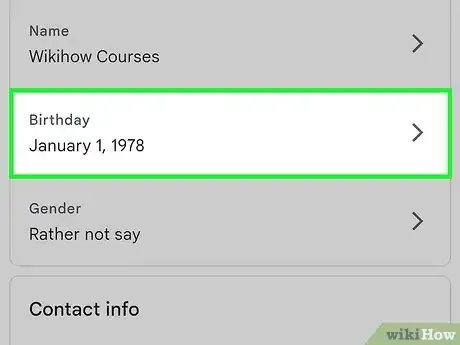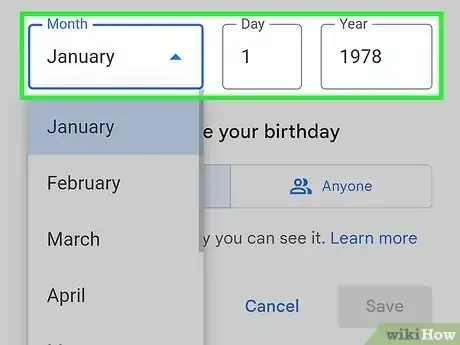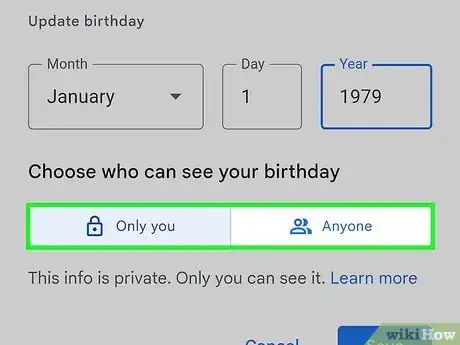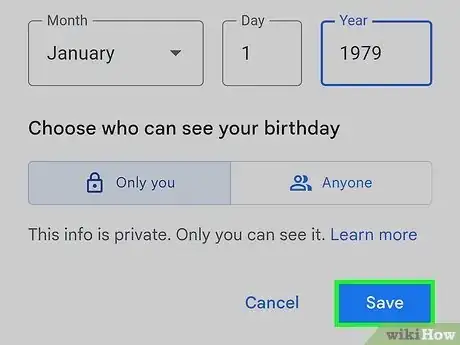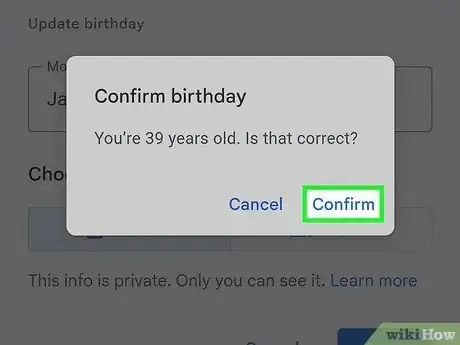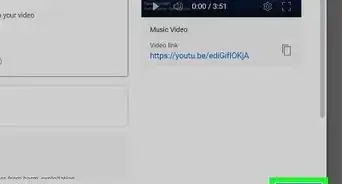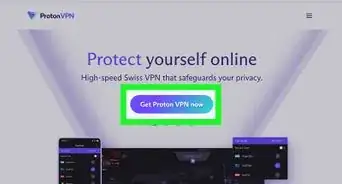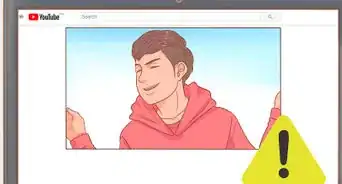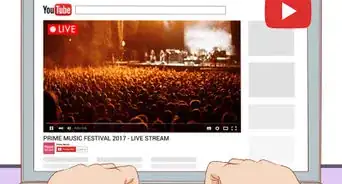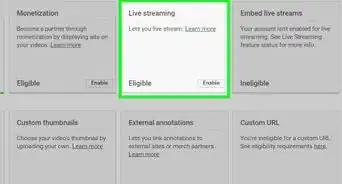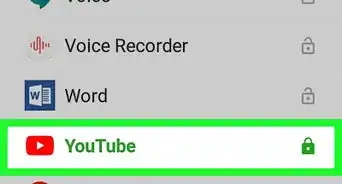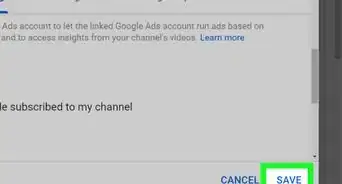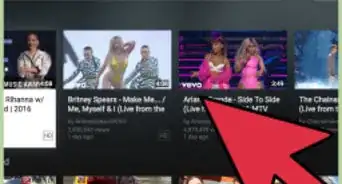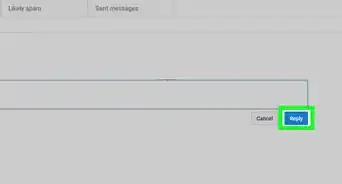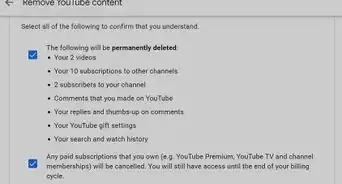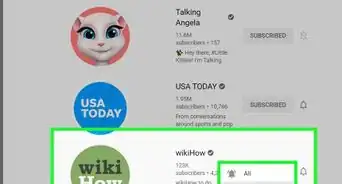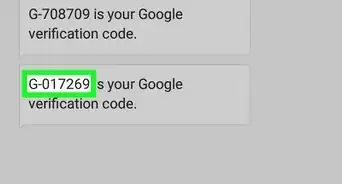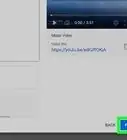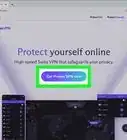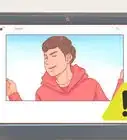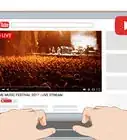X
This article was co-authored by wikiHow Staff. Our trained team of editors and researchers validate articles for accuracy and comprehensiveness. wikiHow's Content Management Team carefully monitors the work from our editorial staff to ensure that each article is backed by trusted research and meets our high quality standards.
This article has been viewed 123,446 times.
Learn more...
YouTube is a Google property, and like other sites the company owns, it gets age information about you from your Google+ account. So, in order to change your age on YouTube, you have to alter (or add) your birthdate on Google+.
Steps
Method 1
Method 1 of 2:
Using Your Computer
-
1Go to YouTube.com.
-
2Click on "Sign in." It's the blue link in the upper right corner of the browser window.
- Your browser may automatically sign you into Google+. If this is the case, click on your profile picture in the upper-right corner of the browser window.
Advertisement -
3Enter your credentials.
-
4Click on "Sign In."
-
5Click on your profile picture. You should see your Google+ profile picture in the upper-right corner of the browser window. When you click on it, a dialog box will open.
-
6Click on your email address.
-
7Click on "Your personal info." The link is located on the far left side of the browser window, in the center, under the "Personal info & privacy" menu.
-
8Click on "Birthday."
-
9Click on the edit icon. Located to the right of the birthday info displayed on your screen, the edit icon is a gray pencil.
-
10Update your birthday.
-
11Click on "Update." This is in blue text in the lower right corner of the dialog box.
-
12Click on "Confirm." Your age will now be changed on YouTube.
Advertisement
Method 2
Method 2 of 2:
Using a Mobile Device
-
1Tap Your Web Browser App.
-
2
-
3Tap "Go to Google Account". This will be on the top right side of webpage.
-
4Select your google account to log in. If you do not have a google account added in device, you may be prompted to add one. If you have multiple accounts on your device, you will be asked to select one of them.
-
5Tap on the your Profile icon. It is located in the upper-right of your screen.
-
6Tap "Manage your Google Account".
-
7Tap and select the tab "Personal Info" It is the second tab on the top.
-
8Scroll down and tap on "Birthday" option.
-
9Make any changes or updates to your birthday.
-
10Choose who can see your birthday. You can allow anyone to see your birthday or can keep it only visible up to yourself.
-
11Tap on the blue "save" button after making required changes.
-
12Review & confirm you age in the next dialogue box. Tap on "Confirm" to finalize changes.Your age is now changed in YouTube.
Advertisement
Warnings
- Be aware that Google's terms and conditions do not allow children under the age of 18 to watch restricted videos. If you furnish a phony birth date to Google, you could be banned from YouTube.⧼thumbs_response⧽
Advertisement
About This Article
Advertisement