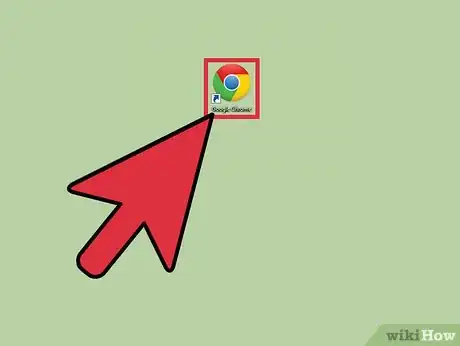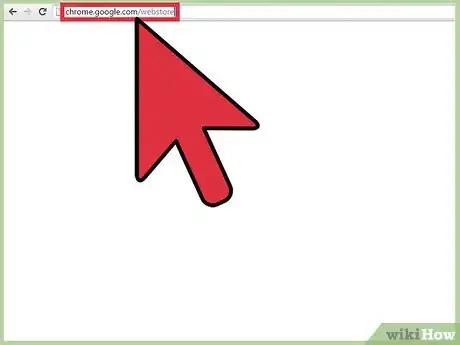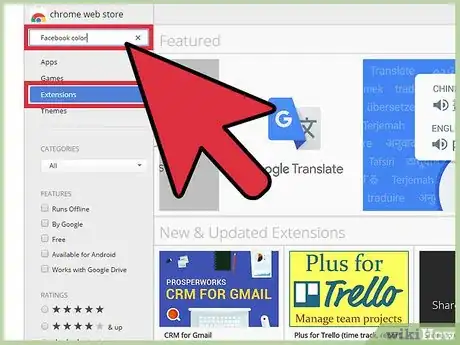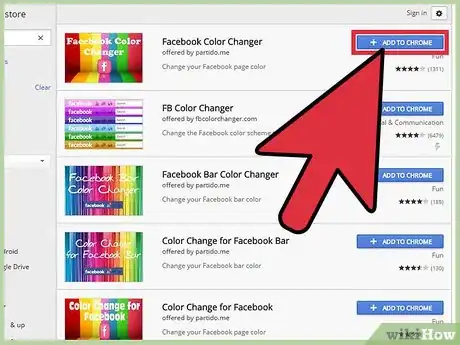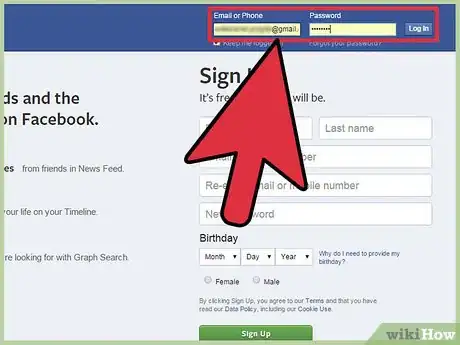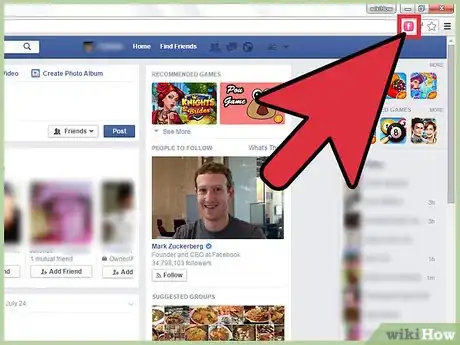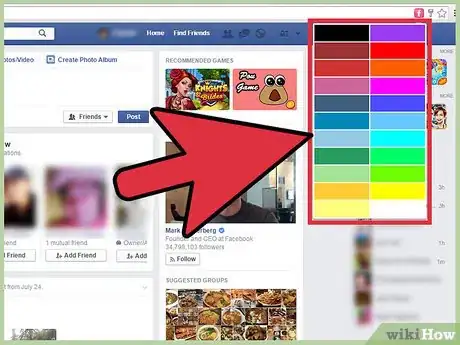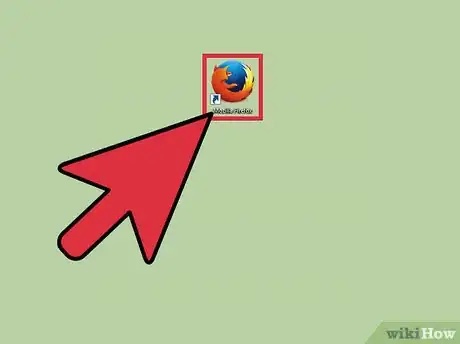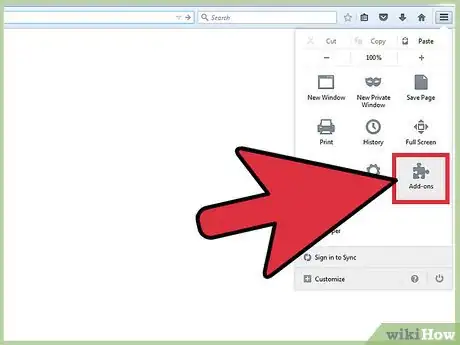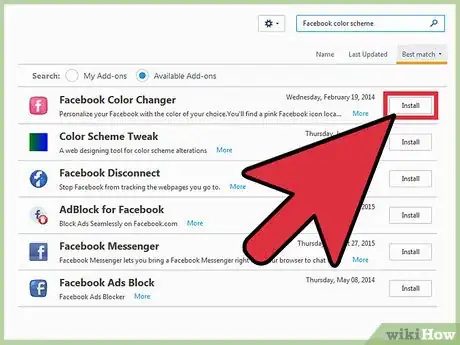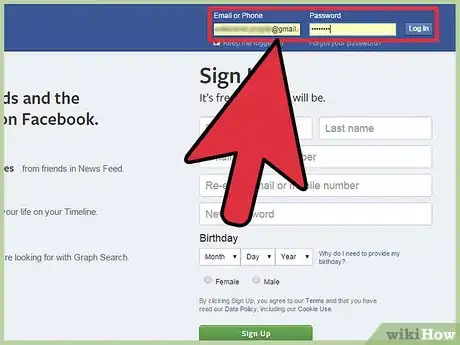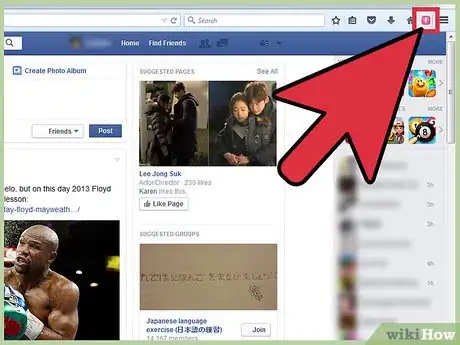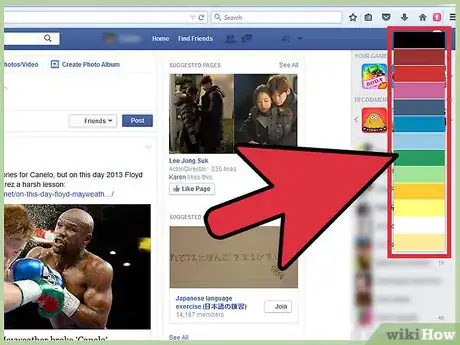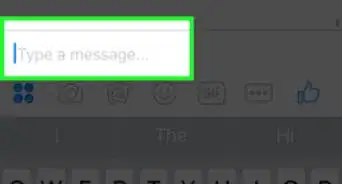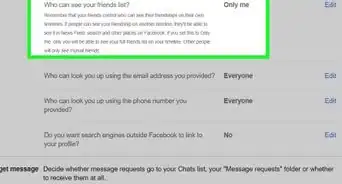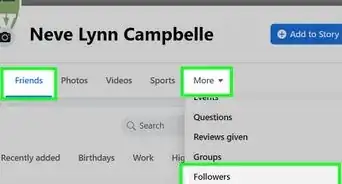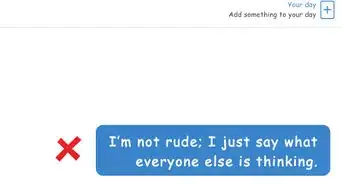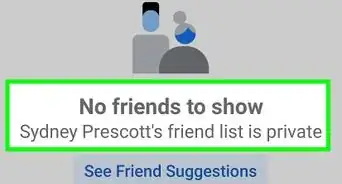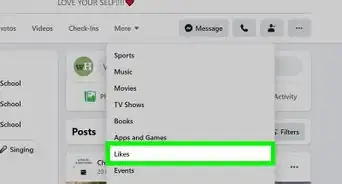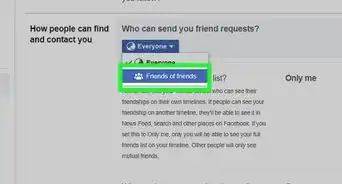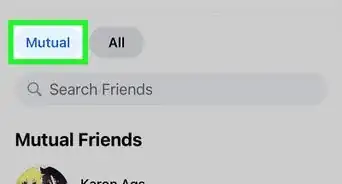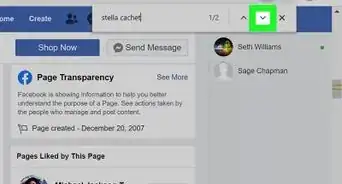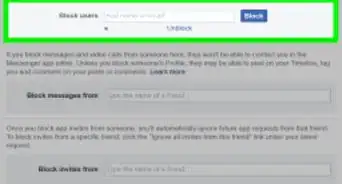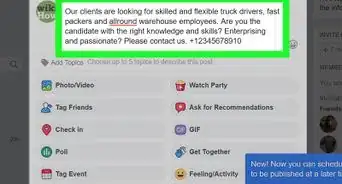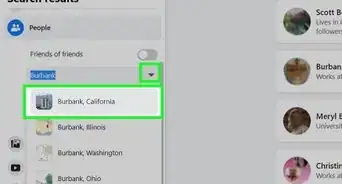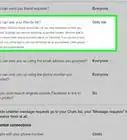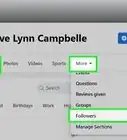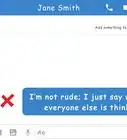You can use a color changing browser extension to customize your Facebook theme
X
wikiHow is a “wiki,” similar to Wikipedia, which means that many of our articles are co-written by multiple authors. To create this article, volunteer authors worked to edit and improve it over time.
This article has been viewed 132,654 times.
Learn more...
If you’re tired of the blue color scheme used in Facebook, there’s really nothing much you can do directly on its site or on its apps. There is no configuration or setting to adjust and change the color scheme. However, there may be some extensions or add-ons you can use depending on your web browser. Google Chrome and Mozilla Firefox have some extensions or add-ons available that can allow you to change your Facebook color scheme.
Steps
Method 1
Method 1 of 2:
Changing Facebook Color Scheme in Google Chrome
-
1Launch Google Chrome. This method works if you use Google Chrome as your web browser. Look for it on your computer and open it.
-
2Visit the Chrome Web Store. Enter chrome.google.com/webstore in the address bar. The Chrome Web Store will load. You can get apps, extensions, and themes for Google Chrome here.Advertisement
-
3Search for Facebook color scheme extensions. Use the search field on the top left corner of the page to search for extensions. Use “color” and “Facebook” as your search terms. Several will appear in your results.
- Filter the search for Extensions only by clicking on “Extensions” on the upper left corner. The results will show only extensions.
-
4Install an extension. There are a lot of extensions available that can change the color scheme in Facebook. One of the most popular is “FB Color Changer.” Click the “Add to Chrome” button to install it.
-
5Log into Facebook. Enter facebook.com on the address field then use your Facebook account and password to log in. The login fields are found in the upper-right corner of the page. Click the “Log in” button to proceed.
-
6Open the extension. The button for the extension will appear on the header bar. The button’s color is pink. Click on it, and a small window will pop up for the FB Color Changer.
-
7Change the color scheme. The FB Color Changer window has a color picker. Click the color you want to use as your Facebook color theme. You will see it applied immediately. You can now have a Facebook page in whatever color you desire.
Advertisement
Method 2
Method 2 of 2:
Changing Facebook Color Scheme in Mozilla Firefox
-
1Launch Mozilla Firefox. This method works if you use Mozilla Firefox as your web browser. Look for it on your computer and open it.
-
2Go to Add-ons. Click the button with three horizontal bars in the upper-right corner of the browser to open the menu. Click the puzzle icon for “Add-ons”. The Add-ons Manager will load in a new tab or window.
- You can also directly get to this page by entering about:addons in the address bar. The Add-ons Manager is where you search and download add-ons for Firefox.
-
3Search for Facebook color scheme add-ons. Use the search field on the top right corner of the page to search for add-ons. Use “color” and “Facebook” as your search terms.
-
4Install an add-on. There are a lot of add-ons available that can change the color scheme in Facebook. One of the most popular is “Facebook Color Changer.” Click the “Install” button to install it.
-
5Log into Facebook. Go to facebook.com and use your Facebook account and password to log in. The login fields are found in the upper-right corner of the page. Click the “Log in” button to proceed.
-
6Open the add-on. The button for the add-on will appear on the header toolbar of the browser. The button’s color is pink. Click on it, and a drop-down list of different predefined colors will appear.
-
7Change the color scheme. Click the color you want to use as your Facebook color theme. You will see it applied immediately. You can now have a Facebook page in various colors, which you can change as often as you want.
Advertisement
Community Q&A
-
QuestionIs there a way to change Facebook's colors on the mobile version?
 Community AnswerNo. Facebook's color is blue, and you can't change that on mobile. You might be able to download an extension for the PC version to do that, but not on mobile
Community AnswerNo. Facebook's color is blue, and you can't change that on mobile. You might be able to download an extension for the PC version to do that, but not on mobile -
QuestionWill other people see the new color?
 KkoukakisCommunity AnswerNo. The color appears only on your screen.
KkoukakisCommunity AnswerNo. The color appears only on your screen. -
QuestionWill other users be able to see my new color scheme?
 Community AnswerNo, they will not. It is not going to be seen by others unless they pick that same color.
Community AnswerNo, they will not. It is not going to be seen by others unless they pick that same color.
Advertisement
About This Article
Advertisement