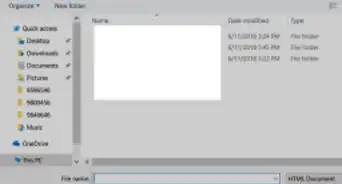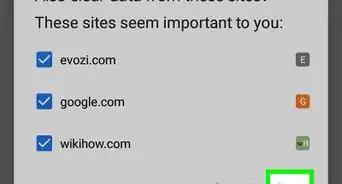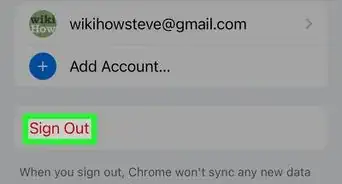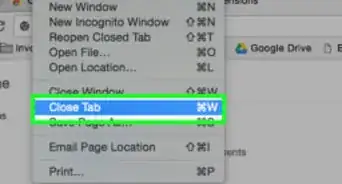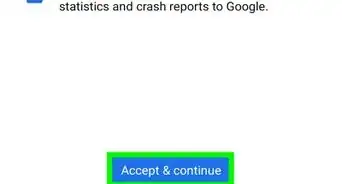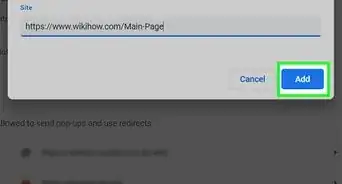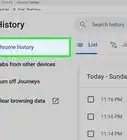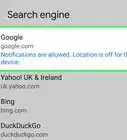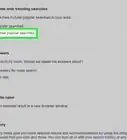This article was co-authored by wikiHow staff writer, Travis Boylls. Travis Boylls is a Technology Writer and Editor for wikiHow. Travis has experience writing technology-related articles, providing software customer service, and in graphic design. He specializes in Windows, macOS, Android, iOS, and Linux platforms. He studied graphic design at Pikes Peak Community College.
The wikiHow Tech Team also followed the article's instructions and verified that they work.
This article has been viewed 46,351 times.
Learn more...
Did you know that you can search the internet using the address bar in Google Chrome? You can directly type your search words or phrases into the address bar and Google Chrome will search the internet using your default search engine, such as Google, Bing, or DuckDuckGo. This wikiHow teaches you how to change your default search engine in Google Chrome.
Steps
Using Chrome on a Computer
-
1
-
2Click ⋮. It's the icon with three vertical dots in the upper-right corner of Google Chrome. This displays a drop-down menu.Advertisement
-
3Click Settings. It's near the bottom of the drop-down menu that appears when you click the icon with three dots. This opens the Google Chrome Settings page.
- Alternatively, you can also go directly to this page by entering chrome://settings/ in the address bar at the top of Google Chrome.
-
4
-
5Click Manage search engine and site search. It's the second option Search Engine Settings menu.
-
6View the available search engines. You should see a list of search engines listed below the "Search Engine" header. The first search engine in the list is usually your default search engine.[[[Image:Change Google Chrome Search Engine Step 6 Version 5.jpg|center]]
-
7Click Add to add a new search engine. If you don't see your preferred search engine in the list, click Add next to "Site Search" below the list of search engines.
-
8Enter the name of the search engine. This goes on the line labeled "Search engine." You only need to enter the name of your search engine (i.e., "Google," "Bing," "Yahoo," "DuckDuckGo.").
-
9Enter the URL shortcut for your preferred search engine. This is the URL you enter in the address bar to go to your preferred search engine (i.e. "google.com," "yahoo.com," "duckduckgo.com."). Enter this on the line labeled "Shortcut."
-
10Enter the search URL with search inquiry replaced with "%s." You can find the search URL by performing a random search using your preferred search engine. Copy the URL that appears in the address and delete the search terms in the URL. Replace them with "&s". Alternatively, you can copy one of the following URLs:[1]
- Google: http://www.google.com/search?q=%s
- Yahoo: https://search.yahoo.com/search?p=%s
- DuckDuckGo: duckduckgo.com/?q=%s
- Bing: https://www.bing.com/search?q=%s
- Ask.com: https://www.ask.com/web?q=%s
- Ecosia: https://www.ecosia.org/search?method=index&q=%s
-
11Click Add. This adds the search engine to your list of search engines and site searches.
-
12Click ⋮ next to your preferred search engine. All search engines should appear in the list below "Search engine" or "Site search." Click the icon with three vertical dots to the right of your preferred search engine.
-
13Click Make default. This makes the search engine your default search engine.
- To delete a search engine from Google Chrome, click the icon with three dots to the right of the search engine you want to delete. Then click Delete.
-
14
-
15Ensure you are using your preferred search engine in the address bar. Use the drop-down next to "Search engine used in the address bar" to select your preferred search engine. Google Chrome will use this search engine to perform a web search when you enter search terms in the Google Chrome address bar.
- You can now close the Settings page tab.
Using Chrome Mobile App
-
1
-
2Tap ⋮ or ⋯ Tap the icon with three vertical (Android) or horizontal (iPhone and iPad) dots in the upper-right corner. This displays a drop-down menu.
-
3
-
4Tap Search Engine. It's near the top of the Settings menu. Tap Search Engine to display a list of search engines you can select as your default.
-
5Tap the search engine you prefer to use as your default search engine. This places a checkmark or filled radio option next to the search engine. This is the search engine Google Chrome will use when you enter search terms into the address bar. You can select Google, Bing, Yahoo, DuckDuckGo, or Ecosia.
- At this time, it is not possible to enter your own default search engine on mobile devices. You must select one of the options in the list.
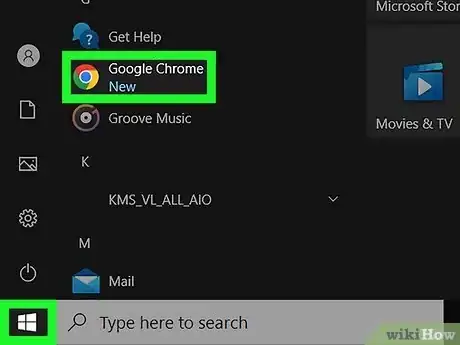

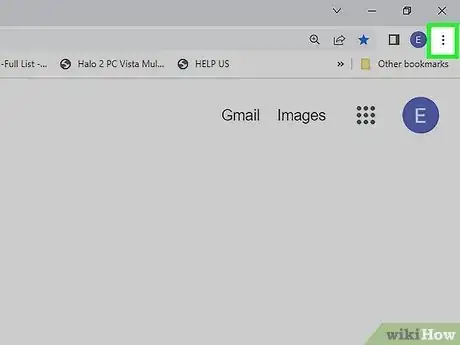
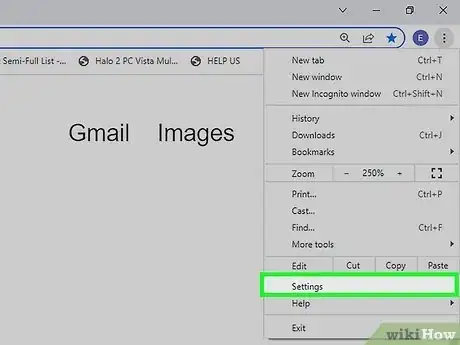
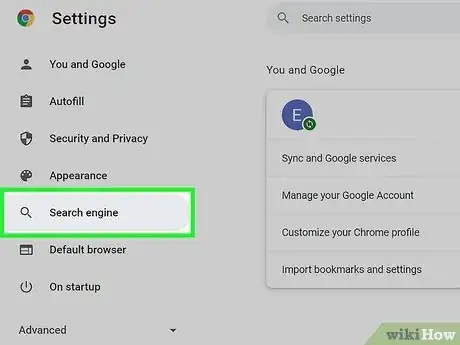

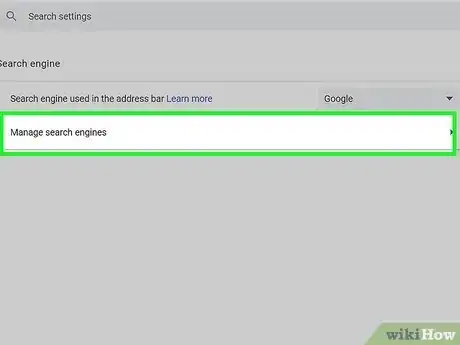
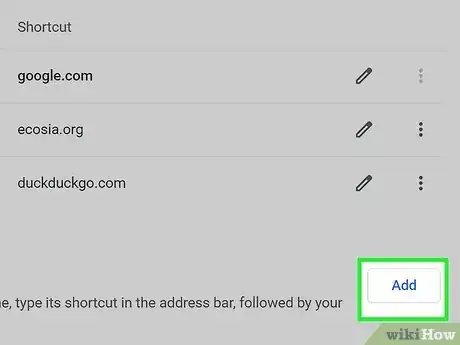
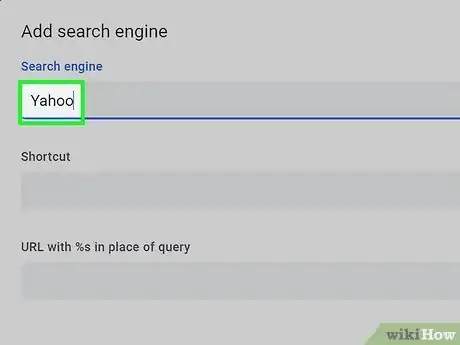
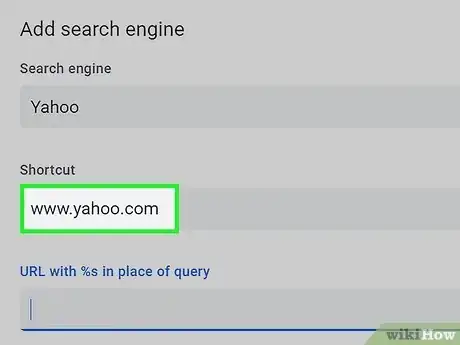
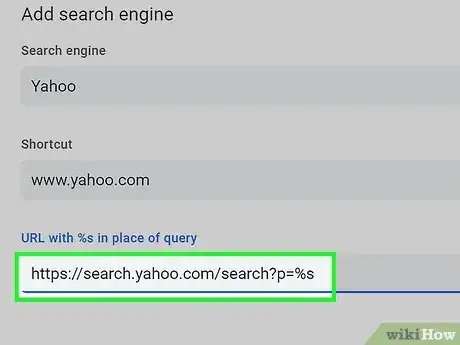
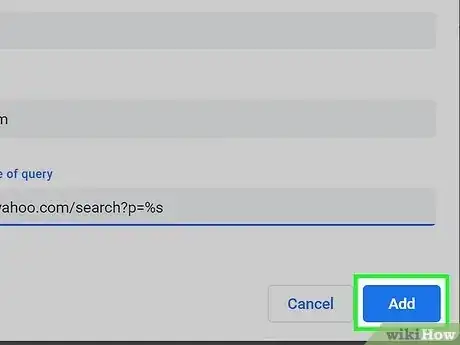
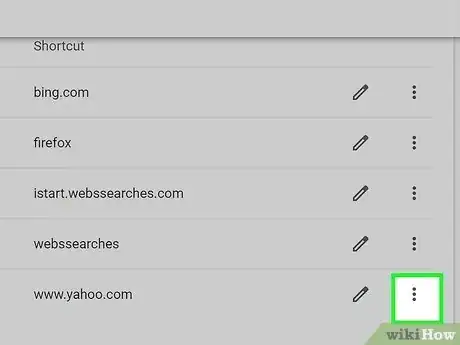
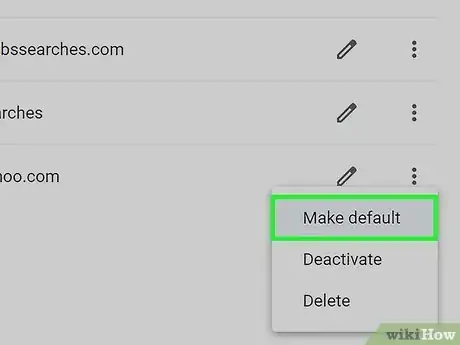
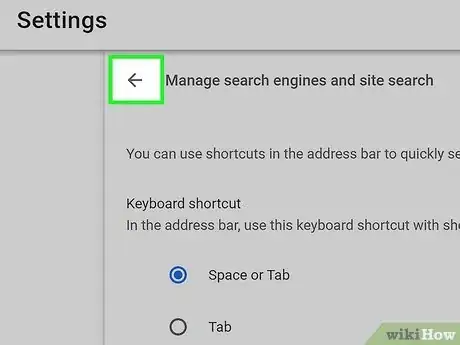

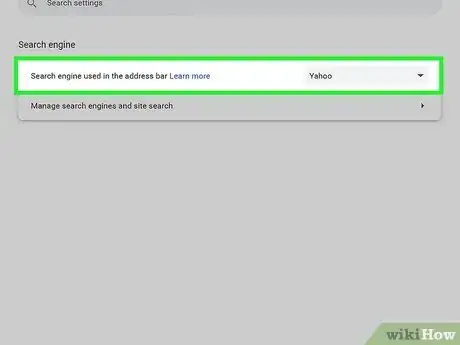
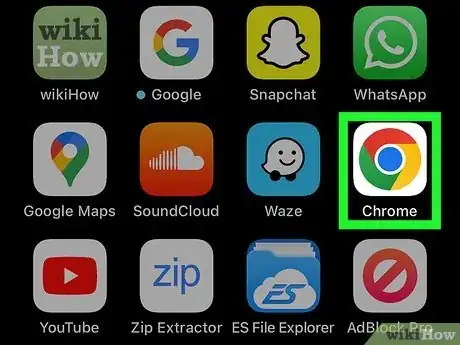
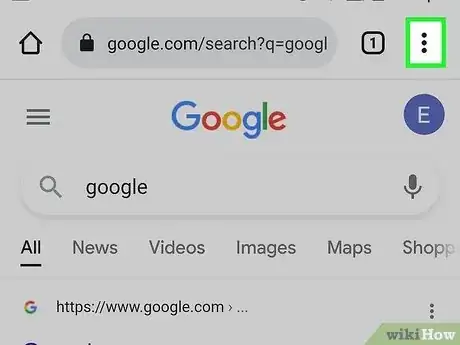
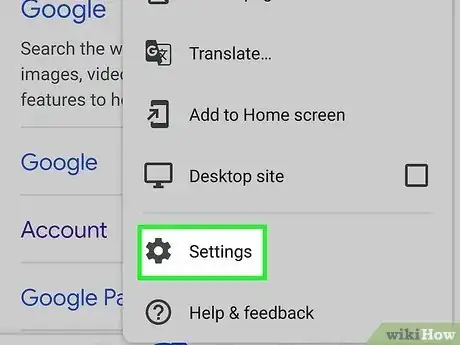

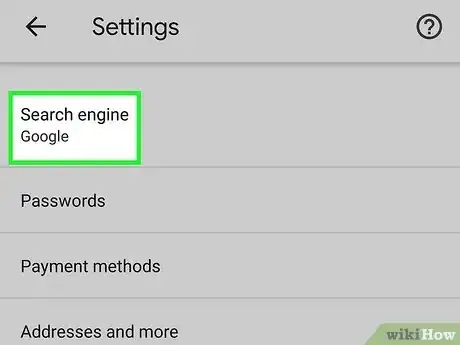
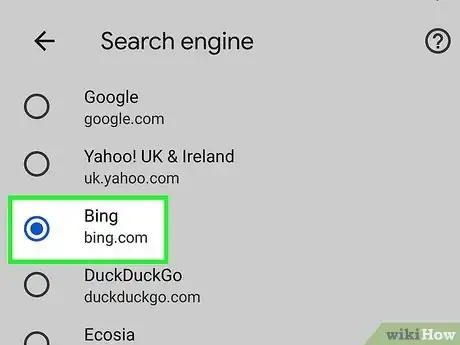

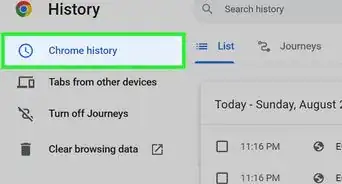
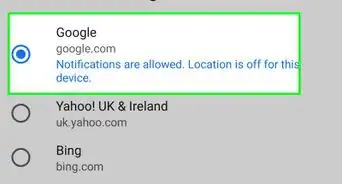
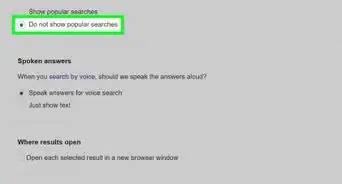
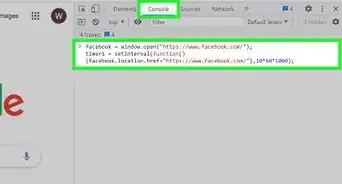
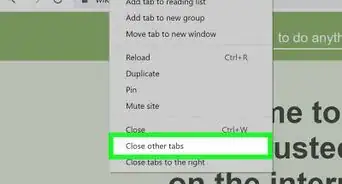
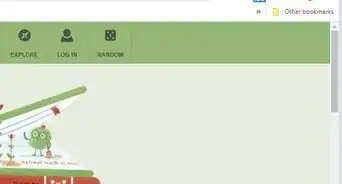
-Step-7.webp)