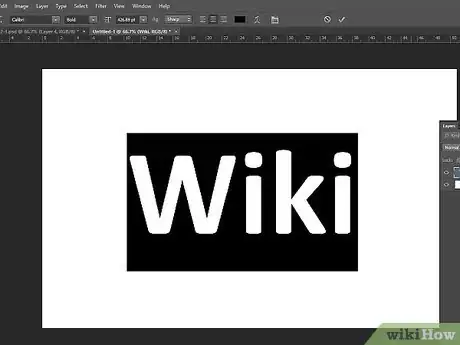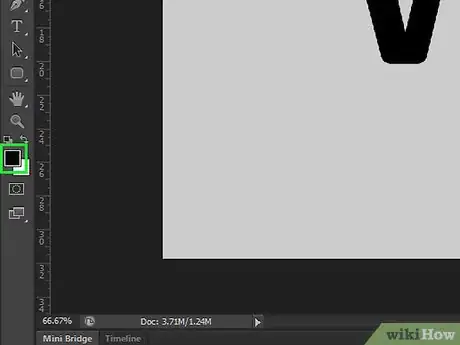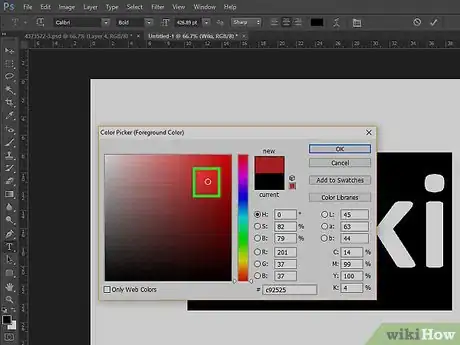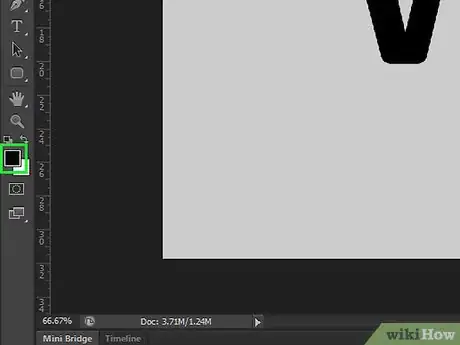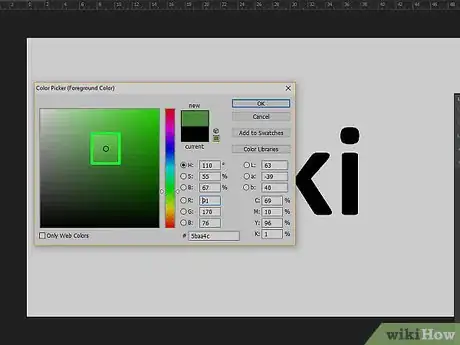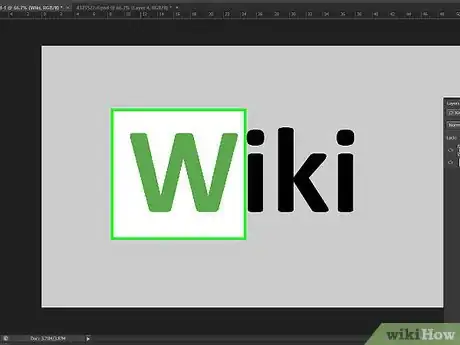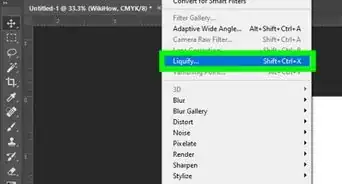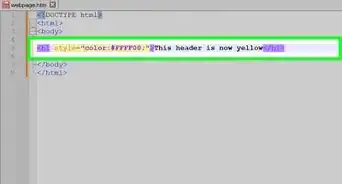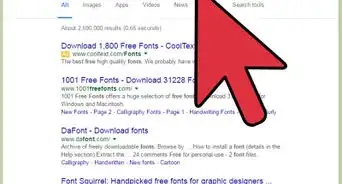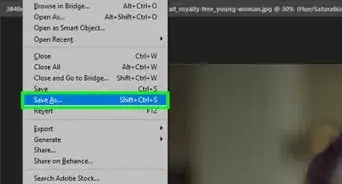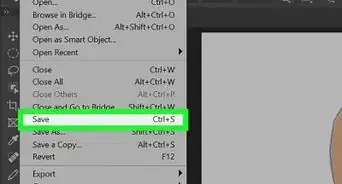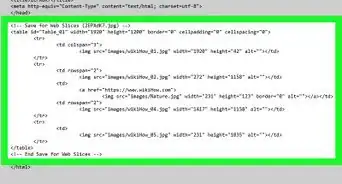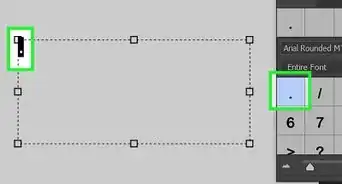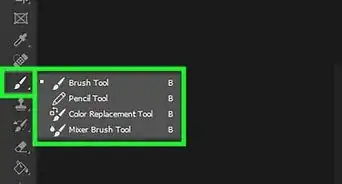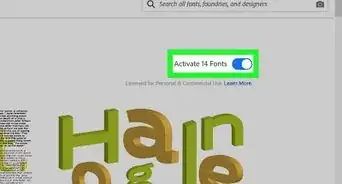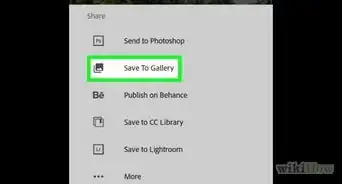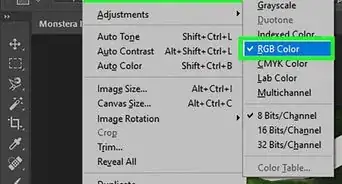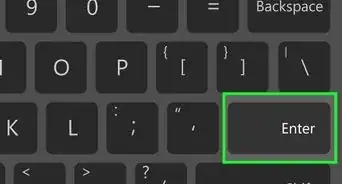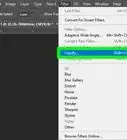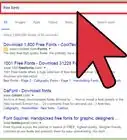X
wikiHow is a “wiki,” similar to Wikipedia, which means that many of our articles are co-written by multiple authors. To create this article, volunteer authors worked to edit and improve it over time.
This article has been viewed 104,915 times.
Learn more...
Adobe Photoshop is a very powerful image editing application. This article will show you how to change the color of text in Photoshop. Photoshop makes it incredibly easy to change the color of text, whether or not you can edit it.
Steps
Method 1
Method 1 of 2:
Editable text
Method 2
Method 2 of 2:
Rasterized text
-
1Click the foreground color chooser.
-
2Choose the color you want and press OK.
-
3Choose the Paint Bucket tool and click one letter of the text.
-
4If it worked, click each other letter. If the edges of the text are still in the original color, take a Step Backwards (Edit>Step Backwards) and increase the tolerance of the Paint Bucket tool. Repeat step 3.
Advertisement
Community Q&A
-
QuestionEven if I try to change the color by the above mentioned methods, the color of the text is just varying through shades of gray. What can I do?
 Community AnswerTry to close the document and create a new one. On the display dialog box, change the color mode type to CYMK or RGB (CS6 Advanced). If it persists, type something, highlight it, Press CTRL plus "T" and choose a color from the dialog box.
Community AnswerTry to close the document and create a new one. On the display dialog box, change the color mode type to CYMK or RGB (CS6 Advanced). If it persists, type something, highlight it, Press CTRL plus "T" and choose a color from the dialog box.
Advertisement
Things You'll Need
- A computer
- Adobe Photoshop
- An image or .psd file with text
About This Article
Advertisement