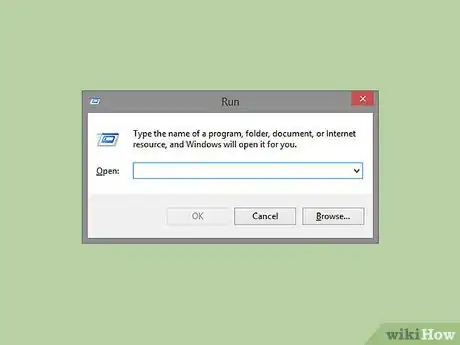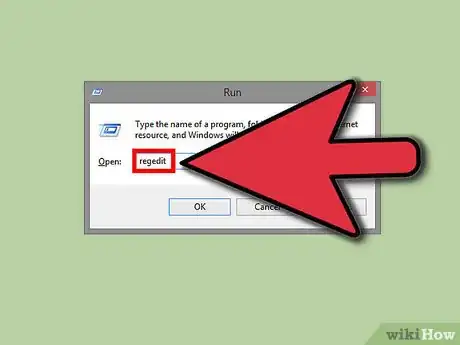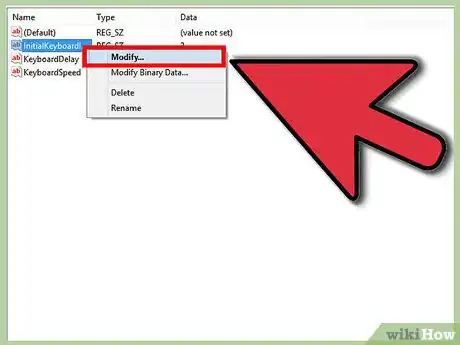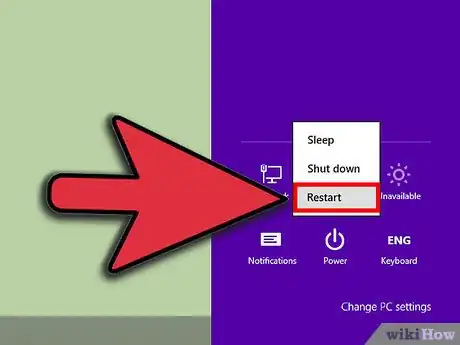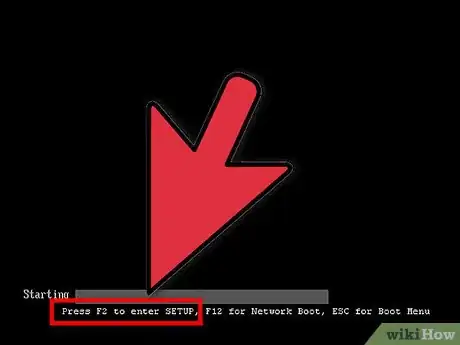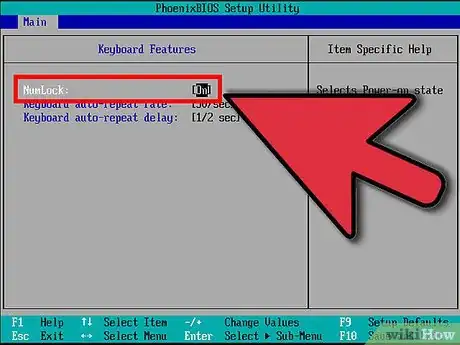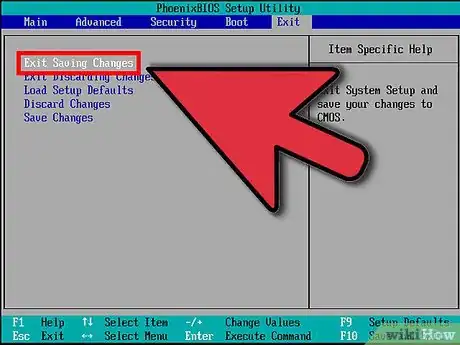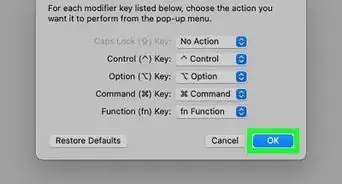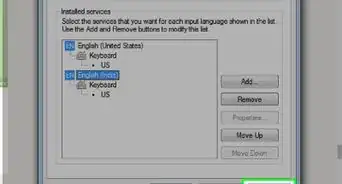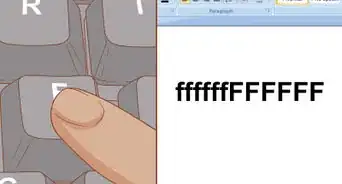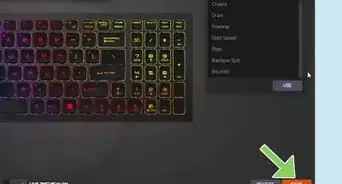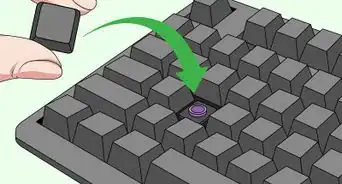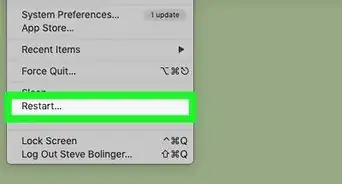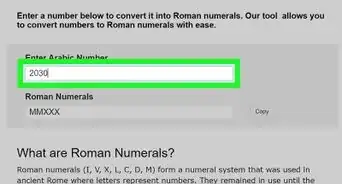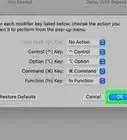X
wikiHow is a “wiki,” similar to Wikipedia, which means that many of our articles are co-written by multiple authors. To create this article, 21 people, some anonymous, worked to edit and improve it over time.
This article has been viewed 330,791 times.
Learn more...
The NumLock key is usually only turned on before the user has logged into the computer, this can cause problem for people with portable computers that do not check the status of the NumLock key before typing their password. The default behavior can be changed with this setting.
Steps
-
1Click 'Start' and go to type "run" in the search bar. This will take you to the program that is needed to run change the default numlock.
-
2Type in 'regedit' (without quotes). Hit 'enter' or click 'OK.'Advertisement
-
3Look for the keyboard. There are two methods to complete this step. Method 2 is strongly recommended.
- Now click 'Edit' and then 'Find' (or hit Ctrl F) and type in 'InitialKeyboardIndicators'.
- Or you can click the ' ' on HKEY_CURRENT_USER , then the ' ' on 'Control Panel', then click keyboard. (If using the first method in this step, after you have searched, make sure leads you to the same place as the second method. The second method is recommended.)
-
4Right-click 'InitialKeyboardIndicators'. Then click 'Modify'. To turn NumLock on at startup, type in '2' (no quotes) and to turn Numlock off at startup, type in '0'.
-
5Restart the computer. Previous step might not work because some computers will not override the BIOS. If it doesn't work then restart your computer.
-
6Enter the BIOS. As your computer starts up press 'F2' on the keyboard. (you might have to press a different button, look at the top of your screen for 'Setup' the second you cut your computer on. The button beside setup is the one you need to push.)
-
7Scroll down through the BIOS menu until you see 'Keyboard NumLock'. Highlight this item and change the Numlock setting to what you want (usually by pressing the spacebar).
-
8Now exit saving changes (In some bios you can just press 'Esc') and save changes.
Advertisement
Warnings
- Modifying the registry can cause serious problems that may require you to reinstall your operating system. I cannot guarantee that problems resulting from modifications to the registry can be solved. Use the information provided at your own risk.⧼thumbs_response⧽
Advertisement
Things You'll Need
- Windows NT/2000/XP/Vista/7/8
About This Article
Advertisement