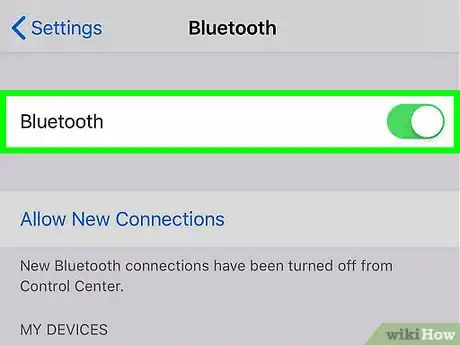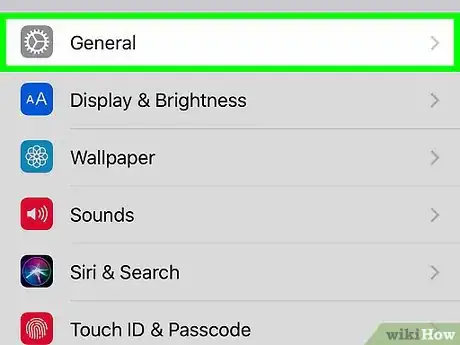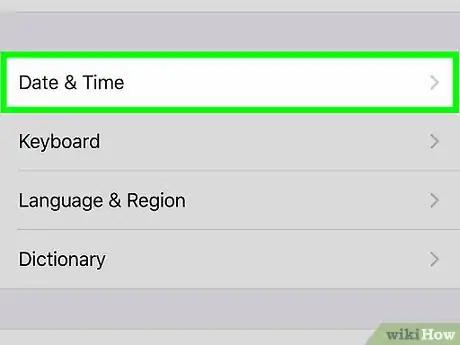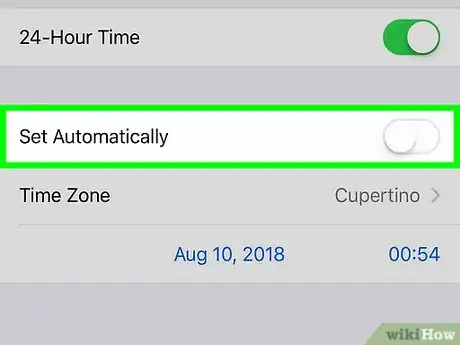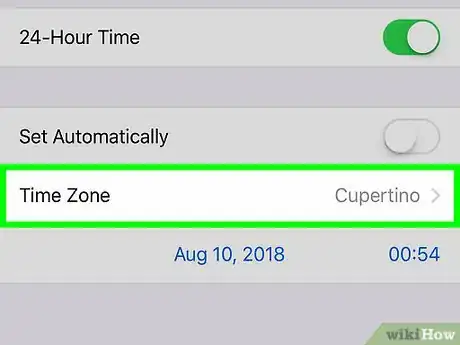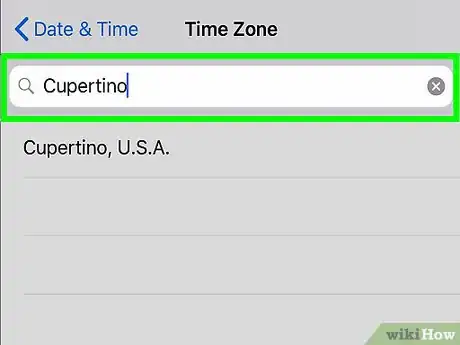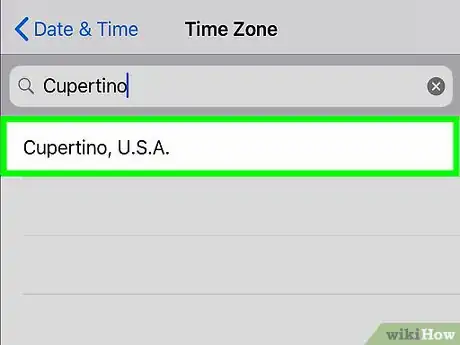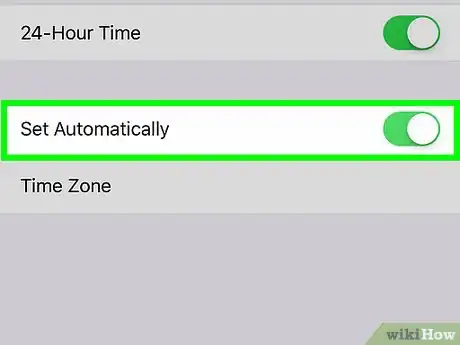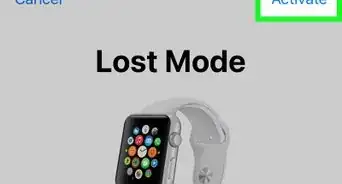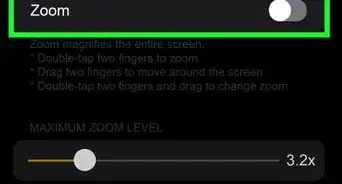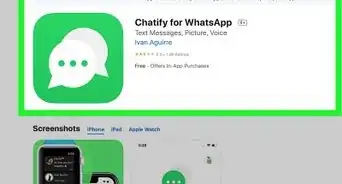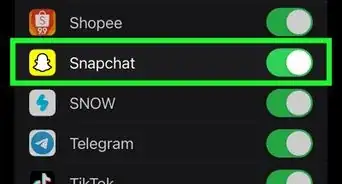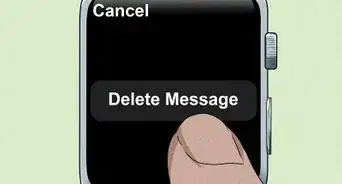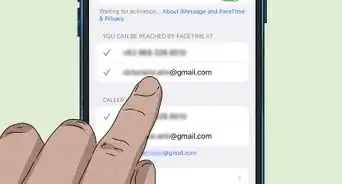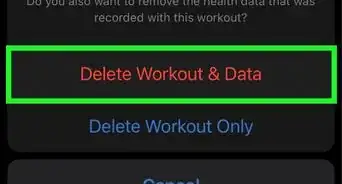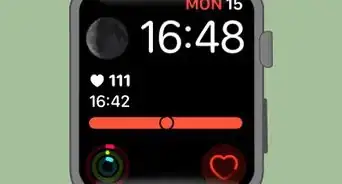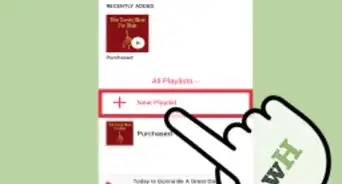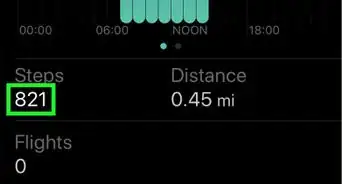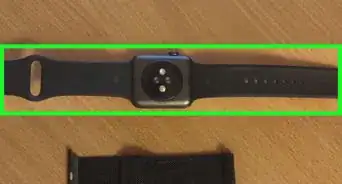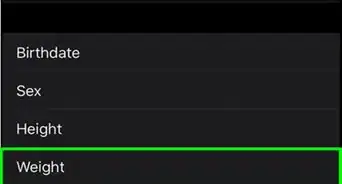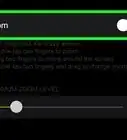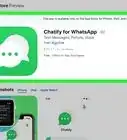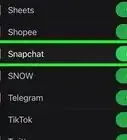X
This article was co-authored by wikiHow staff writer, Jack Lloyd. Jack Lloyd is a Technology Writer and Editor for wikiHow. He has over two years of experience writing and editing technology-related articles. He is technology enthusiast and an English teacher.
This article has been viewed 53,445 times.
Learn more...
This wikiHow teaches you how to change the time displayed on your Apple Watch. Unfortunately, since your Apple Watch's timezone is synchronized with your iPhone's timezone, you will need to do this from your iPhone instead of your Apple Watch.
Steps
-
1Make sure your Apple Watch is paired with your iPhone. Since you can't change your Apple Watch's timezone on the Apple Watch itself, you'll need to use a Watch-paired iPhone to change the timezone settings.
- You cannot change your Apple Watch's timezone to display a different time than your iPhone.
-
2Open your iPhone's Settings. Tap the Settings app icon, which resembles a grey box with gears on it.Advertisement
-
3
-
4Scroll down and tap Date & Time. It's near the middle of the page.
-
5
-
6Tap Time Zone. It's near the middle of the screen.
-
7Search for a city. Delete any text in the search bar at the top of the screen, then type in the name of the city of which you want to use the timezone. You should see the city's name and country appear below the search bar.
-
8Select your preferred city. Tap the city you want to use as a reference for your timezone. Both your iPhone and your Apple Watch will update to display the appropriate time.
- If your Apple Watch's screen is awake when you select the city, lower your wrist to shut down the screen, then raise your wrist to awaken it again in order to see the updated time.
-
9Use your current timezone. If you want to use the timezone for your current location, tap the white "Set Automatically" switch near the top of the page. You should see the switch turn green , and your Apple Watch should start using the updated time within a few seconds.
- If this switch is already green but your iPhone is using the wrong timezone, tap the switch once to turn it off, wait a few seconds, and then tap it again to turn it back on.
Advertisement
Warnings
- You cannot change the Apple Watch's timezone from the Apple Watch's settings. You also can't use the iPhone's Watch app.⧼thumbs_response⧽
Advertisement
References
About This Article
Advertisement