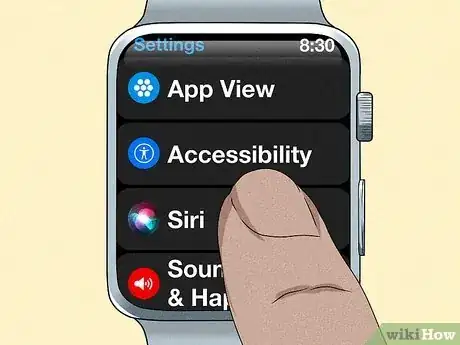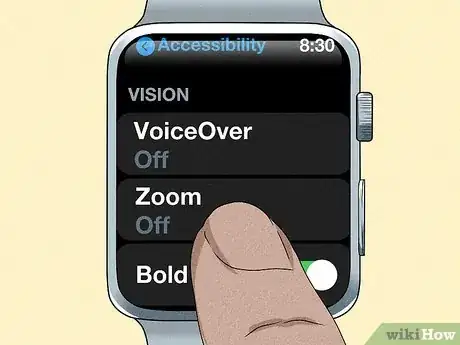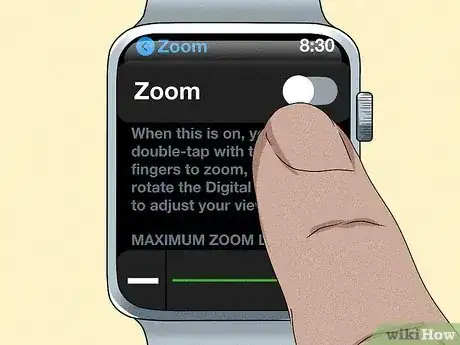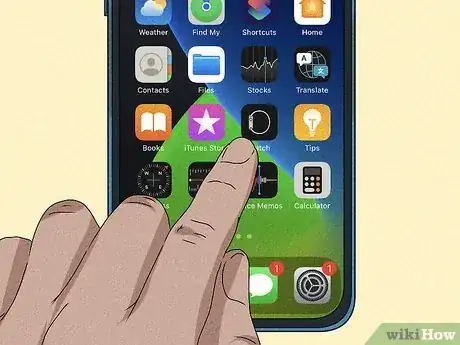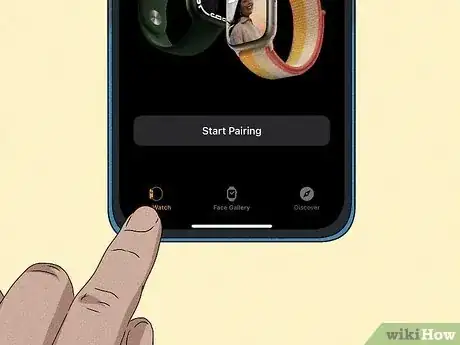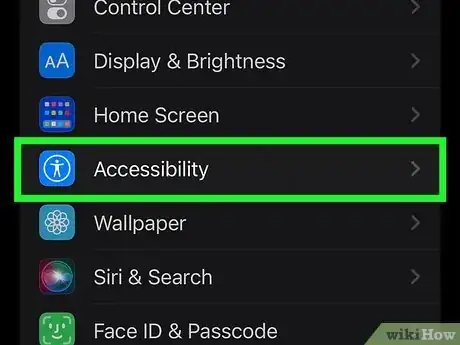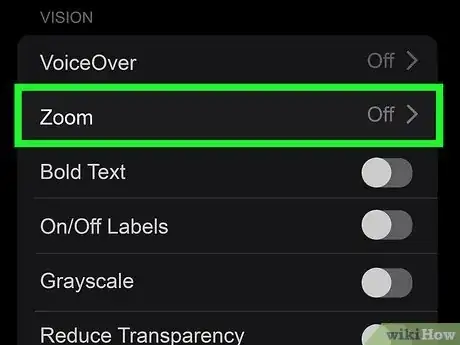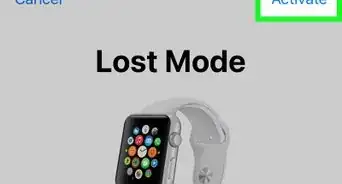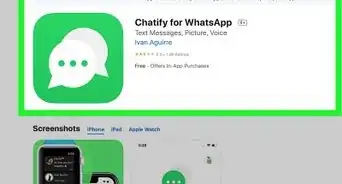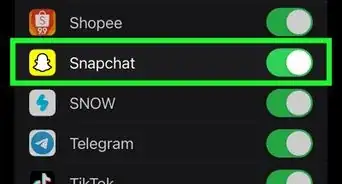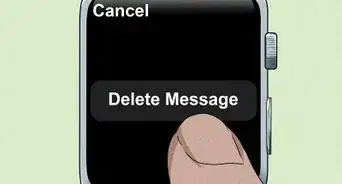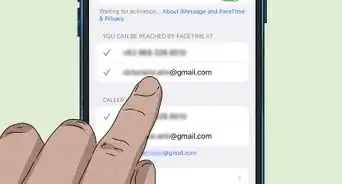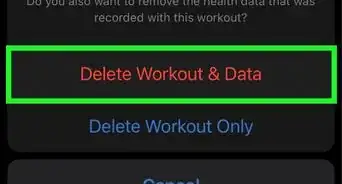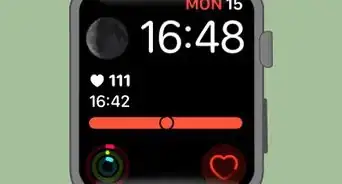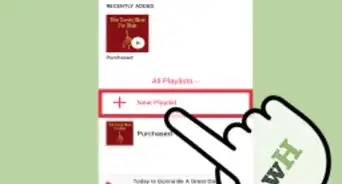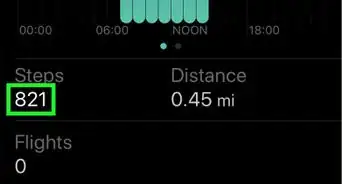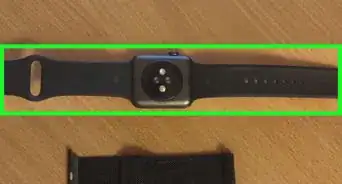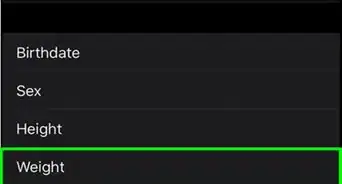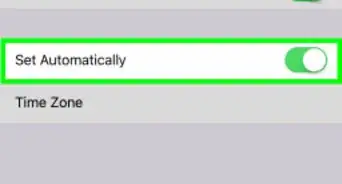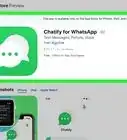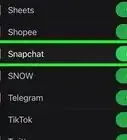Quick and easy methods for unzooming on Apple Watch
This article was co-authored by wikiHow staff writer, Kyle Smith. Kyle Smith is a wikiHow Technology Writer, learning and sharing information about the latest technology. He has presented his research at multiple engineering conferences and is the writer and editor of hundreds of online electronics repair guides. Kyle received a BS in Industrial Engineering from Cal Poly, San Luis Obispo.
This article has been viewed 8,990 times.
Learn more...
Did you accidentally zoom in too far on your Apple Watch? There are a few easy ways to unzoom your Apple Watch's screen. Double-tapping the watch display is the quickest way to turn off zoom. You can also turn off Zoom entirely if it isn’t working. This wikiHow shows you how to unzoom an Apple Watch.
Things You Should Know
- Double-tap the watch display with one finger to unzoom.
- Double-tap and hold with two fingers to adjust the zoom incrementally.
- Turn off Zoom on your Apple Watch by going to Settings > Accessibility > Zoom.
Steps
Using Zoom Controls
-
1Double-tap on the watch display to zoom out. Double-tapping zooms the display in and out.[1]
-
2Double-tap and hold down on the screen with two fingers. This will allow you to adjust the magnification incrementally by dragging your two fingers.
Turn off Zoom from the Apple Watch
-
1Open Settings on your watch. The Apple Watch Settings app is a gray circle with a white gear icon inside.
-
2Tap Accessibility.
-
3Tap Zoom.
-
4Switch off Zoom. This will completely turn off the Zoom feature on your Apple Watch. Your Apple Watch should be unzoomed, allowing you to get back to using it! You can also close any open apps as needed.
Turn off Zoom from an iPhone
-
1Open the Apple Watch iPhone app. It has a gray and white Apple Watch with a black background. Since your Apple Watch is paired to your iPhone, you can turn off Zoom from the Watch app.
-
2Tap My Watch.
-
3Tap Accessibility.
-
4Tap Zoom.
-
5Switch off Zoom. This will completely turn off the Zoom feature on your Apple Watch.