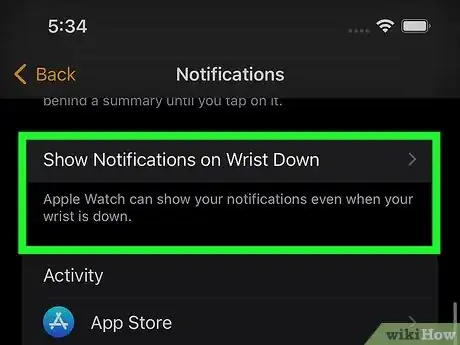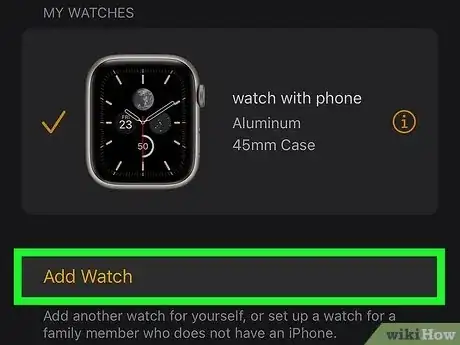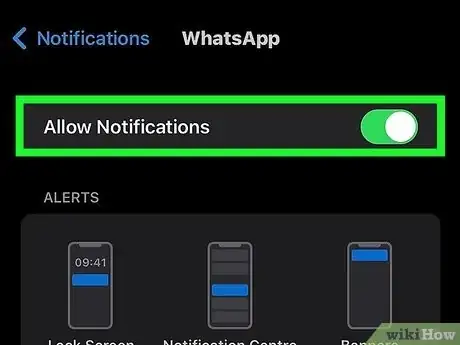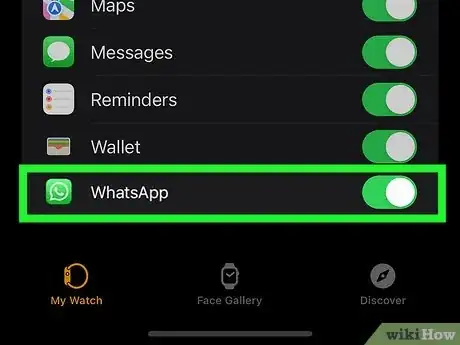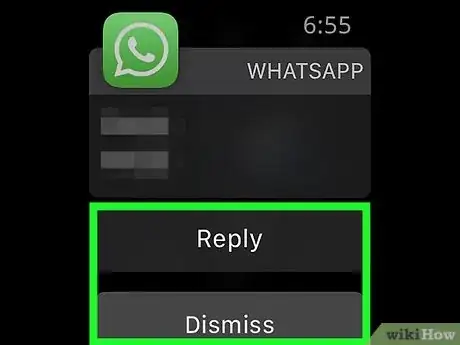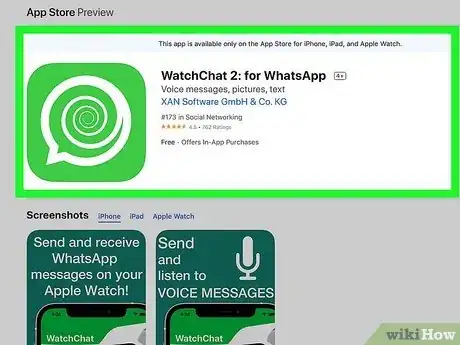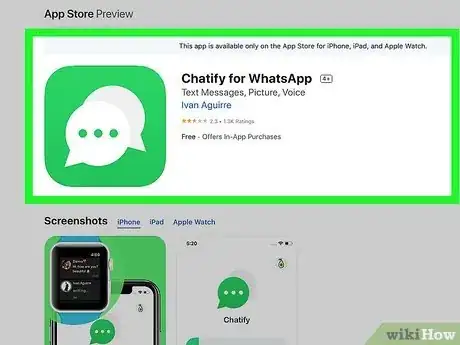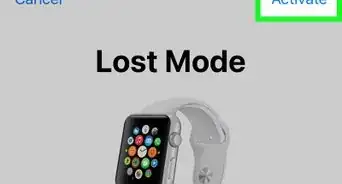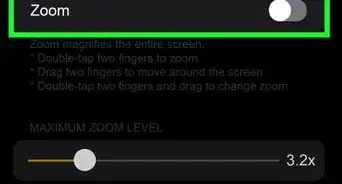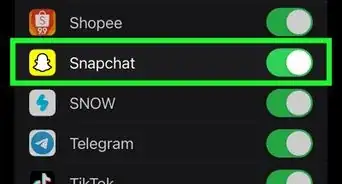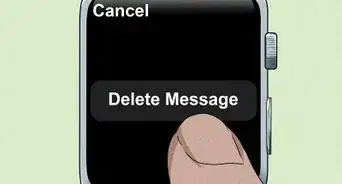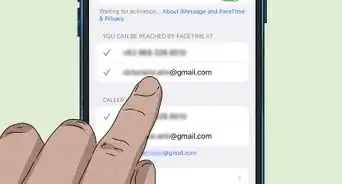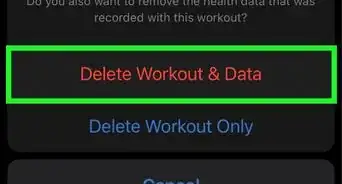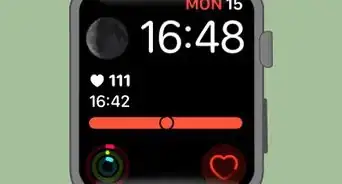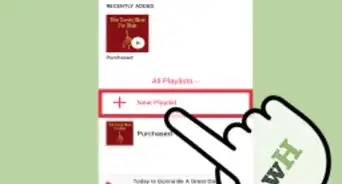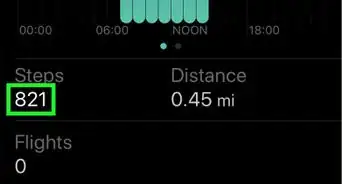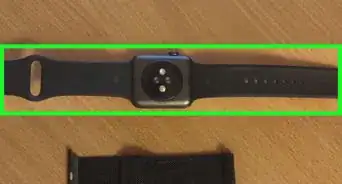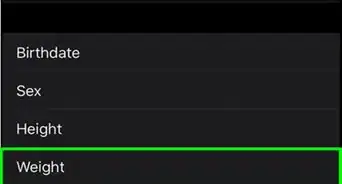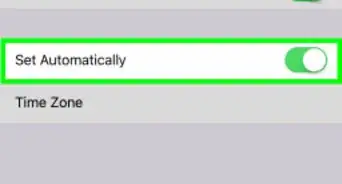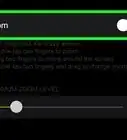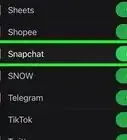This article was co-authored by wikiHow staff writer, Darlene Antonelli, MA. Darlene Antonelli is a Technology Writer and Editor for wikiHow. Darlene has experience teaching college courses, writing technology-related articles, and working hands-on in the technology field. She earned an MA in Writing from Rowan University in 2012 and wrote her thesis on online communities and the personalities curated in such communities.
This article has been viewed 99,892 times.
Learn more...
Are you trying to install WhatsApp on your Apple Watch? Although there's no official Apple Watch app for WhatsApp, the Apple Watch integrates nicely with the iPhone, allowing you to receive and reply to new message notifications from your wrist. This wikiHow article teaches you how to get notifications from WhatsApp on your Apple Watch and gives you suggestions for third-party apps that you could consider.
Steps
Get WhatsApp Notifications on Apple Watch
-
1Connect your Apple Watch to your iPhone via Bluetooth. To enable Bluetooth on your iPhone, go to Settings > Bluetooth and tap the switch to toggle it on (it'll be green). From there, you should be able to use your Apple Watch to complete the pairing process.
-
2Allow notifications. Go to Settings > Notifications > WhatsApp and tap the switch next to "Allow Notifications" to toggle it on (it'll be green and pointing to the right).
- Tap to enable all three types of alerts: Lock Screen, Banners, and Notification Center.
-
3Set up WhatsApp notifications to mirror. On your iPhone, open the Apple Watch app, then go to Notifications and find the section header "Mirror iPhone Alerts From". Tap the switch next to WhatsApp to toggle this on.
- After you've done these on your iPhone, the WhatsApp notifications (like those that signal a new message) will also appear on your Apple Watch.
Getting WhatsApp Notifications on Apple Watch
-
1Tap the message notification to read it. You should see the notification on your Watch face after you've set up notifications on your Apple Watch.
- You can only access new messages this way, not older messages.
- Images and videos will appear blurry so you'll need to access your phone to view them.
- You're also unable to listen to voice messages from your wrist.
-
2Tap Reply. If you don't want to reply, you can tap Dismiss instead and the message will disappear from your screen. The message will be marked as read in WhatsApp and you'll no longer be able to view it on your Apple Watch.
- Reply using one of three options:
- Use a suggestion. These are pre-constructed responses that you can send back to the messenger.
- Write on your Watch face to convert your words to text. Your Watch may not be able to understand what you scribbled, so beware!
- Tap the microphone icon to record a custom response.
- Reply using one of three options: