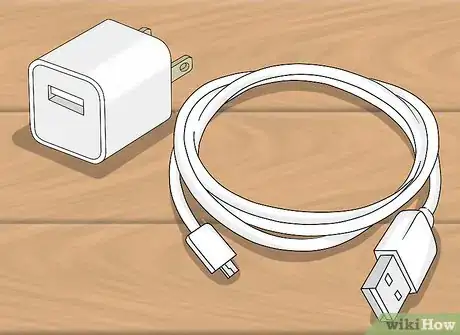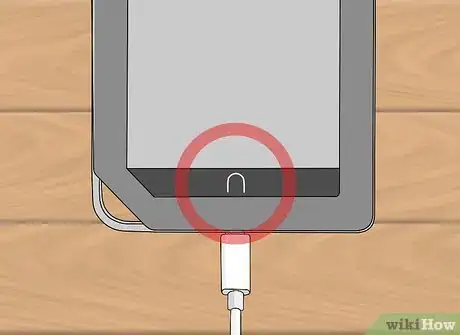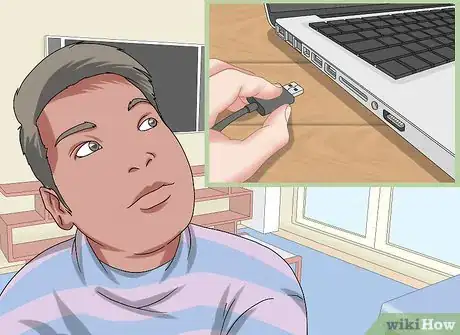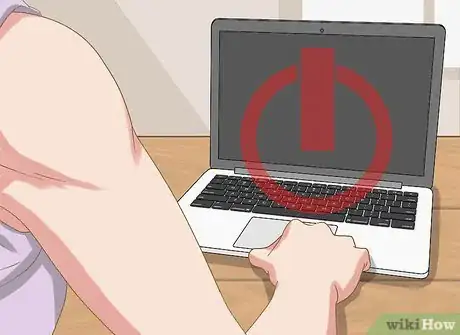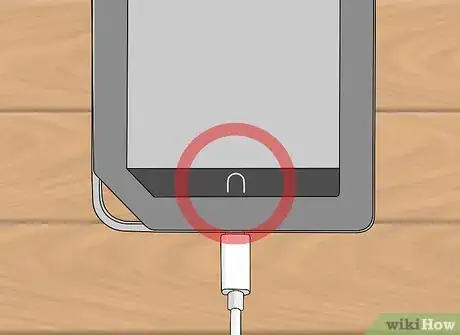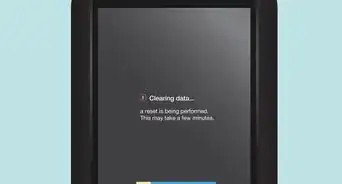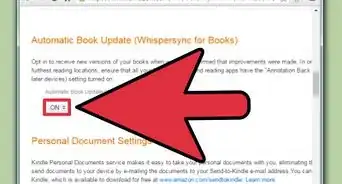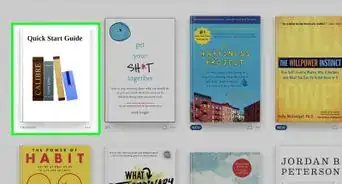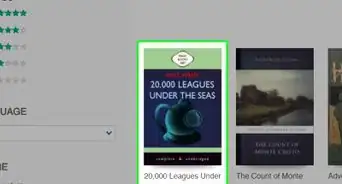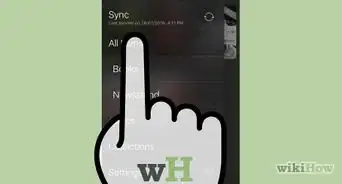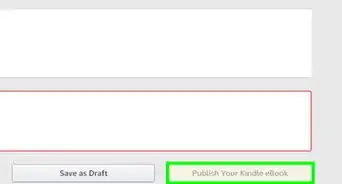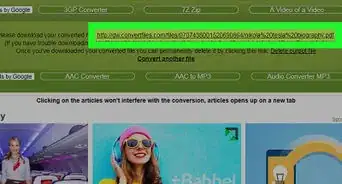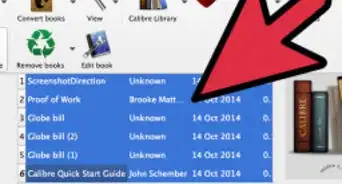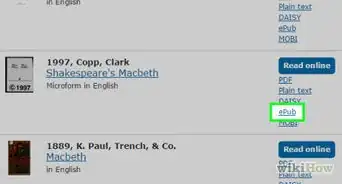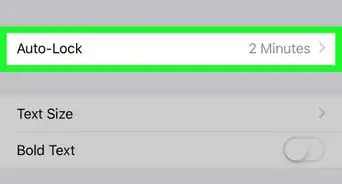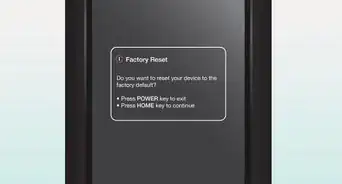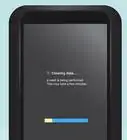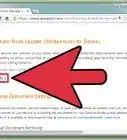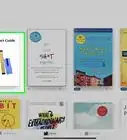X
This article was co-authored by wikiHow Staff. Our trained team of editors and researchers validate articles for accuracy and comprehensiveness. wikiHow's Content Management Team carefully monitors the work from our editorial staff to ensure that each article is backed by trusted research and meets our high quality standards.
This article has been viewed 49,018 times.
Learn more...
Nook is the eBook tablet reader from Barnes and Noble. It was created as an alternative to Amazon’s Kindle series. Nook is popular among people who prefer reading their favorite books and documents on a portable device. Like other electronic devices, you need to charge your Nook from time to time to keep it running.
Steps
Method 1
Method 1 of 3:
Charging Your Nook with a Wall Charger
-
1Obtain the correct Power Kit for your Nook. Every Barnes and Noble Nook is accompanied with a power kit, which includes a power adapter and USB power cord. Together, these two parts comprise the wall charger. Every version of the Nook has a specific USB cord; using a cord from a different make and model may damage your device.[1]
-
2Assemble the power kit. The power kit comes disassembled. Unwind the USB power cord. Insert the large end of the USB power cord into the slot on the face of the power adapter.[2]Advertisement
-
3Connect the power kit to your Nook and a wall outlet. The small end of the USB power cord is called a micro USB. Insert the micro USB into the micro USB port on your Nook—this is usually located on the bottom edge of the Nook. Plug the power adaptor into a wall outlet.[3]
- Some versions of the Nook do not have a USB power cord with a micro USB. If this is the case, the part that is inserted into your nook will be larger than the traditional USB.
-
4Wait for your Nook to charge. A small LED light will illuminate to confirm that your Nook is indeed charging. If your Nook is completely dead, it will take anywhere between 3 to 6 hours to fully charge your device. When your Nook is fully charged, the indicator light will turn off. Unplug your Nook and remove the power kit from the wall.
- If you charging your Nook for the first time or your battery is completely dead, it may take up to 30 min for your indicator light to turn orange. This is normal.[4]
Advertisement
Method 2
Method 2 of 3:
Charging Your Nook through Your Computer
-
1Determine if you can use your computer to charge your Nook. While Barnes and Noble recommends charging your Nook through an electrical wall outlet, it is possible to charge some Nooks through your computer. The versions that have this feature include: Nook First Edition, Nook Simple Touch, Nook GlowLight, and Nook GlowLight Plus. It is not possible to use a computer to charge the following Nooks: Nook Tablets, Nook HD, and Nook Color.[5]
-
2Turn on your computer and Nook. In order for your Nook to charge, your computer must recognize the device. The only way to guarantee that this occurs is if both devices are on. Power up your personal computer and your Nook.[6]
-
3Plug in the USB Power Cord. Detach your cord from the power adapter. Insert the cord’s USB into your computer’s USB port. Plug the opposite end of the cord into your Nook. Wait for the LED light to illuminate—this light indicates that your device has entered USB drive mode and is charging.[7]
-
4Wait for your Nook to Charge. When your Nook is fully charged, the LED indicator light will turn off. Once this has occurred, you may eject or unmount the Nook drive from your personal computer. Unplug the USB power cord from your Nook and computer.
- It often takes longer to charge your Nook with a computer than through an electrical wall outlet.
- While your Nook is connected to the computer, you may continue to use it by ejecting or unmounting the Nook drive from your computer. Leave the Nook plugged in as you use it.[8]
Advertisement
Method 3
Method 3 of 3:
Charging Your Nook in the Car
-
1Obtain a car charging kit. Barnes and Nobles sells car chargers for most of its models separately. You may purchase a car charging kit for the following models: Nook Simple Touch, Nook GlowLight, Nook Tablet, Nook HD, Nook HD Plus, and Nook Color. Barnes and Noble currently does not sell car chargers for the Nook First Edition or the Nook GlowLight Plus.[9]
- Alternatively, you can obtain a car adapter compatible with the Nook, and use the USB cable you received with your tablet.
-
2Assemble the car charging kit. The car charging kit includes a USB power cord and a plastic cigarette car charger. Unwind the USB power cable. Insert the USB into the face of the plastic charger.[10]
-
3Plug in your car charging kit. The plastic charger is inserted into your vehicle’s cigarette lighter socket. When you've found it, remove the cover and insert the plastic charger. Plug the other end of the USB cable into your Nook's charging port. Turn on your car.
- The cigarette socket/receptacle is located in your car, and can act as an electrical outlet. It is usually found in the same area as your radio and air conditioner controls. The cover of the receptacle typically has an image of a cigarette on it.
-
4Charge your nook. Once your vehicle is on, the LED light on the charger and your Nook should illuminate—these lights indicate that your Nook is charging. As you travel, your Nook will charge. When you have arrived at your next stop, unplug your Nook from the USB power cord. Unplug the car charging kit from the cigarette socket and stow it away.
Advertisement
Community Q&A
-
QuestionCan you use a Samsung phone charger to charge the Nook?
 Community AnswerSome Samsung phone chargers will work. Try it and see. If it plugs in easily and it charges, you can use it.
Community AnswerSome Samsung phone chargers will work. Try it and see. If it plugs in easily and it charges, you can use it. -
QuestionWhere can I get a car charger for my Nook?
 Community AnswerAmazon would be ideal, but you can do an online search for "Nook car charger" to find plenty of options from other sellers.
Community AnswerAmazon would be ideal, but you can do an online search for "Nook car charger" to find plenty of options from other sellers. -
QuestionCan the Nook be charged with an iPhone charger?
 Community AnswerMost likely not. Different companies made the devices, and if it did work, it might short out the cord.
Community AnswerMost likely not. Different companies made the devices, and if it did work, it might short out the cord.
Advertisement
Warnings
- Do not use a Nook cord for a different make and model. This may damage your device.⧼thumbs_response⧽
- Make sure that the output rating of the adapter matches that of the outlet before plugging it in to avoid electrical damage.⧼thumbs_response⧽
Advertisement
References
- ↑ http://nook.barnesandnoble.com/u/Support-NOOK-Tablet/379003185
- ↑ http://www.dummies.com/how-to/content/how-to-charge-the-nook-tablet-battery.html
- ↑ http://www.dummies.com/how-to/content/how-to-charge-the-nook-tablet-battery.html
- ↑ https://www.youtube.com/watch?v=U8gAyTNA2Nc, http://img1.imagesbn.com/PImages/nook/encore/support/pdf/quickstartguide_nookcolor_111229.pdf?cds2Pid=47982, http://images.barnesandnoble.com/pimages/nook/download/nook_Quick_Start_Guide.pdf
- ↑ http://nook.barnesandnoble.com/u/Support-NOOK-1st-Edition/379003191, http://nook.barnesandnoble.com/u/Support-NOOK-Simple-Touch/379003176, http://nook.barnesandnoble.com/u/support-nook-glowlight-plus/379004439?cds2Pid=47960, http://nook.barnesandnoble.com/u/support-nook-glowlight/379004087?cds2Pid=47960, http://nook.barnesandnoble.com/u/Support-NOOK-Tablet/379003185, http://nook.barnesandnoble.com/u/support-nook-hd/379003759?cds2Pid=47960, http://nook.barnesandnoble.com/u/Support-nook-hd-plus/379003760, http://nook.barnesandnoble.com/u/Support-NOOK-Color/379003188?cds2Pid=47960
- ↑ http://images.barnesandnoble.com/pimages/nook/download/User_Guide_NOOK_v1_5.pdf
- ↑ http://images.barnesandnoble.com/pimages/nook/download/User_Guide_NOOK_v1_5.pdf
- ↑ http://images.barnesandnoble.com/pimages/nook/download/User_Guide_NOOK_v1_5.pdf
- ↑ http://nook.barnesandnoble.com/u/Support-NOOK-1st-Edition/379003191, http://nook.barnesandnoble.com/u/Support-NOOK-Simple-Touch/379003176, http://nook.barnesandnoble.com/u/support-nook-glowlight-plus/379004439?cds2Pid=47960, http://nook.barnesandnoble.com/u/support-nook-glowlight/379004087?cds2Pid=47960, http://nook.barnesandnoble.com/u/Support-NOOK-Tablet/379003185, http://nook.barnesandnoble.com/u/support-nook-hd/379003759?cds2Pid=47960, http://nook.barnesandnoble.com/u/Support-nook-hd-plus/379003760, http://nook.barnesandnoble.com/u/Support-NOOK-Color/379003188?cds2Pid=47960
About This Article
Advertisement