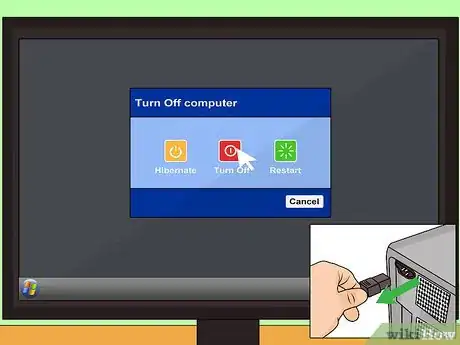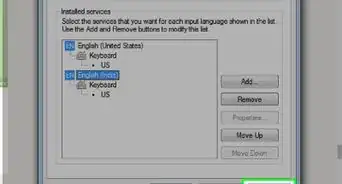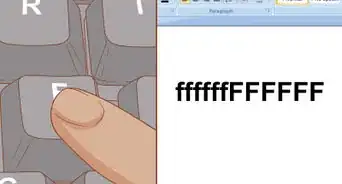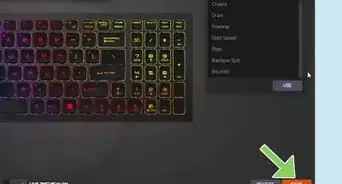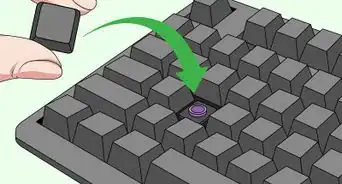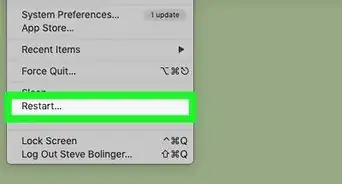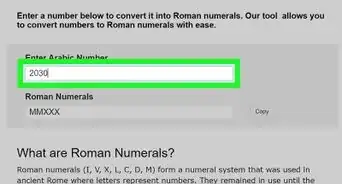This article was co-authored by Jeremy Mercer. Jeremy Mercer is the Manager and Head Technician at MacPro-LA in Los Angeles, CA. He has over ten years of experience working in electronics repair, as well as retail stores that specialize in both Mac and PC.
This article has been viewed 65,635 times.
Computer keyboards can harbor sticky substances, germs, and debris. Regularly cleaning your keyboard is an easy process. You can remove loose debris with your hands, or with compressed air. Once you remove the loose debris, you can clean sticky substances with a keyboard-friendly wipe or a lint-free towel dipped in rubbing alcohol.
Things You Should Know
- If there is loose debris between the keys, spray it free using quick bursts of compressed air.
- Dampen a lint-free cloth with rubbing alcohol and use it to gently wipe away residue.
- If your keyboard has removable keys, try removing the keys to get to sticky areas that you can't reach otherwise.
- Use keyboard-safe wipes to regularly clean and disinfect your keyboard.
Steps
Removing Loose Debris
-
1Turn your computer off. Before you begin cleaning a sticky keyboard you will need to shut down your computer. Once your computer is shut down, make sure its power sources are disconnected. For example, if your desktop is plugged into an outlet, you will need to unplug it.[1]
-
2Unplug the keyboard from the computer. If you are using a desktop computer you might have a keyboard that connects to the computer through a USB or PS/2 port. If this is the case, you will need to unplug the keyboard from the USB or PS/2 port prior to cleaning.[2]Advertisement
-
3Shake out the loose debris. Tilt the keyboard upside down. Use your hands to gently shake out any loose debris. You should not attempt to shake loose debris from a laptop keyboard. The shaking could potentially damage the computer.[3]
-
4Use compressed air to remove loose debris. If you have a laptop computer, or if there is residual debris in a standard keyboard that cannot be removed by shaking, you should use a can of compressed air. Spray the compressed air in between the keys and in all the keyboard’s crevices to remove loose debris.[4]
Cleaning Sticky Debris
-
1Try a keyboard-friendly wipe. If your keyboard is only mildly sticky, you might be able to clean it with a simple disinfectant wipe. Wipes including Sani-Cloth Plus, Cavi-Wipes, and Clorox Disinfecting Wipes are safe for most computer keyboards and will remove bacteria as well as sticky substances.[5]
- Make sure the wipes are not overly damp by squeezing out excess liquid before cleaning.
- Opt for a disinfectant wipe that contains up to 0.5 percent hydrogen peroxide.[6]
-
2Clean the keys with rubbing alcohol. Take a lint-free cloth and dab it in isopropyl rubbing alcohol. Gently rub the cloth over the keys. Pay special attention to any keys that are particularly sticky. These keys made need more than one pass of the cleaning cloth.[7]
- Never pour alcohol directly on to the keyboard or keys![8]
-
3Pay special attention to heavily used areas. Some areas of your keyboard will have more sticky buildup than others. These areas may need an extra scrubbing. High traffic keys like the space bar or enter key might require you to scrub a little more thoroughly than other keys.[9]
-
4Use a toothpick to remove stubborn buildup. If you find that rubbing alcohol or a keyboard-friendly wipe aren’t removing tough debris, try a toothpick. Use the end of a toothpick to carefully dislodge debris and grim that is stuck to the keyboard.[10]EXPERT TIPJeremy Mercer is the Manager and Head Technician at MacPro-LA in Los Angeles, CA. He has over ten years of experience working in electronics repair, as well as retail stores that specialize in both Mac and PC.Computer Repair Technician

 Jeremy Mercer
Jeremy Mercer
Computer Repair TechnicianIf you can't reach the sticky build-up, try removing the key. Use a guitar pick or other piece of small plastic to release two clips beneath the sticky key. Once they're released, the key will come out of the keyboard and you can use a toothbrush or Q-Tip with alcohol to clean off the residue or build-up. When you're done, press the key back into place.
-
5Polish the keyboard with a dry, lint free cloth. Once you have cleaned the sticky reside from your keyboard, you can polish the keys. Use a soft, dry lint-free cloth and gently swipe it over and around the keys. Your keyboard should now be clean, dry, and free of sticky substances![11]
Community Q&A
-
QuestionCan you use baby wipes?
 R2_d2000Top AnswererIt is not recommended. A dry cloth is better, since it will pick up more dust.
R2_d2000Top AnswererIt is not recommended. A dry cloth is better, since it will pick up more dust. -
QuestionI have split orange juice on my laptop keyboard. Now some of the keys are sticking. Any suggestions on how I can clean this?
 R2_d2000Top AnswererTry to follow the instructions on How to Fix Sticky Keyboard Keys. If those do not work, then you may need to replace the keyboard. You can try to follow some instructional videos online to do it, or you can take it to a computer repair center.
R2_d2000Top AnswererTry to follow the instructions on How to Fix Sticky Keyboard Keys. If those do not work, then you may need to replace the keyboard. You can try to follow some instructional videos online to do it, or you can take it to a computer repair center.
References
- ↑ http://www.gcflearnfree.org/computerbasics/keeping-your-computer-clean/1/
- ↑ http://ehs.siu.edu/_common/documents/IT%20newsletter/vol1-no15.pdf
- ↑ http://www.pcworld.com/article/249212/how_to_clean_your_keyboard.html
- ↑ https://www.cnet.com/how-to/how-to-clean-your-laptop/
- ↑ http://www.npr.org/templates/story/story.php?storyId=5364714
- ↑ https://www.cnet.com/how-to/how-to-clean-your-laptop/
- ↑ https://www.cnet.com/how-to/how-to-clean-your-laptop/
- ↑ http://ehs.siu.edu/_common/documents/IT%20newsletter/vol1-no15.pdf
- ↑ http://www.pcworld.com/article/249212/how_to_clean_your_keyboard.html
About This Article
To clean a sticky keyboard, try squeezing the excess liquid out of a disinfecting wipe and then wiping your keyboard down with it. Or, you can apply some rubbing alcohol to a lint-free cloth and use that to clean off sticky areas on your keyboard. If there's thick debris between the keys, try using a toothpick to dislodge it. When you're finished cleaning your keyboard, wipe it down with a dry, lint-free cloth. To learn how to get rid of loose debris that's trapped in your keyboard, read on!