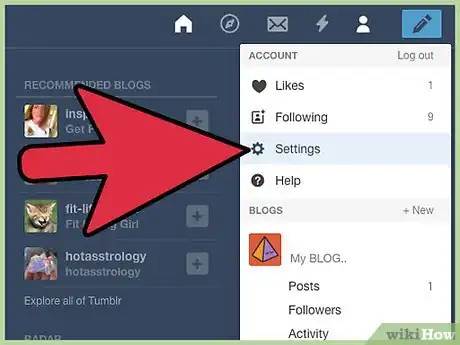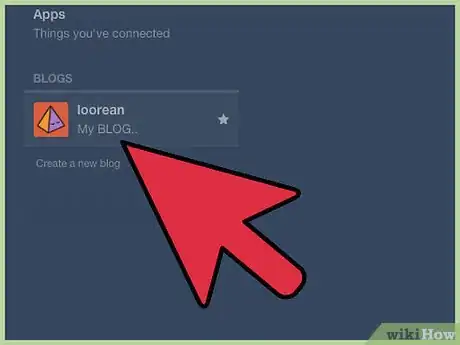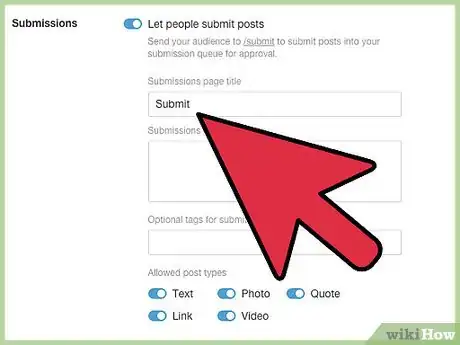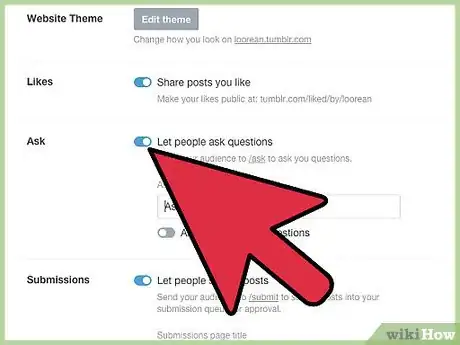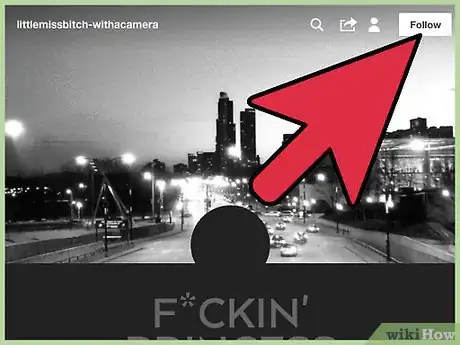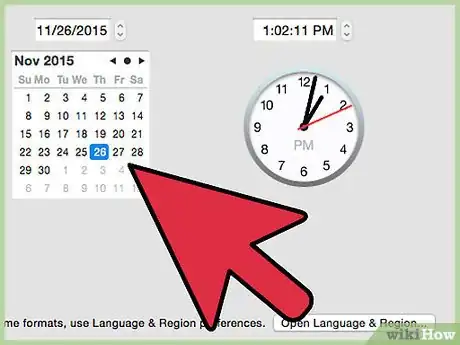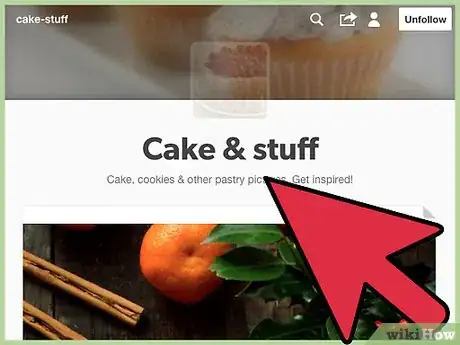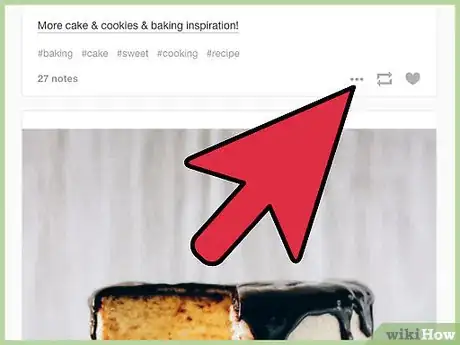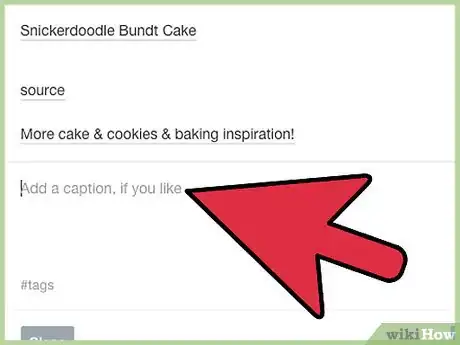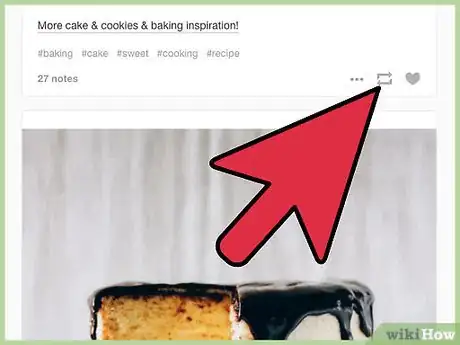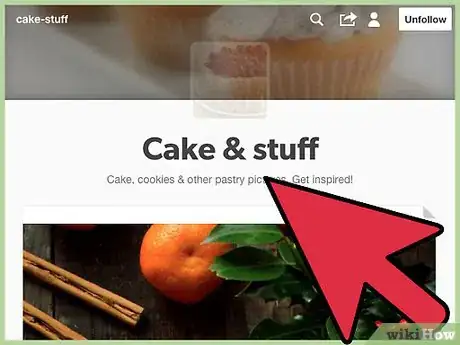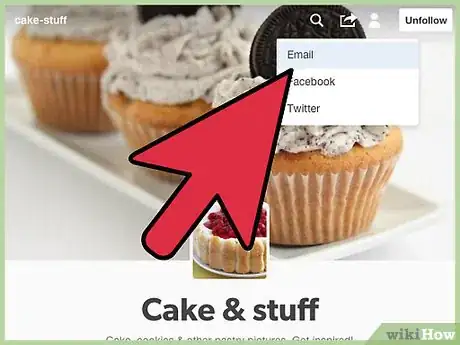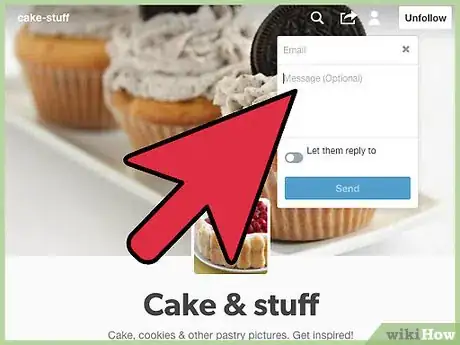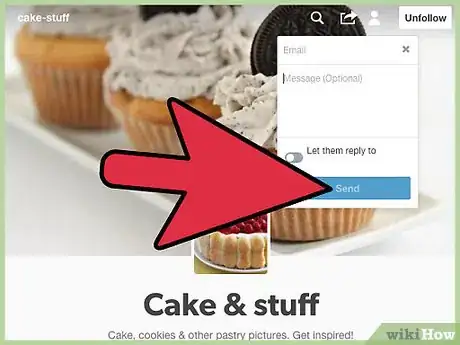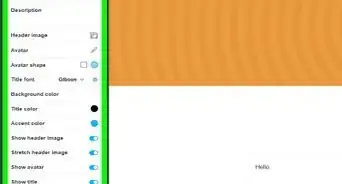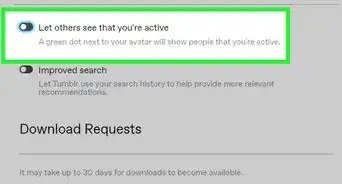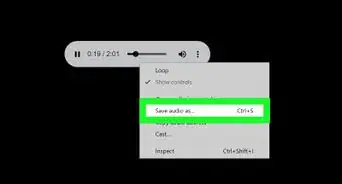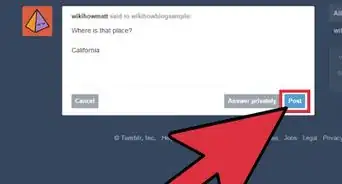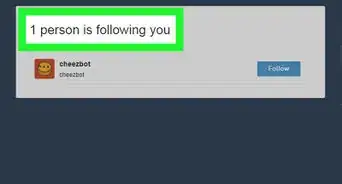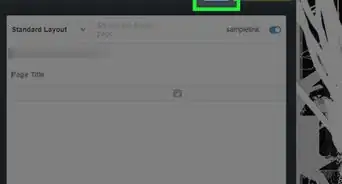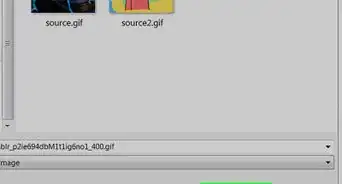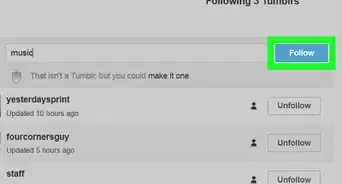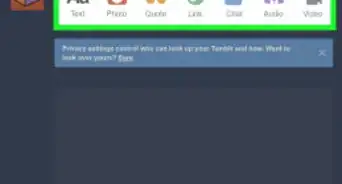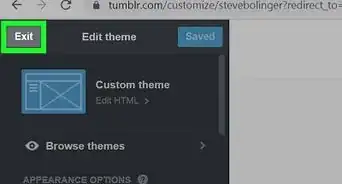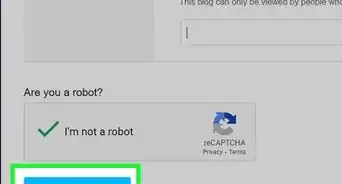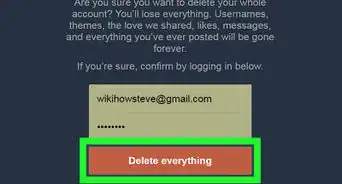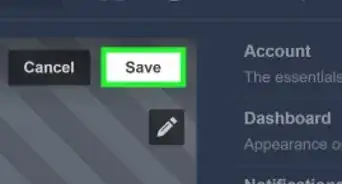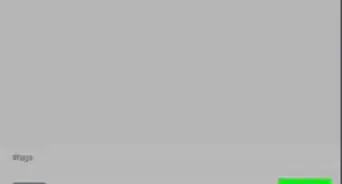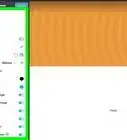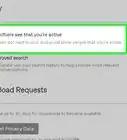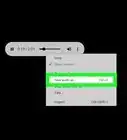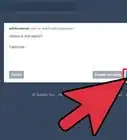X
wikiHow is a “wiki,” similar to Wikipedia, which means that many of our articles are co-written by multiple authors. To create this article, volunteer authors worked to edit and improve it over time.
This article has been viewed 110,976 times.
Learn more...
Unlike most other social media platforms, Tumblr does not have commenting enabled by default. You'll need to change your preferences if you wish to allow others the opportunity to comment on your own Tumblr blog, and you will only be able to leave comments on others' Tumblr blogs if they have done the same with their own settings.
Steps
Method 1
Method 1 of 3:
Enabling Comments on Your Blog
-
1Go to your Settings page. Log into Tumblr and head to your dash. From the dash, click on the Account icon in the upper right corner of the page, and select Settings from the drop-down menu. This should redirect you to the “Settings” page.
- The Account icon looks like the silhouette of a person, and the Settings option should be labeled with a gear icon.
- Note that you do NOT need to follow these steps if you only wish to comment on someone else's Tumblr blog. Only follow these steps if you wish to allow others to leave comments on your blog.
-
2Select the blog. Locate the name of your blog on the right panel of the “Settings” page. Click on the blog name to be redirected from the "Account Settings" page to the "Blog Settings" page.Advertisement
-
3Allow replies.[1] Scroll down until you see the "Replies" section of your settings. Check one or both tick boxes to enable comments on your blog posts.
- There are two options, and you can either select one or both:
- "Allow replies from people you follow" will allow any user who follows you to leave a reply.
- "Allow replies from people who have been following you for more than two weeks" will allow anyone who has followed your blog for 14 days to leave a reply.
- Selecting both will only allow users to comment on your posts if they meet both conditions.
- Tumblr will auto-save your changes immediately after you make them.
- There are two options, and you can either select one or both:
-
4Allow questions. Scroll down until you see the "Ask" section of your settings, which should be just beneath the "Replies" section. Check the tick box to allow users to send private questions to your blog.
- The exact option should read, "Let people ask questions."
- When you enable this option, you'll need to choose a title for the ask page of your blog. The default title is, “Ask me anything.” You'll also need to decide whether or not to allow anonymous questions.
- Tumblr should auto-save your changes immediately after you make them.
Advertisement
Method 2
Method 2 of 3:
Leaving Public Comments on Enabled Blogs
-
1Follow the Tumblr user. Navigate to the Tumblr blog you're interested in commenting on and click on the "Follow" button in the upper right corner.
- You must create and sign into your Tumblr account before you can leave comments.
- Note that you are unable to comment on your own blog posts. This feature only works if you wish to comment on others' posts, and if the blog you wish to comment has the feature enabled. Unfortunately, there is no way to know if the feature is enabled or disabled until you go through the process.
-
2Wait two weeks.[2] To prevent trolling and spamming, Tumblr requires users to subscribe to a blog for two weeks before they can leave comments.
- There is one exception to the rule, however. If the Tumblr user you start following decides to follow you back and has the appropriate setting enabled, you can leave a comment for that user before the two-week period ends.
-
3Navigate to the blog post. Go to the Tumblr blog you started following and find the blog post you wish to comment on.
-
4Click on the Reply icon. When available, the Reply icon should be located near the top of the post. It should look like a speech bubble and be positioned next to the Reblog (rotating arrows) icon.
- Note that some blogs may not have comments enabled. In fact, replies are disabled by default; users need to specifically enable them in their settings before they can use this feature. For that reason, it is possible that the reply icon will be unavailable.
- Some blogs may use text action buttons instead of icon buttons. In this case, look for the word "reply" near the top of the blog post.
-
5Type your comment. Click in the text box and type your comment. Note that you are limited to text replies, and your reply can only be 250 characters long.[3]
-
6Submit your comment. When you're satisfied with your comment, hit the "Reply" button beneath the text box to submit it.
- Once you submit your comment, Tumblr will notify the user and add it to the list of notes attached to that post.
- Understand that the user will be unable to directly respond to your comment on the blog post page. Instead, he or she will need to reblog your comment and add the appropriate reply in the comment field of the post box before publishing it.
- Alternatively, he or she may copy the text of the reply and paste it into a new quote-style post, attributing your username as the source. The user's reply to your original comment can be typed into the same text box beneath your quoted remarks.
Advertisement
Method 3
Method 3 of 3:
Leaving Private Comments on Enabled Blogs
-
1Navigate to the blog. Log into Tumblr and navigate to the specific blog you wish to comment to privately.
- If you are currently logged out of Tumblr or do not have an account, you might be able to use this feature as long as the user allows anonymous questions. This method is more likely to work if you create and log into your Tumblr account first, though.
- As with the public reply feature, private comments only work if the user enables them on his or her blog.
-
2Click on the Ask or Fan Mail icon. If the Tumblr user has either of these features enabled on his or her blog, you should see the relevant icon in the upper right corner of the page. The Fan Mail icon looks like a small envelop, while the Ask icon is merely a small button labeled “Ask me.” Click on either icon to be redirected to the related page.
- Both features are very similar to one another, but fan mail has a slightly larger character limit, cannot be posted anonymously, and remains private. Questions, on the other hand, can be directed to the Tumblr user anonymously or with your Tumblr username attached, and the question can be made public if the receiver chooses to answer it publicly.
-
3Type your comment. Click your cursor in the text box, if necessary, and begin typing your message.
- You may also be able to customize your note by choosing different background "paper" and a different font from several pre-selected options.
-
4Submit your comment. When you're satisfied with the comment you wrote, click on the “Send” button to privately submit it to the user who runs the associated Tumblr blog.
- The Tumblr user you send a comment to should be able to reply back to you privately regardless of whether you submitted it as fan mail or as a question.
Advertisement
Community Q&A
-
QuestionI still don't get how the traditional screenshotted Tumblr posts are made, the ones with lines on the side. Is that a different and old formatting, or is it something totally different?
 Community AnswerThat's an old formatting from desktop Tumblr.
Community AnswerThat's an old formatting from desktop Tumblr. -
QuestionHow do I reply to comments on my Tumblr post?
 Community AnswerYou can't reply to comments on Tumblr, but you can mention a person by using their username after an @.
Community AnswerYou can't reply to comments on Tumblr, but you can mention a person by using their username after an @. -
QuestionHow do I submit a comment with a picture?
 Community AnswerYou can't. There's no way to reply with a gif or image. Comments are text only. However, you can use emojis if they're available on your device.
Community AnswerYou can't. There's no way to reply with a gif or image. Comments are text only. However, you can use emojis if they're available on your device.
Advertisement
References
About This Article
Advertisement