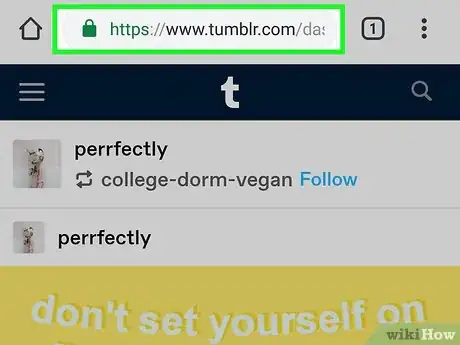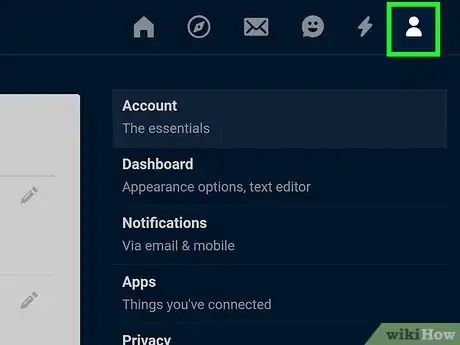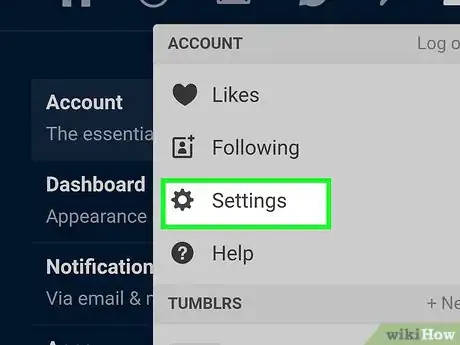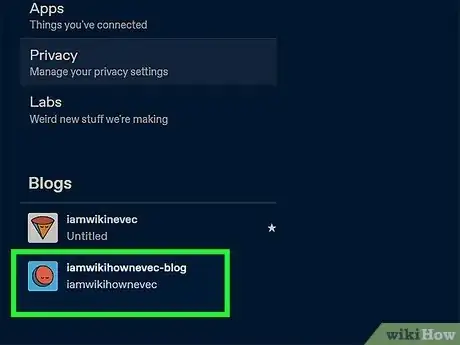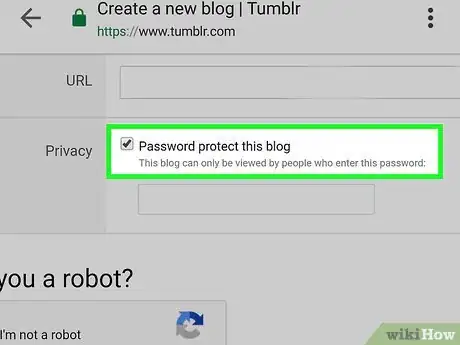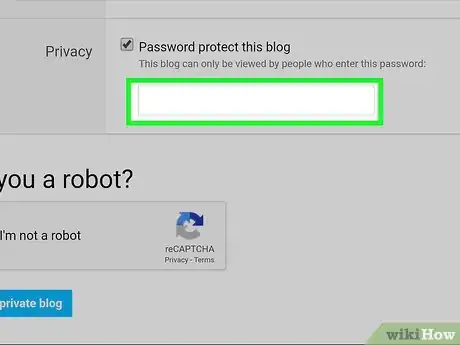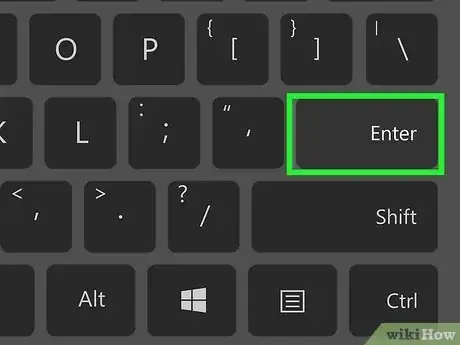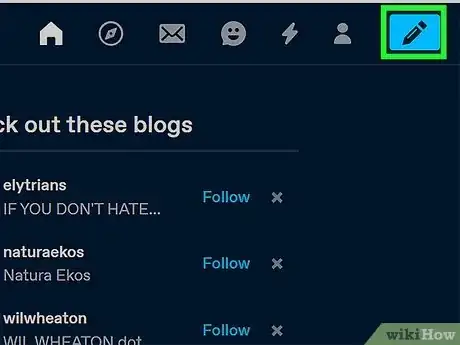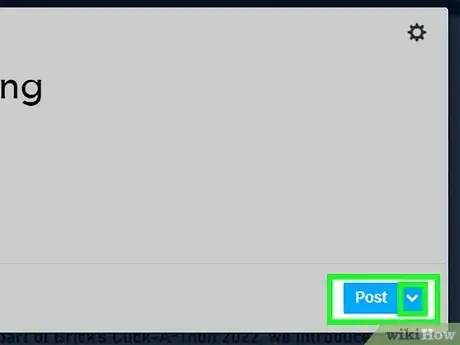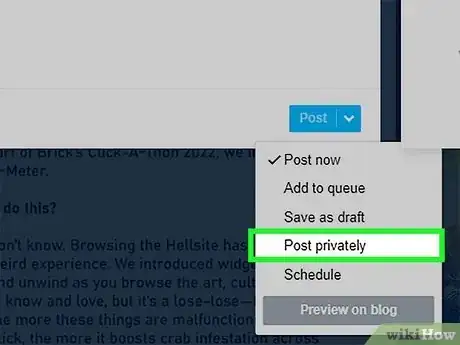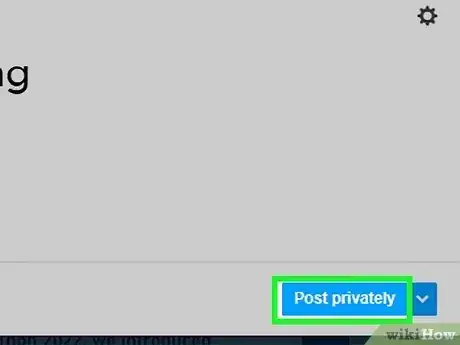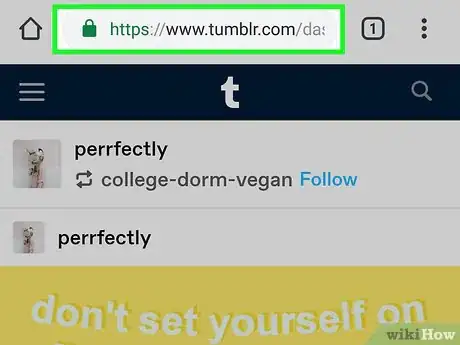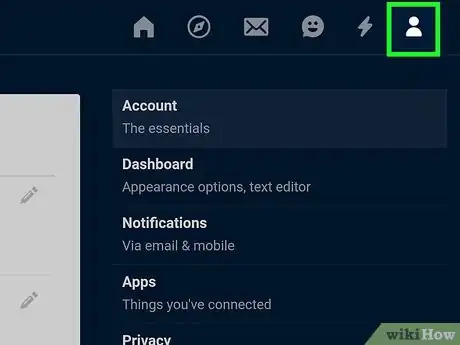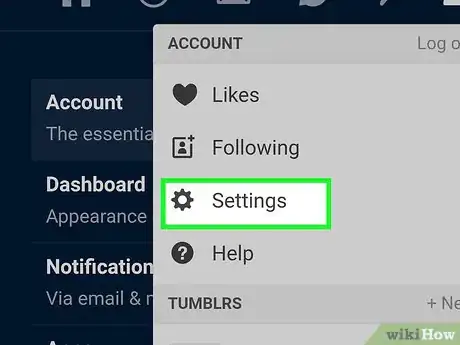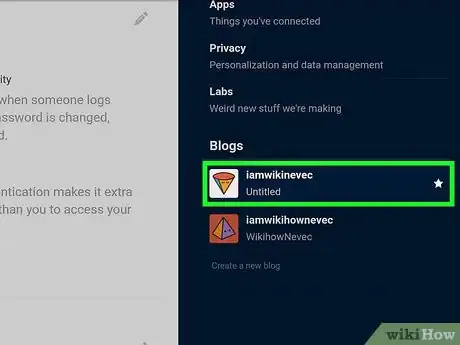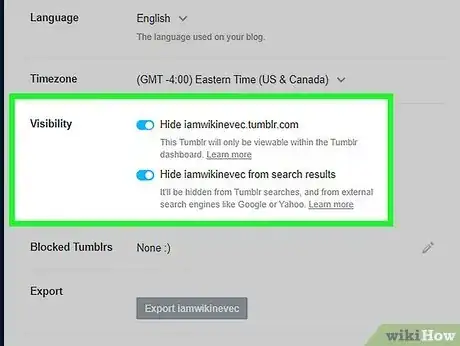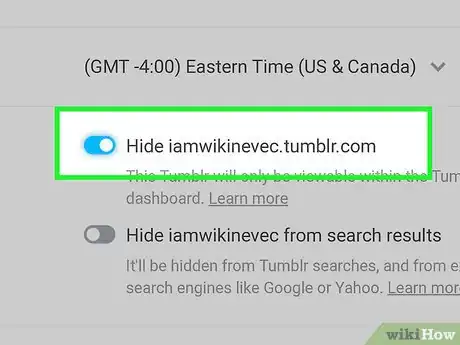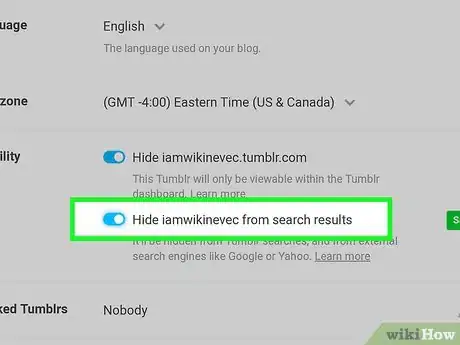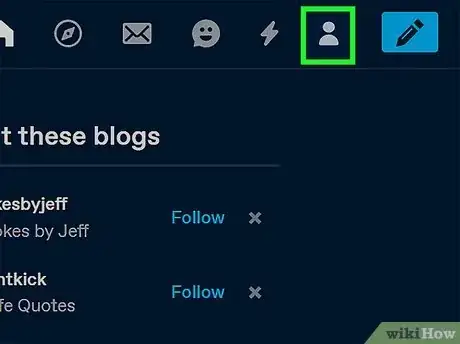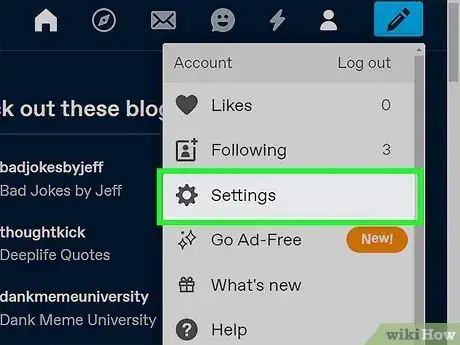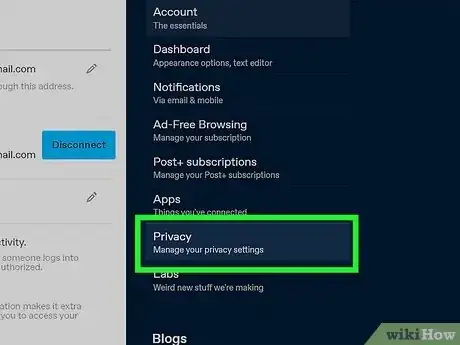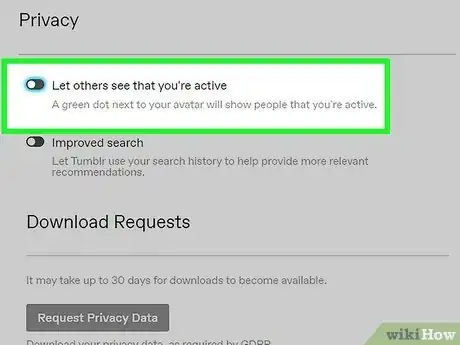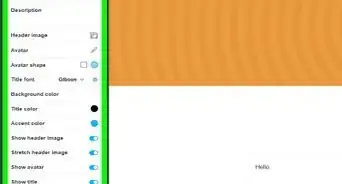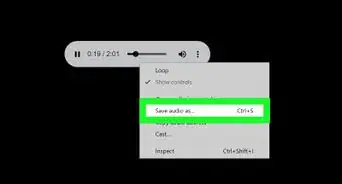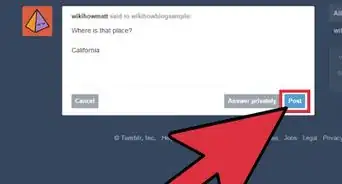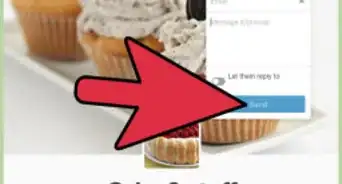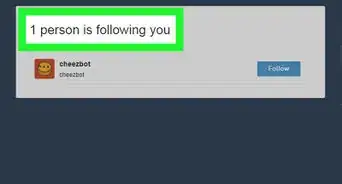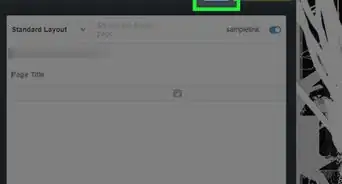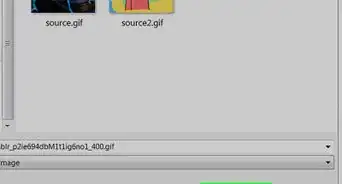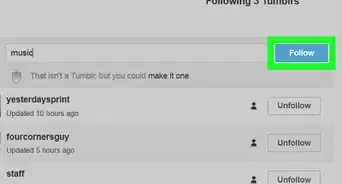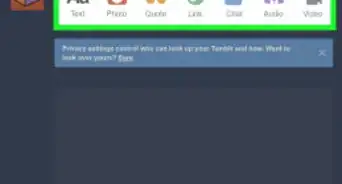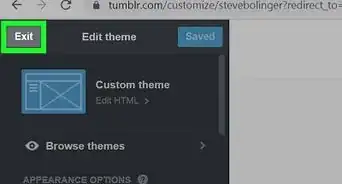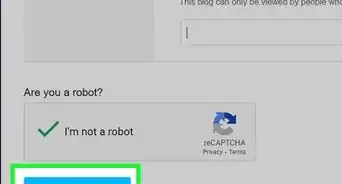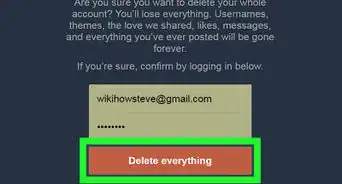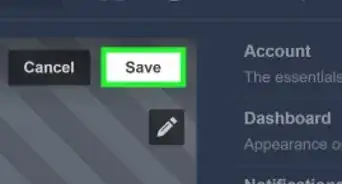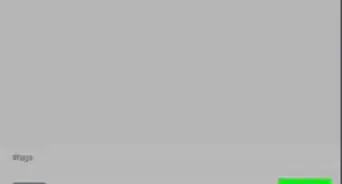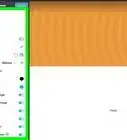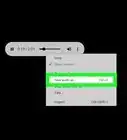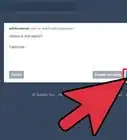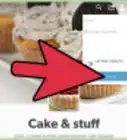This article was co-authored by wikiHow staff writer, Megaera Lorenz, PhD. Megaera Lorenz is an Egyptologist and Writer with over 20 years of experience in public education. In 2017, she graduated with her PhD in Egyptology from The University of Chicago, where she served for several years as a content advisor and program facilitator for the Oriental Institute Museum’s Public Education office. She has also developed and taught Egyptology courses at The University of Chicago and Loyola University Chicago.
This article has been viewed 44,099 times.
Learn more...
If you don’t want your Tumblr posts to be visible to the whole world, there are a few different options you can try. The easiest method is to make a password-protected secondary blog. However, you can also make individual posts private, hide your blog from search engines, or even prevent other Tumblr users from seeing when you’re active. In this article, we’ll talk you through the best ways to protect your privacy on Tumblr.
Steps
Password-Protecting a Secondary Blog
-
1Go to https://tumblr.com in a web browser. You’ll need to do this in a browser rather than using the Tumblr app. If you’re using a mobile device, like a phone or tablet, this may work better if you switch to the desktop version of the site.
- Log in if you haven’t already done so.
- Unfortunately, there’s currently no way to password protect your primary blog.[1]
-
2Click the account icon . You’ll see this in the upper right corner of your web browser on the Tumblr dashboard. Clicking it will open a dropdown menu.[2]Advertisement
-
3Select Settings. Look for Settings near the top of the menu and click on it to open a new page with your account settings.[3]
-
4Choose your secondary blog from the menu. On the right-hand side of the page, look for a list of all the blogs associated with your Tumblr account. Click the one you’d like to make private.[4]
-
5Toggle on Password protect this blog. Scroll down to the bottom of the settings page and find the Password section. Click the toggle switch next to Password protect this blog.[5]
-
6Type the password you want to set on the blog. When you hit the toggle switch, a text box will open under the Password protect this blog option. Type in any password you like. Only people who know this password will be able to see blog posts from your secondary blog.[6]
-
7Press ↵ Enter or ⏎ Return on your keyboard. As soon as you hit ↵ Enter, the password will be saved. You won’t see any kind of confirmation message. However, if you navigate to the secondary blog, you should be prompted to enter the password.[7]
- When someone visits your blog, they’ll need to enter the password before they can see any content.
- If you forget the password, you can set a new one by going back into Settings and repeating the steps you used to create your original password.
- To turn the password off, go into the Settings menu for your secondary blog and turn the toggle switch back off next to Password protect this blog.
Making Individual Posts Private
-
1Click the Post button to create a new post. This is the icon that looks like a pencil at the top right corner of your dashboard on the Tumblr website or at the bottom middle of the Tumblr app.
-
2Select the Post Options menu on the post. If you’re using the post editor on the Tumblr website, you’ll see a down arrow on the right side of the Post button. Click that to open a menu of posting options. On the Tumblr app, click the ••• button to the right of the Post button in the top right corner of the screen.[8]
-
3Choose Post privately from the menu. In the menu that opens, choose Post privately. If you’re using the app, a blue checkmark will appear next to the option once you’ve selected it. On the browser version of Tumblr, the menu will close and the Post button will turn into a Post privately button.[9]
-
4Click Post privately or tap Done. To confirm your private post, click the Post privately button if you’re using the web version of Tumblr. In the app, tap Done, then tap Post in the top right corner of the screen. Your post will be added to your blog, but only you will be able to see it.[10]
- If you’re posting to a group-owned blog or a secondary blog that has other admins, they will be able to see your private posts, too.
- Anyone who has the URL of the post will also be able to see it. To share a private post’s URL, click or tap the ••• button in the upper right corner of the post and select Copy Link.
Hiding Your Blog from the Web and Search Engines
-
1Visit https://tumblr.com or open the Tumblr app. If you want to make your primary blog less visible on the web or in search results, you can do so from the app or the browser version of Tumblr. Open Tumblr and log in if you haven’t already.[11]
- These privacy options won’t completely hide your blog. However, you can use them to set your blog so it’s only viewable to logged-in Tumblr users.
-
2Click the account icon . In the upper right corner of the browser dashboard or the bottom right corner of the app screen, click or tap this icon to open your Account menu.[12]
- In the app, tapping this button will open your blog. On the web, it will cause a dropdown menu to appear.
-
3Open Settings. If you’re on the web, select Settings from the dropdown menu. In the app, click the Settings icon in the top right corner of the screen.[13]
-
4Select the blog you want to hide. If you’re on the website, you’ll be able to select your main blog or one of your secondary blogs from the menu on the right-hand side of the screen.[14]
- On the app, you may only be able to make changes to the visibility of your main blog.
-
5Scroll down to Visibility. In the web version of Tumblr, scroll down on the settings page until you see the Visibility header. If you’re using the app, scroll down in the drop-down Settings menu and tap Visibility to open a new menu screen.[15]
-
6Toggle on Hide (blog name). In the Visibility menu, find Hide (your blog name) and tap the icon. This will prevent anyone who is not logged in from seeing your blog, but logged-on Tumblr users will still be able to see your posts on their dashboards.[16]
- You won’t see any kind of confirmation message when you toggle this option on. However, the toggle switch button will turn from grey to blue.
-
7Slide the Hide (blog) from search results switch to on. Just under the Hide button, you’ll find a second toggle switch that will hide your blog from search engines. Turn it on if you don’t want your posts to show up in searches.[17]
- This option will hide your posts from Tumblr’s internal search engine as well as internet-wide search engines like Google, Bing, and Yahoo.
- Posts that you made before selecting this option may still show up in searches for a while.
Turning Off Your Activity Status
-
1Open the Account menu. Switching off your activity status will make it harder for other Tumblr users to know when you are online. If you’re in the app, tap the Account icon in the bottom right corner of the screen. If you’re using the web version of Tumblr, click this icon in the top right corner of the browser window.[18]
-
2Select Settings. In the app, tap the Settings icon in the top right corner of the screen to open the settings menu. If you’re on the web, click Settings in the dropdown menu that opens when you click the Account icon.[19]
- If you’re using the app, select General Settings from the dropdown Settings menu. On the web, clicking Settings will take you directly to the General Settings page.
-
3Click on Privacy. In the web version of Tumblr, locate Privacy on the right-hand side of the screen and click on it. If you’re using the app, scroll down in the General Settings menu, then tap Privacy to open a new menu screen.[20]
-
4Switch off Let others see that you’re active. You’ll see a toggle button at the top of the Privacy screen next to the option Let others see that you’re active. Tap or click the button to hide your activity status from other Tumblr users.[21]
- If the button is blue, your activity status is visible. If it’s grey, then your status is already hidden.
- In the app, the Privacy menu screen also allows you to select whether or not other users can find you by searching for your email address. If you’re using the web version of Tumblr, look for this option at the top of the general Account menu under Settings.
Community Q&A
-
QuestionWhy would someone make their blog private?
 Community AnswerPrivate blogs are usually for sensitive or personal content. Anything potentially embarrassing, sensitive, or personally identifying is considered private information. Content you wouldn't want your family members, bullies, or strangers to accidentally stumble across should be kept private. This is to prevent the wrong people from seeing it and using it for malicious/harmful purposes. Once something is posted publicly online, it will stay forever. Even if you delete it, there's a very good chance someone has seen it or even saved a screenshot of it.
Community AnswerPrivate blogs are usually for sensitive or personal content. Anything potentially embarrassing, sensitive, or personally identifying is considered private information. Content you wouldn't want your family members, bullies, or strangers to accidentally stumble across should be kept private. This is to prevent the wrong people from seeing it and using it for malicious/harmful purposes. Once something is posted publicly online, it will stay forever. Even if you delete it, there's a very good chance someone has seen it or even saved a screenshot of it. -
QuestionHow exactly would someone tell people the password to a private blog?
 Community AnswerYou can send the password through the "Ask" box on the invitee's profile if the person has questions enabled. The person can respond to the ask privately. You can also send the password via email. Never share the password in a public comment, not even for a few seconds or minutes. Anyone who is quick enough can get the information and possibly use it to harm or humiliate.
Community AnswerYou can send the password through the "Ask" box on the invitee's profile if the person has questions enabled. The person can respond to the ask privately. You can also send the password via email. Never share the password in a public comment, not even for a few seconds or minutes. Anyone who is quick enough can get the information and possibly use it to harm or humiliate. -
QuestionHow can I disable people from seeing who I follow?
 Community AnswerThere's no option to do that. Your followers list is public and it can't be changed.
Community AnswerThere's no option to do that. Your followers list is public and it can't be changed.
References
- ↑ https://help.tumblr.com/hc/en-us/articles/226318867-Password-protected-blogs
- ↑ https://help.tumblr.com/hc/en-us/articles/226318867-Password-protected-blogs
- ↑ https://help.tumblr.com/hc/en-us/articles/226318867-Password-protected-blogs
- ↑ https://help.tumblr.com/hc/en-us/articles/226318867-Password-protected-blogs
- ↑ https://help.tumblr.com/hc/en-us/articles/226318867-Password-protected-blogs
- ↑ https://help.tumblr.com/hc/en-us/articles/226318867-Password-protected-blogs
- ↑ https://help.tumblr.com/hc/en-us/articles/226318867-Password-protected-blogs
- ↑ https://help.tumblr.com/hc/en-us/articles/231476507-Private-posts
- ↑ https://help.tumblr.com/hc/en-us/articles/231476507-Private-posts
- ↑ https://help.tumblr.com/hc/en-us/articles/231476507-Private-posts
- ↑ https://help.tumblr.com/hc/en-us/articles/115011611747-Privacy-options
- ↑ https://help.tumblr.com/hc/en-us/articles/115011611747-Privacy-options
- ↑ https://help.tumblr.com/hc/en-us/articles/115011611747-Privacy-options
- ↑ https://help.tumblr.com/hc/en-us/articles/115011611747-Privacy-options
- ↑ https://help.tumblr.com/hc/en-us/articles/115011611747-Privacy-options
- ↑ https://help.tumblr.com/hc/en-us/articles/115011611747-Privacy-options
- ↑ https://help.tumblr.com/hc/en-us/articles/115011611747-Privacy-options
- ↑ https://help.tumblr.com/hc/en-us/articles/115011611747-Privacy-options
- ↑ https://help.tumblr.com/hc/en-us/articles/115011611747-Privacy-options
- ↑ https://help.tumblr.com/hc/en-us/articles/115011611747-Privacy-options
- ↑ https://help.tumblr.com/hc/en-us/articles/115011611747-Privacy-options
About This Article
1. Go to https://tumblr.com and login if needed.
2. Click the account icon.
3. Click Settings.
4. Click your secondary blog from the menu on the right.
5. Click the switch on next to Password protect this blog.