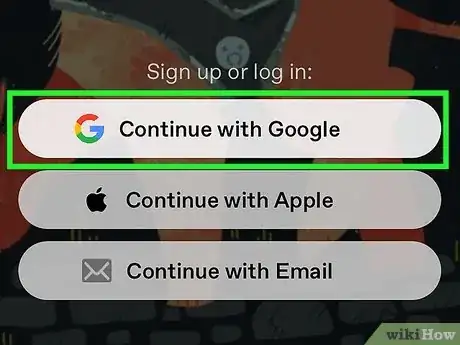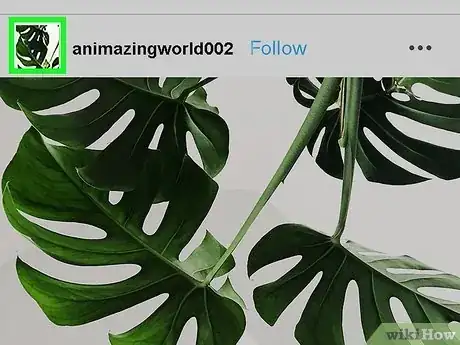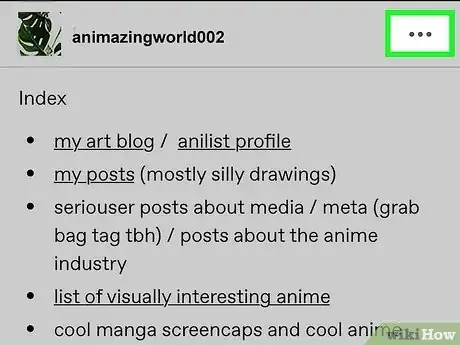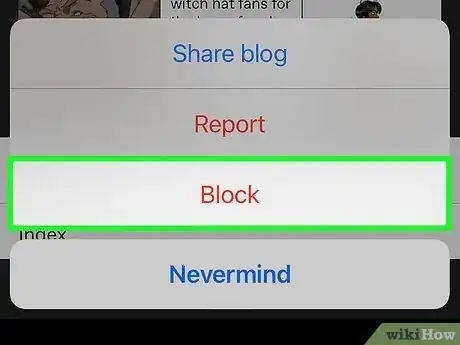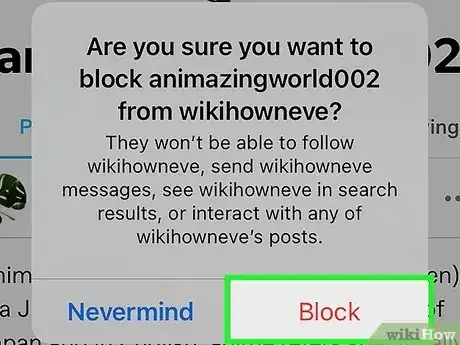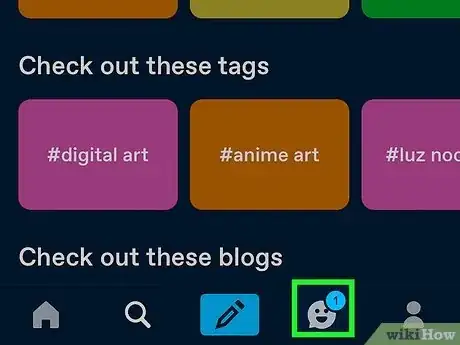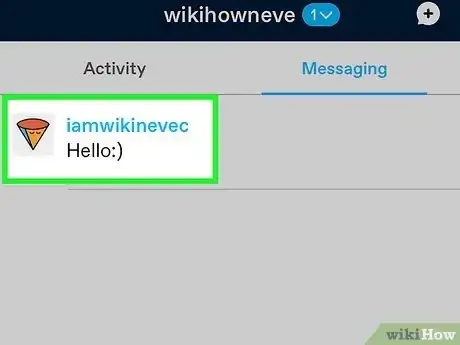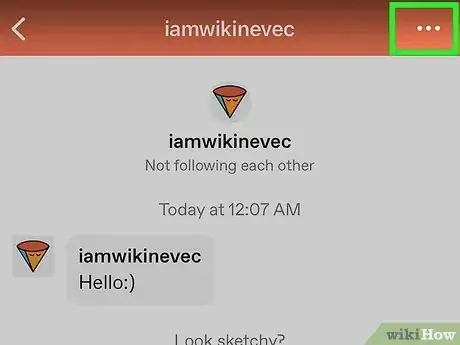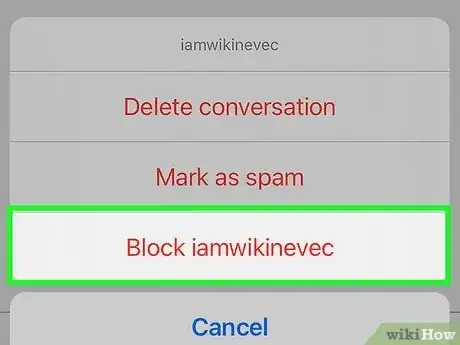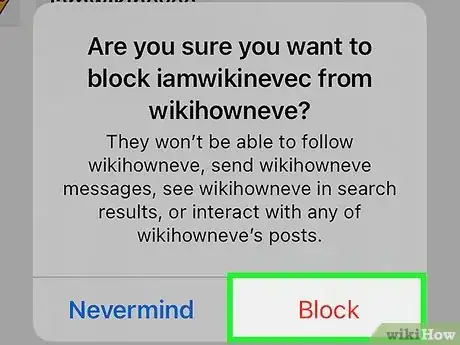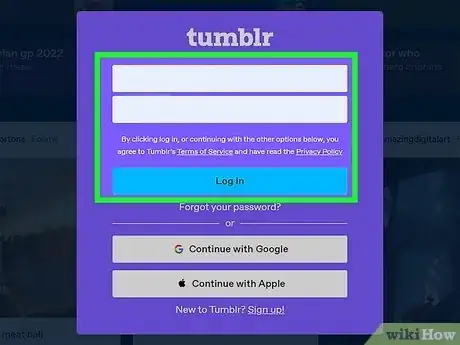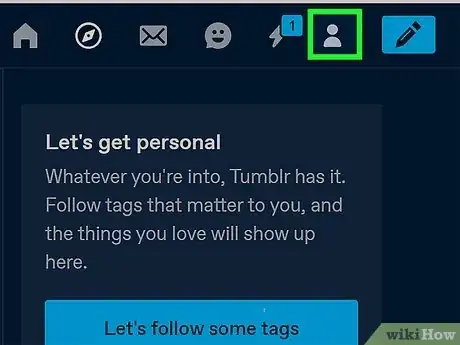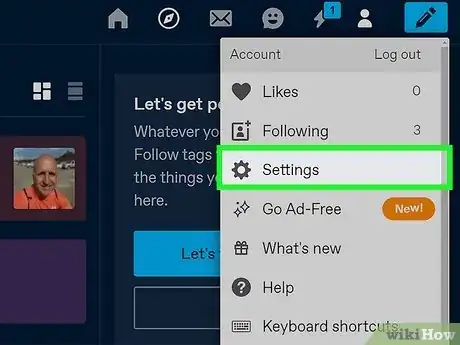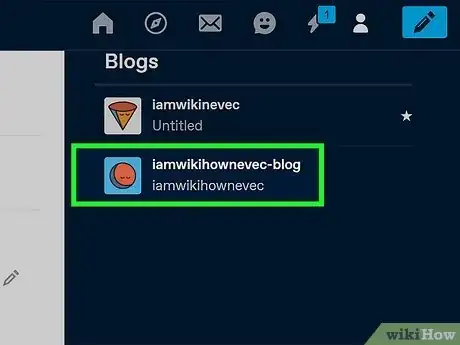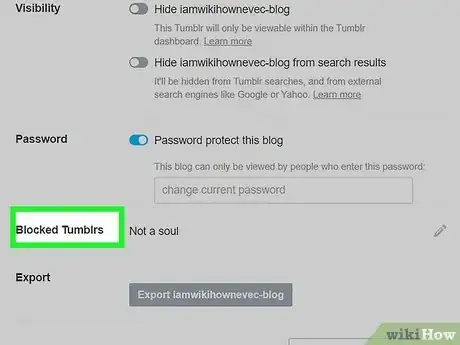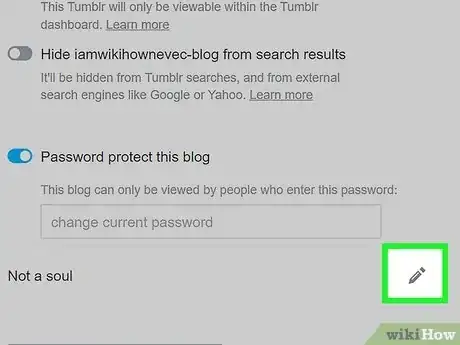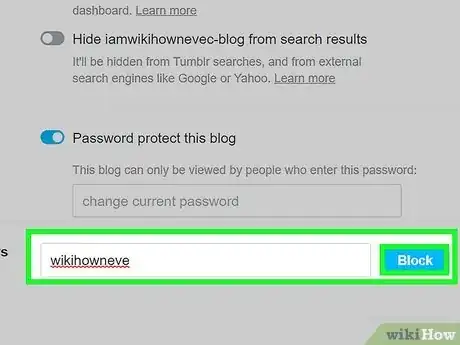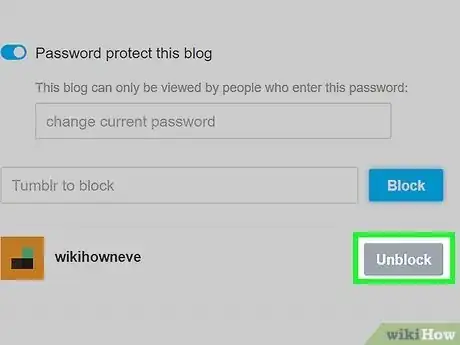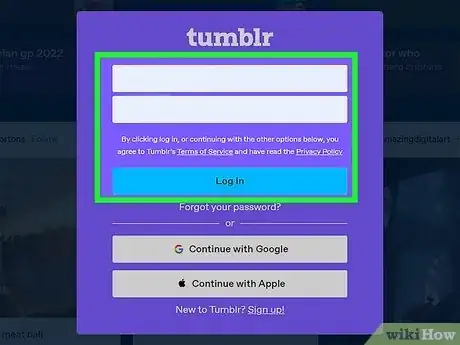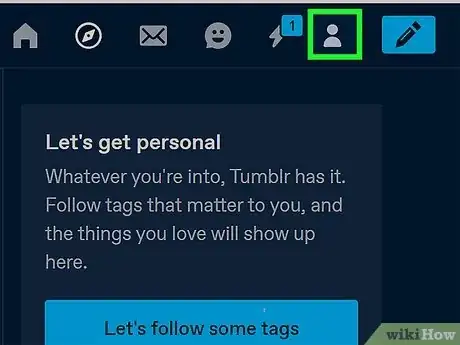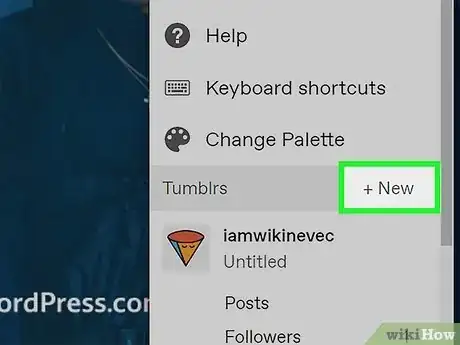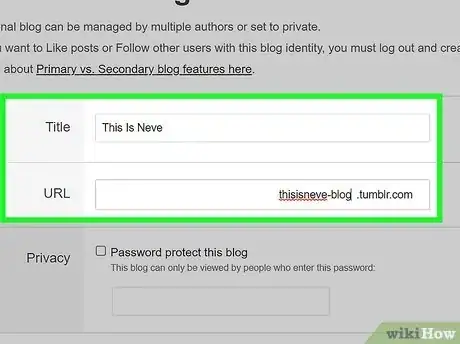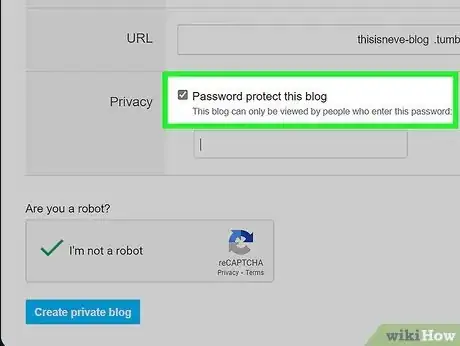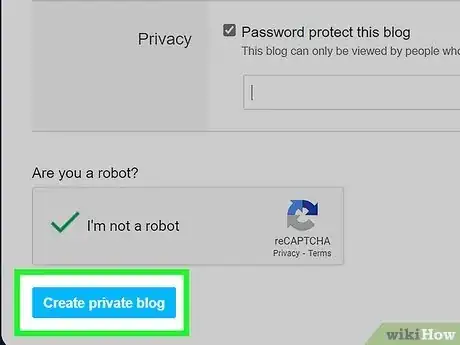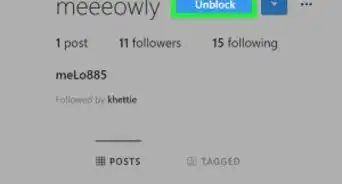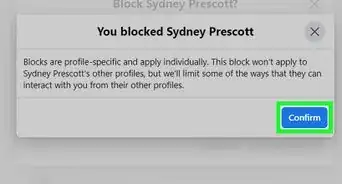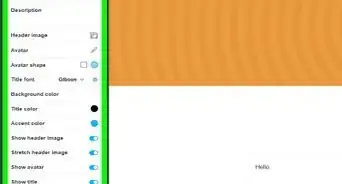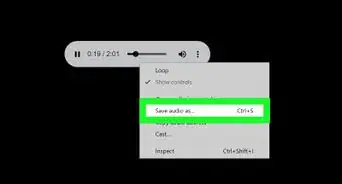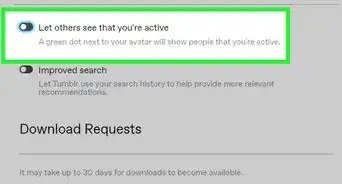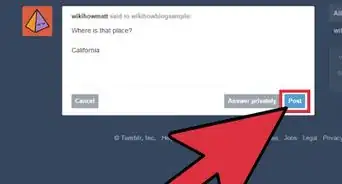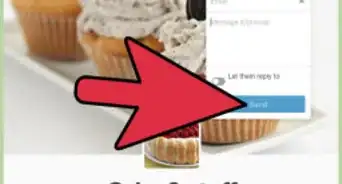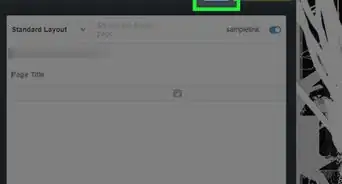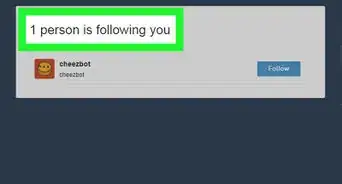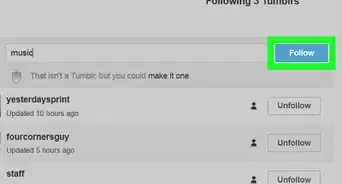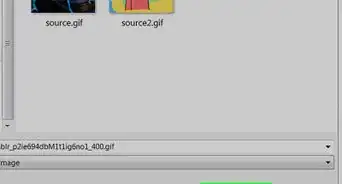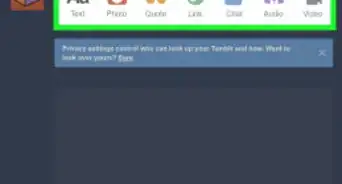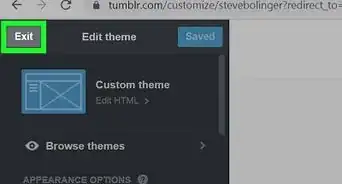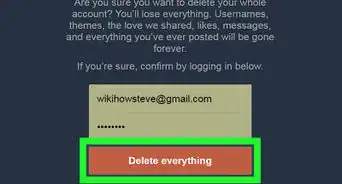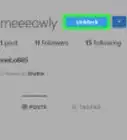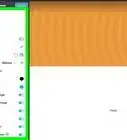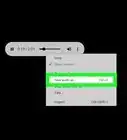This article was co-authored by wikiHow staff writer, Darlene Antonelli, MA. Darlene Antonelli is a Technology Writer and Editor for wikiHow. Darlene has experience teaching college courses, writing technology-related articles, and working hands-on in the technology field. She earned an MA in Writing from Rowan University in 2012 and wrote her thesis on online communities and the personalities curated in such communities.
This article has been viewed 318,420 times.
Learn more...
Do you not want to hear from a specific person on Tumblr? To prevent someone from being able to interact with you on Tumblr, you can easily block them. Blocking a Tumblr user removes them from your followers, prevents them from sending you messages, and restricts them from replying to or reblogging your posts. The blocked user will still be able to read your blog by visiting its web address—unless your blog is password-protected! This wikiHow article teaches you how to block Tumblr users and create a secondary password-protected blog so blocked users can't see your posts.
Steps
Blocking Someone You Follow
-
1Log into your Tumblr account to access your Dashboard. You can block a Tumblr user from being able to interact with you right from the Dashboard. To open the Dashboard, log in to your Tumblr account on the web or in your mobile app.
-
2Click (or tap) the avatar of the person you want to block. This will expand that user’s blog on your Dashboard.
- You may need to scroll down in your Dashboard until you find one of their posts.
Advertisement -
3Click ••• . This three-dot menu is to the right of "Ask me anything" under their cover picture.
- If you're using the mobile app, tap the smaller profile icon (in the top right corner of your screen).
-
4Click or tap Block. A confirmation message will appear, asking if you are sure that you want to block that user.
-
5Click Block to confirm. Once you click “Block,” the user will be added to your block list.
- The person you blocked will not be notified that you blocked them.
Blocking Someone from a Message
-
1Open your Tumblr mailbox. If the person you want to block sent you a Tumblr message, you’ll be able to block them quickly by opening that message. This can be done on a computer or in the mobile app.[1]
- Browser: Click the envelope icon at the top right corner of your Dashboard.
- App: Tap the chat bubble icon at the bottom of the app.
-
2Tap a message from the person you want to block. The contents of the message will appear.
- If you are using Tumblr on a browser, you won’t need to click a message to view it. The messages are already expanded in your inbox. Just scroll to the message so that it is visible on the screen.
-
3Tap ••• or ⋮. This three-dot menu is on the right side of the message. A menu will appear.
-
4Click or tap Block. It's usually in red text in the menu. A confirmation message will appear, asking if you are sure that you want to block that user.
-
5Click or tap Block to confirm. This user is now on your block list.
- The person will not receive any notification that they’ve been blocked.
Adding Someone to Your Block List by Name
-
1Log into your Tumblr account to access your Dashboard. You'll need the exact Tumblr name of the person you want to block. You can block any Tumblr user by adding their Tumblr username to the block list in your blog settings.[2] This can only be done on a computer.
-
2Click the Profile icon (the human head) at the top right corner of your Tumblr Dashboard. A menu will expand.
-
3Click “Settings.” Now you’ll see the Settings page.
-
4Click the name of your blog on the right side of the screen. If you have more than one Tumblr blog, select the one from which you want to block the user. If you want to block this person from interacting with more than one blog, you’ll have to repeat this process for any additional blogs.
-
5Scroll down to the “Blocked Tumblrs” area. You’ll find this near the bottom of the page.
- If you have any Tumblr users blocked, their profile icons will appear here. Hold the mouse over each profile to view the name of the blocked user.
-
6Click the pencil icon. Now you’ll be able to add users to (or remove users from) your block list.
-
7Type the Tumblr username to block and then click “Block.” The user’s name will now appear in the block list.
-
8Click “Unblock” next to the username of someone you want to unblock. If you decide to give this person another chance, return to this settings page at any time and click “Unblock” next to their username.
Creating a Password-protected Secondary Blog
-
1Log in to your Tumblr Dashboard on the web. By default, all Tumblr blogs are public and can be seen by anyone. If you want to use Tumblr as more of a private diary, consider creating a new blog and locking it with a password.
- It is not possible to lock your primary Tumblr blog with a password.
- You can either create a new secondary blog with a password or password-protect an existing secondary blog.
- If you already have a secondary blog you want to protect, click the Profile icon (the person’s head) in the Dashboard, then click “Settings.” Click your secondary blog name, then scroll to the bottom to switch “Password protect this blog” to the On position. Enter your blog’s new password when prompted.
-
2Click the Profile icon (the person’s head) at the top right corner of the Dashboard. You’ll need to create a new blog to protect it with a password.
-
3Click “+New” just below the “Help” menu. A text box will appear.
-
4Enter the title and URL of your new blog. If you choose something that’s already in use, Tumblr will prompt you to select a new URL.
-
5Place a checkmark next to “Password protect this blog,” then type a password. This password can be changed later.
-
6Click “Create Blog.” Your new password-protected blog has been created. Only people whom you give the password to will be able to view this blog.
Community Q&A
-
QuestionHow can I get an offensive post removed from Tumblr?
 Community AnswerVisit Tumblr's abuse reporting site at https://www.tumblr.com/abuse/maliciousspeech and select the best category for your complaint. Enter the link to the post in question, then submit it for review.
Community AnswerVisit Tumblr's abuse reporting site at https://www.tumblr.com/abuse/maliciousspeech and select the best category for your complaint. Enter the link to the post in question, then submit it for review. -
QuestionWhat do I do to circumvent people's troublesome themes that make it difficult to block them?
 Community AnswerYou don't have to block a user from their profile. In your profile settings, you can type in the name of the blog you want to block.
Community AnswerYou don't have to block a user from their profile. In your profile settings, you can type in the name of the blog you want to block. -
QuestionHow does blocking anonymous people on Tumblr work?
 Community AnswerAnonymous users can't be blocked themselves. You have to be logged in to your account to post on the site, with the exception of asks. The only way to prevent anonymous people from contacting you is to disable anonymous questions within your blog's settings.
Community AnswerAnonymous users can't be blocked themselves. You have to be logged in to your account to post on the site, with the exception of asks. The only way to prevent anonymous people from contacting you is to disable anonymous questions within your blog's settings.