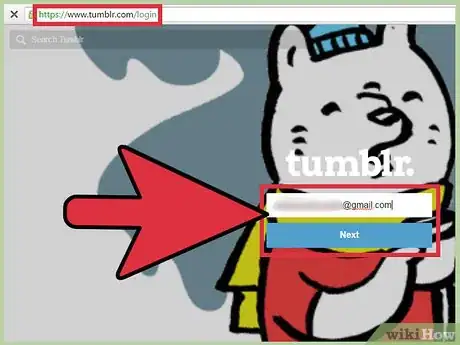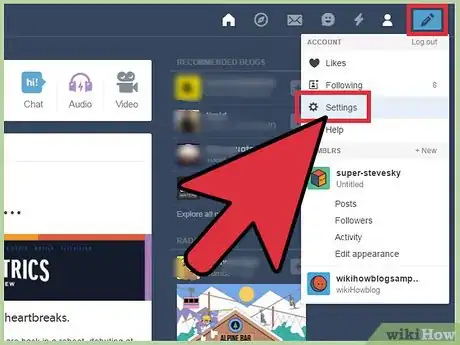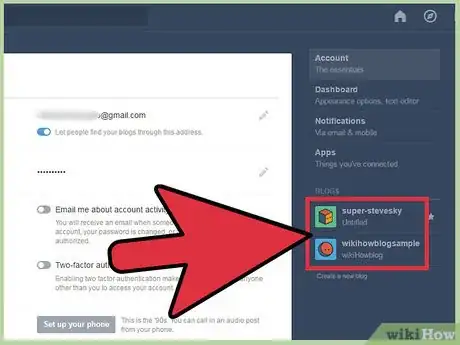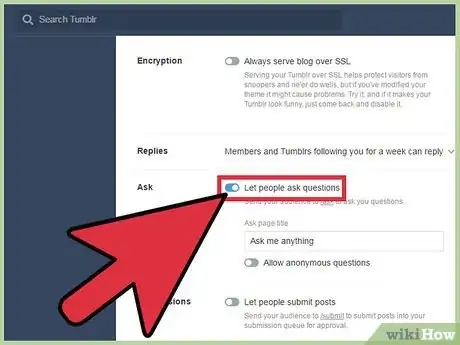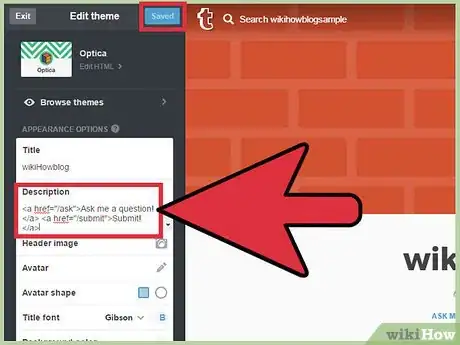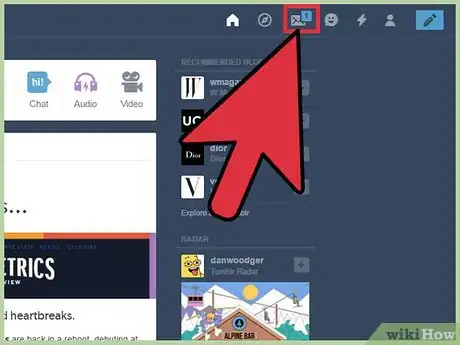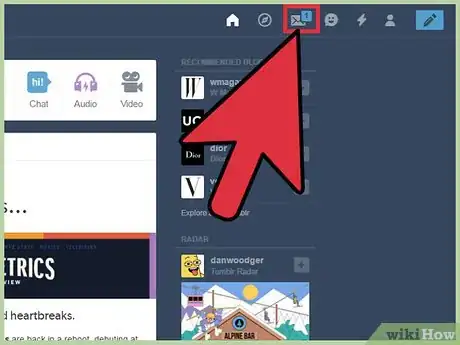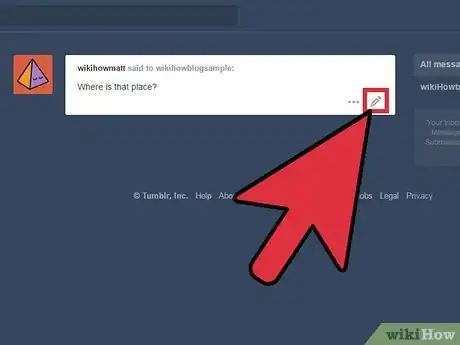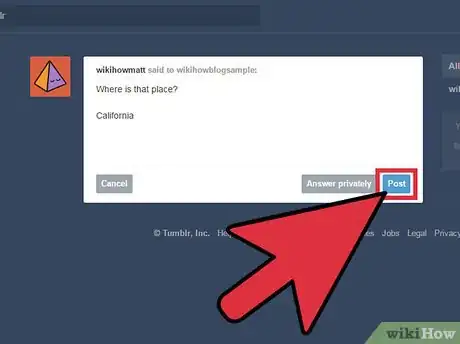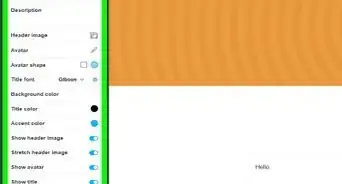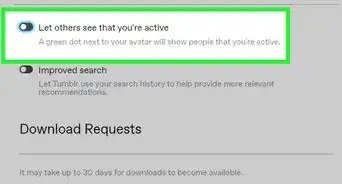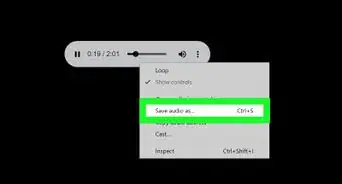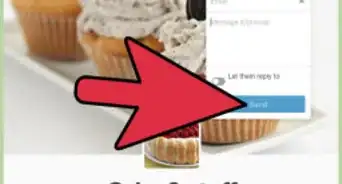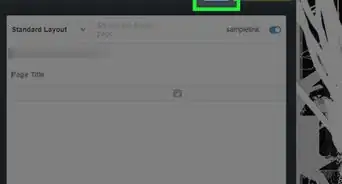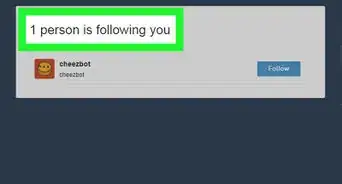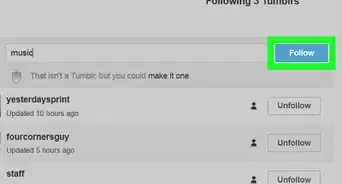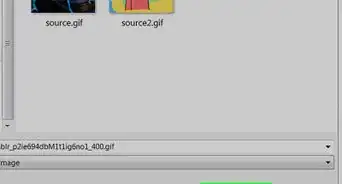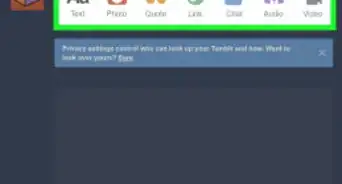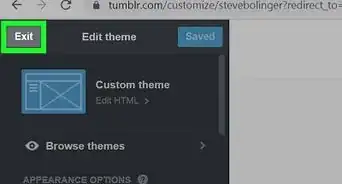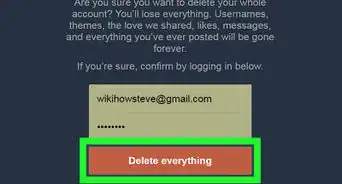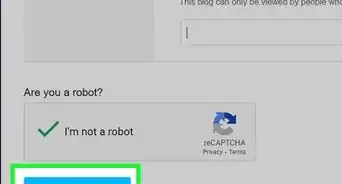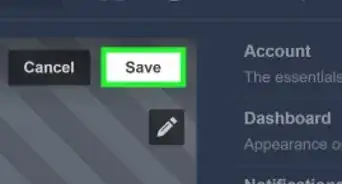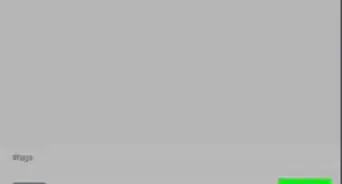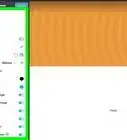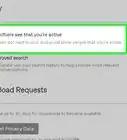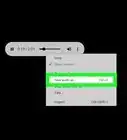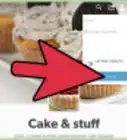This article was co-authored by wikiHow staff writer, Nicole Levine, MFA. Nicole Levine is a Technology Writer and Editor for wikiHow. She has more than 20 years of experience creating technical documentation and leading support teams at major web hosting and software companies. Nicole also holds an MFA in Creative Writing from Portland State University and teaches composition, fiction-writing, and zine-making at various institutions.
This article has been viewed 355,663 times.
Learn more...
Enabling the Ask feature on your Tumblr blog is a great way to share interactions with your followers. When you enable the Ask feature, your readers can click a link on your blog to ask you a question directly. Depending on your preference, readers may even have the option to ask their questions anonymously. To enable the Ask feature on your blog, you’ll need a web browser, as this option is not yet available in the mobile app.
Steps
Enabling the Ask Feature
-
1Login to Tumblr in a web browser.[1] The Tumblr mobile app doesn’t support changing the Ask feature, so if you’re on a mobile device, log into Tumblr through your mobile web browser. You’ll be brought directly to your Tumblr dashboard.
-
2Click the Account icon and select “Settings.” The Account icon is a small white silhouette of a person at the top right corner of your dashboard.Advertisement
-
3Click the blog on which you’d like to enable the Ask feature.[2] Every Tumblr blog associated with your account is listed on the right side of the screen.
-
4Turn on "Let people ask questions." Scroll down to the Ask area and flip the switch to the On position. The change will take place immediately. Now, take a look at the other options for this feature just below the switch:
- If you want to allow readers to ask questions anonymously, slide that switch to the On position. Otherwise, the only people who will be able to use your Ask link are those logged with Tumblr accounts.
- Change the title of your Ask page by typing something into the “Ask page title” field.
-
5View the Ask link on your blog.[3] The location of the Ask link will vary depending on your theme, but you’ll usually see it beneath the header or on the side bar. If you’ve enabled Asks but still don’t see a link on your Tumblr blog, you may need to add a link manually. To manually add an Ask page to your Tumblr blog:
- Click the Account menu and select “Settings.” Choose the blog you want to edit. When you arrive at the blog, click the “Edit Theme” button.
- In the text field marked “Description,” type the following code:
<a href="/ask">Ask me a question!</a> <a href="/submit">Submit!</a>
- Click “Save,” then “Exit” to enable your new Ask link.
Responding to Questions
-
1Look at the envelope icon at the top right corner of the dashboard. If you see a number (1, 2, etc.) on the envelope, there are that many unread questions in your inbox. If there is no number, you don’t have any questions to answer (yet!).
-
2Click the envelope. You’ll see a list of every question you’ve been asked since enabling the Ask feature. If you have a new question, it will appear at the top of the list.
-
3Click the pencil icon at the bottom right corner of the question. Type your response in the text field that appears below.
-
4Decide whether or not to make your response public.[4] To respond to the user privately, click “Answer Privately” when you’re ready to send the message. If you want the response to be posted to your blog as a public post, click “Post.”
- If the question was asked anonymously, you can only respond publicly.
- Anyone will be able to reblog your public responses, just as they would your regular posts. If you don’t want your responses reblogged, respond to your questions privately.
Community Q&A
-
QuestionWhat if the setting "let people ask questions" doesn't appear anywhere in my settings?
 Community AnswerIt will appear once you've followed the instructions, but only in your web browser. Then, if you've reached the point where you're supposed to see the ask part but still don't, try scrolling down.
Community AnswerIt will appear once you've followed the instructions, but only in your web browser. Then, if you've reached the point where you're supposed to see the ask part but still don't, try scrolling down. -
QuestionCan I use the Ask feature on the mobile app?
 Community AnswerOn mobile, you can ask questions to other Tumblr users. However, you can't answer questions other people send in to you.
Community AnswerOn mobile, you can ask questions to other Tumblr users. However, you can't answer questions other people send in to you. -
QuestionHow do I answer asks with an image?
 Community AnswerIt isn't possible to answer asks with an image on mobile. However, when you open an ask in browser, there should be a plus sign on the left side of the space where you type. Click that and you should be able to add an image to your reply!
Community AnswerIt isn't possible to answer asks with an image on mobile. However, when you open an ask in browser, there should be a plus sign on the left side of the space where you type. Click that and you should be able to add an image to your reply!
Warnings
- Be cautious about enabling anonymous questions. Anonymity can bring out the worst in people and some questions you receive may be unsavory. Use discretion before enabling this feature.⧼thumbs_response⧽