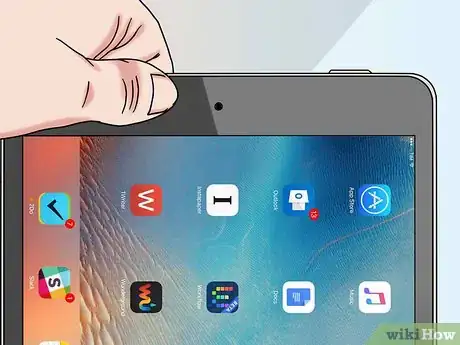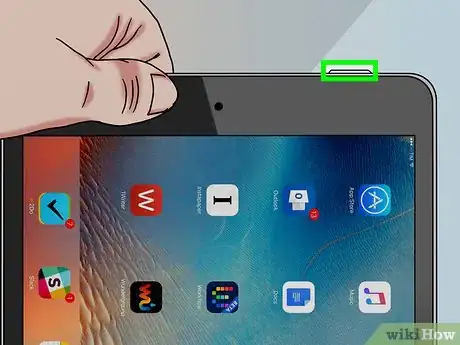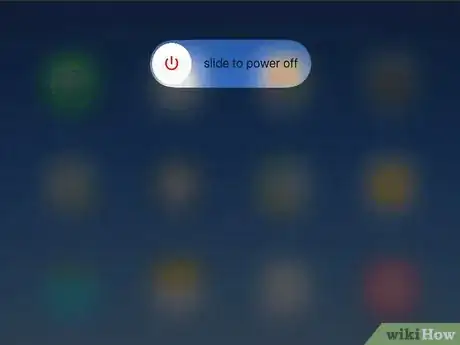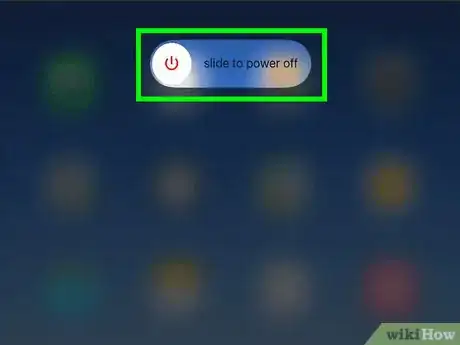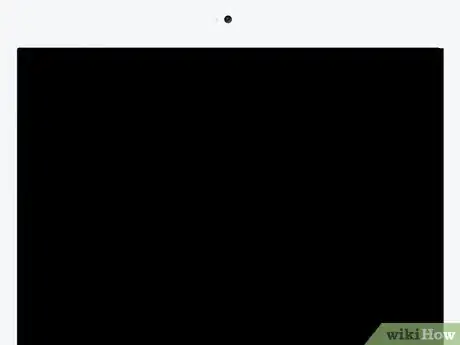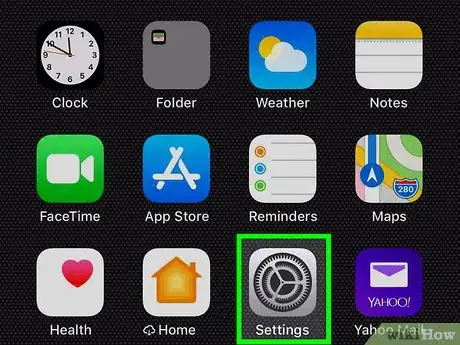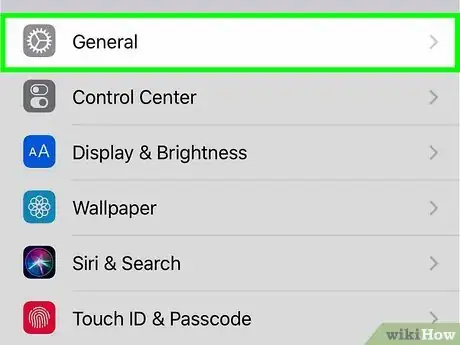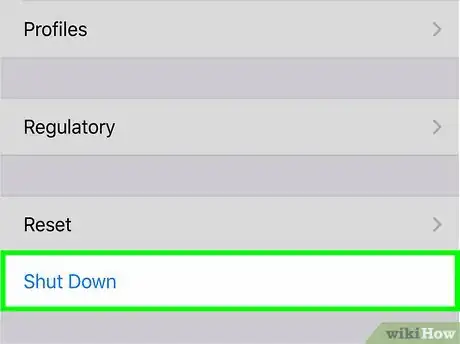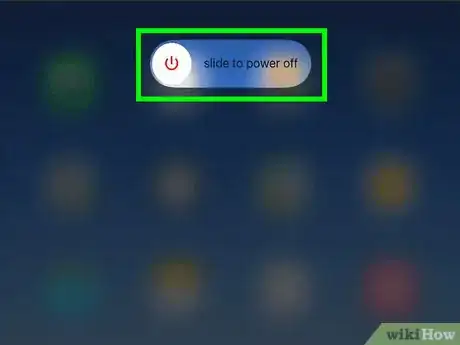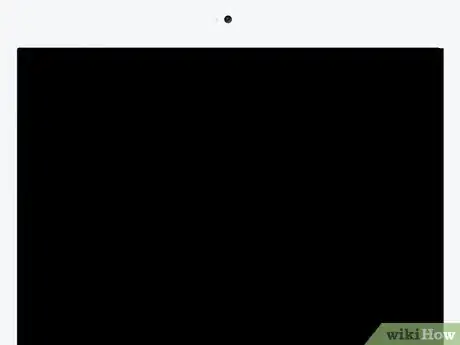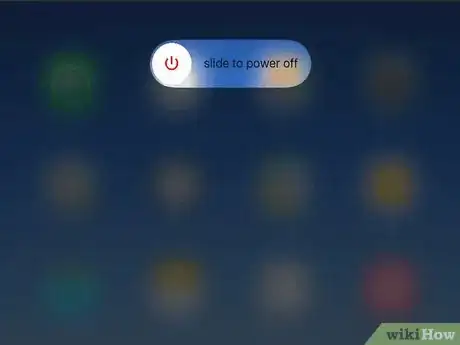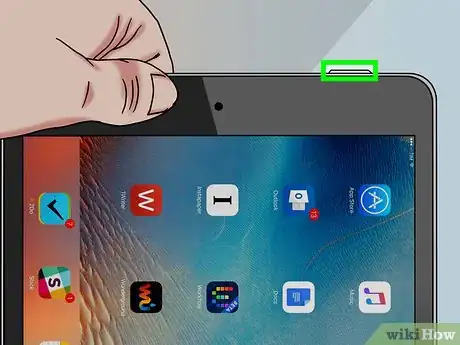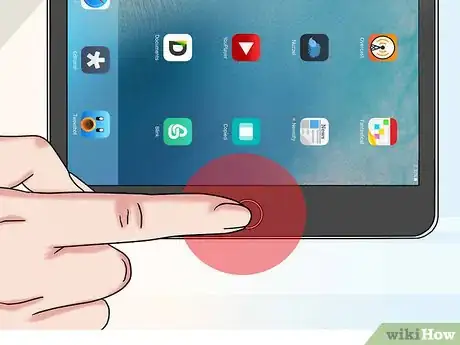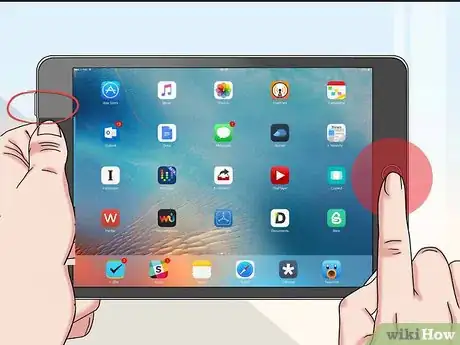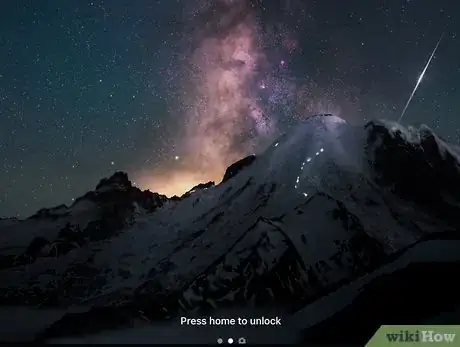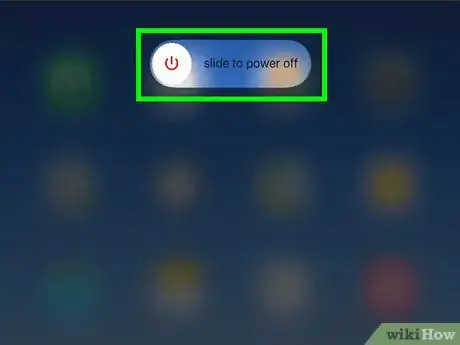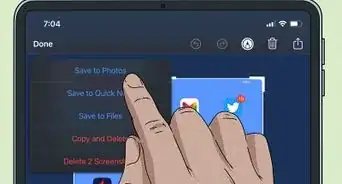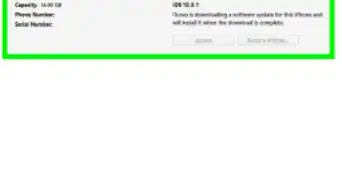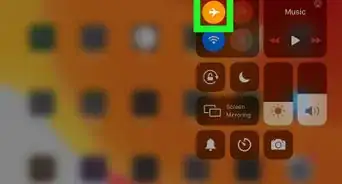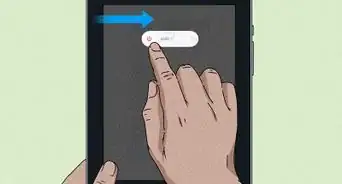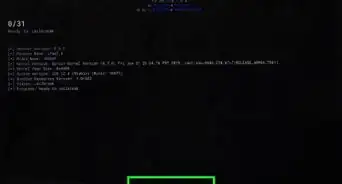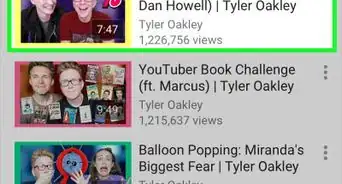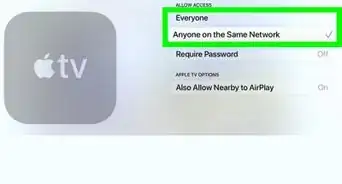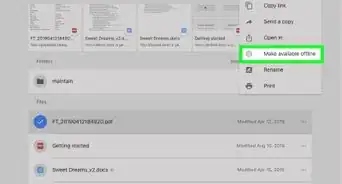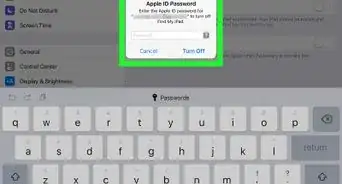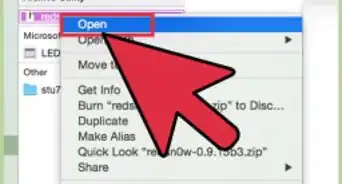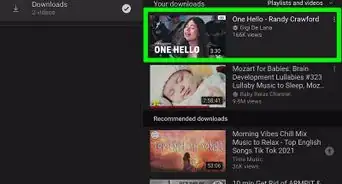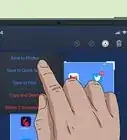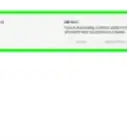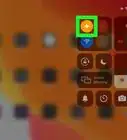This article was co-authored by wikiHow staff writer, Jack Lloyd. Jack Lloyd is a Technology Writer and Editor for wikiHow. He has over two years of experience writing and editing technology-related articles. He is technology enthusiast and an English teacher.
The wikiHow Tech Team also followed the article's instructions and verified that they work.
This article has been viewed 486,880 times.
Learn more...
This wikiHow teaches you how to turn off your iPad completely rather than simply turning off your iPad's screen.
Things You Should Know
- You can fully power down your iPad by holding the Sleep/Wake button. Slide the prompt to power off.
- You can also navigate to your General settings. Scroll down and click "Shut Down".
- To force-restart, hold the Sleep/Wake button and Home button simultaneously.
Steps
Turning Off Your iPad with the Power Button
-
1Find your iPad's "Sleep/Wake" button. You'll find the oval "Sleep/Wake" button in the top-right corner of the iPad's housing when the iPad is upright and in vertical orientation.
-
2Hold down the "Sleep/Wake" button. You'll need to press and hold down the "Sleep/Wake" button for a few seconds before proceeding.Advertisement
-
3Release the "Sleep/Wake" button when prompted. Once you see the "slide to power off" switch appear at the top of the screen, you can release the button.
- If your iPad's "Sleep/Wake" button is broken, use the Settings menu to shut down your iPad.
-
4Swipe right the "slide to power off" switch. Doing so will cause your iPad to begin powering down.
-
5Wait for your iPad's screen to go completely black. Once all light disappears from your iPad's screen, the iPad is completely turned off.
Turning Off Your iPad in Settings
-
1
-
2
-
3Tap Shut Down. You'll find this option in the middle of the screen.
- Depending on your iPad's screen size, you may need to scroll down in the middle of the screen to see the Shut Down option.
-
4Slide right the "slide to power off" switch. It will appear at the top of the screen. Doing so powers down your iPad.
-
5Wait for your iPad's screen to go completely black. Once all light disappears from your iPad's screen, the iPad is completely turned off.
Forcing Your iPad to Shut Down
-
1Understand when this is necessary. You should only need to force-restart your iPad if it's frozen or otherwise unresponsive to the "Sleep/Wake" button.[1]
- Force-restarting your iPad can cause some apps to crash, and you may lose any unsaved work.
-
2Find your iPad's "Sleep/Wake" button. You'll find the oval "Sleep/Wake" button in the top-right corner of the iPad's housing when the iPad is upright and in vertical orientation.
-
3Find the "Home" button. The "Home" button is the circular button at the bottom of the iPad's screen.
-
4Hold down both the "Sleep/Wake" button and the "Home" button. You'll need to do this until you see the Apple logo appear.
-
5Release the buttons when you see the Apple logo. This signifies that your iPad has successfully been force-restarted.
-
6Allow you iPad to finish restarting. Once your iPad displays the Lock Screen, you can proceed.
-
7Shut down the iPad like usual. Once your iPad finishes restarting, it should be unfrozen; at this point, you can turn it off using the "Sleep/Wake" button:
- Hold down the "Sleep/Wake" button until the "slide to power off" switch appears.
- Slide right the "slide to power off" switch.
- Wait for your iPad's screen to go black.
Community Q&A
-
QuestionWhat can cause your iPad to not have sound and not shut down?
 Community AnswerIf it hasn't been updated recently and if you are almost out of storage this can happen. Likewise, if you have an older generation iPad and you have updated, that could also be the problem. Old iPads aren't meant for newer updates.
Community AnswerIf it hasn't been updated recently and if you are almost out of storage this can happen. Likewise, if you have an older generation iPad and you have updated, that could also be the problem. Old iPads aren't meant for newer updates. -
QuestionMy iPad is stuck on 'Verifying Update' and running continuously. How do I fix it?
 Community AnswerHold down the power button while simultaneously holding down the home button until it shuts down the iPad. Then, try restarting it. If the problem persists, contact Apple.
Community AnswerHold down the power button while simultaneously holding down the home button until it shuts down the iPad. Then, try restarting it. If the problem persists, contact Apple. -
QuestionWhat do I do if my switch won't turn on or off when I push the button?
 Community AnswerGo to settings and press on "general" and then "accessibility" and "assistive touch" and press on it.
Community AnswerGo to settings and press on "general" and then "accessibility" and "assistive touch" and press on it.
Warnings
- Force-restarting your iPad while apps are open can cause you to lose unsaved work.⧼thumbs_response⧽
References
About This Article
1. Hold down your iPad's "Sleep/Wake" button.
2. Release the "Sleep/Wake" button when the "slide to power off" switch appears.
3. Slide right the "slide to power off" switch.