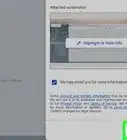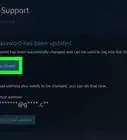This article was co-authored by wikiHow Staff. Our trained team of editors and researchers validate articles for accuracy and comprehensiveness. wikiHow's Content Management Team carefully monitors the work from our editorial staff to ensure that each article is backed by trusted research and meets our high quality standards.
This article has been viewed 74,104 times.
Learn more...
Booking.com is a popular travel and booking site that makes finding and reserving your lodgings quick and easy. They have an easy-to-use website and smartphone application, but if you’re having an issue or problem that you’re having trouble resolving, it can help to get in touch with their customer service department for assistance. Whether it’s through the app on your smartphone, their website, email, or by phone, you have a variety of ways to contact Booking.com.
Steps
Calling the Customer Service Line
-
1Dial 888-850-3958 to contact the customer service department. Call Booking.com’s toll free number and listen to the menu options to help a customer service representative identify your specific issue or problem. You may have to hold for a few minutes before a representative is able to speak with you.[1]
- The dedicated phone number for Booking.com is the best way to get in touch with a customer service representative if you need immediate help with an issue that you’re having.
- Be careful of calling alternate numbers you may see listed online because they could be scammers!
Tip: The customer service line is open 24 hours so you can call anytime you’re having an issue.
-
2Explain your issue or problem in detail to the representative. When you do get to speak to a customer service representative, calmly explain the problem you’re having in full detail. The more information you can provide to them, the more they can help you. You can ask the representative to repeat your concerns back to you or ask them if they have any questions for you to make sure they fully understand your problem.[2]
- Be sure to have any booking or account information handy in case you’re asked for confirmation numbers or account information.
Advertisement -
3Follow up with the customer service department after 24 hours. When you are finished speaking to a customer service representative, if your issue was not able to be resolved on the call, but the representative placed a work order to look into your issue, follow up with them by calling back if you haven’t heard from them for more than 24 hours.[3]
- If they have a work order, ask them for it so you can reference it when you follow up.
Emailing Customer Service
-
1Email customer.service@booking.com and explain your problem. In order for a customer service representative to be better able to assist you, explain your issue and include as much information as you can. Tell them about anything you’ve already tried to do to fix your issue and include your phone number in the email in case they want to speak with you over the phone.[4]
- Send an email to the customer service for non-urgent issues like a refund or question about booking.
Tip: Include a descriptive subject line like “RE: Acct #123456 - John Smith, Refund” so they can clearly see your information and your issue.
-
2Request a response or a call in the email. Depending on what issue you’re having, it may help to tell the customer service department that you would like to speak to a representative or that you would appreciate a response. You can include your contact information to make sure they contact you using the right information.[5]
- You can also request a read receipt to confirm that they received your email.
-
3Wait 24 hours before sending another email. You should receive at least an email saying that your email was received and their customer service department is looking into your issue. If you don’t receive anything at all after 24 hours, send a follow up email to check the status.[6]
- Make sure you sent your original email to the correct address!
Using the App
-
1Open the application on your smartphone by selecting the icon. Find the icon for the Booking.com app on your smartphone or tablet and press it with your finger or stylus to open it up. You will need to be logged into the app in order to access it.[7]
-
2Press the “More” button in the bottom right-hand corner of your screen. Once you’re in the application, in order to find the customer service area, you’ll need to access the extended menu options. Use your finger or stylus to select “More” with three dots (...) above it in the bottom right corner.[8]
-
3Read down the list of options and select “Get customer service help.” Once you’re in the extended menu list of the app, look for the customer service option located just below the “Settings” option. Press the option for customer service help to be brought to the menu of options related to problems you may be having.[9]
-
4Scroll to the bottom of the help menu and select “Still need help?” The customer service page has a number of frequent issues related to payment and cancellations that may pertain to you. At the very bottom of the page is a button that says that you still need help. Scroll down the page and press the button with your finger or stylus to select it.[10]
Tip: Be sure to take a look through the common problems that are listed there to see any of them could resolve your issue.
-
5Email a question or call for an urgent problem. When you get to the “Contact Us” menu, you can choose between sending an email to Booking.com or calling them. If you select the email option, you’ll be brought to a screen that will allow you to explain the issue you’re having. If you need to speak to Booking.com urgently, select the call option to be brought to a page of phone numbers you can call.[11]
- If you don’t receive a response from a representative within 24 hours, send another message.
- If you choose the email option, be sure to explain your issue in detail so a representative is better able to assist you when they contact you.
Getting in Touch through the Website
-
1Open your browser and go to the Booking.com website. In the search bar of your browser, type in the URL or search for Booking.com on a search engine to pull up their homepage. The homepage will have links that will allow you to find the contact information.
- You can visit the Booking.com website at https://www.booking.com/.
-
2Scroll to the bottom of the page and select “Customer Service Help.” Once the homepage has loaded, go to the very bottom of the page to see a list of options. In the column furthest to the right, click on the link for customer service help to be brought to the contact page.[12]
-
3Click on “Get in Touch” and sign in to your account. Select the blue arrow to the right of the get in touch option to open the drop-down menu. If you’re not already signed in to your account, do so now. You must have an account in order to contact customer service so they can help you with any issues you’re having.[13]
Tip: If you don’t have an account, but you have a confirmation number and PIN code from your booking, you can input that to bring up the contact menu.
-
4Explain your issue or problem in detail and send the message. Once you’ve accessed the contact customer service page, you can send them a message for less urgent questions. Enter your message into the message field, making sure you explain your problem or issue in detail so a customer service representative is better able to help you.[14]
- Double check that your email and phone number are correct in the fields.
- Enter your booking number for faster service with your problem.
- If you don’t receive a confirmation or a response within 24 hours, send another message.
References
- ↑ https://partner.booking.com/en-gb/help/support-contact/contact/where-you-can-reach-us
- ↑ https://partner.booking.com/en-gb/help/support-contact/contact/how-do-i-contact-bookingcom
- ↑ https://www.booking.com/customer-service.html
- ↑ https://partner.booking.com/en-gb/help/support-contact/contact/which-subject-should-i-select-when-im-sending-message-%E2%80%98inbox-tab
- ↑ https://www.booking.com/customer-service.html
- ↑ https://partner.booking.com/en-gb/help/support-contact/contact/how-do-i-contact-bookingcom
- ↑ https://partner.booking.com/en-gb/help/support-contact/contact/how-do-i-contact-bookingcom
- ↑ https://partner.booking.com/en-gb/help/support-contact/contact/how-do-i-contact-bookingcom
- ↑ https://partner.booking.com/en-gb/help/support-contact/contact/how-do-i-contact-bookingcom
- ↑ https://partner.booking.com/en-gb/help/support-contact/contact/how-do-i-contact-bookingcom
- ↑ https://partner.booking.com/en-gb/help/support-contact/contact/how-do-i-contact-bookingcom
- ↑ https://partner.booking.com/en-gb/help/support-contact/contact/how-do-i-contact-bookingcom
- ↑ https://partner.booking.com/en-gb/help/support-contact/contact/how-do-i-contact-bookingcom
- ↑ https://partner.booking.com/en-gb/help/support-contact/contact/how-do-i-contact-bookingcom
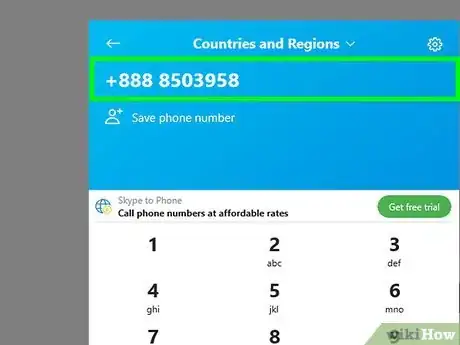
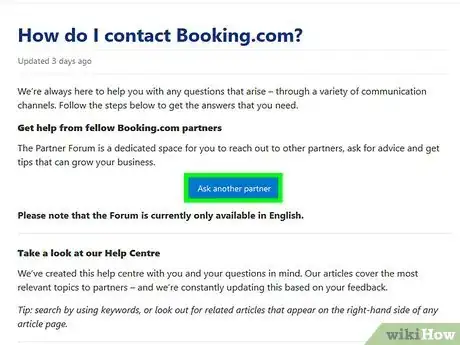
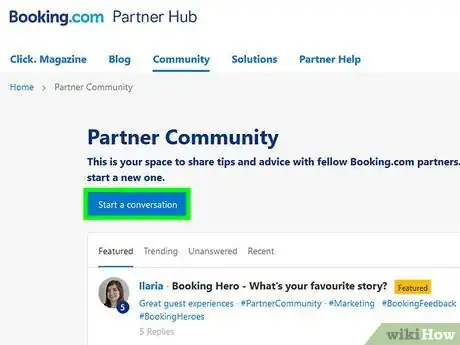
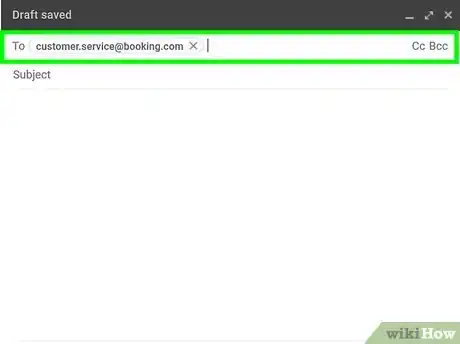
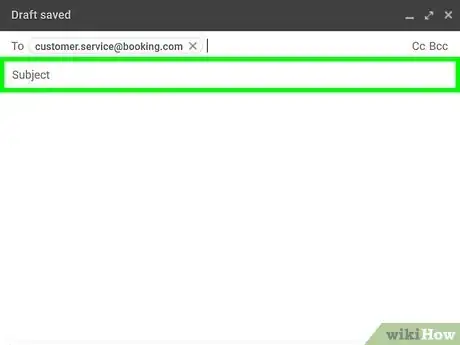
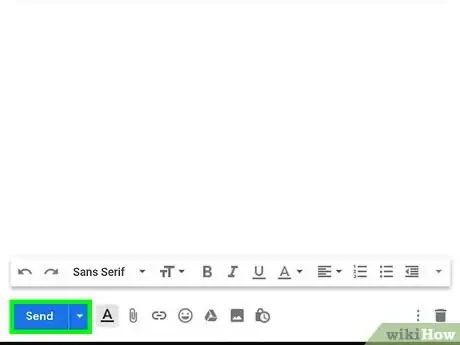
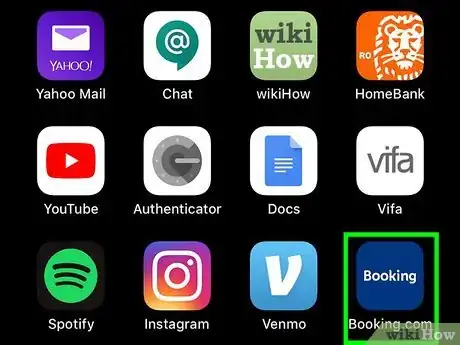
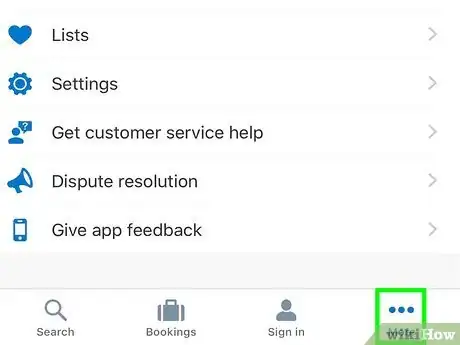
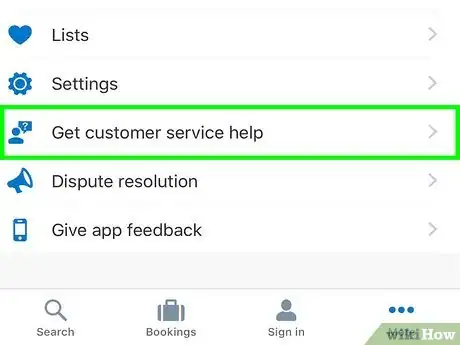
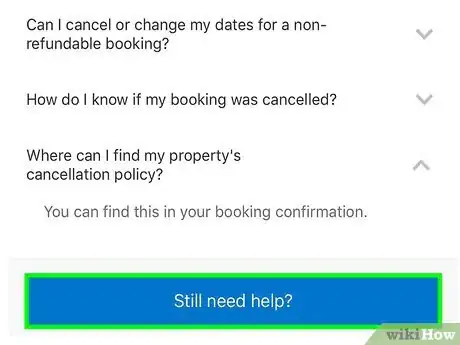
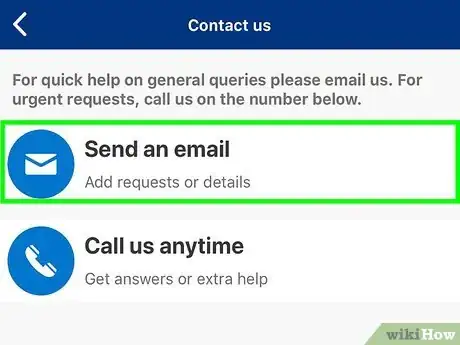
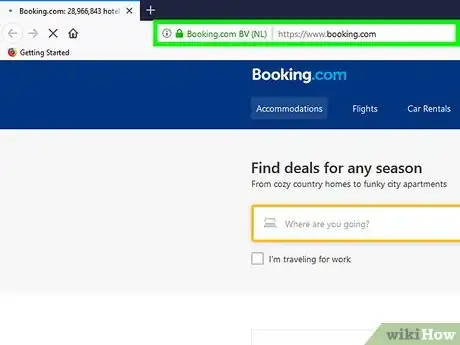

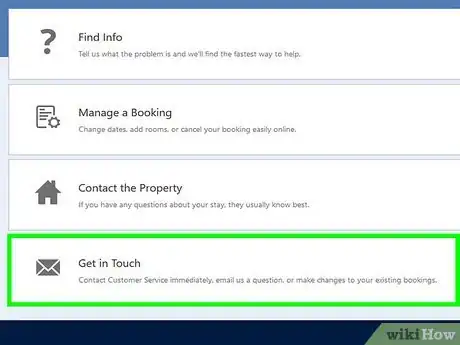
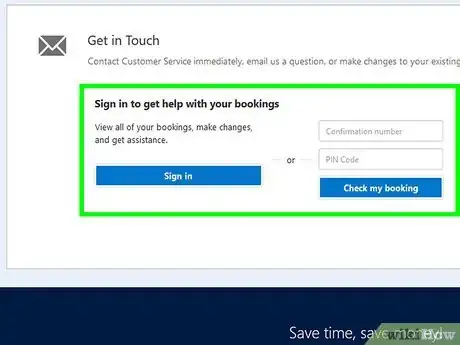

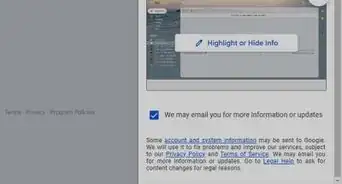
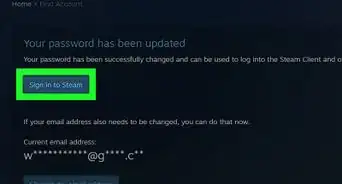
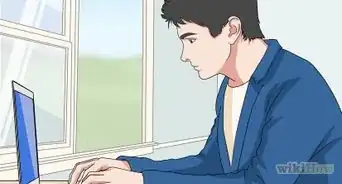
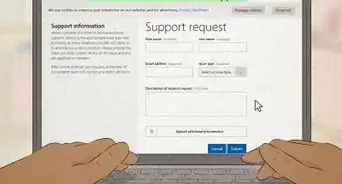
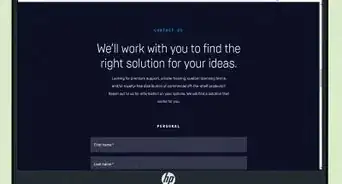
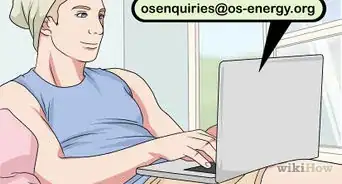

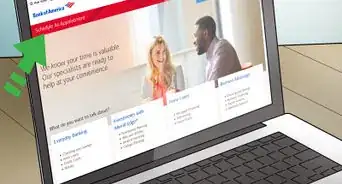
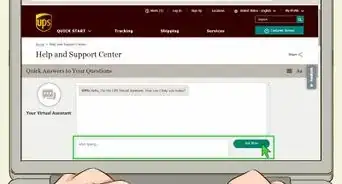
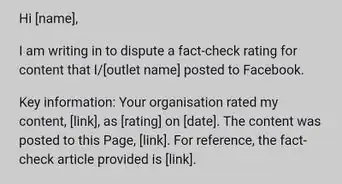
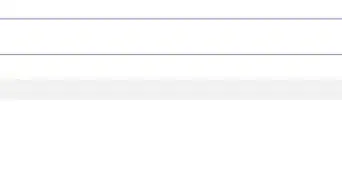
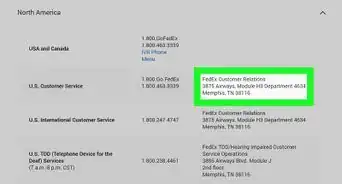
-Step-3-Version-2.webp)