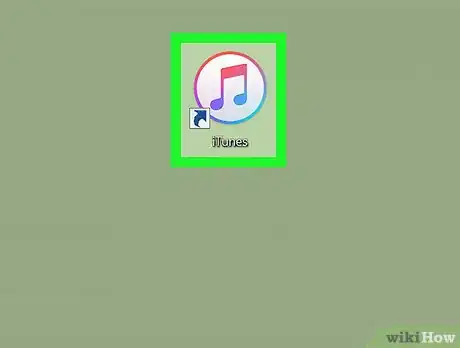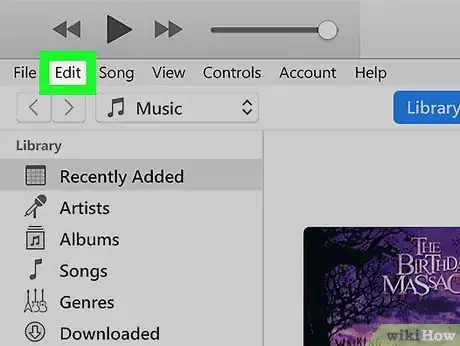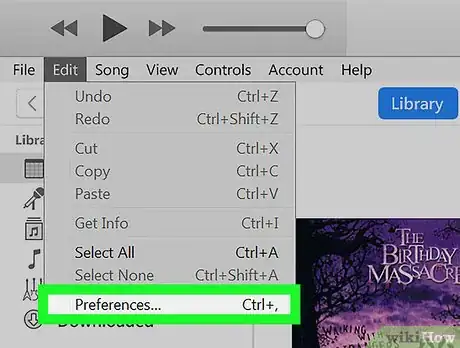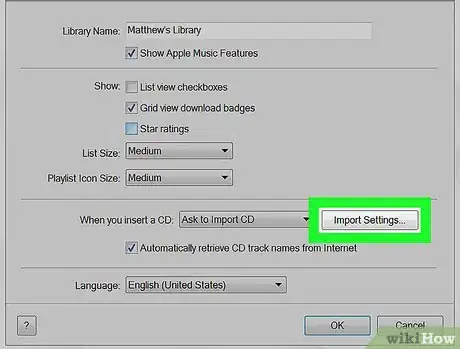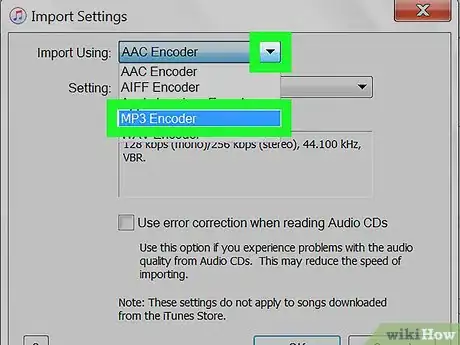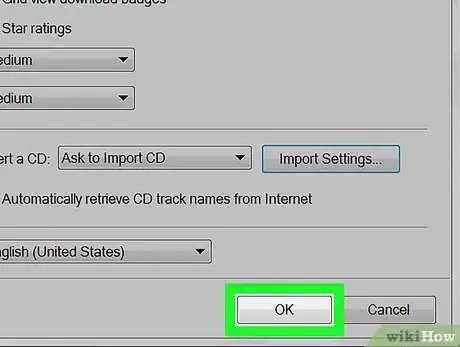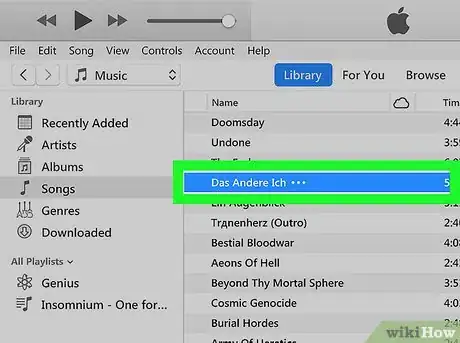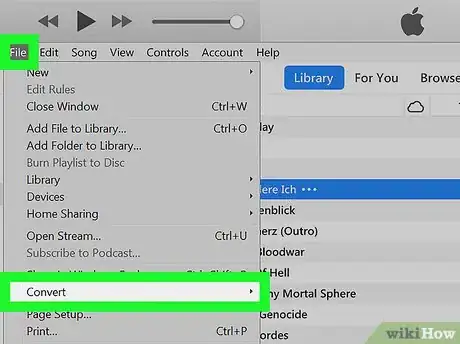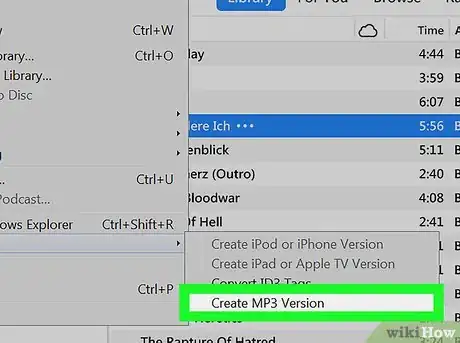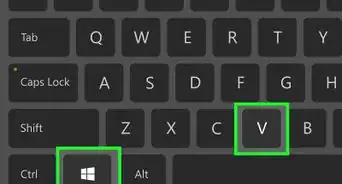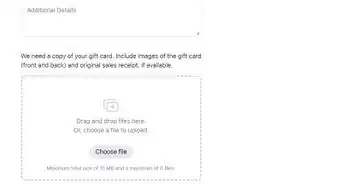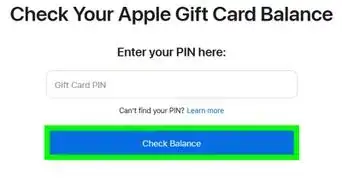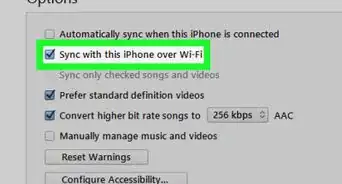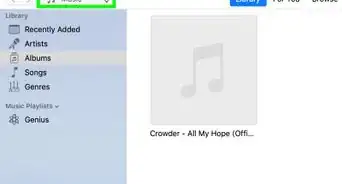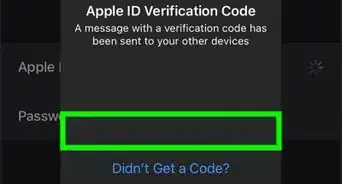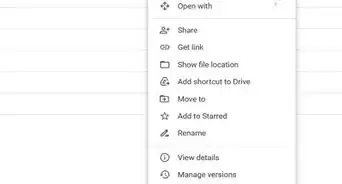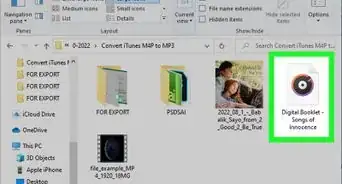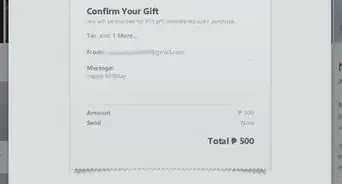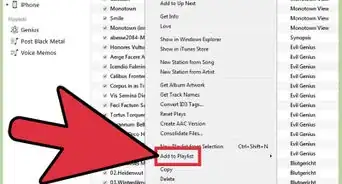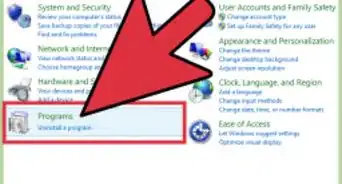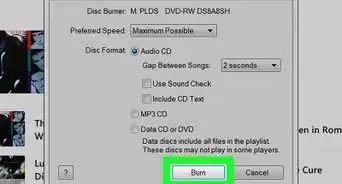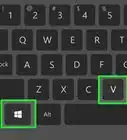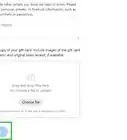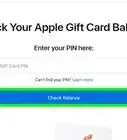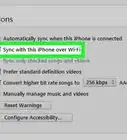This article was co-authored by wikiHow staff writer, Travis Boylls. Travis Boylls is a Technology Writer and Editor for wikiHow. Travis has experience writing technology-related articles, providing software customer service, and in graphic design. He specializes in Windows, macOS, Android, iOS, and Linux platforms. He studied graphic design at Pikes Peak Community College.
The wikiHow Tech Team also followed the article's instructions and verified that they work.
This article has been viewed 51,272 times.
Learn more...
This wikiHow teaches you how to convert an M4A file to an MP3 file using iTunes on a Windows or Mac computer. Although the M4A format has better sound quality, the MP3 format tends to be smaller and compatible with more audio applications.
Steps
-
1Open iTunes. It's the white app with a multi-colored musical note on it. On Mac, iTunes comes preinstalled with the operating system.
- If you don't have iTunes on your Windows computer you can download it from the Apple website and sign in with your Apple ID and Password.
-
2Click Edit (PC) or iTunes (Mac). On PC, click Edit in the menu bar at the top of the iTunes window. On Mac, click iTunes in the top menu bar of the screen. This opens a drop-down menu.Advertisement
-
3Click Preferences. This opens the main settings window.
-
4Click Import Settings. It's in the lower-right area of the "General" tab.
-
5Click the pulldown menu at the top and select "MP3 Encoder."
- You can select a different quality setting in the bottom pulldown menu. Higher quality MP3 files will sound better but take up more space.
-
6Click OK. It's at the bottom of the Import Settings window.
-
7Click OK. It's at the bottom of the General Preferences window.
-
8Select the song you want to convert. In your music library, click the file you want to convert to select it. Or, to select multiple songs:
- Hold Ctrl (PC) or ⌘ Command (Mac) to add individual songs to your selection.
- Hold ⇧ Shift to select everything in between the songs you click.
-
9Click File and select Convert. Click the "File" menu in the top-left of iTunes and click "Convert" near the bottom of the drop-down menu.
-
10Click Create MP3 Version. You'll see a duplicate song appear in your iTunes library as it instantly converts your file to an MP3.
- If you want to go to the new MP3 file that was just created, right-click on the new file and select Show in Windows Explorer (PC) or Show in Finder (Mac).