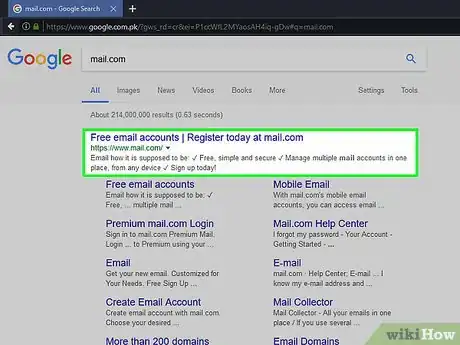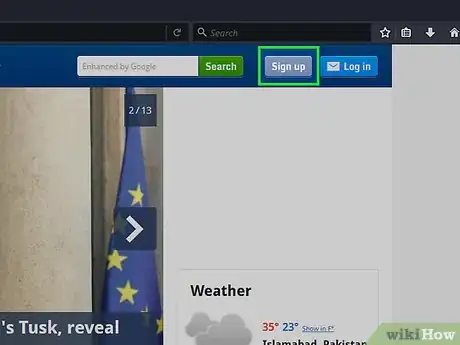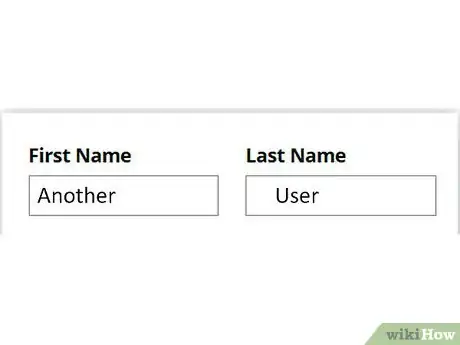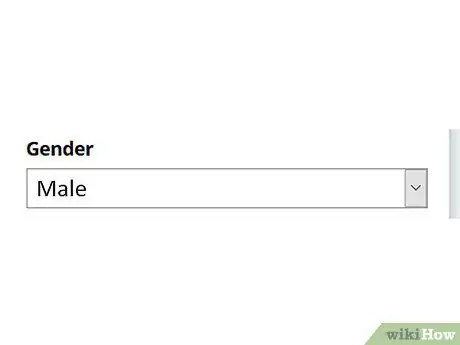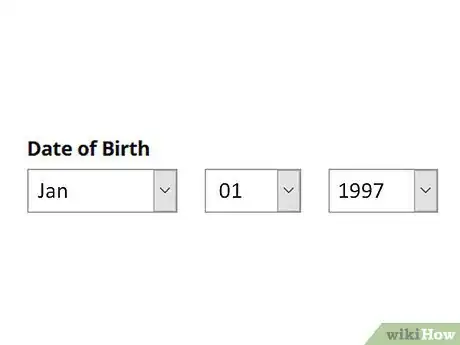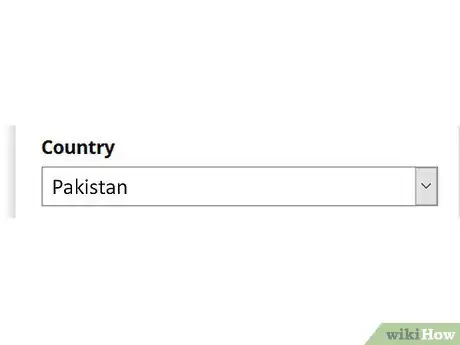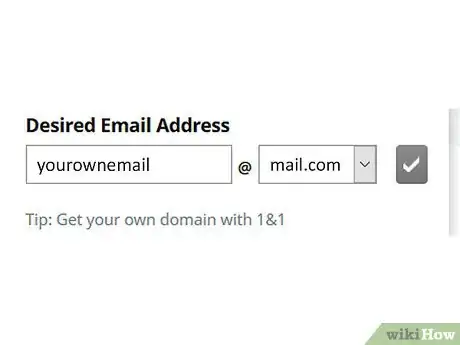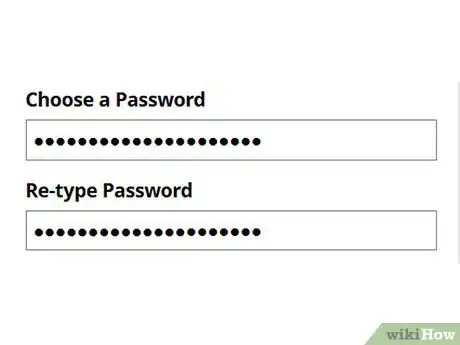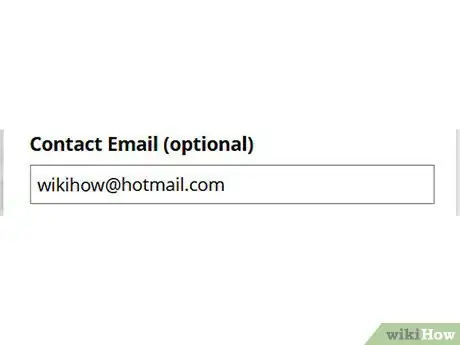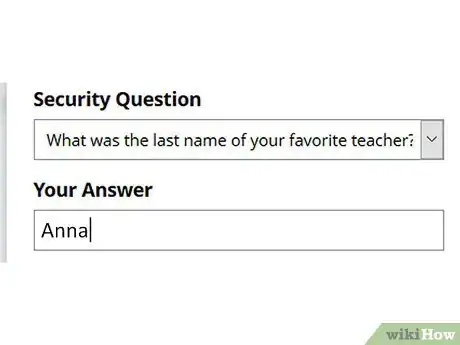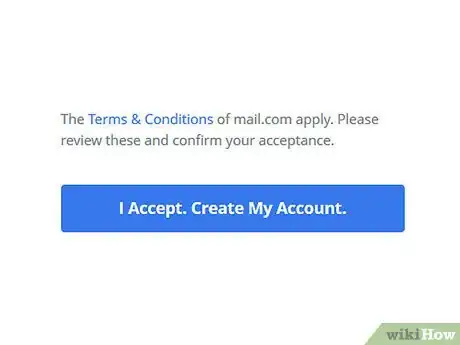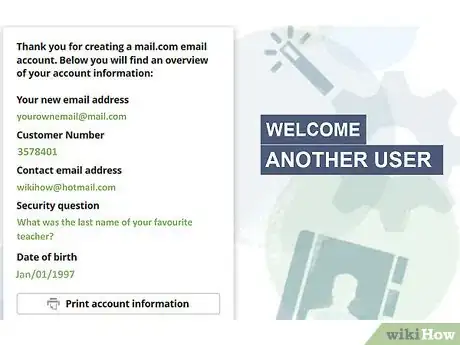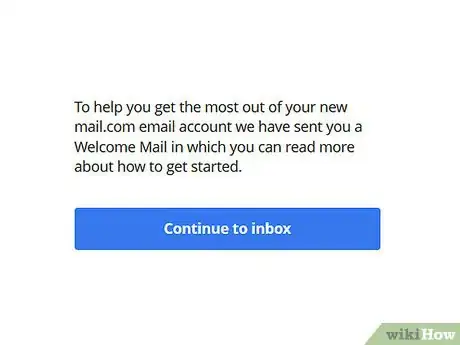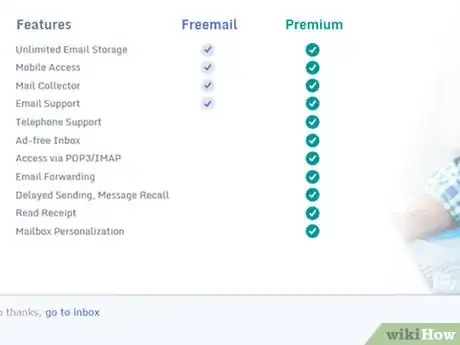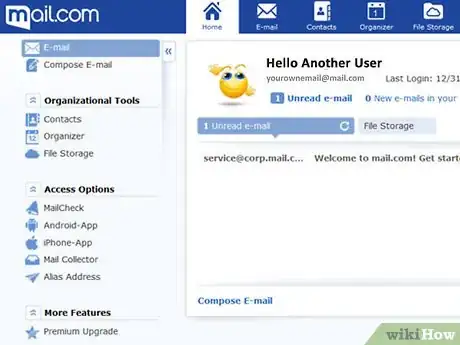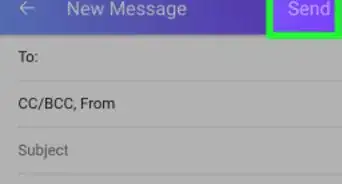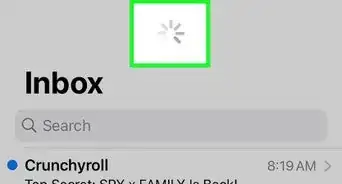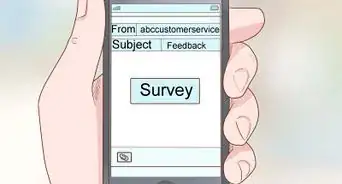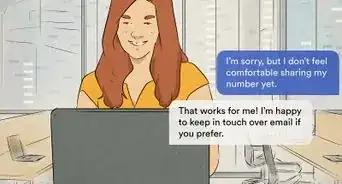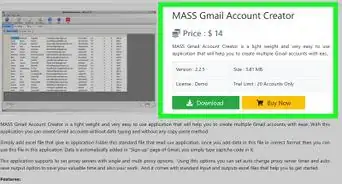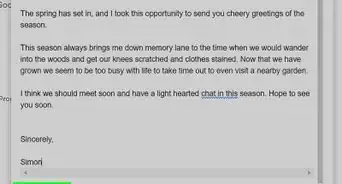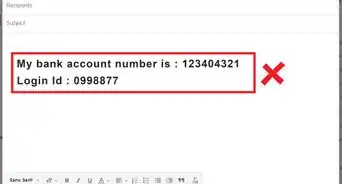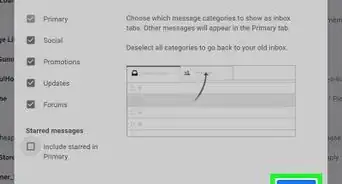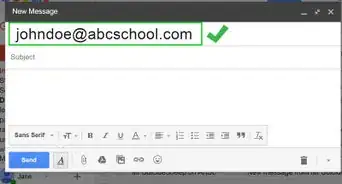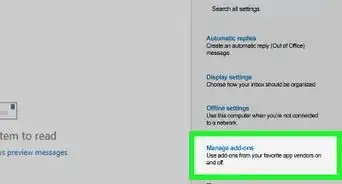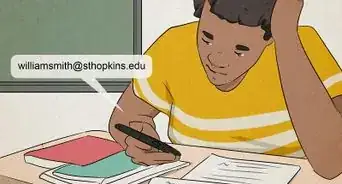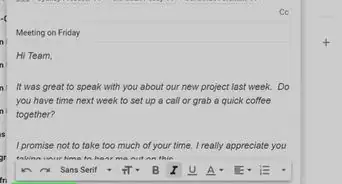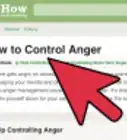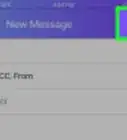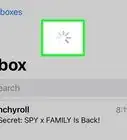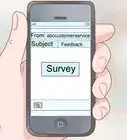X
wikiHow is a “wiki,” similar to Wikipedia, which means that many of our articles are co-written by multiple authors. To create this article, 9 people, some anonymous, worked to edit and improve it over time.
This article has been viewed 40,997 times.
Learn more...
Mail.com is a popular email client used around the world for sending and receiving emails on a variety of devices. You are able to customize your email space, and there are many settings you have access to, both on the free version and the membership version.
Steps
-
1Go to Mail.com. Go to your local search engine and search 'Mail.com'. You'll see a search result that says Free email accounts | Register today at mail.com. Click on that.
-
2Click on the sign up button. Once you are directed on the site, you'll see a grey button in the right corner that says 'Sign Up'. Click on it to begin creating your account.Advertisement
-
3Fill in your first name and last name. Once you click sign up, you'll have to fill in a few details. Fill in the two boxes with your first name and last name. Your full name will be the name you'll be addressed by on the site.
-
4Click your gender. After you fill in your name, you'll have to enter your gender. Choose whether if you're a male or female.
-
5Put in your date of birth. After putting your gender, fill in your date of birth by stating the month, date, and year you were born in.
-
6Click on the country you're from. Choose the country you are from by scrolling through the list and clicking on your country.
-
7Choose your desired email address. Type in the email address you wish to have that hasn't been chosen yet. You can also switch the domain to something else besides Mail.com from the options Mail.com provides you with.
- If you'd like your own personal domain, you can purchase the 1&1 package for a variety of email options if you own a business or company.
-
8Choose a secure password. Choose a desired password and fill it in the box. After you choose a password and write it, retype it again in the next box to ensure this is the password you want.
- Pick a password that has more than eight characters has a mix of letters and numbers, includes capital letters, and has symbols. Choosing a good password keeps it safe and secure.
-
9Write in your contact email, if desired. This is optional but you can type in your contact email so others can reach you to another email address if needed, such as if you forget your password.
-
10Answer a security question. To confirm you are not a bot, choose one of the security questions provided by Mail.com. Type in your answer in the second box.
-
11Verify your registration. Before you can create your account, verify you are not a robot by answering the questions asked to prove you are human.
-
12Read the Terms & Conditions and create your account. To confirm you accept and read the Terms & Condition, click the bottom button that states, I accept. Create my account.
-
13Review your account information. After you've created an account, a page will appear of all the information you've provided. You can quickly skim through the info to ensure it is correct before continuing.
- If you'd like, you can also print out the email info if desired. Just click on the bottom button that says, Print account information.
-
14Go to your inbox. After checking your information, you can start using your account by clicking the below button that is blue and says, Continue to inbox.
-
15Decide if you'd like to go premium. When you click Continue to inbox, a page will appear asking if you'd like to get the premium membership. The premium member provides more features to your email client and keeps your inbox ad-free. You can choose to go premium by clicking the big blue button that says, Go Premium or you can continue with the free account and click No thanks, go to inbox
-
16Enjoy using Mail.com! Once you've created your account, you can start composing and receiving emails.
Advertisement
About This Article
Advertisement