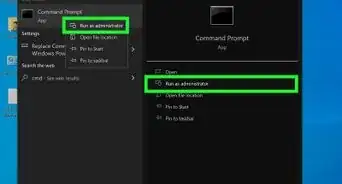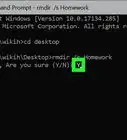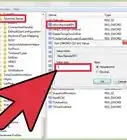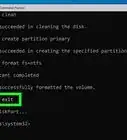X
wikiHow is a “wiki,” similar to Wikipedia, which means that many of our articles are co-written by multiple authors. To create this article, volunteer authors worked to edit and improve it over time.
The wikiHow Tech Team also followed the article's instructions and verified that they work.
This article has been viewed 38,664 times.
Learn more...
What if your command prompt doesn't run any more commands? What if you type a "Net User" command in your command prompt to check the "current username", but it shows an error message? To solve this problem, change the command prompt path. This article will show you how.
Steps
-
1Hold the Windows key and press R.
-
2Check your "command prompt" path by typing "path". If your "command prompt" path is correct, it will show the following path. "%SystemRoot%\system32;%SystemRoot%;%SystemRoot%\System32\Wbem;"Advertisement
-
3Change your "command prompt" path.
- "%SystemRoot%\system32;%SystemRoot%;%SystemRoot%\System32\Wbem".
- Right Click My Computer --> Properties --> Advanced System Settings--> Environment Variables --> System variables -->Path -->Edit -->Variable value
- "%SystemRoot%\system32;%SystemRoot%;%SystemRoot%\System32\Wbem".
-
4Copy the following the path.
- "%SystemRoot%\system32;%SystemRoot%;%SystemRoot%\System32\Wbem;" and paste it in System variables -->Path.
-
5Click ok and open the "command prompt" type 'path'. It will show the following path. Now you can run any commands in your "command prompt".
-
6Type 'Net User' command in "command prompt".
Advertisement
Community Q&A
-
QuestionI had to delete path in system variables unfortunately. How can I get that back?
 Community AnswerMake a shortcut for command. Start, type command, right click, copy, shortcut, and paste to desktop.
Community AnswerMake a shortcut for command. Start, type command, right click, copy, shortcut, and paste to desktop.
Advertisement
About This Article
Advertisement

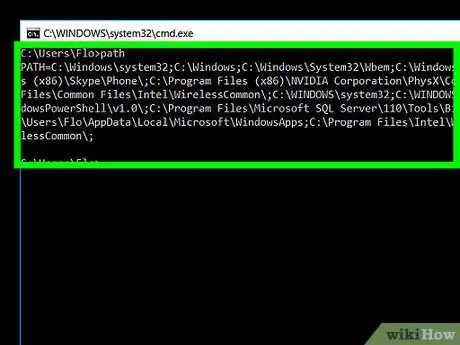
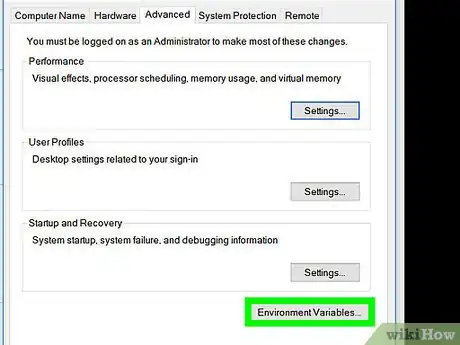
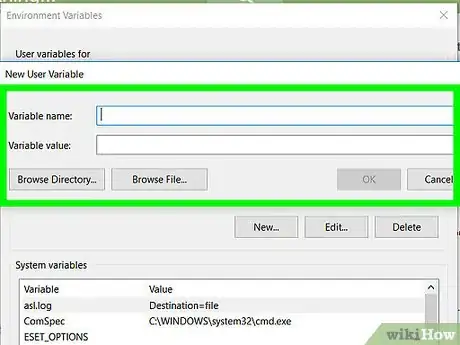
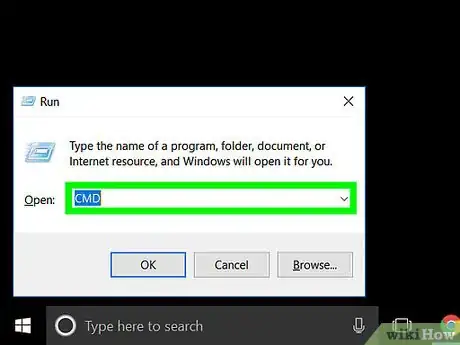
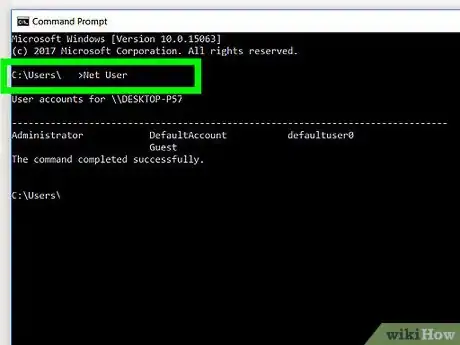
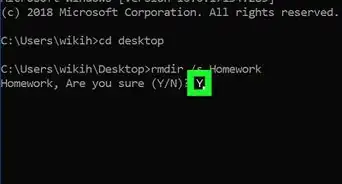
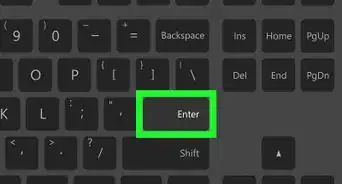
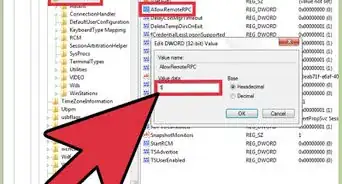
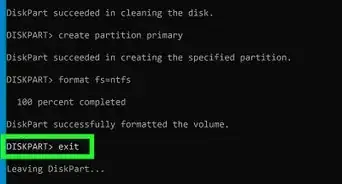
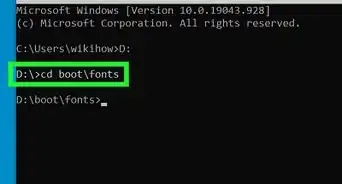
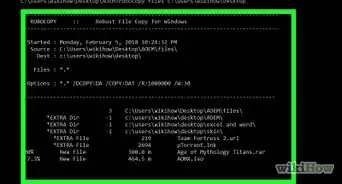
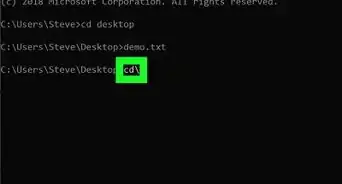
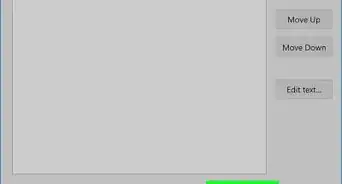

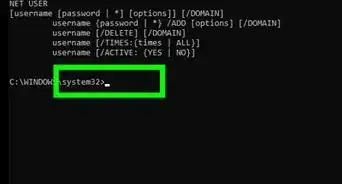
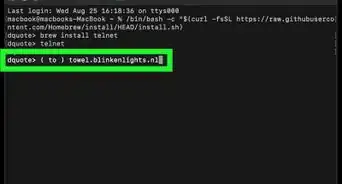
-Step-9-Version-3.webp)
-Files-in-Command-Prompt-Step-6.webp)