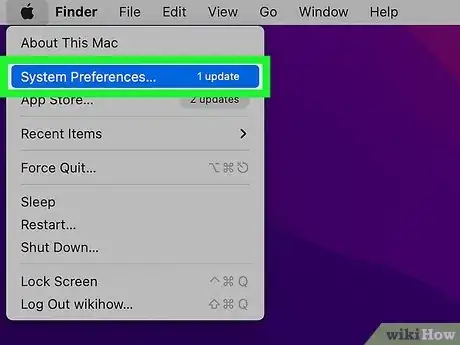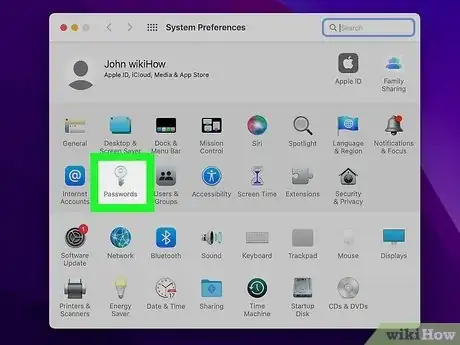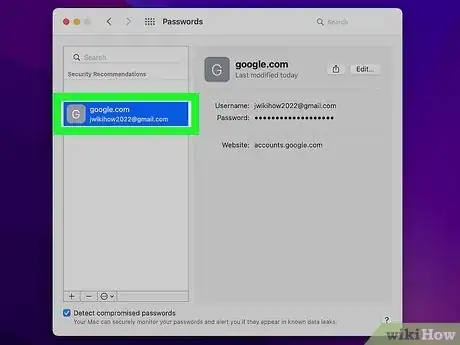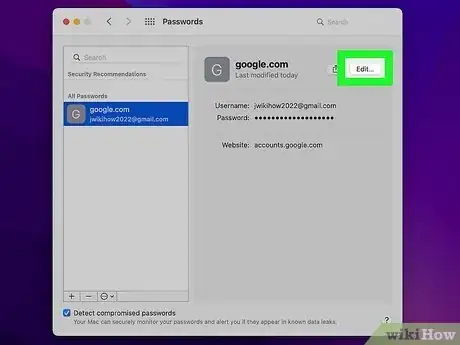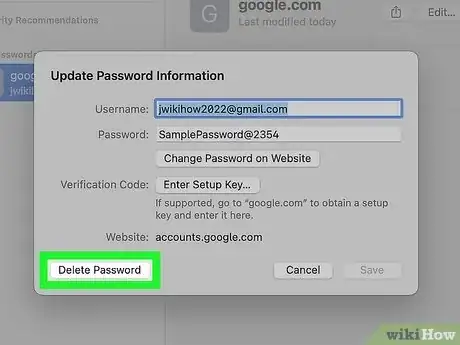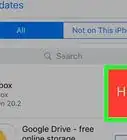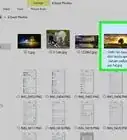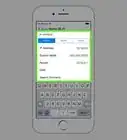This article was co-authored by wikiHow Staff. Our trained team of editors and researchers validate articles for accuracy and comprehensiveness. wikiHow's Content Management Team carefully monitors the work from our editorial staff to ensure that each article is backed by trusted research and meets our high quality standards.
The wikiHow Tech Team also followed the article's instructions and verified that they work.
This article has been viewed 51,462 times.
Learn more...
This wikiHow teaches you how to delete saved passwords from your Mac by removing them you’re your iCloud Keychain. Once you delete a password from your iCloud keychain, you have to manually enter that password if you want to log in to that service on any of your devices.
Steps
Open your Mac's System Preferences.
-
Click the Apple menu and select System Preferences. You'll see the Apple menu at the top-left corner of your Mac's screen.[1] X Research source
Open the Passwords panel.
-
Click Passwords. This displays all of the passwords saved to your Mac. As long as you are signed in with the same Apple ID you use on other devices, you'll see all of the saved iCloud Keychain passwords you use on your other Apple devices.
- If prompted, confirm your password, use Touch ID, or otherwise verify your identity to display your passwords.
Select the username and password you want to delete.
Click the "Edit" button.
Click the "Delete Password" button.
-
The Delete Password button is at the bottom-right corner of the window. This deletes this password from your iCloud Keychain, as well as from your Mac. It won't be stored on your iCloud account anymore. If you want to use this password again on any of your Apple devices, you will have to manually enter it.
- If prompted, click Delete again to confirm.
You Might Also Like
 How to Sign in to iCloud on iPhone, iPad, Mac, & Windows
How to Sign in to iCloud on iPhone, iPad, Mac, & Windows
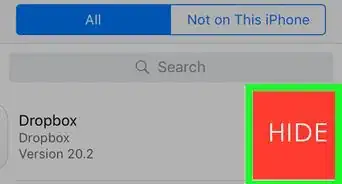
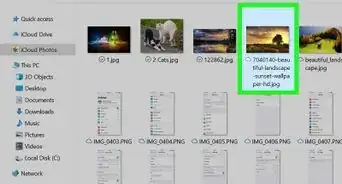 Access iCloud Photos from Your Windows PC Using the Website or App
Access iCloud Photos from Your Windows PC Using the Website or App
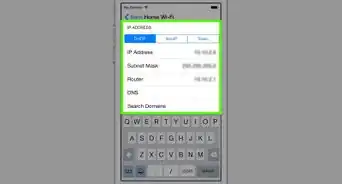
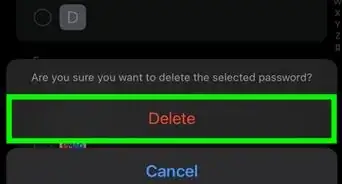
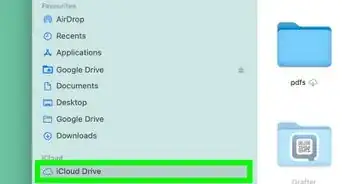 Easily Access iCloud on iPhone, Mac, PC, Android, & More
Easily Access iCloud on iPhone, Mac, PC, Android, & More
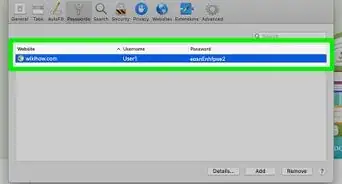
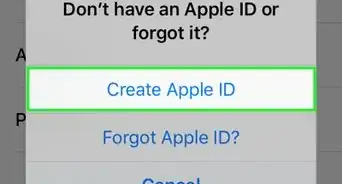 4 Simple Ways to Create a New iCloud Email Address
4 Simple Ways to Create a New iCloud Email Address
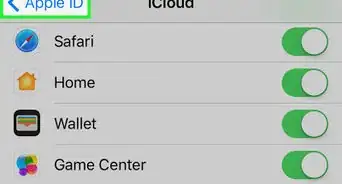

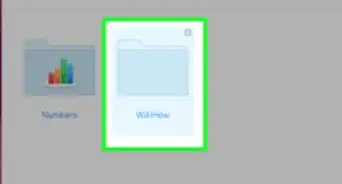
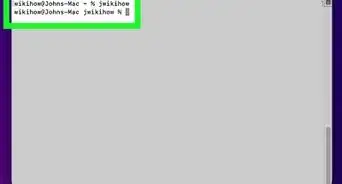 How to CD to Your iCloud Drive on a Mac
How to CD to Your iCloud Drive on a Mac
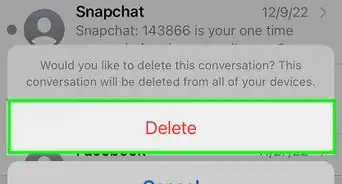 4 Simple Ways to Delete Messages from iCloud Storage
4 Simple Ways to Delete Messages from iCloud Storage
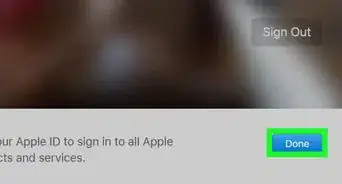
References
About This Article

1. Open Keychain Access from Utilities.
2. Click iCloud under Keychains.
3. Click Passwords under Category.
4. Right-click on a password on the list.
5. Click Delete.
6. Click Delete again to confirm.