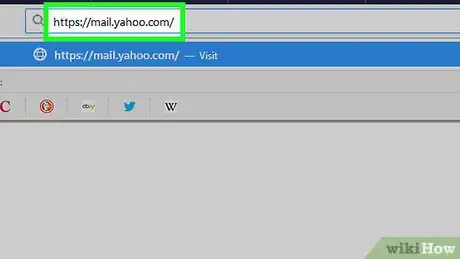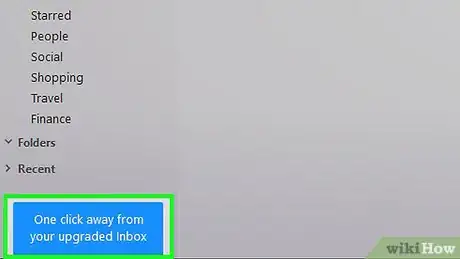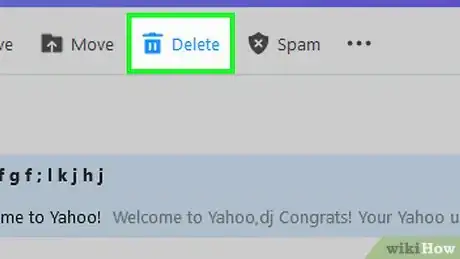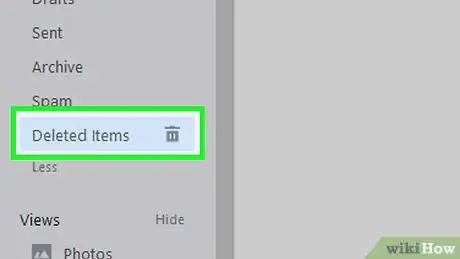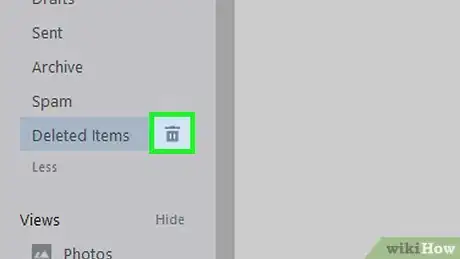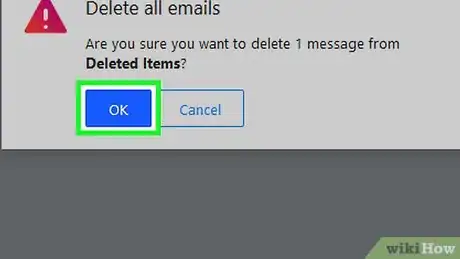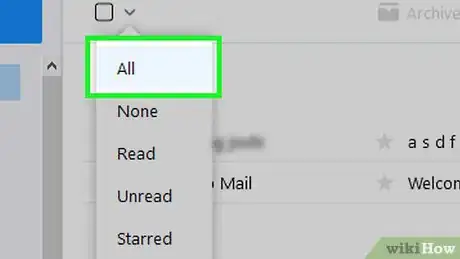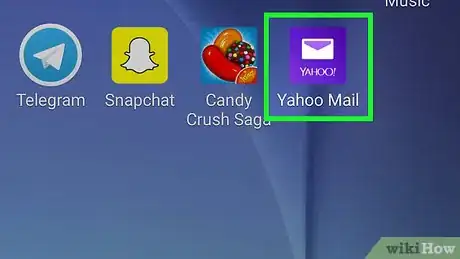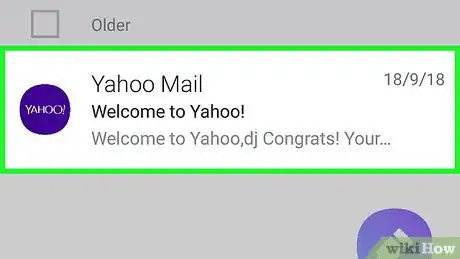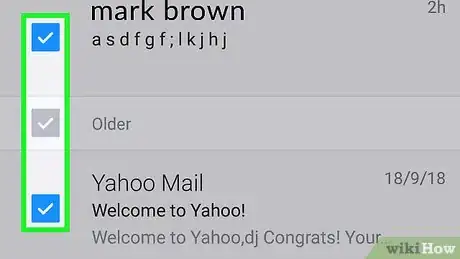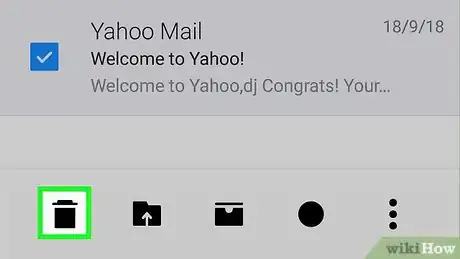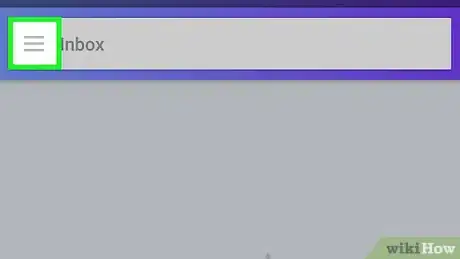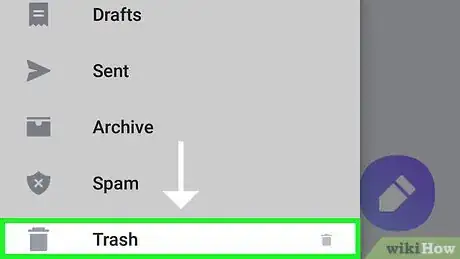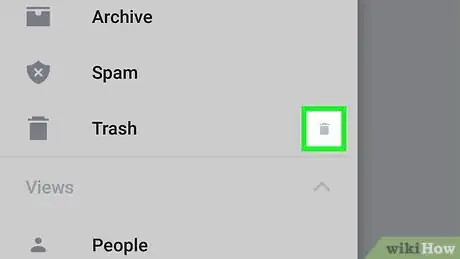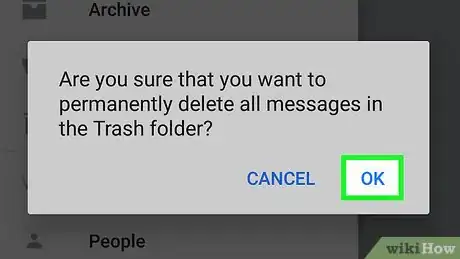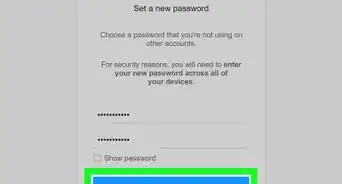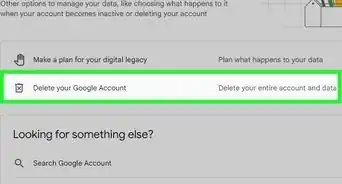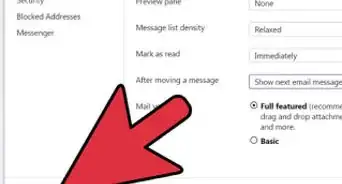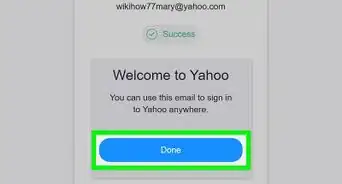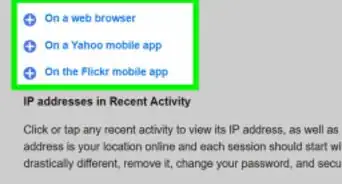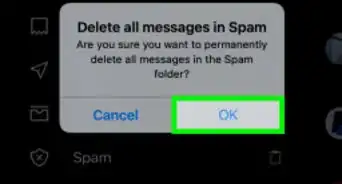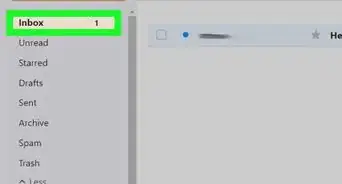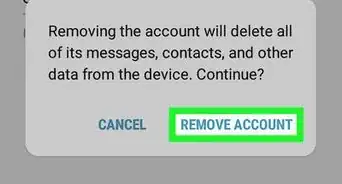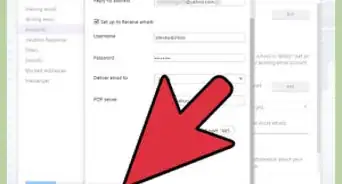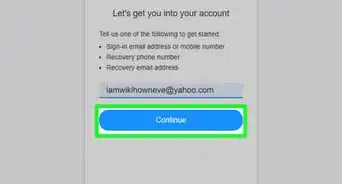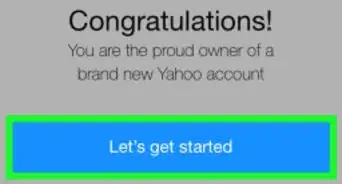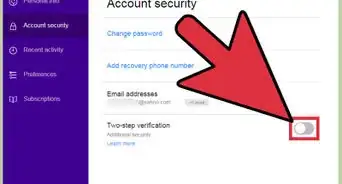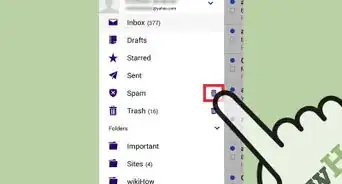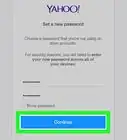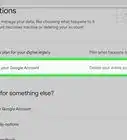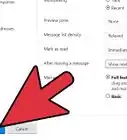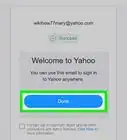X
This article was co-authored by wikiHow staff writer, Jack Lloyd. Jack Lloyd is a Technology Writer and Editor for wikiHow. He has over two years of experience writing and editing technology-related articles. He is technology enthusiast and an English teacher.
The wikiHow Tech Team also followed the article's instructions and verified that they work.
This article has been viewed 155,206 times.
Learn more...
This wikiHow teaches you how to delete emails from your Yahoo Mail inbox. You can delete emails on both desktop and mobile versions of Yahoo Mail.
Steps
Method 1
Method 1 of 2:
On Desktop
-
1Open Yahoo Mail. Go to https://mail.yahoo.com/ in your computer's web browser. This will open your Yahoo Mail inbox if you're logged in.
- If you aren't logged into your account, enter your email address and password when prompted before proceeding.
-
2Make sure you're using the updated version of Yahoo Mail. If you see a blue One click away from your upgraded Inbox button in the lower-left side of the page, click it, then wait for the new inbox to load.Advertisement
-
3Select emails. Click the checkbox to the left of any emails you want to delete.
- If you just want to delete one email, click the red trash can icon to the right of the email once you hover your mouse cursor over it, then skip the next step.
-
4Click Delete. It's at the top of the inbox. Doing so moves your selected
-
5Select the Deleted Items folder. Placing your mouse cursor on this tab on the left side of the inbox will prompt a trash icon to appear next to it.
-
6
-
7Click OK when prompted. This will confirm your decision and remove the emails from your Deleted Items folder.
-
8Delete a group of emails at once. If you want to clear your inbox of emails, you can do so quickly by selecting all of your inbox's visible emails, deleting them, and repeating this process until your inbox is empty:
- Find the checkbox at the top of the Yahoo inbox, just right of the Compose button.
- Click the icon to the right of the checkbox to prompt a drop-down menu.
- Click All in the drop-down menu.
- Click Delete, then delete the emails from the Deleted Items folder.
- Repeat as necessary.
Advertisement
Method 2
Method 2 of 2:
On Mobile
-
1Open Yahoo Mail. Tap the Yahoo Mail app icon, which resembles a white envelope on a purple background. This will open your Yahoo Mail inbox if you're logged in.
- If you aren't logged into your account, enter your email address and password when prompted before proceeding.
-
2Long-press an email. Doing so will prompt a checkmark to appear to the left of the email after about a second.
- Unfortunately, you cannot clear your entire inbox at once on mobile.
-
3Select other emails for deletion. Tap every email that you want to delete. A checkmark will appear to the left of each email you tap.
-
4
-
5Tap ☰. This is in the upper-left side of the screen. A pop-out menu will appear on the left side of the screen.
- On Android, the ☰ icon is on the left side of the search bar that's at the top of the screen.
-
6Scroll down to the "Trash" heading. You'll find it in the middle of the pop-out menu.
-
7
-
8Tap OK when prompted. Doing so empties the Trash folder, thus removing permanently the emails from your account.
Advertisement
Community Q&A
-
QuestionHow do I delete emails permanently?
 Community AnswerDelete the message and after that go to your trash emails. Look for a button called permanently delete, which will delete your selected emails permanently.
Community AnswerDelete the message and after that go to your trash emails. Look for a button called permanently delete, which will delete your selected emails permanently. -
QuestionHow can I delete more than 25 emails at one time?
 Community AnswerIf you look right above where the list of emails is, there is a little box at the very begining followed by archive and so on. Click on the empty box; once it shows a check mark, click on "delete." It will ask you if you want to delete all of the emails. Click "yes."
Community AnswerIf you look right above where the list of emails is, there is a little box at the very begining followed by archive and so on. Click on the empty box; once it shows a check mark, click on "delete." It will ask you if you want to delete all of the emails. Click "yes." -
QuestionI have to do a system restore on my computer. Will this remove the contents of my Yahoo email?
 Community AnswerNo, it will not effect your email in anyway. All email is saved on the website in question's servers, not on your computer. The worst thing that could happen is you'll have to log in to your email address again.
Community AnswerNo, it will not effect your email in anyway. All email is saved on the website in question's servers, not on your computer. The worst thing that could happen is you'll have to log in to your email address again.
Advertisement
About This Article
Advertisement