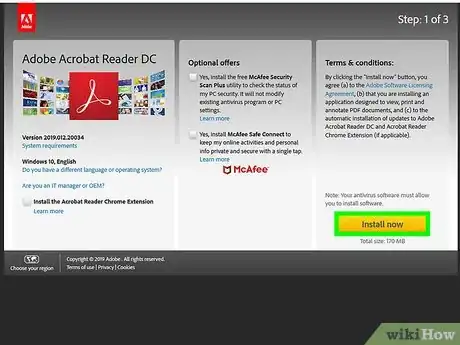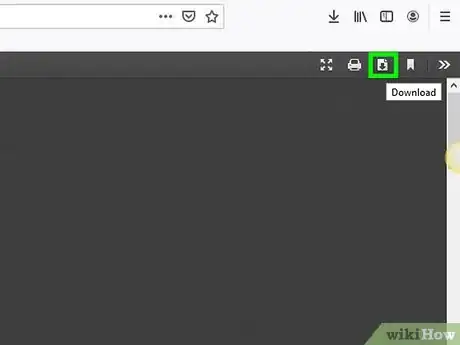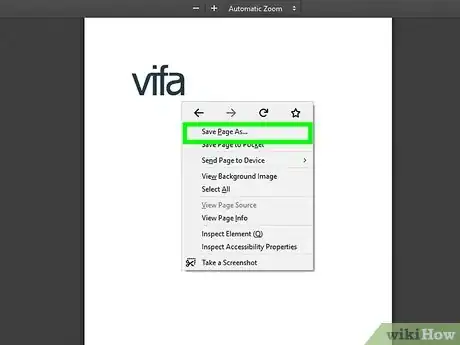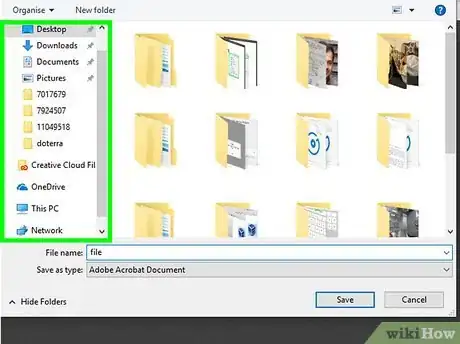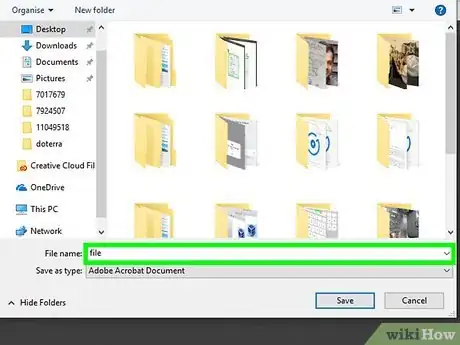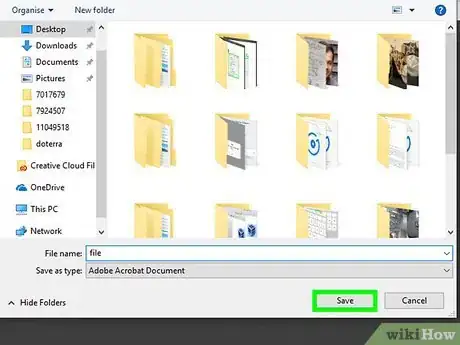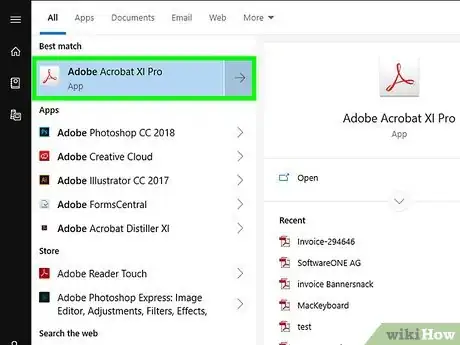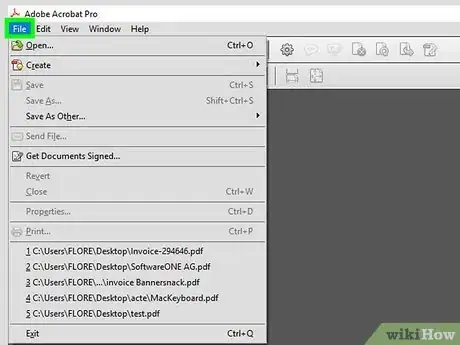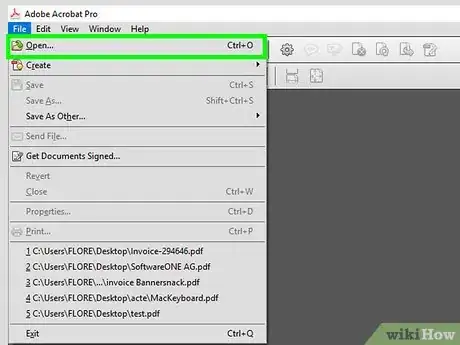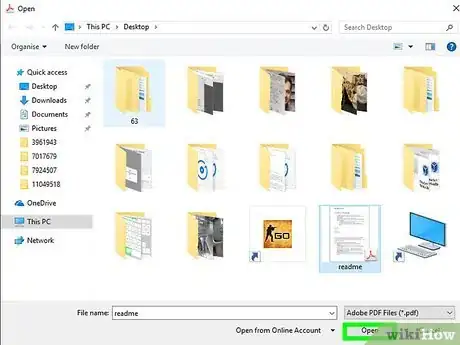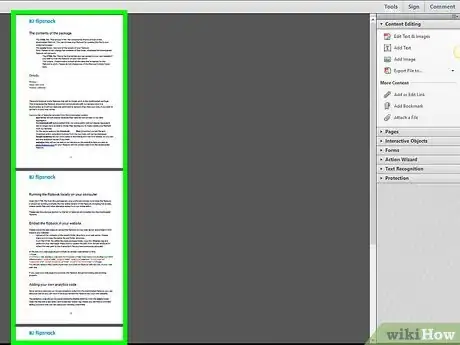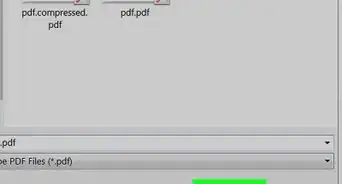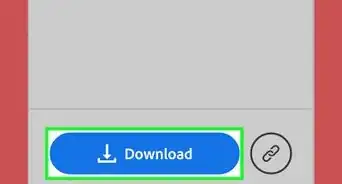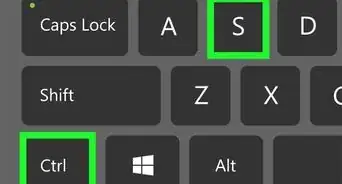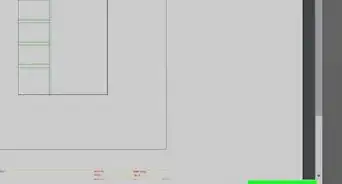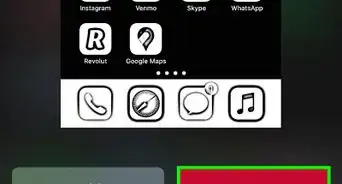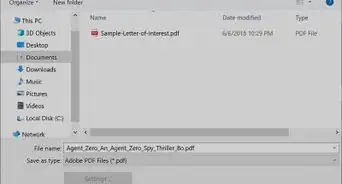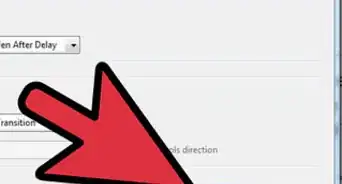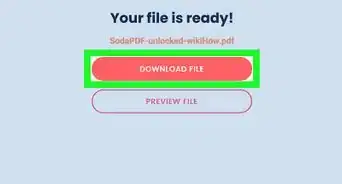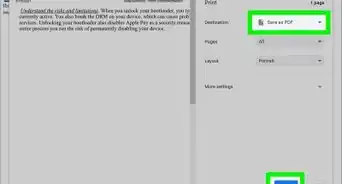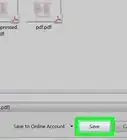This article was co-authored by Luigi Oppido and by wikiHow staff writer, Travis Boylls. Luigi Oppido is the Owner and Operator of Pleasure Point Computers in Santa Cruz, California. Luigi has over 25 years of experience in general computer repair, data recovery, virus removal, and upgrades. He is also the host of the Computer Man Show! broadcasted on KSQD covering central California for over two years.
The wikiHow Tech Team also followed the article's instructions and verified that they work.
This article has been viewed 120,606 times.
Do you need to download a PDF file you've found online for later reference? PDF stands for "Portable Document Format" and it is one of the most common formats used to digitally store and transfer text and image documents. This wikiHow teaches you how to download PDF files you find online so that you can reference them later.
Things You Should Know
- Download a free PDF reader if your computer does not already have one.
- Right click the PDF, click the floppy disk button, or click File at the top of your screen. Then, select Save As or Save Page As.
- Open your PDF file reader and select File > Open to view the downloaded file.
Steps
Downloading Your PDF
-
1Download a free PDF reader. You will need a PDF reader to open the PDF files once it has been downloaded. You can download Adobe Reader for free from the Adobe website.
- Alternatively, you can open PDF files in most browsers, though they may lack some features.
- Go to https://get.adobe.com/reader/ and click Install now to download Adobe Acrobat Reader.
- There is also a variety of third-party PDF readers, such as Foxit Reader, Nitro PDF Reader, and PDF XChange Editor that you can download for free.[1]
- Since Adobe created PDF, their tools are usually the most powerful when it comes to working with PDFs.[2]
-
2Find the PDF that you want to download. There are lots of websites that have information in PDF format. These websites usually display the PDF within the web browser.
- Make sure that the PDF file opens full screen as part of its own page. Not as part of another page.
Advertisement -
3Right-click inside the PDF. This displays a pop-up menu where you right-click on the document.
- Alternatively, some web browsers may have an icon that resembles a floppy disk (Microsoft Edge), a page with an arrow inside (Firefox) or a line with an arrow pointing down over it (Google Chrome). This is the "Save" icon.
- If you are using Safari on Mac, click File in the menu bar at the top of the screen.
-
4Click Save As or Save Page As. It's in the pop-up menu that appears when you right-click inside the PDF. This opens a file browser you can use to save and select files.
- Some websites will have links to downloadable PDF files much like any other downloadable file. To download these files, click on the link, then select where you want to download the file and click Save.
-
5Choose the location where you want to save the file. Use the file browser to navigate to where you want to save the PDF. You can click the Quick Access folders in the left-side bar of the file browser to select a location.
-
6Type a name for the PDF (optional). If you want to change the file name of the PDF, type a new name bar next to "File Name:".
-
7Click Save. It's in the lower-right corner of the File browser window. This will save the PDF file to your hard drive in the location you have specified.
Opening a PDF File
-
1Open your PDF reader. Double-click the app icon to open the PDF reader. If you are running it for the first time, it may need to complete the setup process. Follow the on-screen instructions to complete the setup process.
- To find the PDF reader on Windows, click the Windows Start menu in the lower-left corner and type the name of the PDF reader application.
- To find the PDF reader on Mac, click the icon that resembles a magnifying glass in the upper-right corner. Type the name of the PDF reader application in the search bar.
-
2Click File. It's in the file menu at the top of the application or in the menu bar. This displays a drop-down menu.
-
3Click Open. It's usually near the top of the drop-down menu that displays when you click File. This opens a file browser you can use to navigate to the PDF file you saved.
-
4Navigate to the PDF file and click it. Open the folder the PDF is saved to and click it to select it. You can use the Quick Access folders on the left side of the file browser window. Typically, files you download to your computer can be found in your "Downloads" folder.
-
5Click Open. It's in the lower-right corner of the file browser. This opens the PDF in your PDF reader.
- You can also open the file by navigating to it using Windows Explorer, or the Finder on Mac. Then double-click it to open it.
-
6Start reading the PDF. Browse through your PDF document as you would normally do with other files. PDF readers to do not allow you to edit PDF files. Use your mouse wheel to scroll up and down through the tabs, or click and drag the tabs on the left side of the screen. If you want to alter the PDF you'll need to use a program that can edit PDF files or you can edit PDF files online using a safe, secure website.
- You can also open and edit PDFs in Microsoft Word. Just open a PDF the way you would a Word document and give it a few minutes to convert the PDF. [3]
Community Q&A
-
QuestionHow do I download a PDF file from Google?
 wikiHow Staff EditorThis answer was written by one of our trained team of researchers who validated it for accuracy and comprehensiveness.
wikiHow Staff EditorThis answer was written by one of our trained team of researchers who validated it for accuracy and comprehensiveness.
Staff Answer wikiHow Staff EditorStaff AnswerTo download a PDF file from your Google Drive, open the file in Google Docs and then go to the “File” tab. Navigate to “Download as” and select “PDF Document (.pdf)” from the list of options. The document should save to the Downloads folder on your computer.
wikiHow Staff EditorStaff AnswerTo download a PDF file from your Google Drive, open the file in Google Docs and then go to the “File” tab. Navigate to “Download as” and select “PDF Document (.pdf)” from the list of options. The document should save to the Downloads folder on your computer. -
QuestionHow can I download PDF files for free?
 wikiHow Staff EditorThis answer was written by one of our trained team of researchers who validated it for accuracy and comprehensiveness.
wikiHow Staff EditorThis answer was written by one of our trained team of researchers who validated it for accuracy and comprehensiveness.
Staff Answer wikiHow Staff EditorStaff AnswerGenerally, it’s free to download PDF files unless they’re on a paid website, such as Scribd or a paywalled academic journal. However, to open the file, you will need a PDF reader. Adobe Acrobat Reader is the most popular free app for opening PDFs.
wikiHow Staff EditorStaff AnswerGenerally, it’s free to download PDF files unless they’re on a paid website, such as Scribd or a paywalled academic journal. However, to open the file, you will need a PDF reader. Adobe Acrobat Reader is the most popular free app for opening PDFs. -
QuestionHow can I make a document a PDF?
 wikiHow Staff EditorThis answer was written by one of our trained team of researchers who validated it for accuracy and comprehensiveness.
wikiHow Staff EditorThis answer was written by one of our trained team of researchers who validated it for accuracy and comprehensiveness.
Staff Answer wikiHow Staff EditorStaff AnswerYou can easily do this with Microsoft Word and other programs in the Office suite by simply saving the document as a PDF. If you don’t have Word or Office, you can also do this through Google Docs. Use the “Print” menu to save your document as a PDF file.
wikiHow Staff EditorStaff AnswerYou can easily do this with Microsoft Word and other programs in the Office suite by simply saving the document as a PDF. If you don’t have Word or Office, you can also do this through Google Docs. Use the “Print” menu to save your document as a PDF file.
References
- ↑ https://www.techradar.com/news/the-best-free-pdf-reader
- ↑ Luigi Oppido. Computer & Tech Specialist. Expert Interview. 31 July 2019.
- ↑ https://support.office.com/en-ie/article/edit-or-make-changes-to-a-pdf-file-5a316914-6901-470a-9dcd-fe87a51ceed4