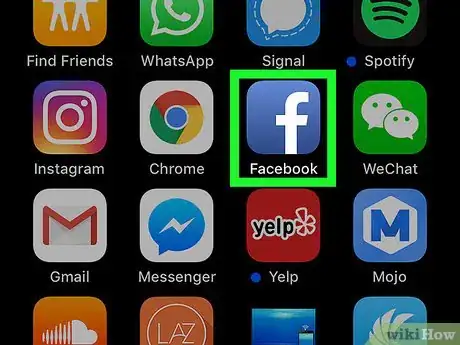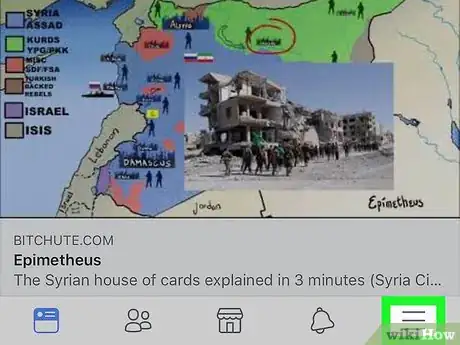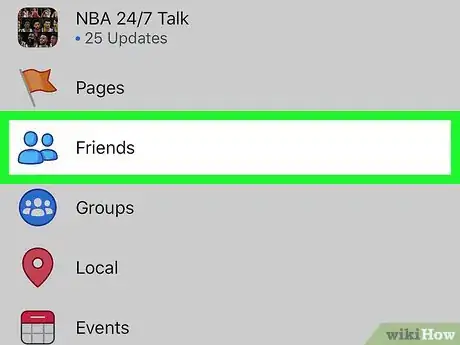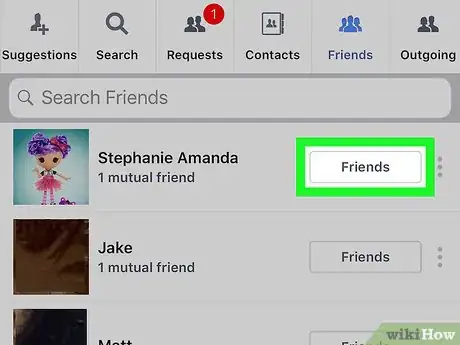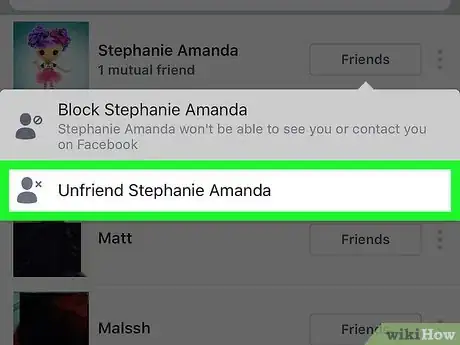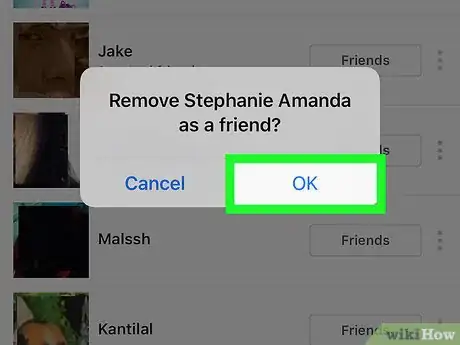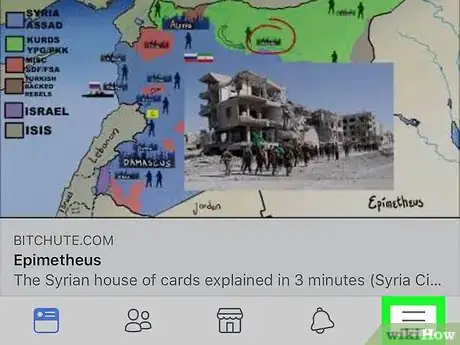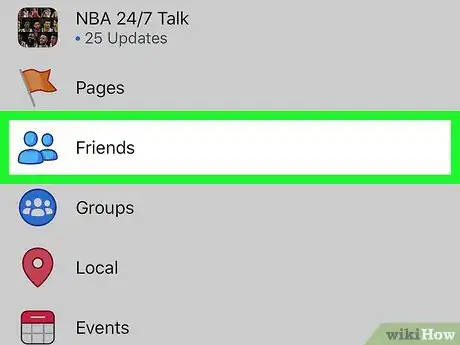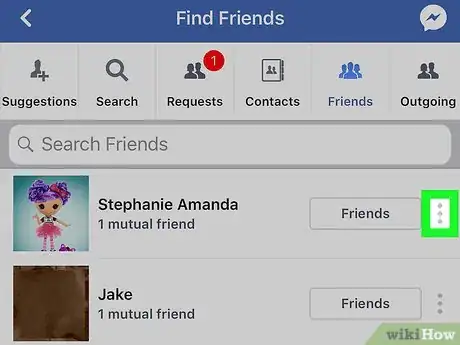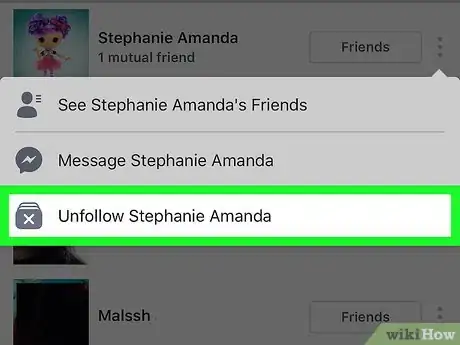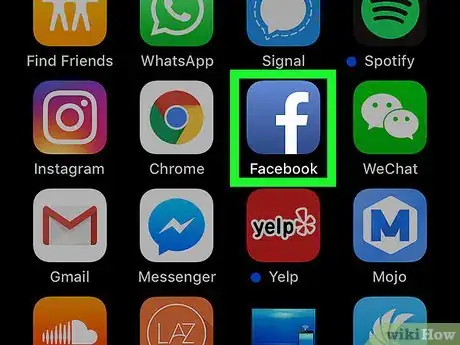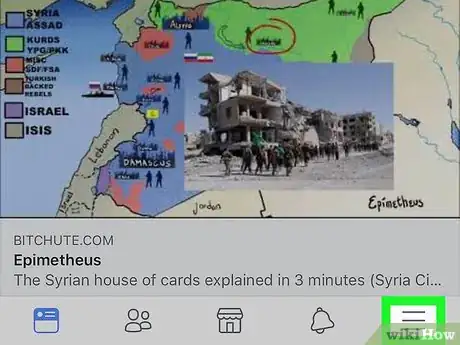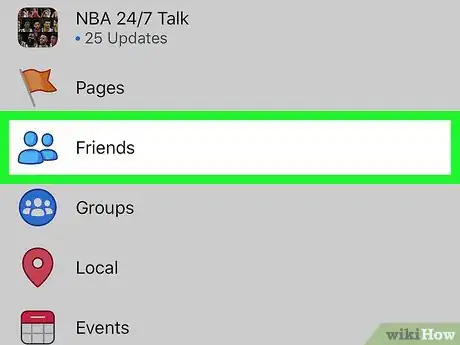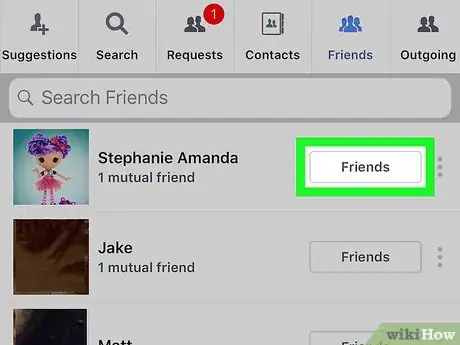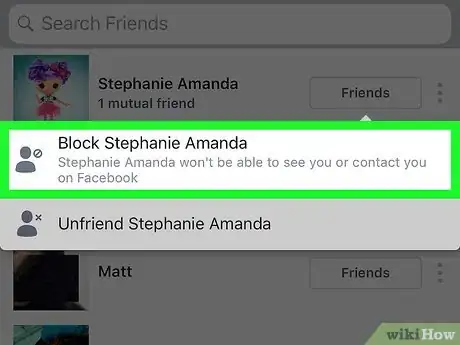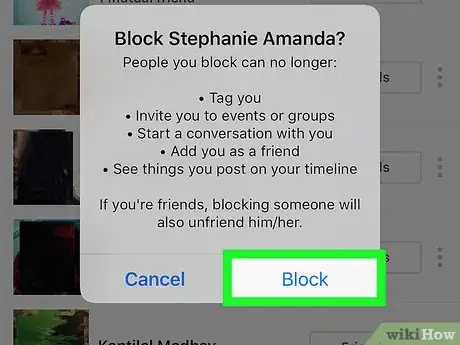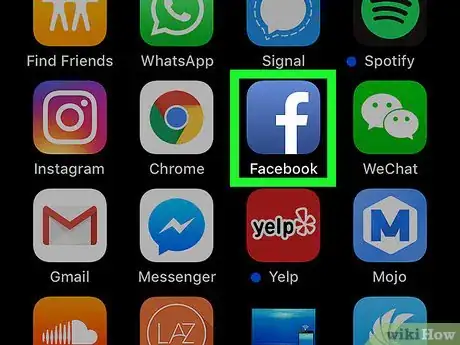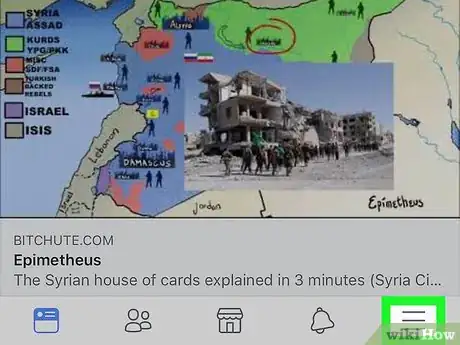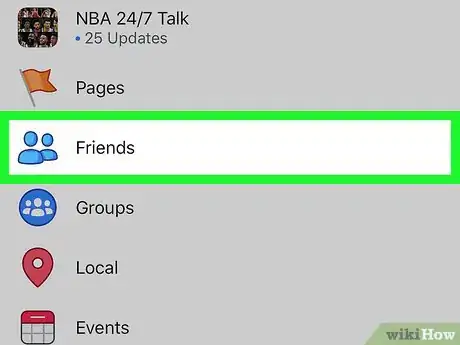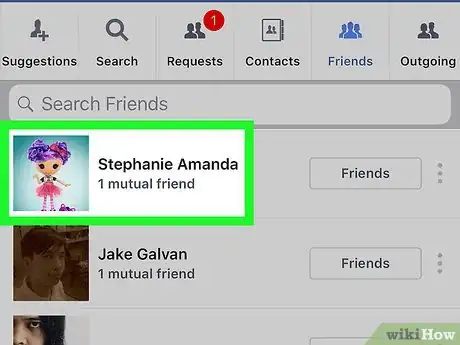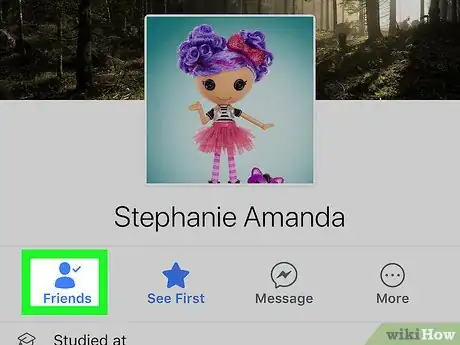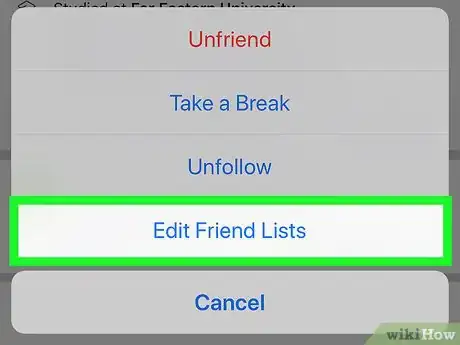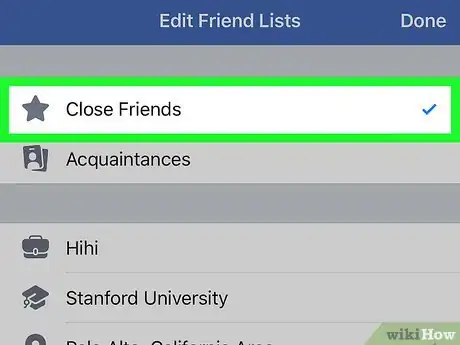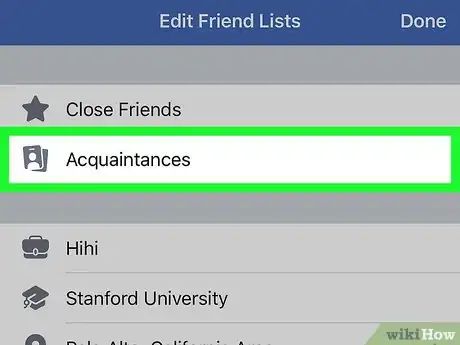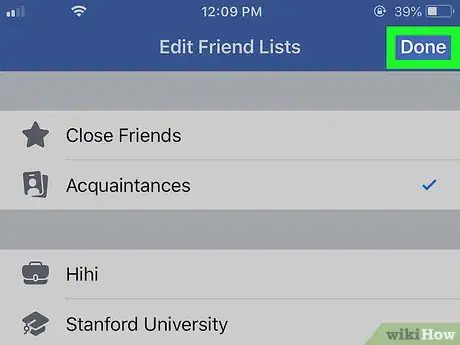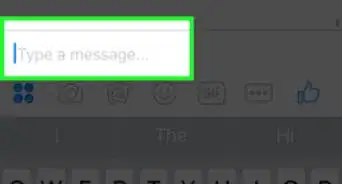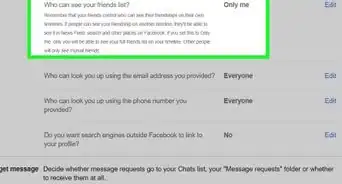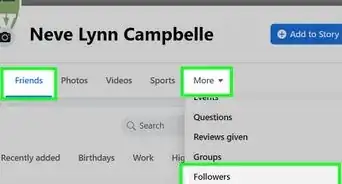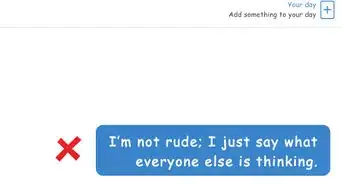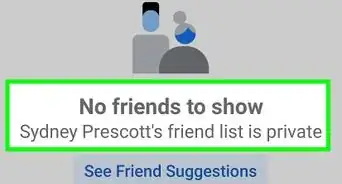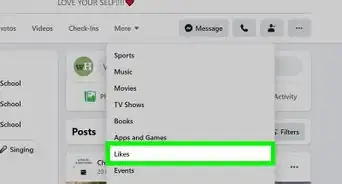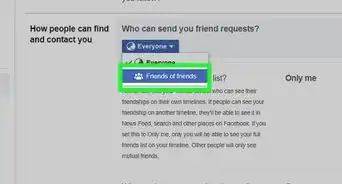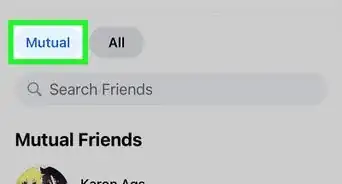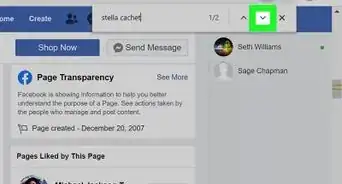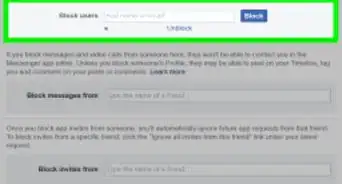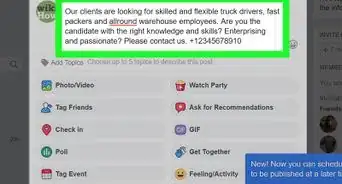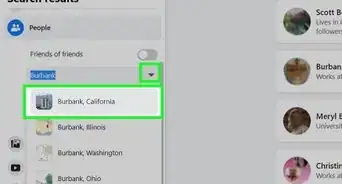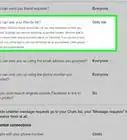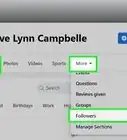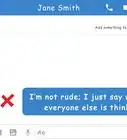X
This article was co-authored by wikiHow staff writer, Nicole Levine, MFA. Nicole Levine is a Technology Writer and Editor for wikiHow. She has more than 20 years of experience creating technical documentation and leading support teams at major web hosting and software companies. Nicole also holds an MFA in Creative Writing from Portland State University and teaches composition, fiction-writing, and zine-making at various institutions.
The wikiHow Tech Team also followed the article's instructions and verified that they work.
This article has been viewed 17,388 times.
Learn more...
This wikiHow teaches you how to make changes to your Facebook friends list on an iPhone or iPad.
Steps
Method 1
Method 1 of 4:
Removing a Friend (Unfriending)
-
1Open Facebook on your iPhone or iPad. It’s a blue icon with a white “f” inside. You’ll usually find it on the home screen.
-
2Tap the ≡ menu. It’s at the bottom-right corner of the screen.Advertisement
-
3Tap Friends. It’s under the “EXPLORE” header. This displays your friends list.
-
4Tap the Friends button next to the person you want to remove.
-
5Tap Unfriend [friend’s name]. A confirmation message will appear.
-
6Tap Unfriend. This person is no longer your Facebook friend.
Advertisement
Method 2
Method 2 of 4:
Unfollowing a Friend
-
1Open Facebook on your iPhone or iPad. It’s a blue icon with a white “f” inside. You’ll usually find it on the home screen.
- Use this method to stop seeing your friend’s posts without having to remove them from your friends list. The person will not be notified that you’ve unfollowed them.
-
2Tap the ≡ menu. It’s at the bottom-right corner of the screen.
-
3Tap Friends. It’s under the “EXPLORE” header. This displays your friends list.
-
4Tap ⁝ next to the person you want to unfollow.
-
5Tap Unfollow [friend’s name]. This person’s posts will stop showing up in your feed.
Advertisement
Method 3
Method 3 of 4:
Blocking a Friend
-
1Open Facebook on your iPhone or iPad. It’s a blue icon with a white “f” inside. You’ll usually find it on the home screen.
- Blocking a friend means you will no longer be able to see anything they do on Facebook (and vice-versa).
-
2Tap the ≡ menu. It’s at the bottom-right corner of the screen.
-
3Tap Friends. It’s under the “EXPLORE” header. This displays your friends list.
-
4Tap the Friends button next to the person you want to block.
-
5Tap Block [friend’s name]. A confirmation message will appear.
-
6Follow the on-screen instructions to confirm the block.
Advertisement
Method 4
Method 4 of 4:
Editing Friend Lists
-
1Open Facebook on your iPhone or iPad. It’s a blue icon with a white “f” inside. You’ll usually find it on the home screen.
- Use this method to add someone to (or remove someone from) a friend list.
-
2Tap the ≡ menu. It’s at the bottom-right corner of the screen.
-
3Tap Friends. It’s under the “EXPLORE” header. This displays your friends list.
-
4Tap the profile photo of the friend you want to add to a list. This opens their profile page.
-
5Tap the Friends icon. It’s the person icon with a check mark. A menu will appear.
-
6Tap Edit Friend Lists. A list of your friend lists will appear.
- If the selected friend is a member of a list, you’ll see a blue check mark to the right of the list’s name.
-
7Tap a list with a check mark to remove this friend. This removes the check mark, which removes the friend from the list.
-
8Tap a list without a check mark to add this friend. A check mark will appear next to the list’s name, indicating that this friend is now a member.
-
9Tap Done. It’s at the top-right corner of the screen. This saves your changes.
- Repeat these steps to assign others to (or remove others from) lists.
Advertisement
About This Article
Advertisement