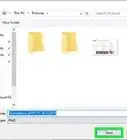This article was co-authored by wikiHow staff writer, Darlene Antonelli, MA. Darlene Antonelli is a Technology Writer and Editor for wikiHow. Darlene has experience teaching college courses, writing technology-related articles, and working hands-on in the technology field. She earned an MA in Writing from Rowan University in 2012 and wrote her thesis on online communities and the personalities curated in such communities.
This article has been viewed 53,028 times.
Learn more...
Are you looking to enable IP routing on your Windows 10 machine? IP routing, sometimes also known as forwarding, is disabled by default. This wikiHow will teach you how to enable IP routing in Windows 10 by editing the registry. Be careful when editing the registry because, if done incorrectly, you can seriously damage or cause issues with your entire computer system.
Steps
-
1Open the Registry Editor. You can do this by clicking the Start Menu icon or pressing the Win key to open your Start Menu. Then search "Regedit" in the search bar and click the executable app result.
- Click Yes when prompted. Before the app runs, you'll get a pop-up asking if the program "Registry Editor" can make changes to your device. You'll need to allow this by pressing Yes to continue.
-
2Navigate to "HKEY_LOCAL_MACHINE\SYSTEM\CurrentControlSet\Services\Tcpip\Parameters." Do this by clicking the downwards-pointing arrow next to each location to see more options.
- Click the "Parameters" folder to see the files listed inside it.
Advertisement -
3Right-click "IP Enable Router" and click Modify. When you right-click the file, a menu will pop up at your cursor. When you select Modify, a window will appear.
-
4Change the "Value Data" field from "0" to "1." The 1 will enable your IP routing capabilities in Windows 10.
-
5Click Ok, close the Registry Editor, and restart your computer. You'll need to restart your computer to apply the changes you've made.
- Once your computer restarts, open Command Prompt and enter netsh interface ipv4 show interface <id> to verify if IP forwarding is enabled. Replace the bracketed information with your computer's ID and don't include the brackets.[1]
References
About This Article
1. Open the Registry Editor.
2. Navigate to "HKEY_LOCAL_MACHINE\SYSTEM\CurrentControlSet\Services\Tcpip\Parameters."
3. Right-click "IP Enable Router" and click Modify.
4. Change the "Value Data" field from "0" to "1."
5. Click Ok, close the Registry Editor, and restart your computer.
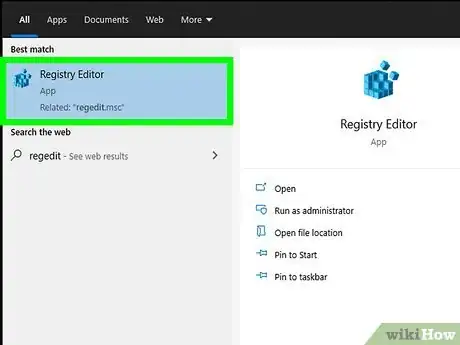
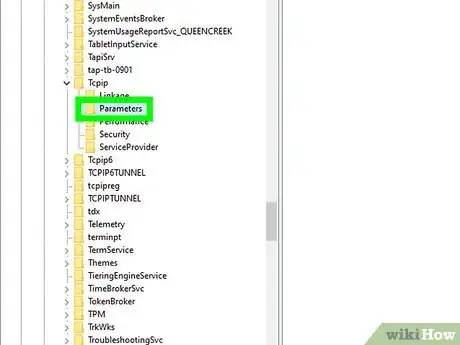
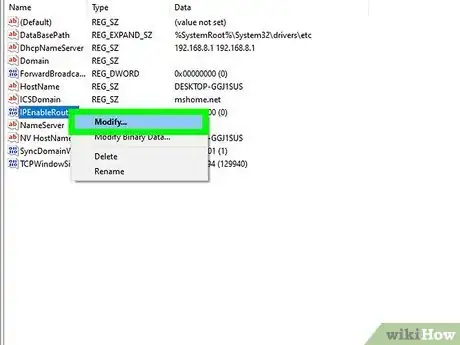

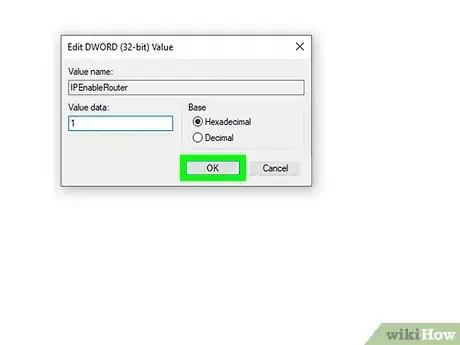

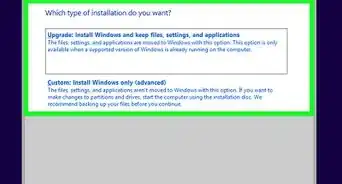
-Step-17.webp)
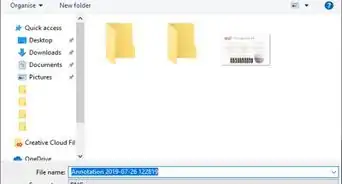

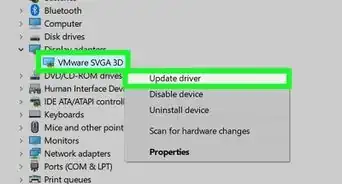

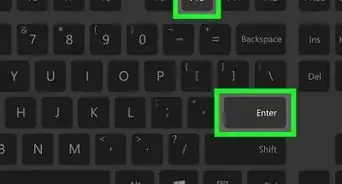
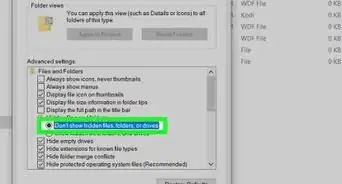

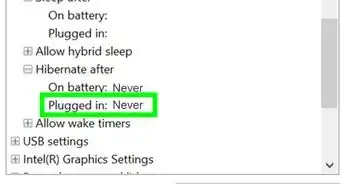
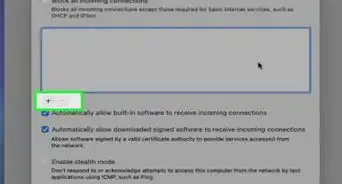
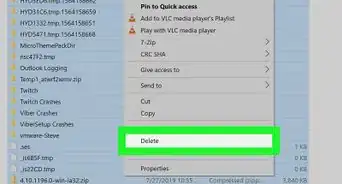
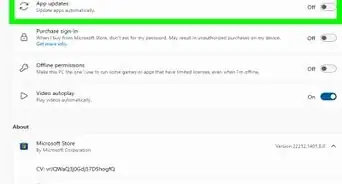








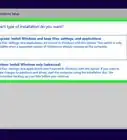
-Step-17.webp)