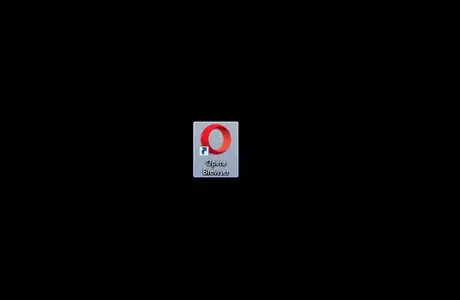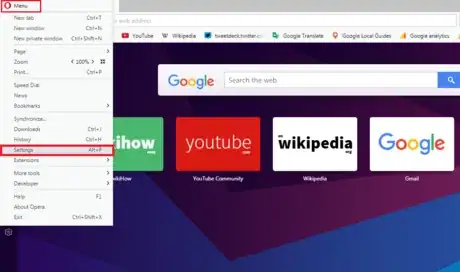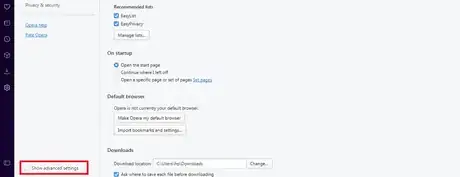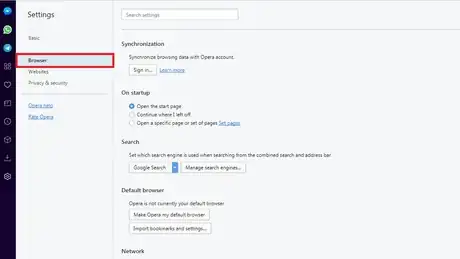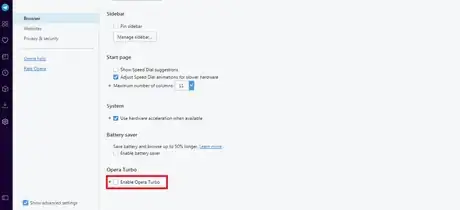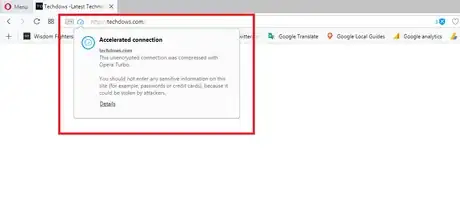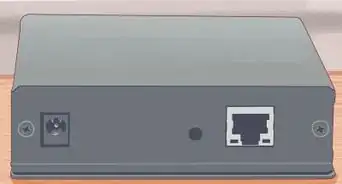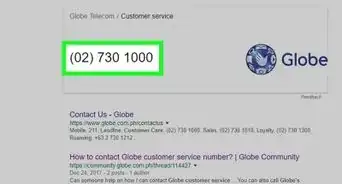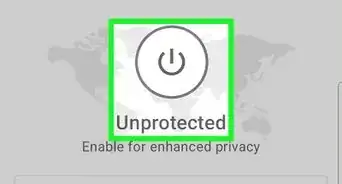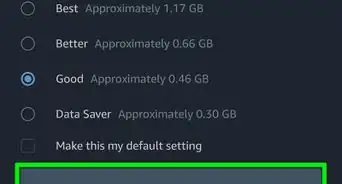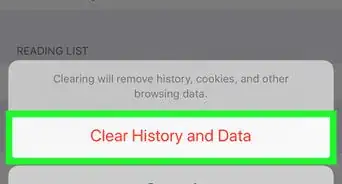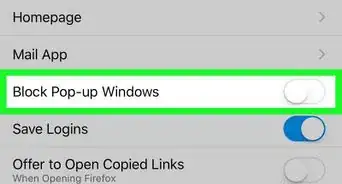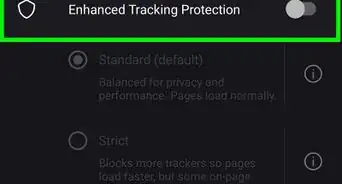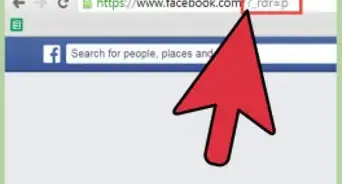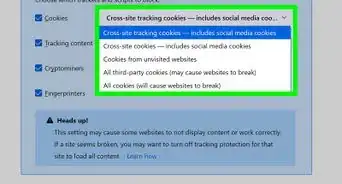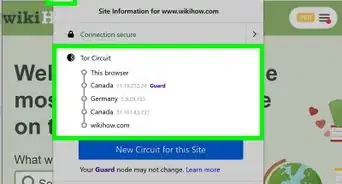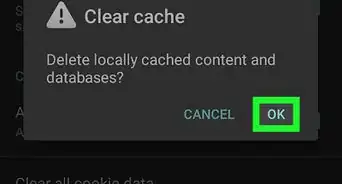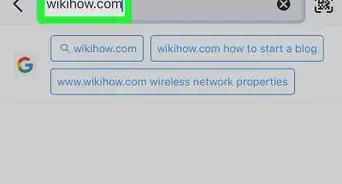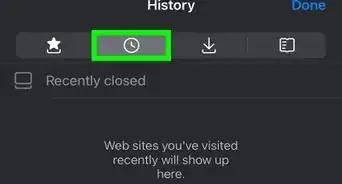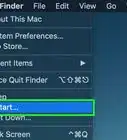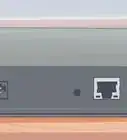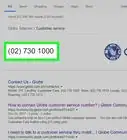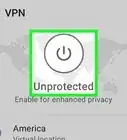wikiHow is a “wiki,” similar to Wikipedia, which means that many of our articles are co-written by multiple authors. To create this article, volunteer authors worked to edit and improve it over time.
This article has been viewed 41,363 times.
Learn more...
This wikiHow will teach you how to enable Turbo mode in the Opera browser. Enabling Turbo mode can really boost your browsing speed by increasing the runtime priority of the application, and it's super easy to do! The steps below will walk you through exactly what you need to do step-by-step to get Turbo mode running.
Steps
-
1Open Opera browser on your computer (v34 or above). Make sure that you are using the latest version of Opera browser.
-
2Open Settings. Click on Menu from the left corner and select Settings from the list.
- Alternatively, you can press Alt+P on your keyboard to open the Settings page.
Advertisement -
3Enable advanced settings. Scroll down to bottom and check the Show advanced settings box.
-
4Open Browser Settings. Click on Browser from the left side.
-
5Enable Turbo Mode. Check the Enable Opera Turbo box to enable Opera Turbo.
-
6Done. Enjoy the internet more smoothly.
Warnings
- Once you enable the Turbo mode, the other apps which require internet may slow down. So make sure that you turn it off when the browser is not in use.⧼thumbs_response⧽
- Enabling Opera Turbo will switch off the Opera VPN feature.⧼thumbs_response⧽
References
About This Article
1. Press Alt+P to open the settings page.
2. Scroll down and check on Show advanced settings box.
3. Click on Browser from the left panel and check on Enable Opera Turbo box.