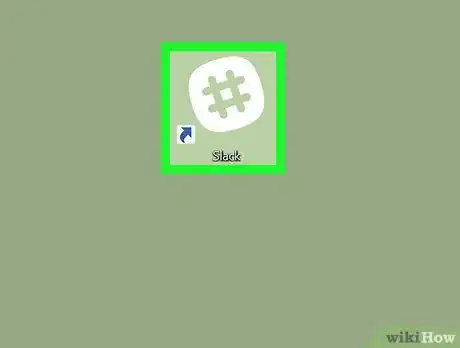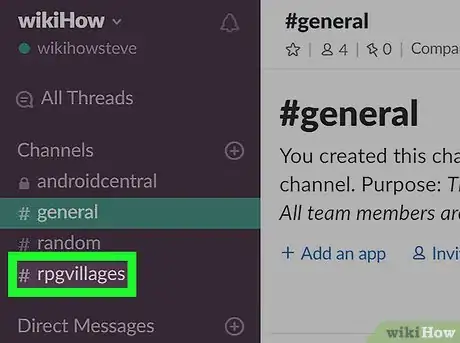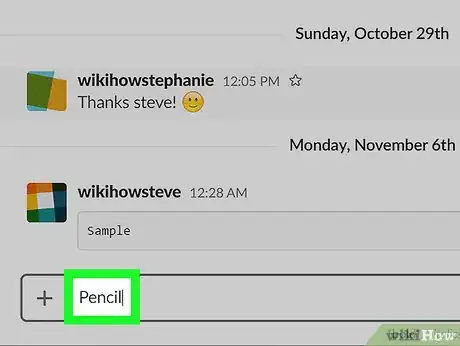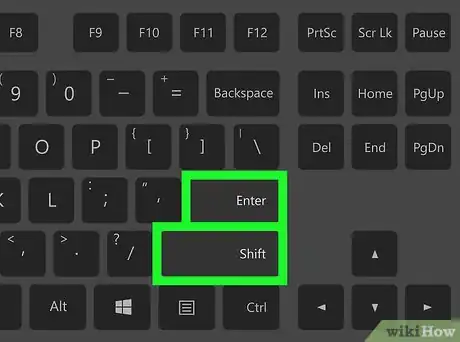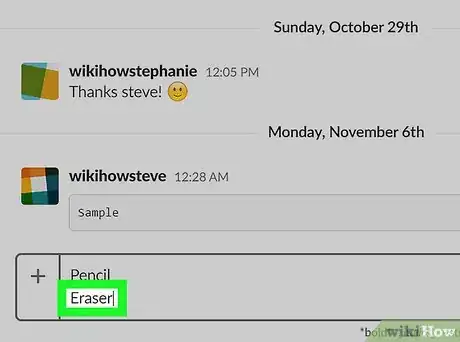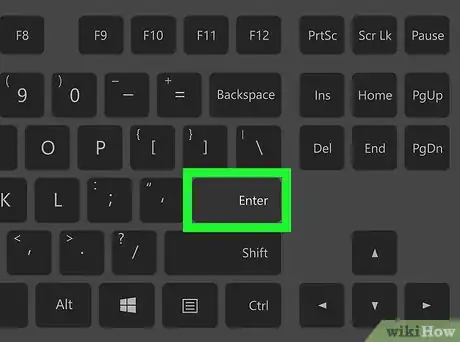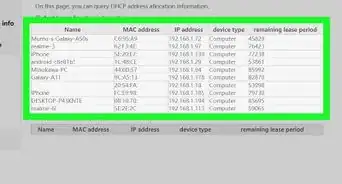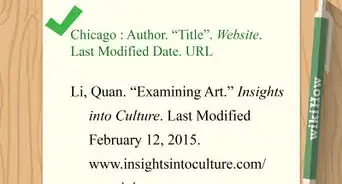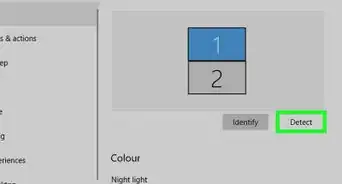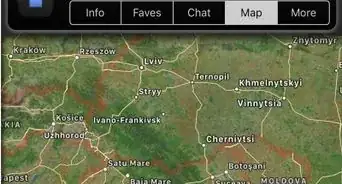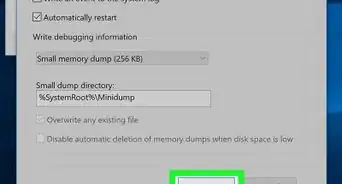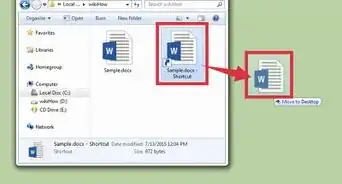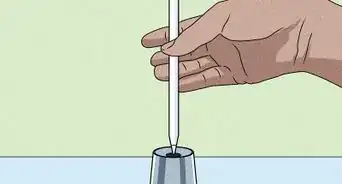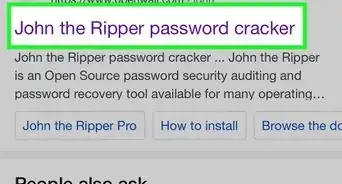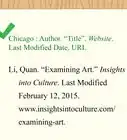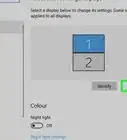This article was co-authored by wikiHow staff writer, Darlene Antonelli, MA. Darlene Antonelli is a Technology Writer and Editor for wikiHow. Darlene has experience teaching college courses, writing technology-related articles, and working hands-on in the technology field. She earned an MA in Writing from Rowan University in 2012 and wrote her thesis on online communities and the personalities curated in such communities.
The wikiHow Tech Team also followed the article's instructions and verified that they work.
This article has been viewed 76,080 times.
Learn more...
Do you want to send messages on multiple lines on Slack? With line breaks, you can organize your message by topic, or you can send lines of code. This wikiHow article teaches you how to use line breaks to type multiple lines in a Slack message.
Things You Should Know
- Insert line breaks to organize your multi-topic message and make it easier to read.
- You can easily send more than one line in a message by pressing "Shift + Enter/Return" to insert a line break.
- This can be done using the app for PC or Mac or the website.
Steps
-
1Open Slack on your PC or Mac. If you have the Slack desktop app, you’ll find it in the Applications folder (macOS) or the Windows menu (Windows). You can also use the web version by signing in to your team at https://slack.com/signin.
- Thinking about building a new PC for office work? Check out our coupon site for Newegg discounts!
-
2Click a channel or direct message. The channels you're in appear in the left column.Advertisement
-
3Type the first line of your message. To start typing, click the chat box at the bottom of the window.
-
4Press ⇧ Shift+↵ Enter (PC) or ⇧ Shift+⏎ Return (macOS). This adds a line break, which means the cursor will move to the next line.
-
5Type the second line of your message. When you’re finished, you can use ⇧ Shift+⏎ Return again to get started on another line. Keep typing lines and then adding line breaks until you’re finished composing the message.
-
6Press ↵ Enter or ⏎ Return. Your multi-line message now appears in the channel or direct message.[1]
- You can also change your key preferences so that Enter adds a new line and Ctrl/Cmd + Enter sends the message. Click your profile picture, select Preferences > Advanced, and select your preference under "When writing a message, press Enter to."
wikiHow Video: How to Enter Multiple Lines on Slack on PC or Mac
About This Article
To send a multiple-line message, like a list, to a Slack channel or chat, you'll need to add line breaks while typing. Click the channel or direct message to open the conversation, and start typing your message into the typing area at the bottom of the window. When you're ready to move to the next line, press the Shift and Enter keys at the same time on a PC, or the Shift and Return keys at the same time on a Mac. This inserts a line break, which allows you to continue typing on the next line. Now, type the second line of your message, and press Shift and Enter or Shift and Return again if you'd like to type on another line. When you're ready to send your multi-line message, just press the Enter or Return key without the Shift key.