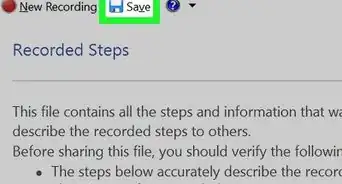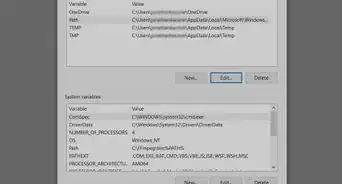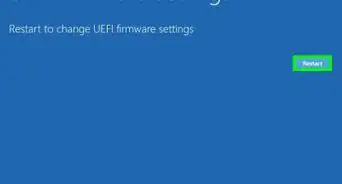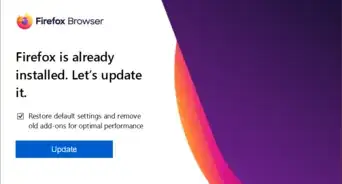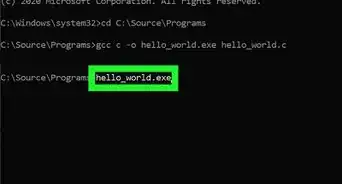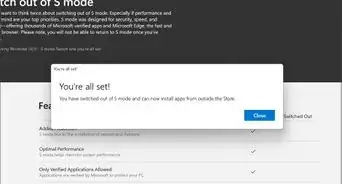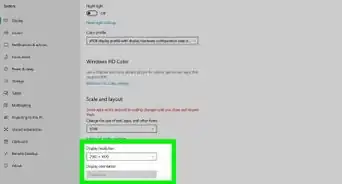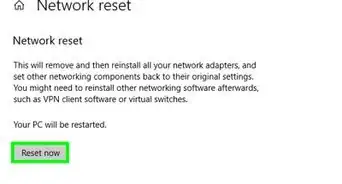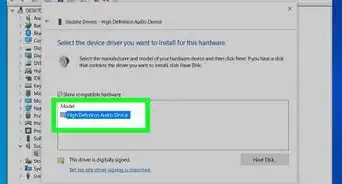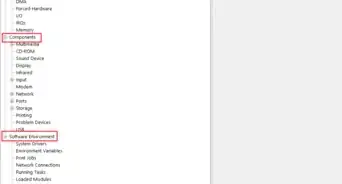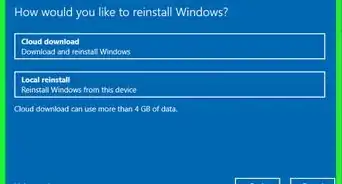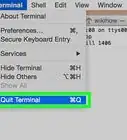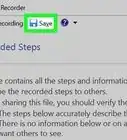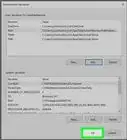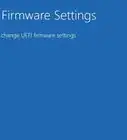X
This article was co-authored by wikiHow staff writer, Jack Lloyd. Jack Lloyd is a Technology Writer and Editor for wikiHow. He has over two years of experience writing and editing technology-related articles. He is technology enthusiast and an English teacher.
This article has been viewed 577,840 times.
Learn more...
This wikiHow teaches you how to force an unresponsive program to close in Windows. You'll use Task Manager to do this.
Steps
-
1Open the Task Manager. Right-click an empty taskbar space and choose Task Manager or Start Task Manager.
- You can also press Control+⇧ Shift+Esc simultaneously..
-
2Click the Processes tab. It's located near the upper-left corner of the Task Manager window.Advertisement
-
3Select the unresponsive application from the list. Click the unresponsive application name. In Windows 10 and 8, this will be under the "Apps" header.
-
4Click End task. It's in the bottom-right corner of the Task Manager window. This will terminate the unresponsive application within a few seconds.
- If the task will not end, right-click on the app name. Choose Go to Details (or Go to Process for older Windows versions). Then, end the task for the process.
Advertisement
Community Q&A
-
QuestionWhat should I do if the Task Manager program is freezing?
 Community AnswerTry to restart your computer manually. If that doesn't work, you'll have to force a power-off.
Community AnswerTry to restart your computer manually. If that doesn't work, you'll have to force a power-off. -
QuestionWhat do I do if it says "Access is denied"?
 Community AnswerThen you need administrator permissions on that account in order for the file to allow you to edit/delete it.
Community AnswerThen you need administrator permissions on that account in order for the file to allow you to edit/delete it. -
QuestionWhat is an unresponsive app?
 ZuubytronCommunity AnswerIt's an app that is frozen and needs to be closed. Just restart and see if it freezes again.
ZuubytronCommunity AnswerIt's an app that is frozen and needs to be closed. Just restart and see if it freezes again.
Advertisement
About This Article
Article SummaryX
1. Right-click an empty taskbar space.
2. Go to Task Manager or Start Task Manager.
3. Click the Processes or Applications tab.
4. Select the unresponsive app from the list.
5. Click End task.
Did this summary help you?
Advertisement
-Step-1-Version-4.webp)
-Step-2-Version-4.webp)
-Step-3-Version-5.webp)
-Step-4-Version-5.webp)