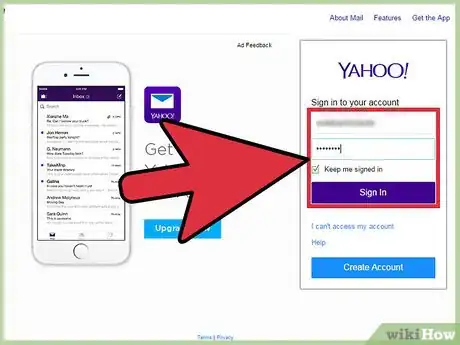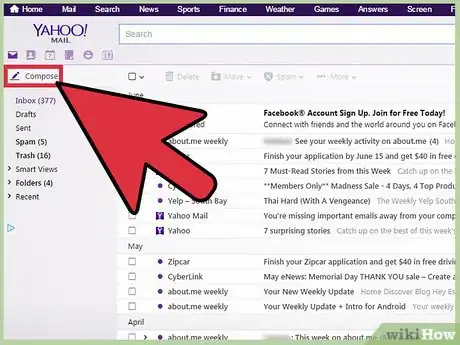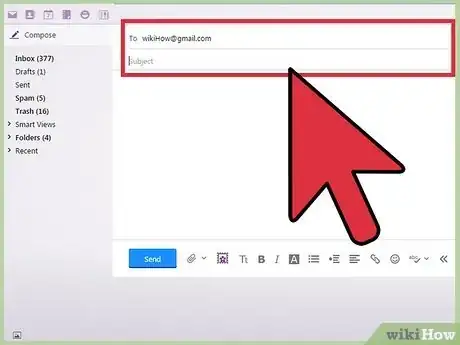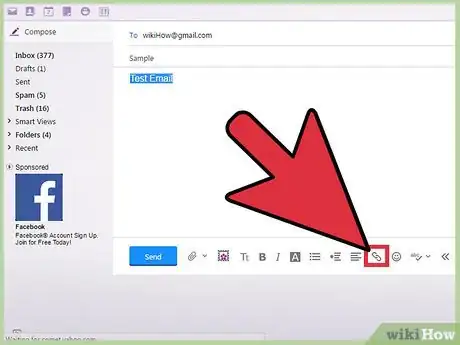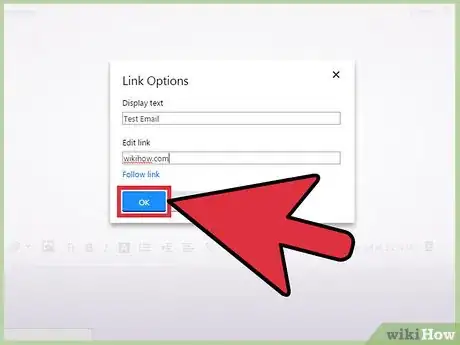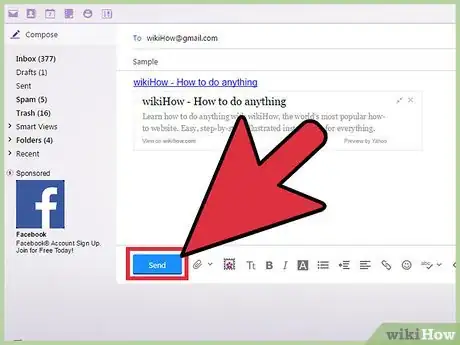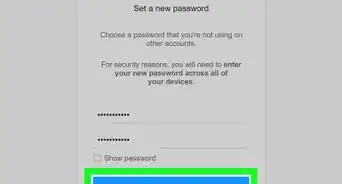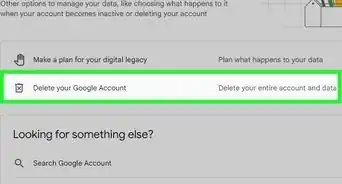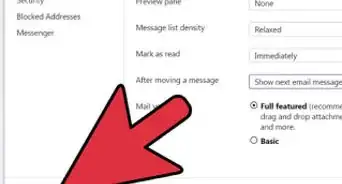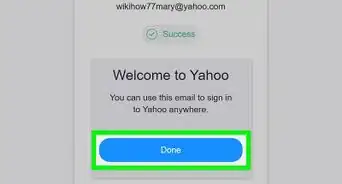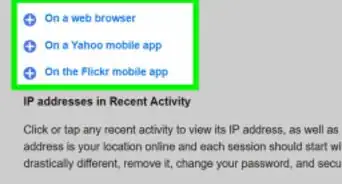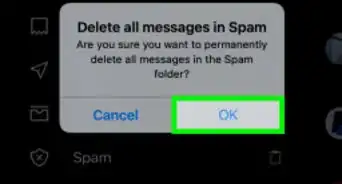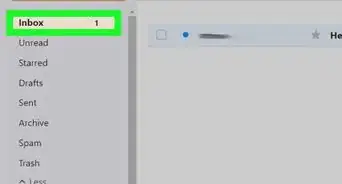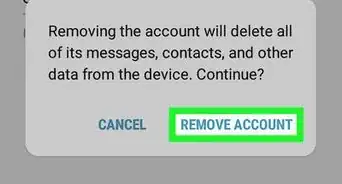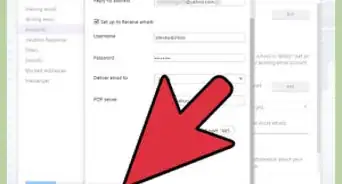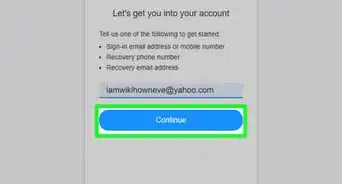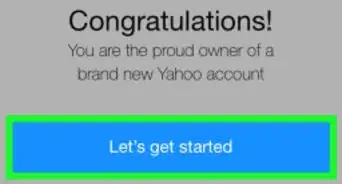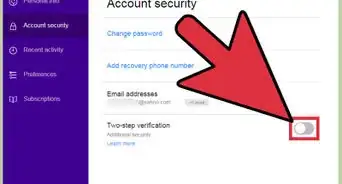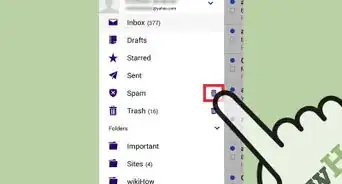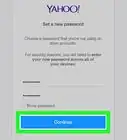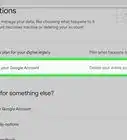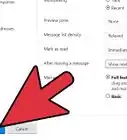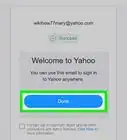X
wikiHow is a “wiki,” similar to Wikipedia, which means that many of our articles are co-written by multiple authors. To create this article, volunteer authors worked to edit and improve it over time.
This article has been viewed 59,184 times.
Learn more...
If you want to include a link to a website in an email message, pasting a long website URL can throw off the formatting and make the whole message look less formal. We'll show you how to insert a simple hyperlink with custom, clickable text instead of a long web address when using Yahoo Mail.
Steps
-
1Go to Yahoo Mail. You can use any web browser on your computer to visit the site.
-
2Sign into Yahoo. Enter your Yahoo ID, or username, and password in the provided text fields.. Click “Sign In” to access your Yahoo Mail.Advertisement
-
3Compose a new email. Click the “Compose” button near the top left side of the page to start writing a new email. A plain window will appear where you can write your message.
-
4Enter the recipients and subject. Add the recipients in the To field at the top of the message window. You can add more than one recipient by separating the email address with a comma.
- In the Subject line, add a little something about the email.
-
5Start composing your email. You can type your message in the large blank area on the screen, below the Subject line.
-
6Select words to hyperlink. As much as possible, limit the hyperlink to only a word or a phrase. Do not hyperlink the whole message, as it doesn’t make any sense. Highlight the text to hyperlink.
-
7Insert the hyperlink. While the selected text is highlighted, click the clip or link icon on the bottom toolbar. This will bring up the “Link Options” window. Under the “Edit link” field, type in the address or URL of the web page, document, or file you’re embedding.
- You can verify if you’ve correctly typed in the address or URL by clicking “Follow link” right under the field. A new window or tab will open directing you to the item being pointed by the hyperlink.
-
8Click the “OK” button to exit the “Link Options” window. Your hyperlink will appear on your email as a highlighted blue text. Clicking anywhere within this hyperlink will direct the user to the location embedded in it.
-
9Send your email. You may continue writing your message, and once done, click the “Send” button at the bottom of the page to send your email with the hyperlink.
Advertisement
Community Q&A
-
QuestionHow do I receive emails with hyperlinks?
 Community AnswerWhen you receive an email that contains a hyperlink, it will just come through as a normal email and you'll be able to click on the link. If the link wasn't properly hyperlinked, you may have to copy and paste it into your browser.
Community AnswerWhen you receive an email that contains a hyperlink, it will just come through as a normal email and you'll be able to click on the link. If the link wasn't properly hyperlinked, you may have to copy and paste it into your browser.
Advertisement
About This Article
Advertisement