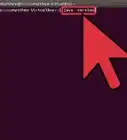X
This article was co-authored by wikiHow staff writer, Jack Lloyd. Jack Lloyd is a Technology Writer and Editor for wikiHow. He has over two years of experience writing and editing technology-related articles. He is technology enthusiast and an English teacher.
This article has been viewed 522,563 times.
Learn more...
This wikiHow teaches you how to increase the amount of memory (RAM) that your Windows 7 computer's Java program can use. Increasing the amount of RAM that Java can use will allow it to run quicker and consume more system resources, thus allowing you to complete Java processes faster.
Steps
-
1Update Java if necessary. If you aren't running the most current version of Java, update to it by doing the following:
- Go to https://www.java.com/en/download/ in your computer's web browser.
- Click Free Java Download in the middle of the page.
- Click Agree and Start Free Download at the top of the page.
- Double-click the downloaded setup file.
- Follow the on-screen installation prompts.
-
2Advertisement
-
3Click Control Panel. It's on the right side of the Start menu. Doing so will open the Control Panel window.
-
4Click the "View by" drop-down box. This option is in the upper-right side of the page. A drop-down menu will appear.
-
5Click Large icons. It's in the drop-down menu. You should see the Control Panel window contents change to display individual icons.
-
6Click Java. This option is in the Control Panel window. The Java window will open.
- In some cases, you'll click Java (32-bit) here.
-
7Click the Java tab. It's at the top of the Java window. Then click View.
-
8Double-click the "Runtime Parameters" text box. This is a blank text box to the right of the most current version number of Java. You should see your mouse cursor appear in the text box.
-
9Enter a memory value. Type -Xms followed by the number of megabytes of memory you want to use and the letter "m" (for example, -Xms512m to apply 512 megabytes of RAM to Java). Other common values include the following:
- Type -Xms1024m to assign 1GB of memory to Java.
- Type -Xms2048m to assign 2GB of memory to Java.
- Type -Xms3072m to assign 3GB of memory to Java.
-
10Press ↵ Enter. This will add your typed value to the text box.
-
11Click Apply. It's at the bottom of the window. Doing so applies your settings.
-
12Click OK. This is at the bottom of the window. Clicking it closes the Java window. Your Java program should now use your specified amount of RAM.
Advertisement
Community Q&A
-
QuestionWhat if I don't see Java? Should I install it?
 Community AnswerYes. Java can help run games and computer programs, and it's free to install.
Community AnswerYes. Java can help run games and computer programs, and it's free to install. -
QuestionA program called Geogebra won't install. It requires Java VM. Why?
 Wizzwizz4Community AnswerYour program is programmed in Java. Java is designed so that one program can run across multiple computers, but in order for that to work Java needs to be installed on each of those computers. That way, only Java has to be reprogrammed to work on different computers instead of all of the programs that use Java.
Wizzwizz4Community AnswerYour program is programmed in Java. Java is designed so that one program can run across multiple computers, but in order for that to work Java needs to be installed on each of those computers. That way, only Java has to be reprogrammed to work on different computers instead of all of the programs that use Java.
Advertisement
Warnings
- Running Java with modified memory settings may cause your computer to slow down when attempting to use other programs (e.g., a web browser).⧼thumbs_response⧽
Advertisement
About This Article
Advertisement
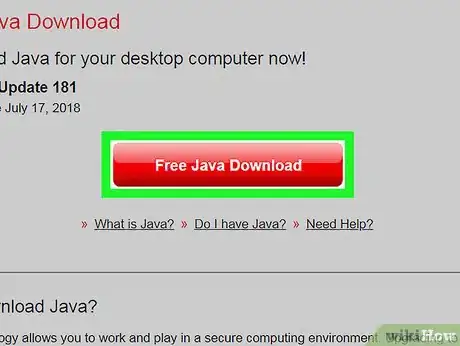
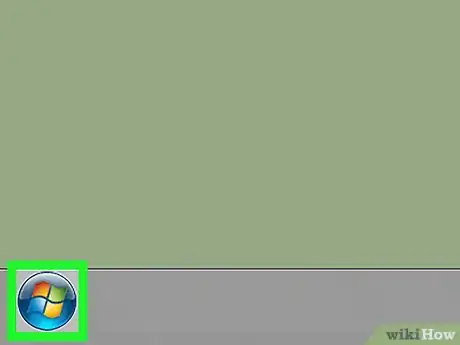

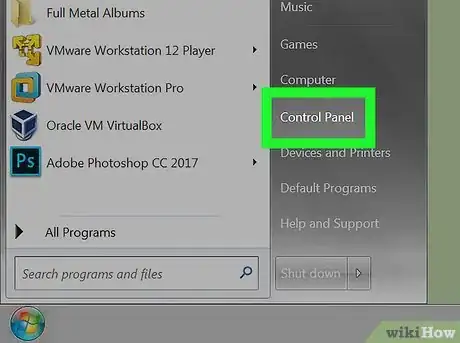
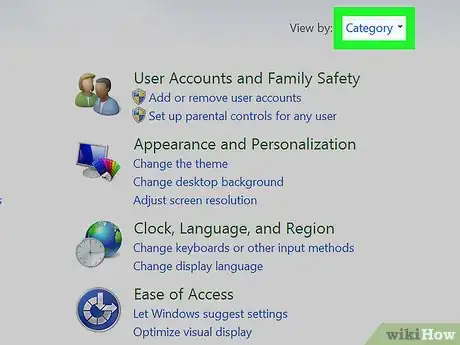
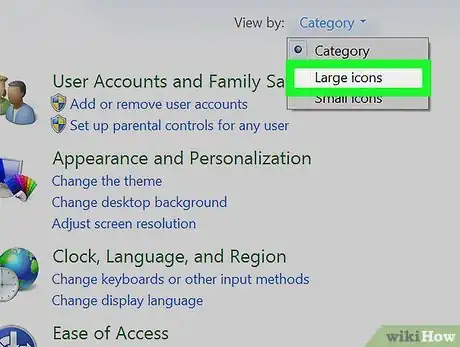
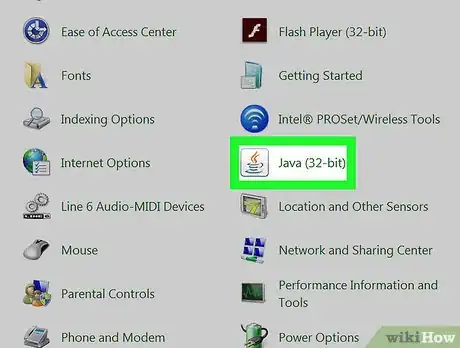
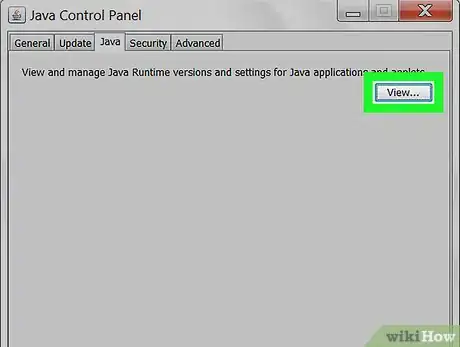
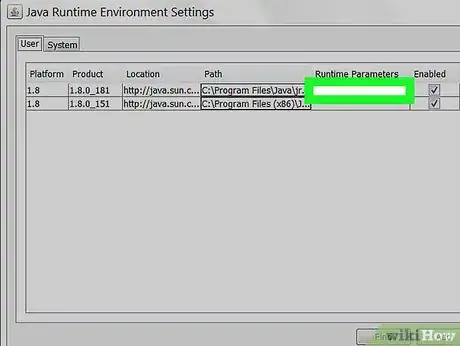
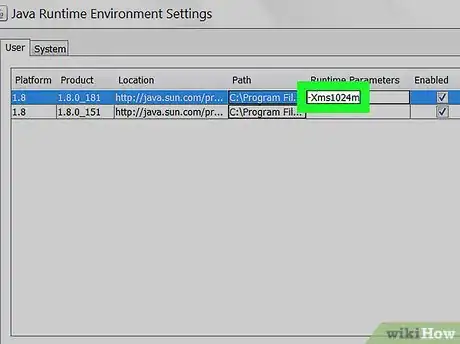
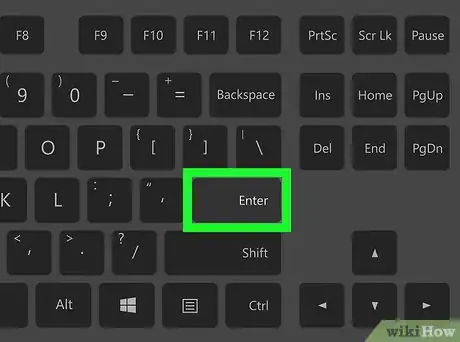
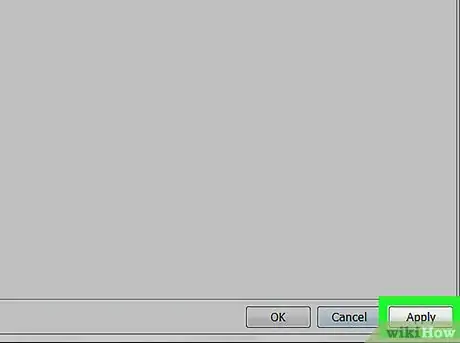
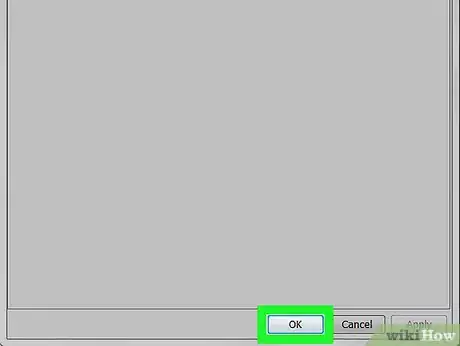
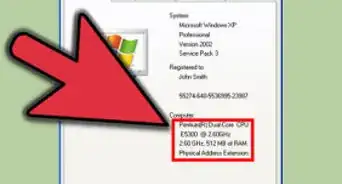
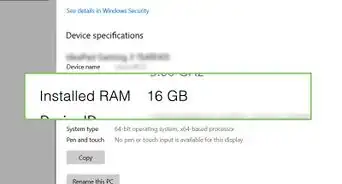
-in-Microsoft-Windows-Step-13-Version-2.webp)


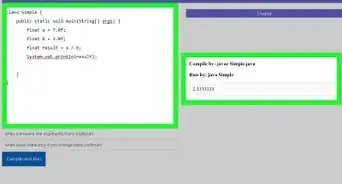
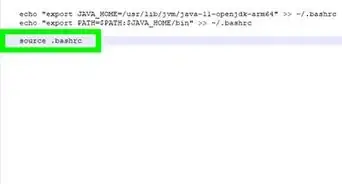
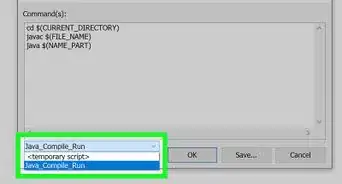
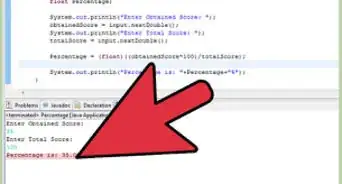
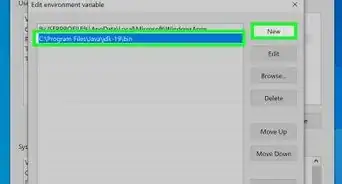
-Step-42.webp)
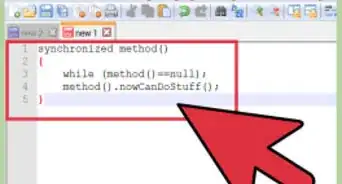
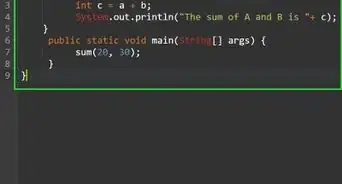
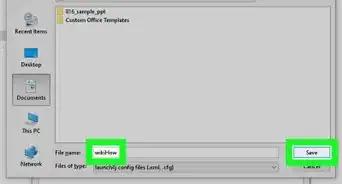







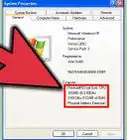
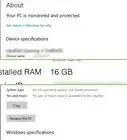
-in-Microsoft-Windows-Step-13-Version-2.webp)