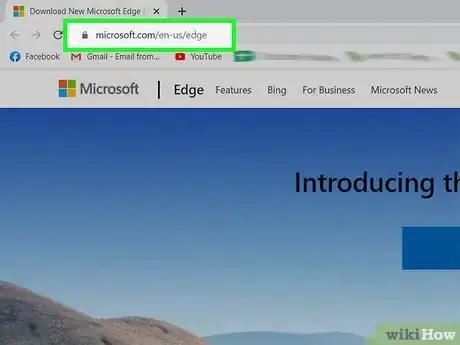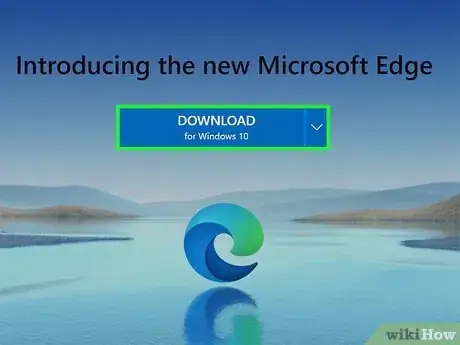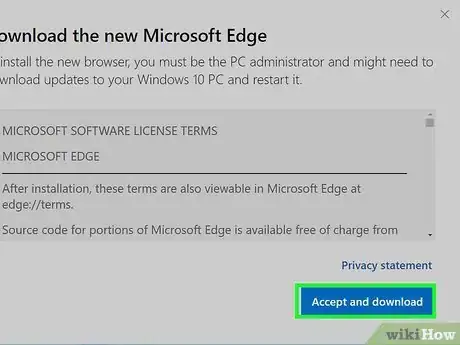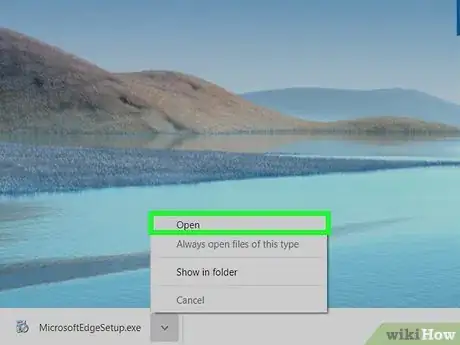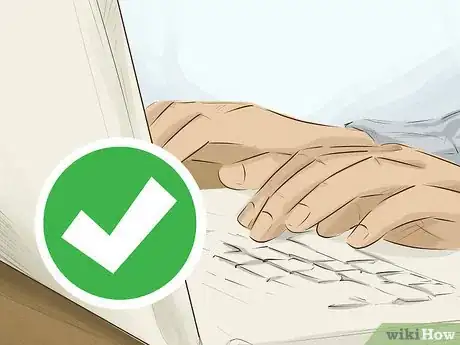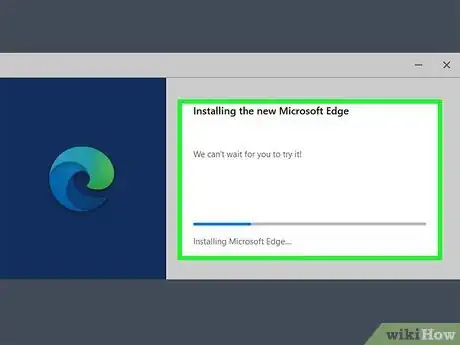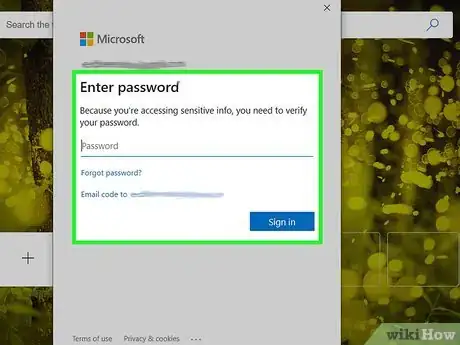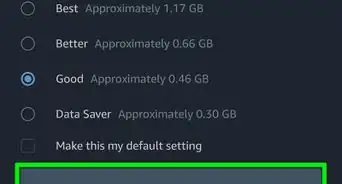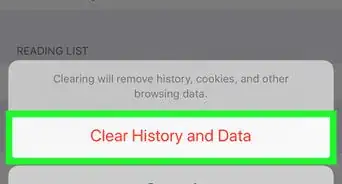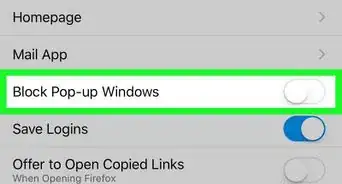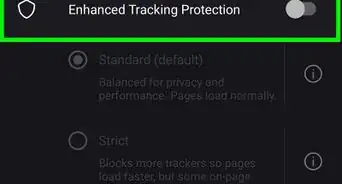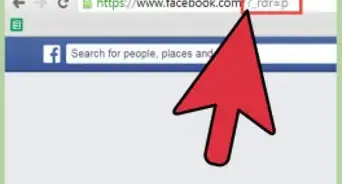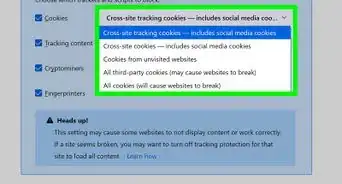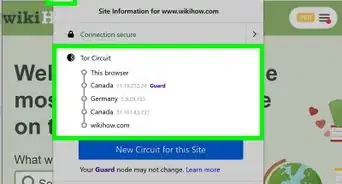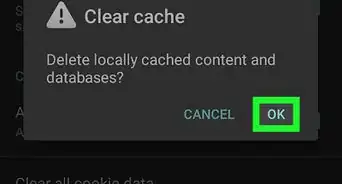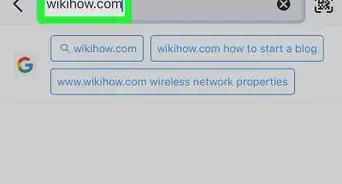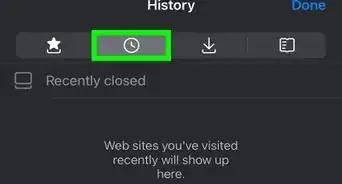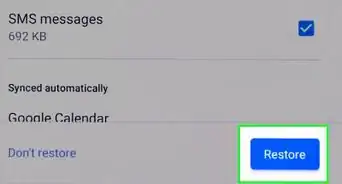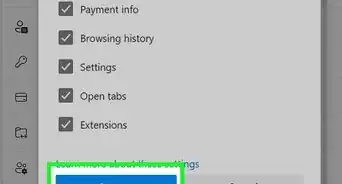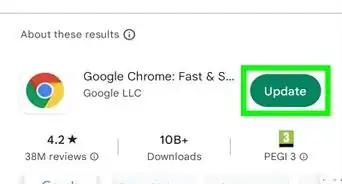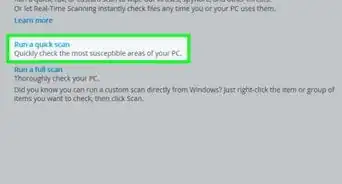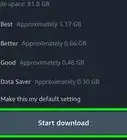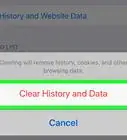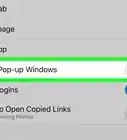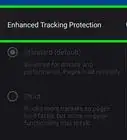X
wikiHow is a “wiki,” similar to Wikipedia, which means that many of our articles are co-written by multiple authors. To create this article, 9 people, some anonymous, worked to edit and improve it over time.
This article has been viewed 17,001 times.
Learn more...
This wikiHow will show you how to install the new Microsoft Edge based on the Chromium browser. Microsoft moved from its proprietary EdgeHTML engine to Google's open-source Chromium engine in order to provide the best experience for both home and professional users as well as to ensure compatibility with other platforms such as macOS and Linux.
Steps
Method 1
Method 1 of 4:
On PC
-
1
-
2Type Edge into the search bar. Microsoft Edge should be the top result.Advertisement
-
3Select "Install". This will download Microsoft Edge to your computer.
-
4Enter your administrator username and password. If User Account Control is enabled, you may be prompted to accept the prompt. Enter your username and password if prompted and click on Yes.
-
5Let the download proceed. It should take only a few minutes to download the new browser to your PC.
-
6Close Microsoft Edge when prompted. Note that once the installation is done, all of your browsing data will remain intact.
-
7Complete the initial setup. After the installation is complete, you will be asked to sign in with a Microsoft account (if you have not already), enable sync, set your browser as default, and choose a home/new tab page layout. You may also be prompted to reenable extensions.
Advertisement
Method 2
Method 2 of 4:
On Android
-
1
-
2Type Edge into the search bar. Microsoft Edge should be the top result.
-
3Select "Install". This will download Microsoft Edge to your Android device.
-
4Complete the initial setup. After the installation is complete, you will be asked to sign in with a Microsoft account (if you have not already), enable sync, set your browser as default, and choose a home/new tab page layout.
Advertisement
Method 3
Method 3 of 4:
On iOS
-
1
-
2Type Edge into the search bar. Microsoft Edge should be the top result.
-
3Select "Install". This will download Microsoft Edge to your iOS device.
-
4Complete the initial setup. After the installation is complete, you will be asked to sign in with a Microsoft account (if you have not already), enable sync, set your browser as default, and choose a home/new tab page layout.
Advertisement
Method 4
Method 4 of 4:
On Other Devices
-
1Go to https://www.microsoft.com/en-us/edge. This is the official website for the new Microsoft Edge.
-
2Click on the download link in the center of the page. Accept the terms of use.
-
3Click on Accept and Download. This will download the installer to your PC or Mac.
-
4Click on Open. This will start the installation process.
-
5Enter your administrator username and password. If User Account Control is enabled, or if you are installing on a Mac computer, you may be prompted to accept the prompt. Enter your username and password if prompted and click on OK or Yes.
-
6Let the download proceed. It should take only a few minutes to download the new browser to your device.
-
7Close Microsoft Edge when prompted. If you are installing on a PC or Mac, you need to close Edge before you can proceed. Note that once the installation is done, all of your browsing data will remain intact.
-
8Complete the initial setup. After the installation is complete, you will be asked to sign in with a Microsoft account (if you have not already), enable sync, set your browser as default, and choose a home/new tab page layout. You may also be prompted to reenable extensions.
Advertisement
Community Q&A
-
QuestionHow do I uninstall Microsoft Edge?
 AasimTop AnswererLocate Microsoft Edge, then right-click and click "Uninstall". On a Mac, you can move the app to the Trash to uninstall it.
AasimTop AnswererLocate Microsoft Edge, then right-click and click "Uninstall". On a Mac, you can move the app to the Trash to uninstall it. -
QuestionWhat is the cost to install the new Microsoft Edge Browser?
 AasimTop AnswererThe new Microsoft Edge browser is free; in fact, it uses the same browser engine as Google Chrome.
AasimTop AnswererThe new Microsoft Edge browser is free; in fact, it uses the same browser engine as Google Chrome. -
QuestionHow can I reinstall Edge?
 AasimTop AnswererYou can reinstall Edge by going to the Edge website and downloading the Edge installer. Make sure to close out all Edge windows when running the Edge installer.
AasimTop AnswererYou can reinstall Edge by going to the Edge website and downloading the Edge installer. Make sure to close out all Edge windows when running the Edge installer.
Advertisement
About This Article
Advertisement