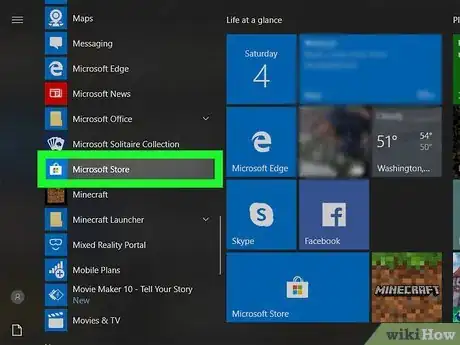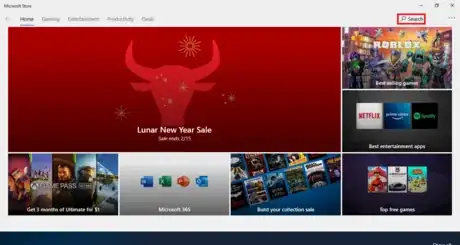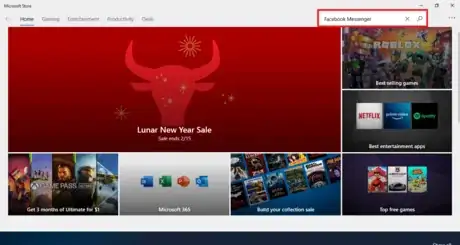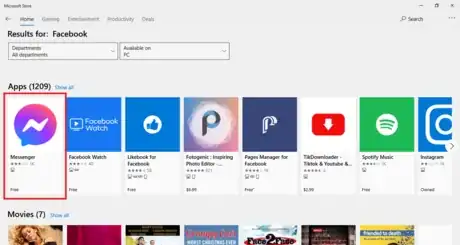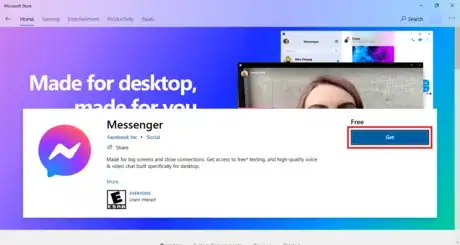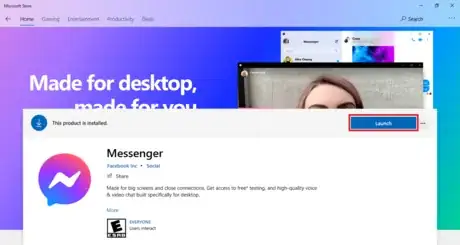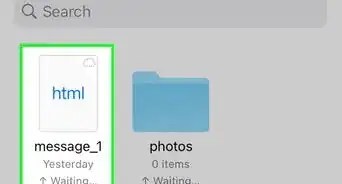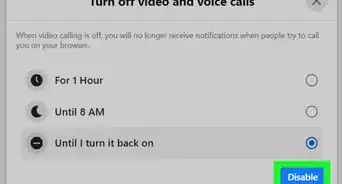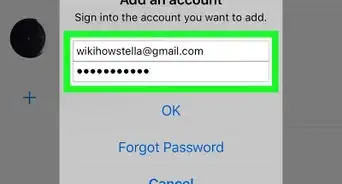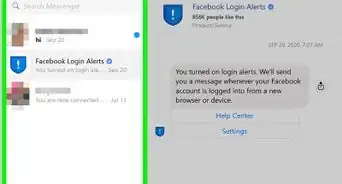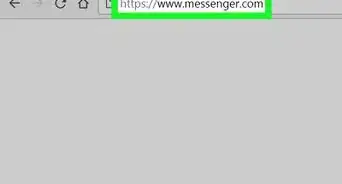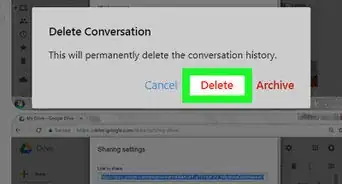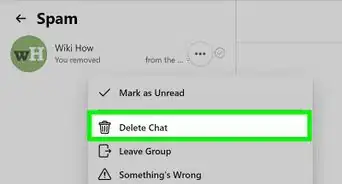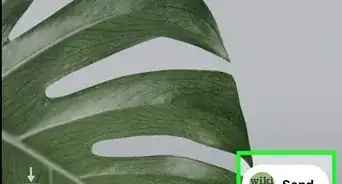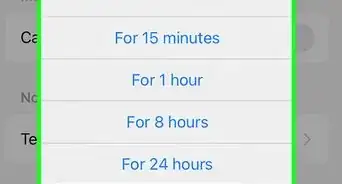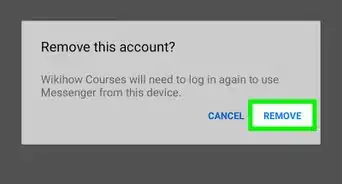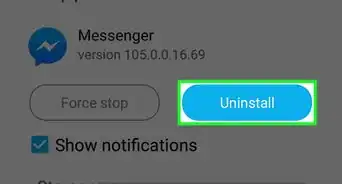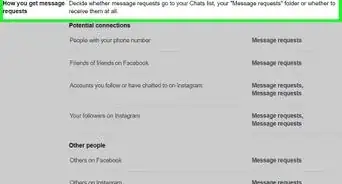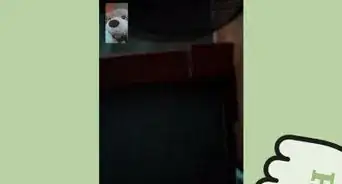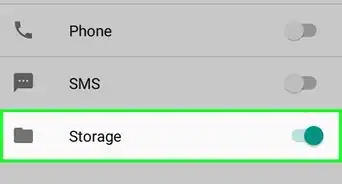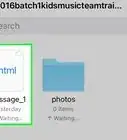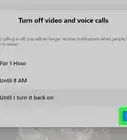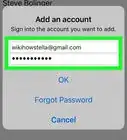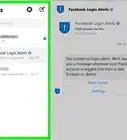This article was co-authored by wikiHow Staff. Our trained team of editors and researchers validate articles for accuracy and comprehensiveness. wikiHow's Content Management Team carefully monitors the work from our editorial staff to ensure that each article is backed by trusted research and meets our high quality standards.
The wikiHow Tech Team also followed the article's instructions and verified that they work.
This article has been viewed 11,642 times.
Learn more...
This wikiHow teaches you how to download and install the Facebook Messenger app on your Windows 10 computer. The app is available through the Windows Store, and is simple to download.
Steps
-
1Open the Microsoft Store. Click the white shopping bag icon with the Microsoft logo on it . You can find it in the Start Menu.[1]
- It may also be located in the taskbar.
-
2Click the "Search" button. It is in the top right corner of the screen.Advertisement
-
3Type Facebook into the search bar. Then, press ↵ Enter.
-
4Select "Facebook Messenger".
-
5Click Get. This will begin the installation.
- You may have to click the Install button after clicking Get.
-
6Click Launch. Facebook Messenger is now installed. Clicking this button will open it, but in the future you can open it from the Start Menu.
References
About This Article
1. Open the Microsoft Store.
2. Search for "Facebook".
3. Select "Facebook Messenger".
4. Click Save File.
5. Click "Get".