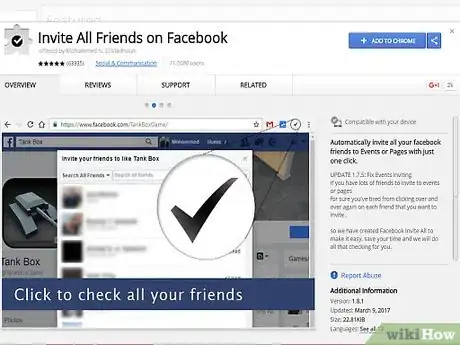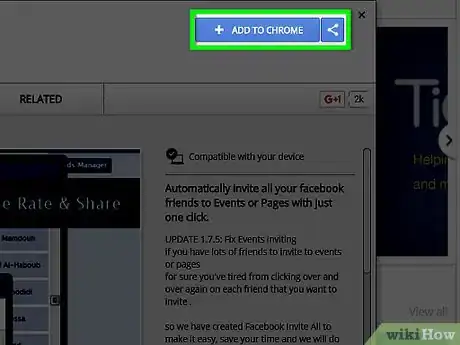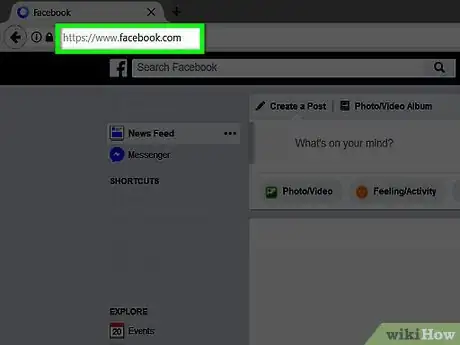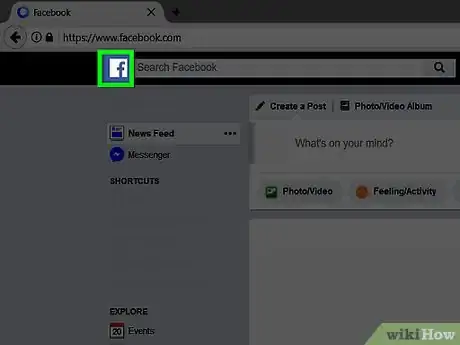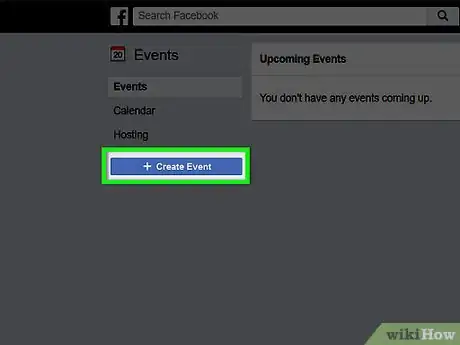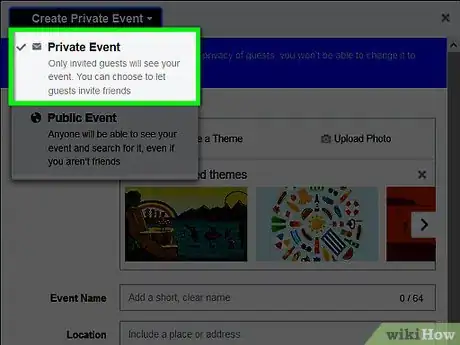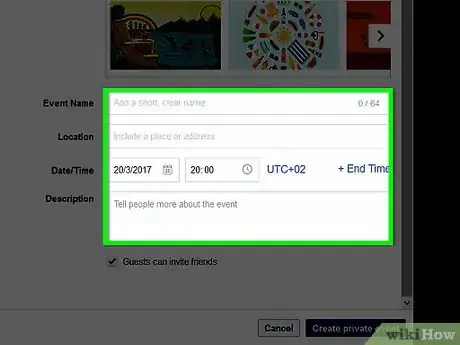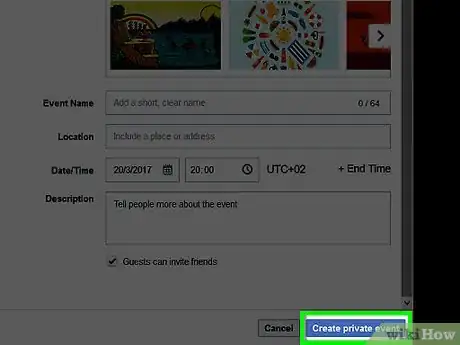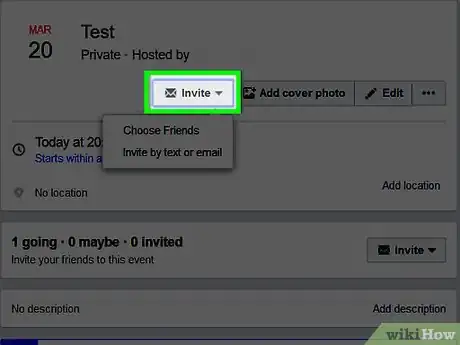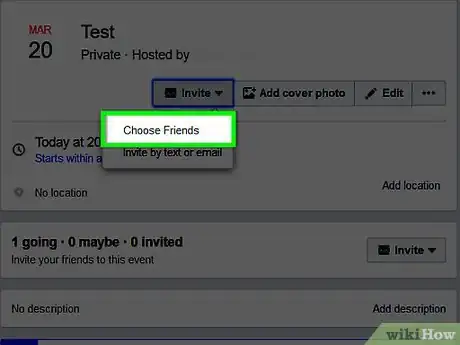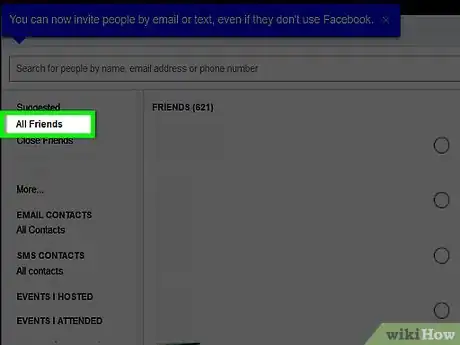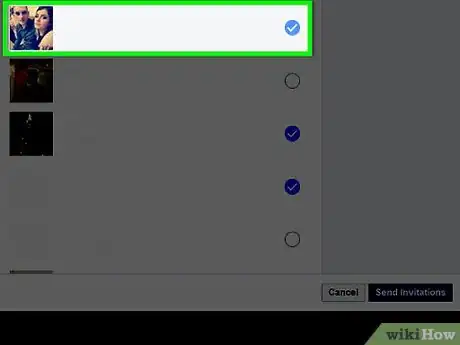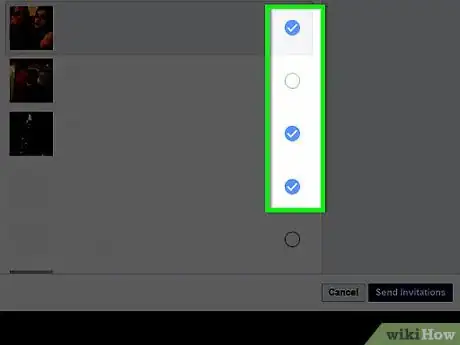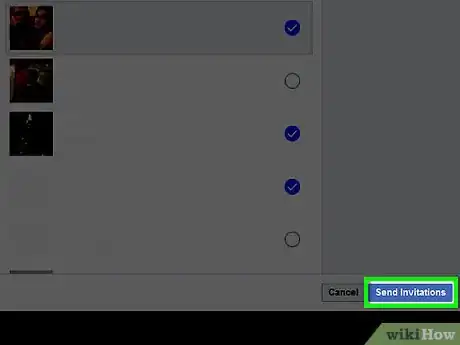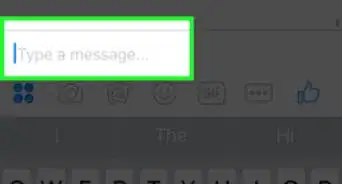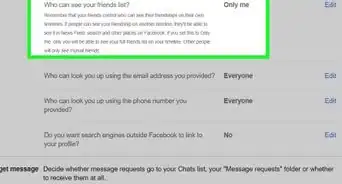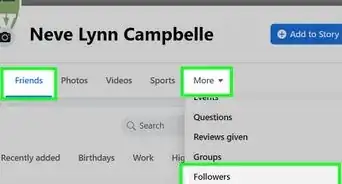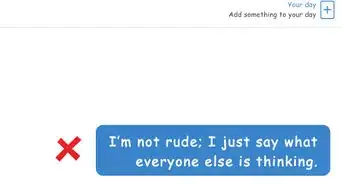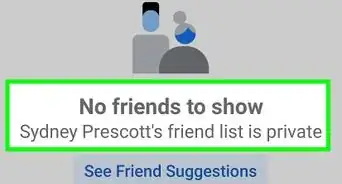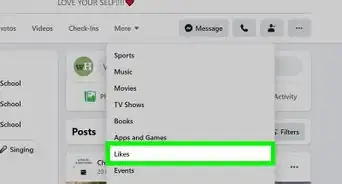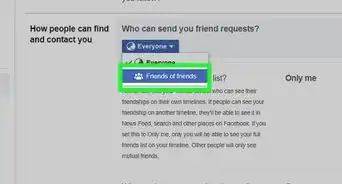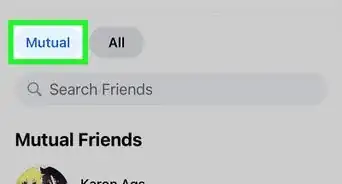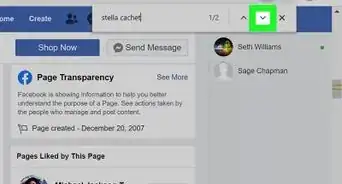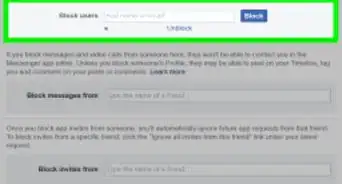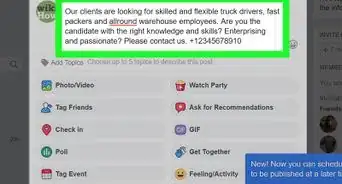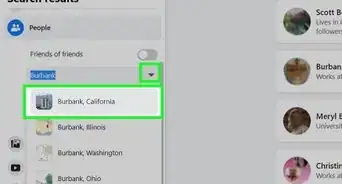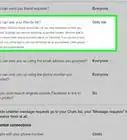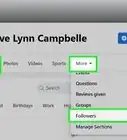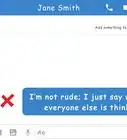This article was co-authored by wikiHow Staff. Our trained team of editors and researchers validate articles for accuracy and comprehensiveness. wikiHow's Content Management Team carefully monitors the work from our editorial staff to ensure that each article is backed by trusted research and meets our high quality standards.
The wikiHow Tech Team also followed the article's instructions and verified that they work.
This article has been viewed 340,081 times.
Learn more...
This wikiHow teaches you how to invite up to 500 (the maximum number of invites allowed by this method) of your friends to an event you create in Facebook for Web on the Google Chrome browser. As of February 2017, you can only do this from a desktop.
Steps
Installing the Invite All Friends on Facebook Extension
-
1Open the Invite All Friends on Facebook extension in Google Chrome. You must be signed into Chrome to install the extension.
- If you see a silhouette icon in the upper-right corner of the browser window, rather than your first initial or Google+ profile pic, click on the icon and then click on Sign In.
-
2Click on Add to Chrome. It's in the upper-right corner of the window. Doing so installs the extension into your Chrome browser.
Inviting Friends on Facebook
-
1Go to Facebook.
-
2Click on the Facebook logo. It's left of the search bar at the top of the window.
-
3Click on Events. It's on the left side of the window, under "Explore."
-
4Click on +Create Event. It's in the right-center of the window.
-
5Click on Create Private Event. It's the first option in the drop-down menu.
- Only invited guests can see private events.
- Public events are open to everyone on Facebook and do not use invitations.
-
6Enter the details for your event. Include the time, place, and a title for your event.
- You can also allow your friends to invite friends by checking a box on the bottom of this page.
-
7Click on Create Private Event. It's in the lower-right corner of the dialog box.
-
8Click on Invite. It's a drop-down menu on the right side of the window.
-
9Click on Invite Facebook Friends.
-
10Click on All Friends. It's on the left side of the dialog box.
- There is no "select all" function for your "All Friends" list.
-
11Select a few friends. Click on the buttons next to three or four friends' names, and then deselect them.
-
12Click on ✔️. It's the logo for the extension and appears on the right side of the search bar at the top of the Chrome window.
- The extension will select all of the friends (up to 500) on your list.
- Facebook currently limits the number of invites per event to 500 to prevent spamming.
-
13Click on Send Invites. It's in the lower right corner of the dialog box. This sends the invitations to your friends.
Warnings
- This method only works on Facebook for Web, using the Chrome browser.⧼thumbs_response⧽
- Avoid using codes or extensions that claim to be able to select all friends. All codes have been fixed by Facebook so that they don't work anymore, and extensions often come with malware.⧼thumbs_response⧽
About This Article
1. Open Google Chrome.
2. Install the "Invite All Friends on Facebook" extension.
3. Sign in to Facebook.
4. Click Events.
5. Create a new private event.
6. Click Invite.
7. Select Choose Friends.
8. Click All Friends.
9. Select up to 500 friends and click Send Invitations.