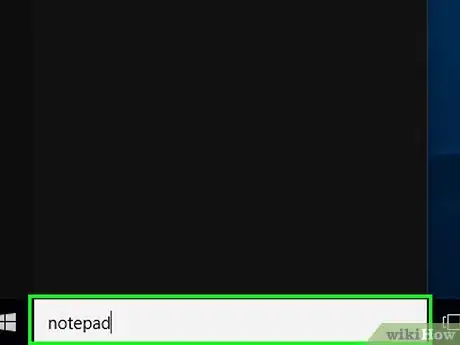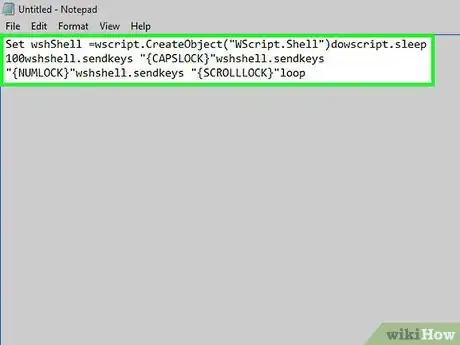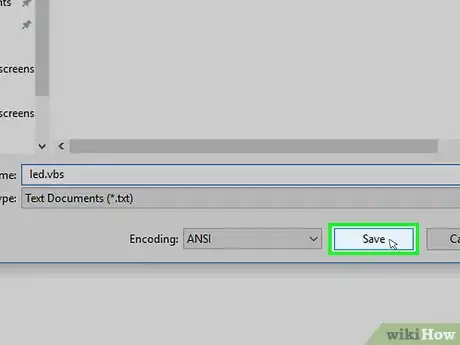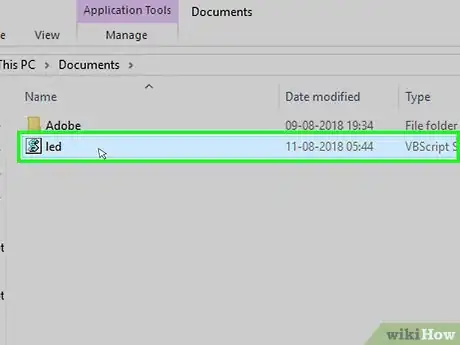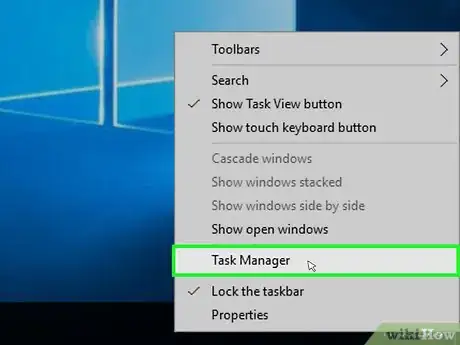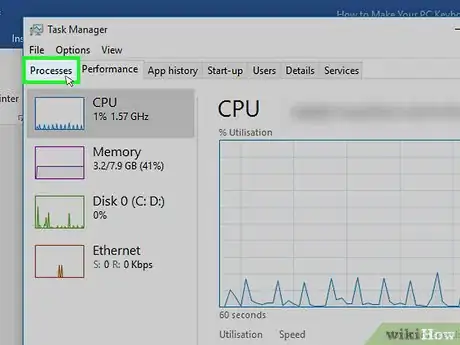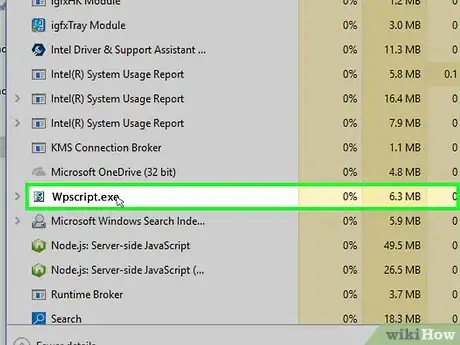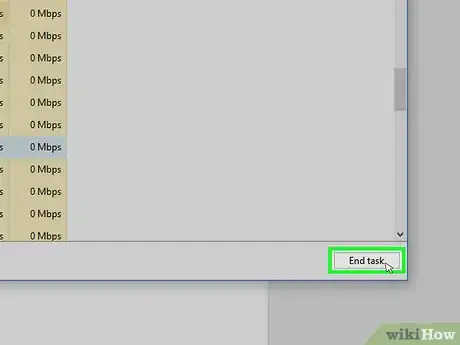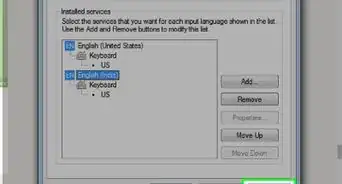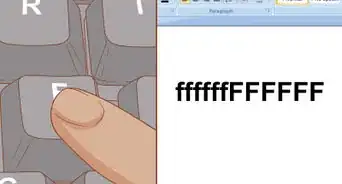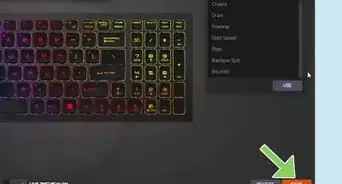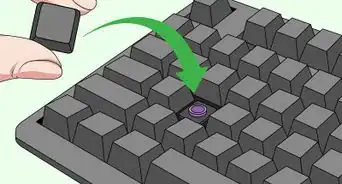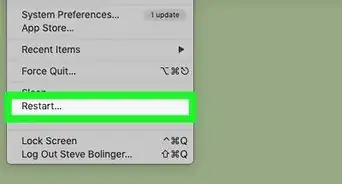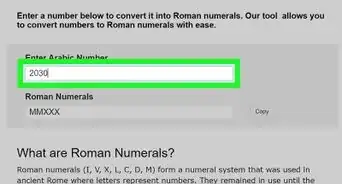X
wikiHow is a “wiki,” similar to Wikipedia, which means that many of our articles are co-written by multiple authors. To create this article, volunteer authors worked to edit and improve it over time.
This article has been viewed 36,405 times.
Learn more...
On some PCs, you can make the keyboard LED lights flash, giving the appearance that the keys are "dancing". It's a fun trick that might work on your computer provided it has the LED lights and can handle the programming suggested here.
Steps
Part 1
Part 1 of 2:
Starting the LED flashes
-
1On your PC, open Notepad.
-
2Type the following code into Notepad:
- Set wshShell =wscript.CreateObject("WScript.Shell")dowscript.sleep 100wshshell.sendkeys "{CAPSLOCK}"wshshell.sendkeys "{NUMLOCK}"wshshell.sendkeys "{SCROLLLOCK}"loop.
Advertisement -
3Save the file as: led.vbs
- Be sure to save it as ".vbs".
-
4Open the led.vbs file. You should see your keyboard caps lock, num lock, and scroll lock are now blinking!
Advertisement
Part 2
Part 2 of 2:
Disabling the LED flashes
Community Q&A
-
QuestionWhy do I get an invalid character error?
 Community AnswerIf you get an error, just double tap it and then hit ignore. It is okay to get the error.
Community AnswerIf you get an error, just double tap it and then hit ignore. It is okay to get the error.
Advertisement
Warnings
- By doing this trick, you are taking the risk of possibly damaging your computer. Do some research into the type of computer you own and what doing this trick might do to it. If unsure, don't try it at all.⧼thumbs_response⧽
Advertisement
About This Article
Advertisement