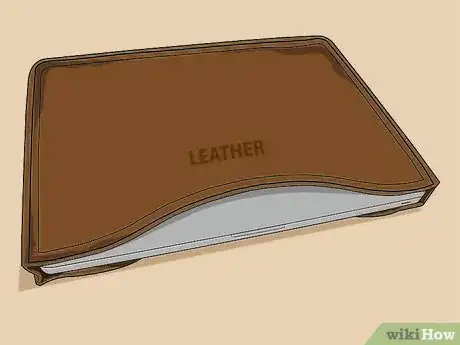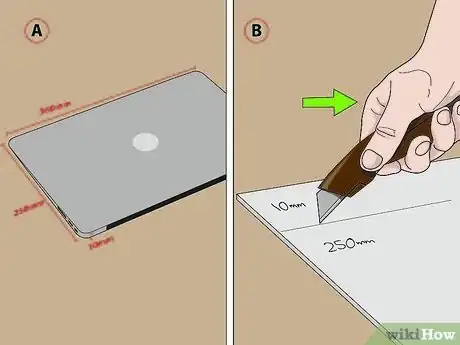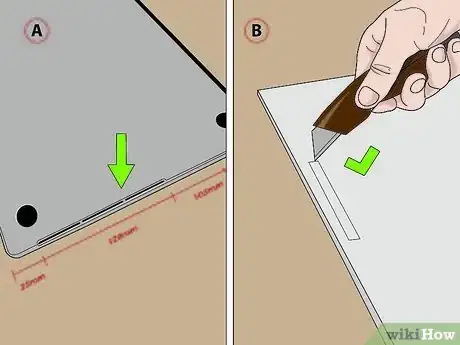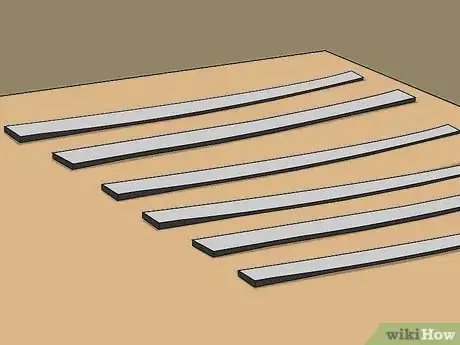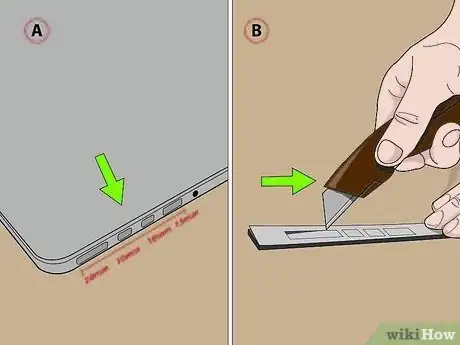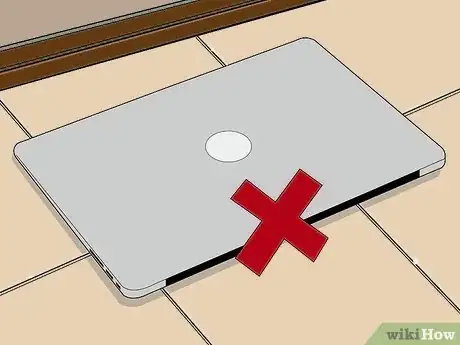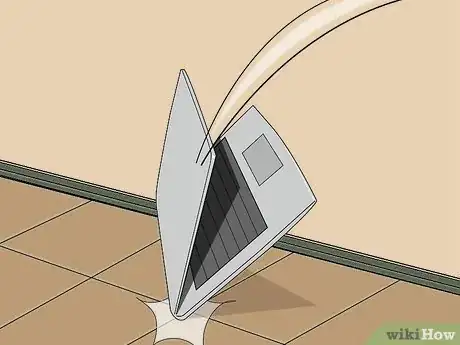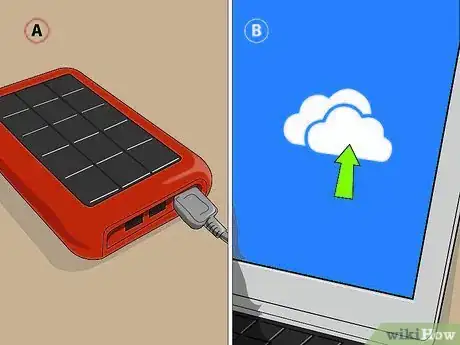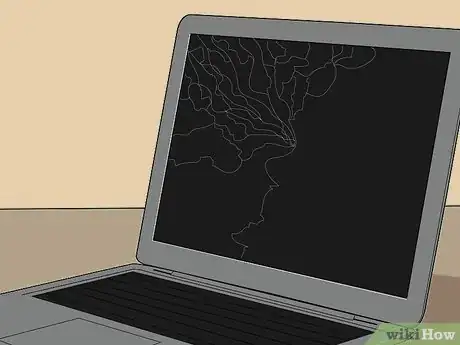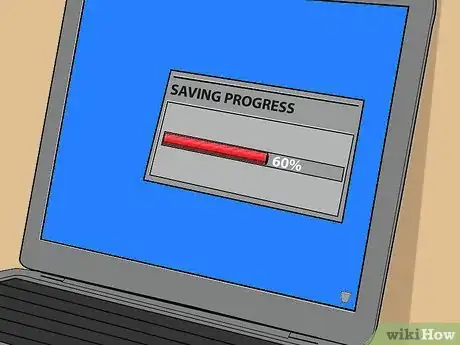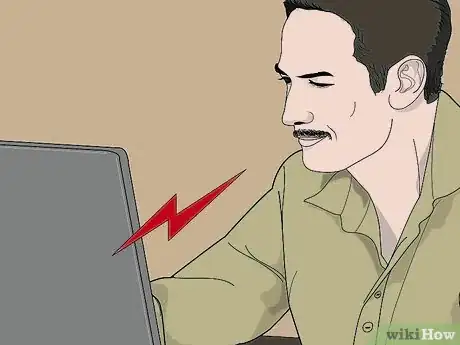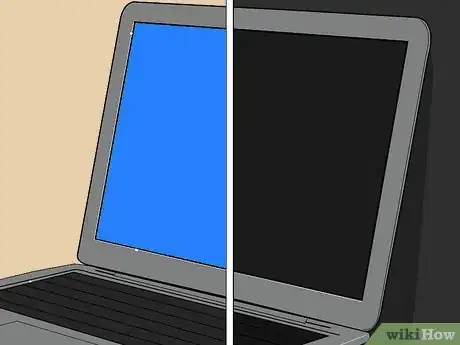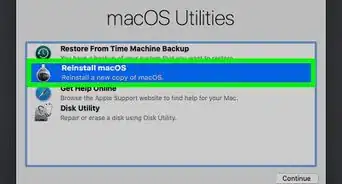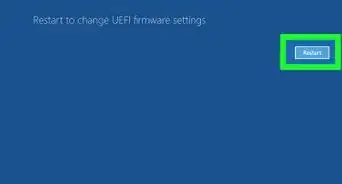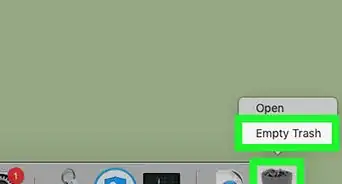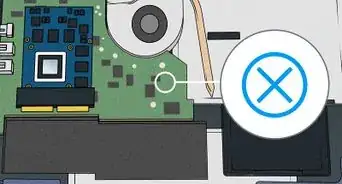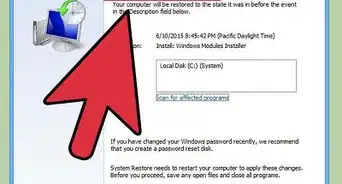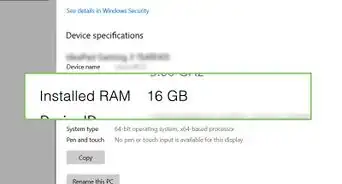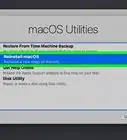X
This article was co-authored by wikiHow Staff. Our trained team of editors and researchers validate articles for accuracy and comprehensiveness. wikiHow's Content Management Team carefully monitors the work from our editorial staff to ensure that each article is backed by trusted research and meets our high quality standards.
There are 9 references cited in this article, which can be found at the bottom of the page.
This article has been viewed 23,676 times.
Learn more...
Dropping an unprotected laptop could cause irreparable damage to the screen and other hardware that isn't covered by your warranty. To learn how to buy or create the best protective gear for your laptop, read on!
Steps
Method 1
Method 1 of 3:
Buying Protective Gear
-
1Pick a hard shell laptop case. Look for “rugged” or “extreme” laptop cases. There are several companies that have developed unique materials meant to protect laptops and other electronics from drops. Choose one that’s specifically made for your laptop, as it’ll need to fit correctly to be effective. The two halves attach to your computer, so it can stay on the machine at all times.[1]
- The best way to find these cases is to search online.
- Rugged cases usually run between about $25-$85 USD, with hardier cases costing more.
-
2Choose a laptop sleeve in a durable material. Hardy laptop sleeves combine soft padding on the inside with a thick, protective material on the outside. Sleeves are perfect for safely transporting your laptop inside a larger bag. Look for ones that have a durable exterior material, such as leather, ballistic nylon, or rigid plastic.[2]
- Get a sleeve that corresponds to your laptop’s size. If your outer case is pretty thick, measure the laptop with the case on and order a sleeve that fits the new measurements.
- Sleeves usually cost between about $25-$50 USD.
Advertisement -
3Go for a thick leather laptop bag for style and protection. Once you’ve got your case and sleeve, you need something to take your laptop from point A to point B. There are tons of options out there for laptop bags. Leather is a durable and attractive choice that’ll keep your laptop relatively safe while also looking professional.[3]
- Higher quality leather bags will offer even more protection. However, nice leather bags can cost several hundred USD.[4]
-
4Look for thicker nylon for a cheaper bag. Nylon is also a good durable material as long as it’s thick enough. Look for labels indicating thickness, which is measured in deniers. Anything below 500D won’t be hardy enough to protect against drops.[5]
- If you can’t find details about this measurement, get in touch with the manufacturer.
- Nylon laptop bags range widely in price, but you can find relatively cheap ones for about $30-$60 USD.
Advertisement
Method 2
Method 2 of 3:
Making Your Own Protection
-
1Cut three rectangles of foam core boards. Measure the top and bottom of your laptop, as well as the hinge. Mark these measurements on the boards with a pencil. Use a utility knife to cut the pieces. You should have two of the same size, and one that’s the same length as the others but not the same width.[6]
- You can buy foam core boards at local craft or hardware stores.
-
2Make holes in the boards to expose the fan. Check your laptop’s surfaces over for exhaust fans or other openings. Measure those spots and mark their locations on the boards. Use your utility knife to cut out exposures for them.[7]
- This will ensure that your computer still gets the airflow it needs, which will keep it from overheating.
-
3Tape the boards to the outside of the laptop to make an exoskeleton. Use duct tape to attach one piece of foam core board to the top of the laptop and one to the bottom. Then tape the smaller rectangle along the hinge of the laptop (where it bends to close).[8]
-
4Cut six pieces of foam weather stripping. Measure the edges of your laptop. Use a utility knife to cut six pieces of weather stripping.[9]
- You can buy foam weather stripping online or at your local hardware store.
-
5Cut out holes to expose the ports. Look for ports on the sides of your laptop. Measure those spots and mark their locations on the weather stripping. Use your utility knife to cut holes to leave the ports exposed.[10]
-
6Tape the weather stripping to the outer edges of your laptop. Foam weather stripping has one side that’s foam and another that’s adhesive tape. Remove the paper from the tape side and shape the foam into half-tubes on each edge of the laptop. Press against the foam sides firmly to make sure they stick.[11]
-
7Make slices in four tennis balls for the corners. Cutting tennis balls in half can be dangerous, so consider buying pre-cut ones online. If you’d like to cut your own, put the balls in a vise one at a time and then use a utility knife to cut across half the surface.[12] Slide one ball on each of the four corners of your laptop.[13]
- The vise will keep the tennis balls from rolling around while you cut them.
-
8Cover the laptop in duct tape. Use duct tape to connect all the various pieces of your exoskeleton together. Tape over the tennis balls. Make long tape pieces to go from the corners along the edges. You can also tape a few pieces over the top and bottom of the computer.[14]
Advertisement
Method 3
Method 3 of 3:
Avoiding and Troubleshooting Drops
-
1Handle your laptop with care. Unless you’ve got an extreme laptop that’s built to hold up against drops, your computer is pretty breakable. Don’t leave it on the floor or throw it around. Make it last for years by treating it nicely.[15]
-
2Avoid moving around when your laptop is running. Drops cause the most damage if your computer is on when it happens. This makes it more likely that the drop will affect the hard drive or circuitry of the machine. If your computer is on, keep it on a flat and sturdy surface.[16]
- “Sleep” mode also won’t protect your computer. The computer is still on and running even though it’s sleeping.
-
3Turn your laptop off as soon as you’re finished working. Once you’re done working, shut down your computer completely. Not only is this satisfying, it’ll also protect your files and limit any damage from a potential drop.[17]
-
4Keep at least two backups of your data. Since a drop could wipe out your files, prepare ahead of time. Use a digital cloud option and invest in a storage hard drive. The digital drive can be configured to update automatically, or you can select a few key files to keep on there. Use the storage drive to backup the whole computer daily.[18]
- While clouds like Google Drive and Dropbox are both free, they’re also limited in storage capacity. You’ll need to pay for larger storage options.
-
5Replace a cracked screen at a repair shop. One common result of a drop is a cracked screen. You may feel like you can work through this, but the crack could also get worse over time. Take your laptop to a repair shop to fix the screen as soon as possible. It may cost less if you go early.[19]
-
6Backup your data if your computer is still running. Try turning the computer on after you’ve dropped it. If the drop hasn’t caused your computer to stop working, immediately backup your files. Use the cloud to backup the most important ones first.[20]
-
7Listen for clicks or spinning when your computer powers on. When you turn on your computer after a drop, listen closely to the startup noises. If you hear unusual sounds, this could mean that there’s damage to the hard drive. If you hear clicks or spinning, visit a repair shop. These are both common signs of a problem.[21]
-
8Be aware that your computer may take a while to show problems. Drops can cause your computer to die a slow death. Everything may appear to be working fine, but there could be internal damage that hasn’t shown up yet. It may even take a year or two for problems to show up. Cross your fingers and protect your computer against future drops.[22]
- You may want to consider putting a little money aside each month in case you need to buy a new laptop.
- If you’re concerned, take the computer to a repair shop. They can run a diagnostics test that should be able to reveal any long-term damage to your laptop.
Advertisement
Warnings
- Making your own protective cover is a cost-effective option, but it won’t look very pretty. Be aware that your computer will also be pretty bulky and may be difficult to transport if you go the DIY route.⧼thumbs_response⧽
Advertisement
Things You’ll Need
- Foam core boards
- Utility knife
- Foam weather stripping
- Tennis balls
- Vise
- Duct tape
References
- ↑ http://www.bbc.com/travel/story/20121213-six-ways-to-shield-your-laptop
- ↑ http://www.notebookreview.com/howto/how-to-choose-a-laptop-sleeve/
- ↑ http://www.ebay.com/gds/How-to-Choose-the-Right-Laptop-Case-/10000000177632391/g.html
- ↑ http://www.notebookreview.com/howto/how-to-choose-a-laptop-bag/
- ↑ http://www.notebookreview.com/howto/how-to-choose-a-laptop-bag/
- ↑ http://www.popularmechanics.com/technology/gadgets/how-to/a5455/4327743/
- ↑ http://www.popularmechanics.com/technology/gadgets/how-to/a5455/4327743/
- ↑ http://www.popularmechanics.com/technology/gadgets/how-to/a5455/4327743/
- ↑ http://www.popularmechanics.com/technology/gadgets/how-to/a5455/4327743/
- ↑ http://www.popularmechanics.com/technology/gadgets/how-to/a5455/4327743/
- ↑ http://www.popularmechanics.com/technology/gadgets/how-to/a5455/4327743/
- ↑ https://www.hunker.com/13403606/how-to-cut-tennis-balls-to-go-on-chair-legs
- ↑ http://www.popularmechanics.com/technology/gadgets/how-to/a5455/4327743/
- ↑ http://www.popularmechanics.com/technology/gadgets/how-to/a5455/4327743/
- ↑ https://www.securedatarecovery.com/blog/common-mistakes-that-will-kill-your-laptop
- ↑ https://www.securedatarecovery.com/blog/common-mistakes-that-will-kill-your-laptop
- ↑ https://www.securedatarecovery.com/blog/common-mistakes-that-will-kill-your-laptop
- ↑ http://www.techradar.com/news/world-of-tech/roundup/pc-rescue-help-i-just-dropped-my-laptop-1074280
- ↑ http://www.safebee.com/tech/what-do-if-you-drop-your-laptop-or-dump-coffee-your-keyboard
- ↑ http://www.safebee.com/tech/what-do-if-you-drop-your-laptop-or-dump-coffee-your-keyboard
- ↑ http://www.safebee.com/tech/what-do-if-you-drop-your-laptop-or-dump-coffee-your-keyboard
- ↑ http://www.safebee.com/tech/what-do-if-you-drop-your-laptop-or-dump-coffee-your-keyboard
About This Article
Advertisement