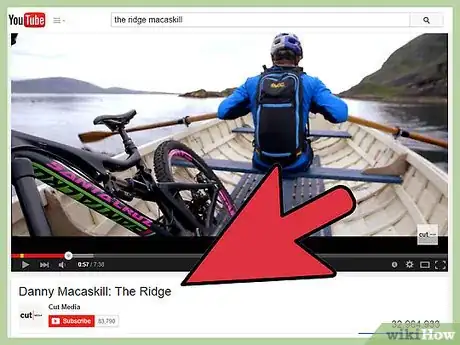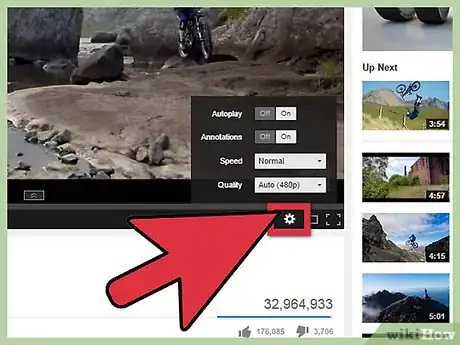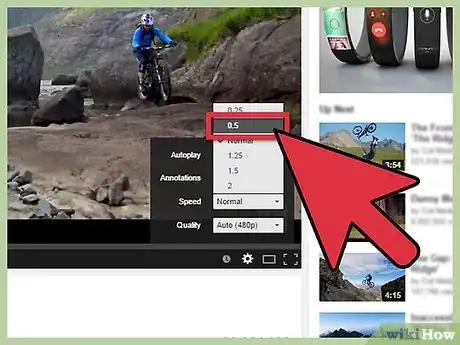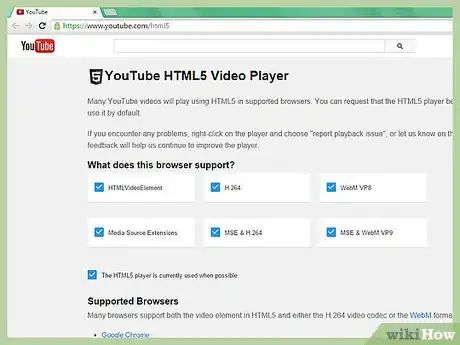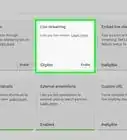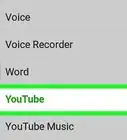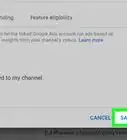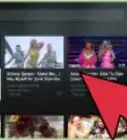Explore this Article
IN THIS ARTICLE
Other Sections
X
wikiHow is a “wiki,” similar to Wikipedia, which means that many of our articles are co-written by multiple authors. To create this article, 24 people, some anonymous, worked to edit and improve it over time.
This article has been viewed 56,330 times.
Learn more...
Saw a wicked dance move on YouTube and you want to copy it? Want to watch someone's reaction frame-by-frame as they play the Scary Maze Game? You're in luck — there are several easy ways to slow down a YouTube video so that you don't miss a single moment.
Steps
1
Find the video you want to slow down on YouTube.
2
Look for the settings button in the YouTube player.
-
Once the video loads and any ads have finished, look in the bottom right corner of the video. You may see a small button that looks like a gear or cog. If you do, click this button.
- Don't worry if you don't see this. As you'll see below, you can still view YouTube videos in slow motion even if this button doesn't display at first.
3
Select one of the slower options from the "Speed" menu.
-
Clicking the settings button will cause a small menu to pop up from the corner of the video. Click the menu next to "Speed" to choose the speed you'd like to play the video at. The two slow-motion options are:
- 0.5: Will play the video at half speed. The audio track will play as well, but it will be greatly distorted from the slow-motion effect.
- 0.25: Will play the video at quarter speed. The audio track will not play.
Advertisement
4
Use the HTML5 player if you don't see the option.
-
Depending on the browser you're using, you may not be able to see the settings option to adjust the playback speed at first. The most common reason for this is that you are using the default Flash YouTube player rather than the upgraded HTML5 version. To turn on the HTML5 player, visit youtube.com/html5. If the HTML5 player isn't already enabled, you should see the option to opt in.[1] X Research source
5
Use the space bar for a makeshift "frame-by-frame" feature.
-
At one point, YouTube allowed the option to move back and forth one frame at a time using the J and L keys. However, this feature has since been removed. However, because the space bar still acts as a play/pause button, you can partially recreate this function.
- Click the video once to select it. This will also pause it. If it is paused, click it twice.
- Hit the space bar to play the video. Hit it again to pause. For a "frame-by-frame" effect, hold down the space bar to rapidly switch between play and pause.
- Set the video to 0.25 speed and use the space bar for the closest thing to frame-by-frame possible with the basic YouTube player.
Advertisement
You Might Also Like
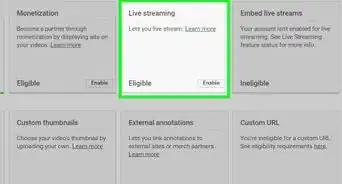
How to
Verify Your YouTube Account
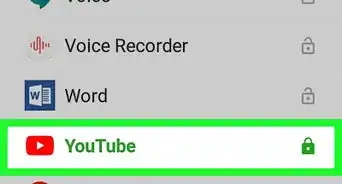 4 Ways to Block YouTube on a Computer, Phone, or Tablet
4 Ways to Block YouTube on a Computer, Phone, or Tablet
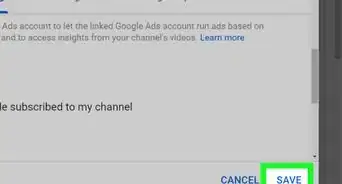
How to
Hide Your YouTube Subscribers Count
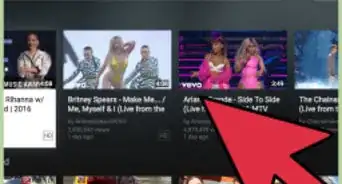
How to
Use YouTube Without a Gmail Account
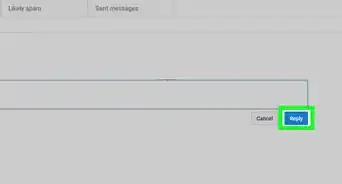
How to
Message Someone on YouTube
 2 Simple Ways to Find Your YouTube Channel URL
2 Simple Ways to Find Your YouTube Channel URL
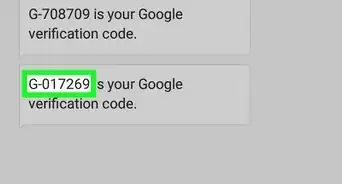 How to Log In to YouTube
How to Log In to YouTube
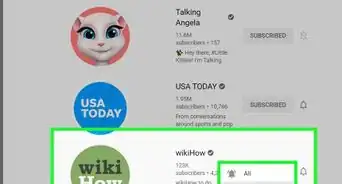
How to
View Your Subscriptions on YouTube
 3 Ways to Change Your Country in YouTube
3 Ways to Change Your Country in YouTube
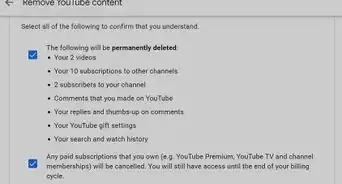
How to
Delete a YouTube Account
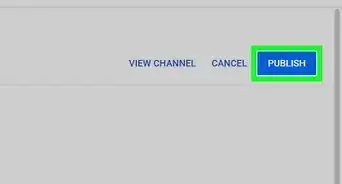 2 Simple Ways to Change Your Username or Handle on YouTube
2 Simple Ways to Change Your Username or Handle on YouTube
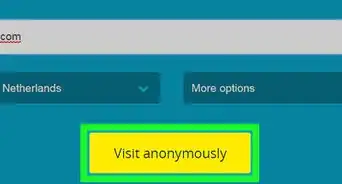
How to
Turn Off YouTube Restricted Mode
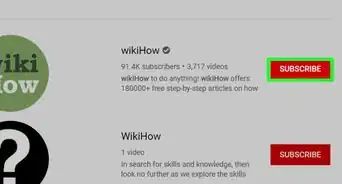
How to
Find Friends on YouTube
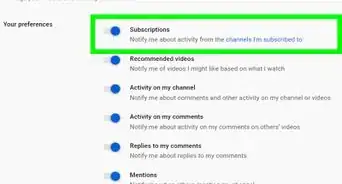
How to
Manage Your Subscriptions on YouTube
Advertisement
References
About This Article
wikiHow is a “wiki,” similar to Wikipedia, which means that many of our articles are co-written by multiple authors. To create this article, 24 people, some anonymous, worked to edit and improve it over time. This article has been viewed 56,330 times.
How helpful is this?
Co-authors: 24
Updated: June 6, 2022
Views: 56,330
Categories: YouTube Accounts
Advertisement