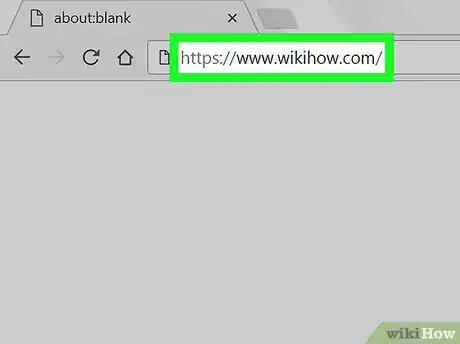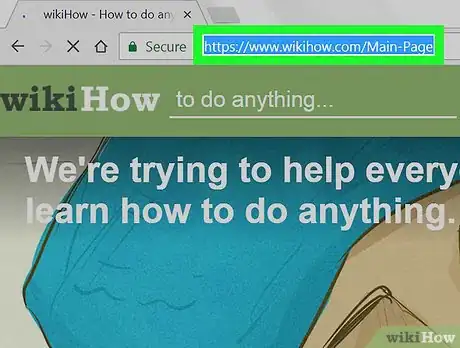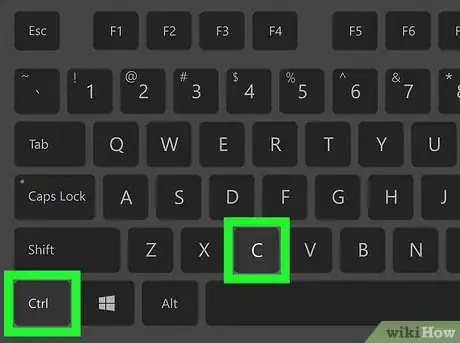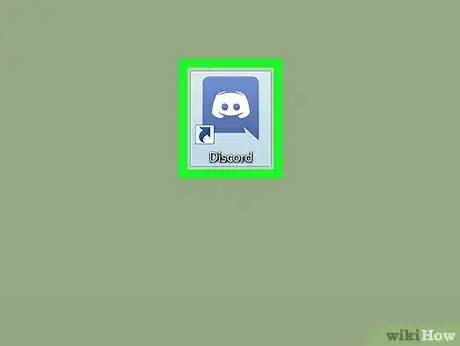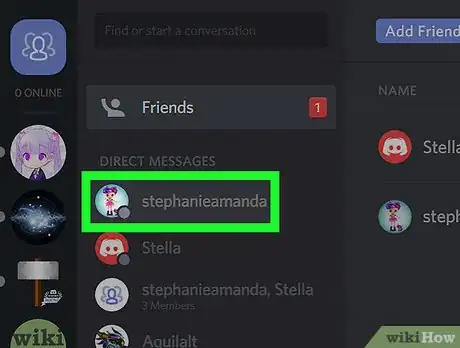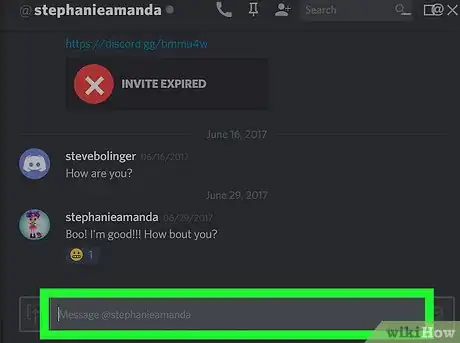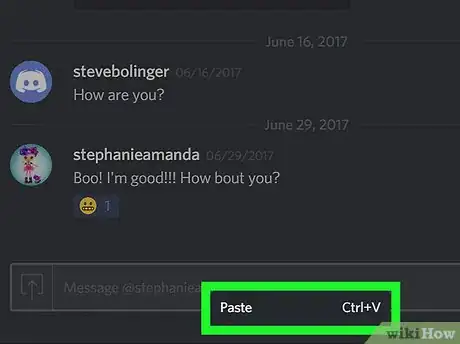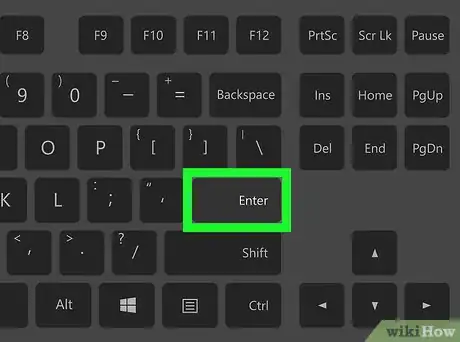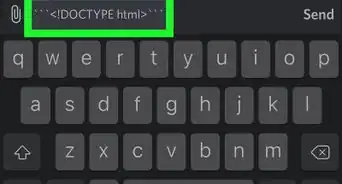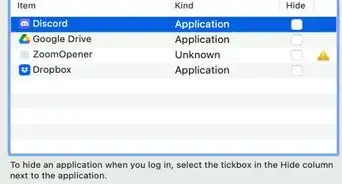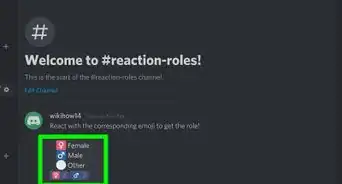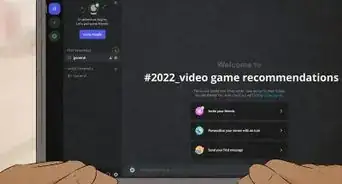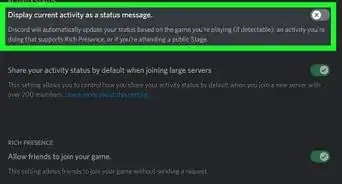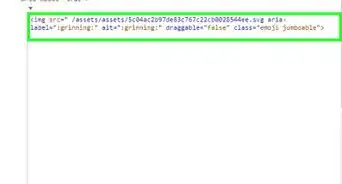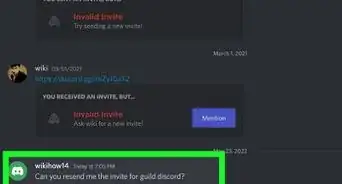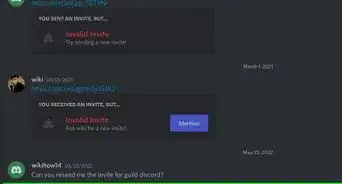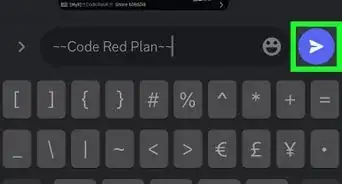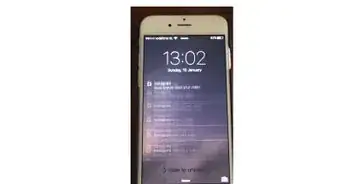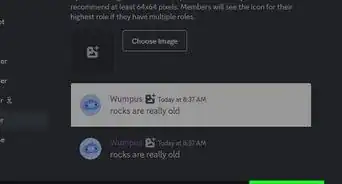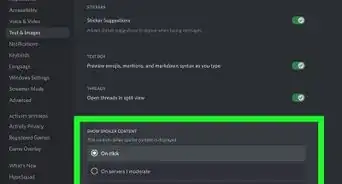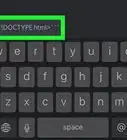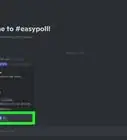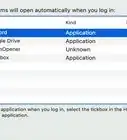This article was co-authored by wikiHow staff writer, Nicole Levine, MFA. Nicole Levine is a Technology Writer and Editor for wikiHow. She has more than 20 years of experience creating technical documentation and leading support teams at major web hosting and software companies. Nicole also holds an MFA in Creative Writing from Portland State University and teaches composition, fiction-writing, and zine-making at various institutions.
The wikiHow Tech Team also followed the article's instructions and verified that they work.
This article has been viewed 62,413 times.
Learn more...
This wikiHow teaches you how to share a URL in a Discord channel or message when you’re on a computer.
Steps
-
1Navigate to the website you want to share. Or, if you have the link in a message, open the message.
-
2Highlight the URL.
- For example, to share a link to wikiHow, highlight https://www.wikihow.com.
Advertisement -
3Press Ctrl+C (PC) or ⌘ Cmd+C (Mac). The URL is now copied to your clipboard.
-
4Open Discord. If you have the app installed, you should find it in the Windows menu (PC) or the Applications folder (Mac).
- You can also use the web version of Discord, which is identical to the app but requires no download. Visit https://www.discordapp.com/ and click Login.
-
5Open the chat where you want to post the link. You can post it a direct message or channel.
- To open a chat channel, select a server from the left side of the screen, then click the channel you want to join.
- To open a direct message, click the name of the person to whom you want to send the link.
-
6Right-click the typing box at the bottom of the message or channel. A tiny pop-up will appear.
-
7Click Paste. The URL should now appear in the box.
-
8Press ↵ Enter (PC) or ⏎ Return (Mac). The link should now appear in the message or channel.
About This Article
1. Go to the URL you want to share.
2. Highlight the URL.
3. Copy the URL.
4. Open Discord.
5. Open a message or channel.
6. Right-click the typing box.
7. Click Paste.
8. Press Enter or Return.