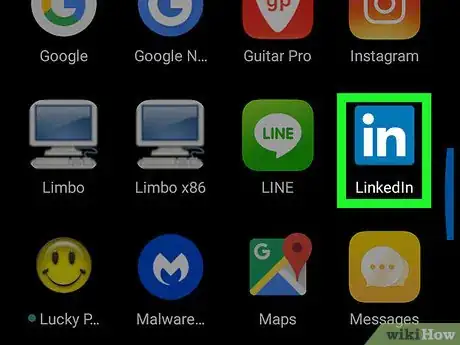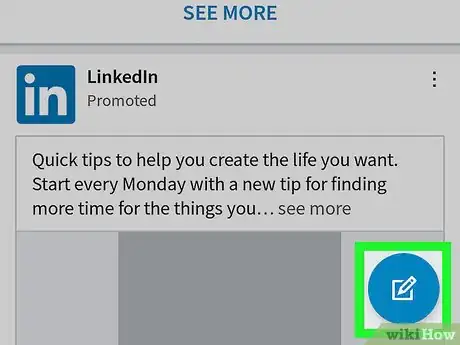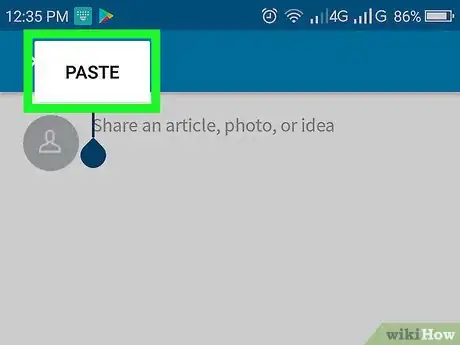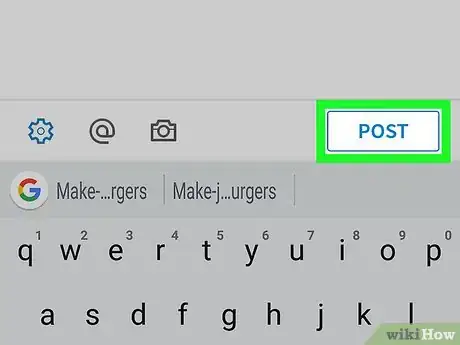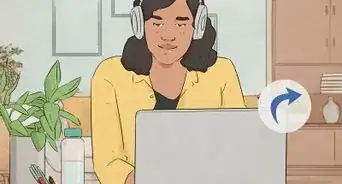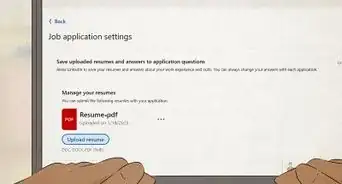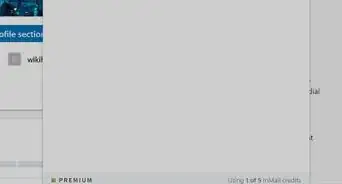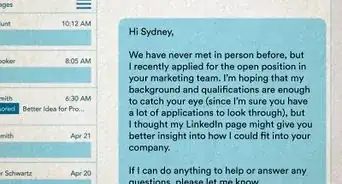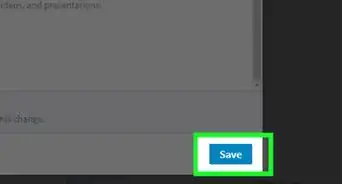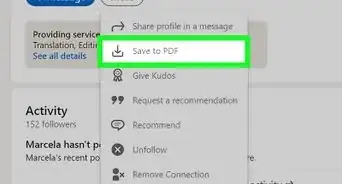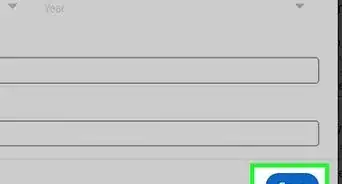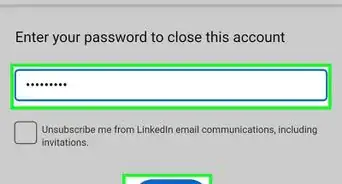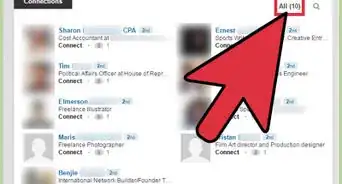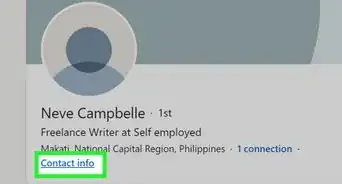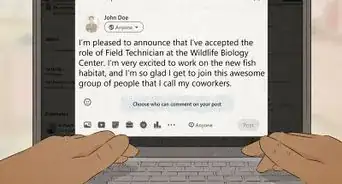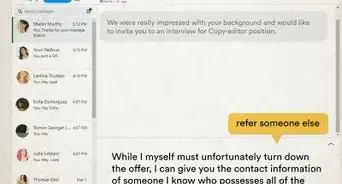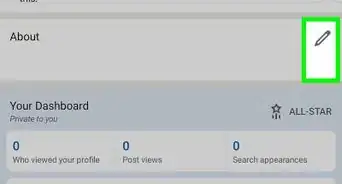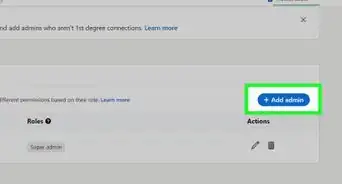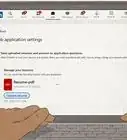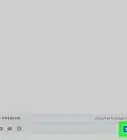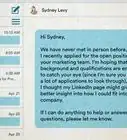This article was co-authored by wikiHow staff writer, Nicole Levine, MFA. Nicole Levine is a Technology Writer and Editor for wikiHow. She has more than 20 years of experience creating technical documentation and leading support teams at major web hosting and software companies. Nicole also holds an MFA in Creative Writing from Portland State University and teaches composition, fiction-writing, and zine-making at various institutions.
The wikiHow Tech Team also followed the article's instructions and verified that they work.
This article has been viewed 18,694 times.
Learn more...
This wikiHow teaches you how to share an article in a LinkedIn post from your Android phone or tablet.
Steps
-
1Open LinkedIn on your Android. It’s the blue icon that says “in.” You’ll usually find it on the home screen or in the app drawer.
-
2Tap the new post icon. It’s at the bottom-right corner of the screen. It’s a blue circle with a white sheet of paper and pencil inside.Advertisement
-
3Add your article. If you copied the URL to an article, tap and hold the typing area and select PASTE now. If you’ll be typing an article from scratch, tap the typing area to bring up the keyboard, and then type your content.
- To copy an article’s URL from your web browser’s address bar, highlight the URL, tap and hold the highlighted area, then tap COPY.
-
4Tap POST. It’s at the bottom-right corner of the new post. Your article now appears in the LinkedIn feed.
About This Article
1. Open LinkedIn.
2. Tap the new post icon.
3. Paste the article’s URL.
4. Tap POST.