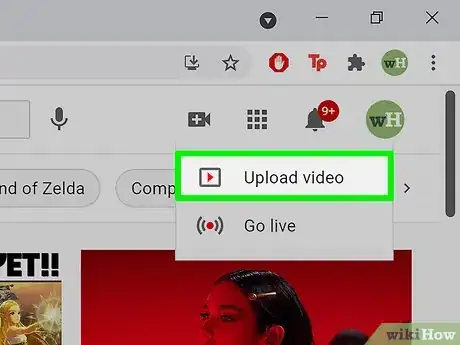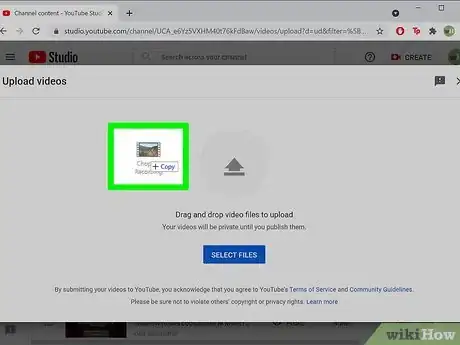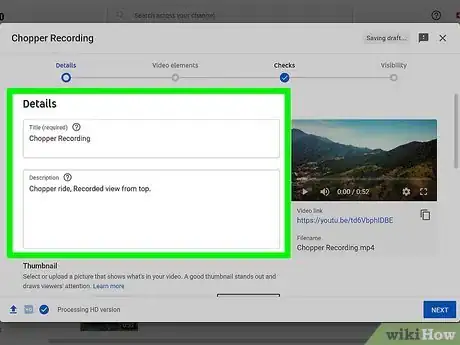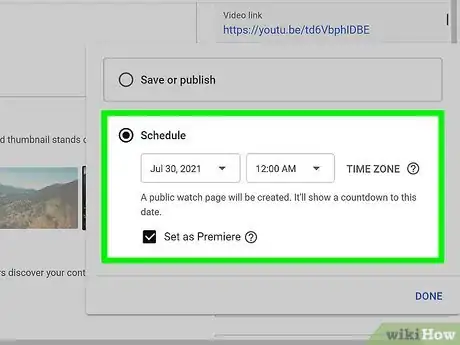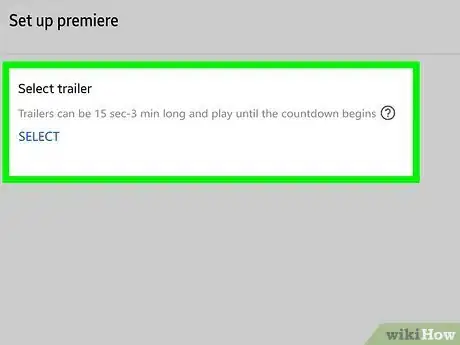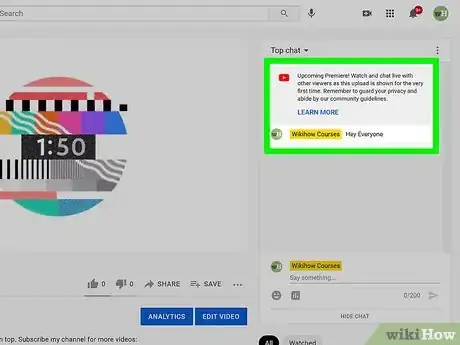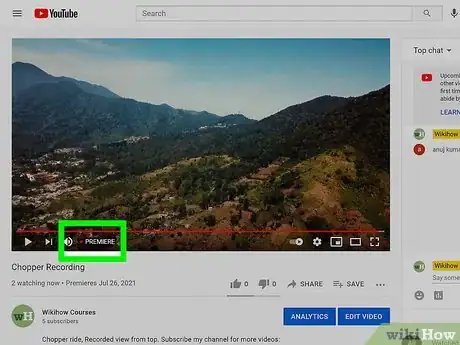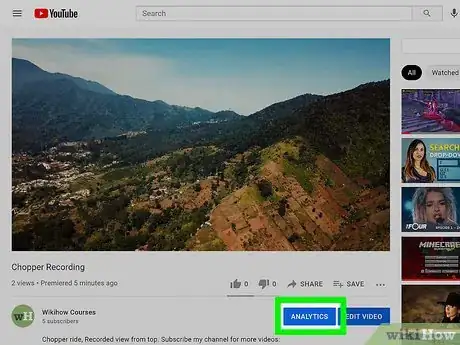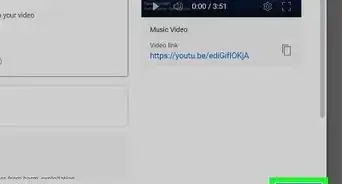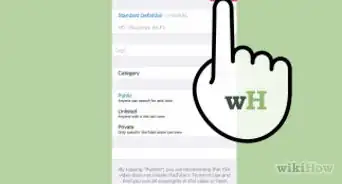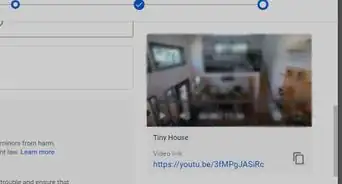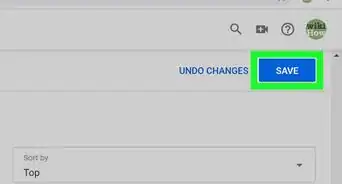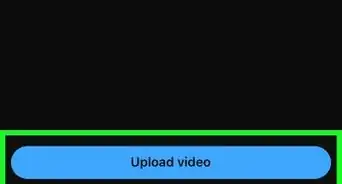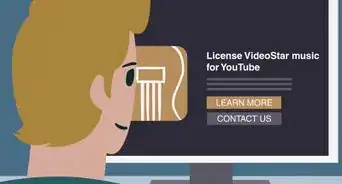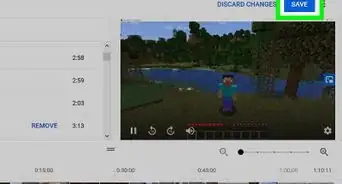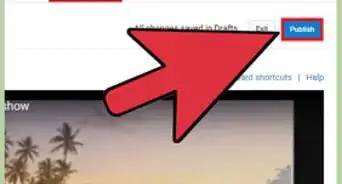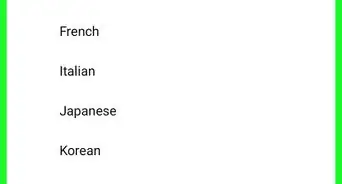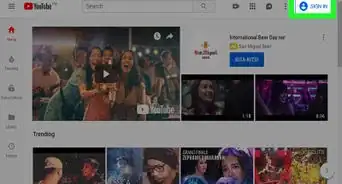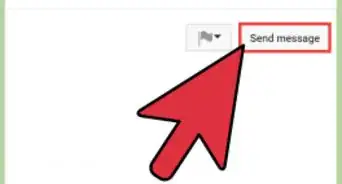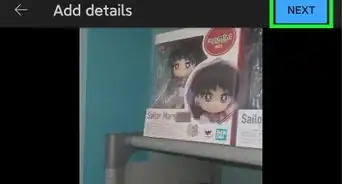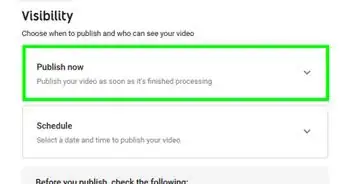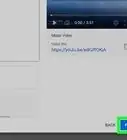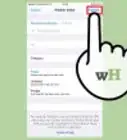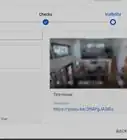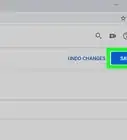X
wikiHow is a “wiki,” similar to Wikipedia, which means that many of our articles are co-written by multiple authors. To create this article, volunteer authors worked to edit and improve it over time.
The wikiHow Tech Team also followed the article's instructions and verified that they work.
This article has been viewed 17,028 times.
Learn more...
You've just finished making a video that is well-suited to publish right away, but you want to publish it as a premiere. Luckily, YouTube has a feature for making a new video feel like a huge watch party for your subscribers!
Steps
-
1
-
2Place the video file. To do this, drag the video file to the arrow, or select the select file feature to upload.
- On mobile devices, select your video file by selecting a video down below from your camera roll.
Advertisement -
3Adjust the video elements. As a normal upload would do, make sure you fill in the title, description, a custom thumbnail (if needed), and the other extras if needed.
-
4Decide when to start the premiere. You can either schedule it right now or on a later date. If you decide to make its premiere right away, click on Set as instant premiere and it will show up as soon as YouTube processes the video. If you want to make its premiere later, you can click on Schedule, and place a date/time, then click on Set as premiere. Then, click on Done/Schedule. [3]
- For mobile devices, select Set as premiere when checking the visibility of a video.
-
5Add a trailer. To add a trailer for the premiere video, click on Set up premiere and click on Add below Add a trailer. You can select the specific video as what you have uploaded and the video must be fifteen seconds to three minutes in order to be shown. [4]
-
6Check out the watch page. Once the video is made, a watch party page will automatically be made from the video. A live chat will also be created, and you can take the time to engage fans who want to watch the video.
- Try to hype the premiere in advance to your fans. You can try encouraging fans by sharing the premiere link on social media accounts and on the Community tab (if enabled). If some fans want to join in when the premiere begins, tell them to set a reminder. They will get a notification 30 minutes before and when it begins for the premiere.
- If you set the video as "Made for kids", the live chat feature will be disabled instead.
-
7Watch the premiere. After two minutes of the countdown, the premiered video will start right away. During that time, make some messages in the live chat and check how your viewers are doing, and also make it special for others. [5]
-
8See what happens after the premiere is finished. Once the premiere is finished, the video will now show itself as a normal upload - with the live chat replay also activated.
- You can take the advantage of checking on the Analytics of how the premiere did by checking video data. That data will be moved as a usual upload. [6]
Advertisement
References
- ↑ https://creatoracademy.youtube.com/page/lesson/hype-with-premieres_set-up_series
- ↑ https://support.google.com/youtube/answer/9080341?hl=en
- ↑ https://support.google.com/youtube/answer/9080341?hl=en
- ↑ https://support.google.com/youtube/answer/10356739
- ↑ https://creatoracademy.youtube.com/page/lesson/hype-with-premieres_in-action_image?cid=hype-with-premieres&hl=en
- ↑ https://support.google.com/youtube/answer/9080341?hl=en
- ↑ https://support.google.com/youtube/answer/10356739#zippy=%2Csuper-chat-super-stickers%2Cchannel-memberships%2Cads
About This Article
Advertisement