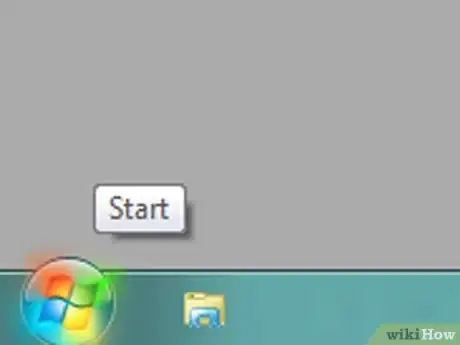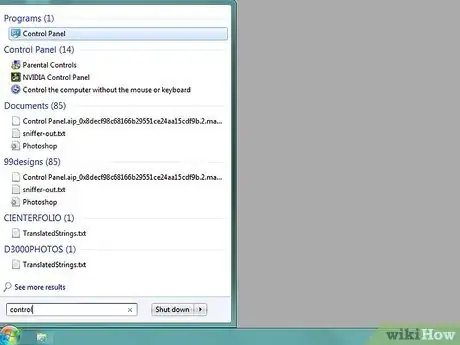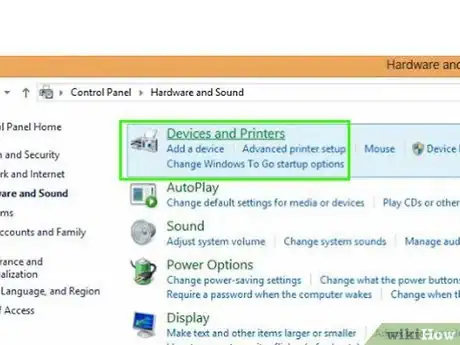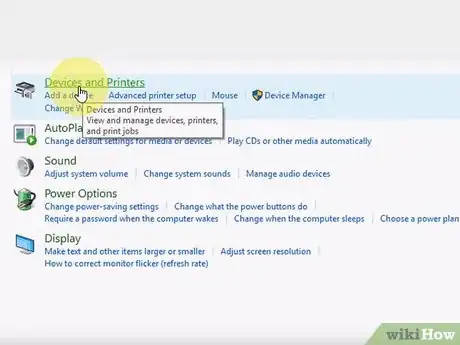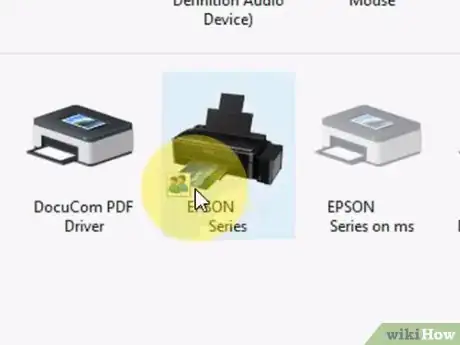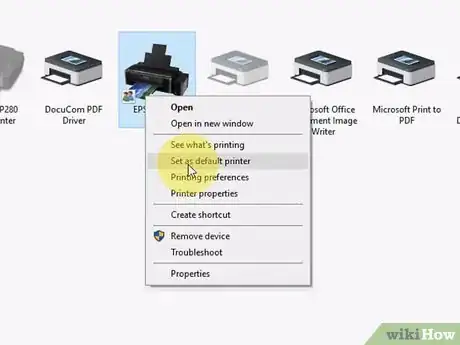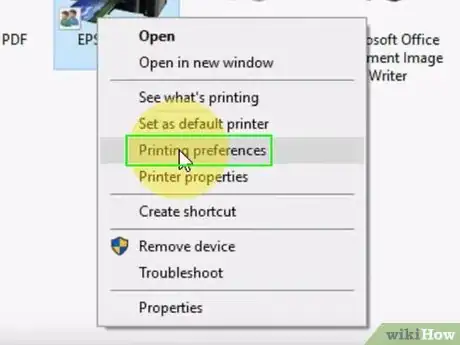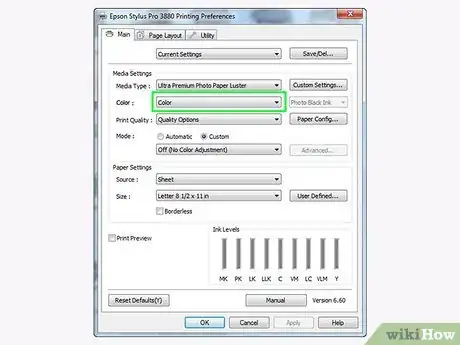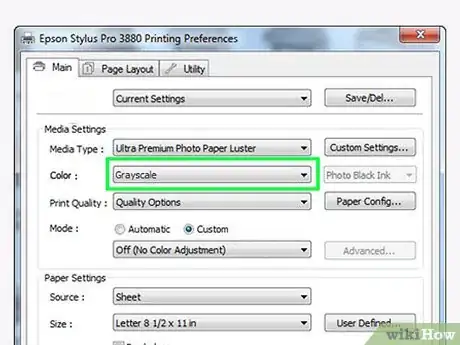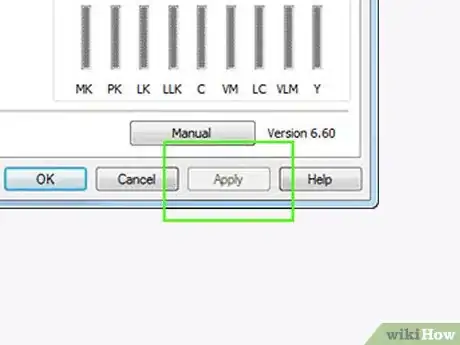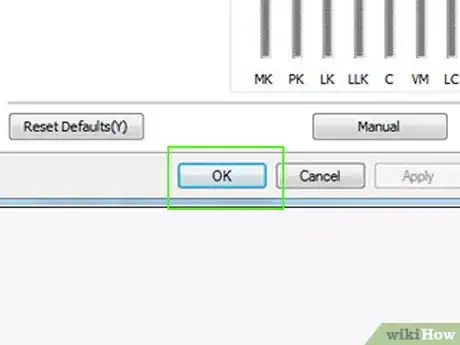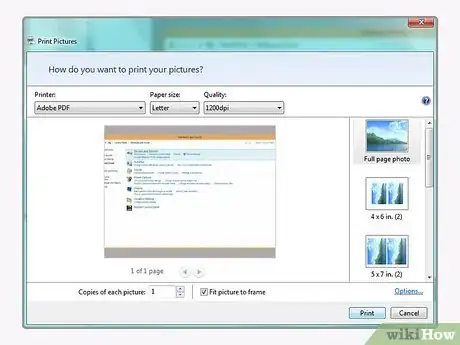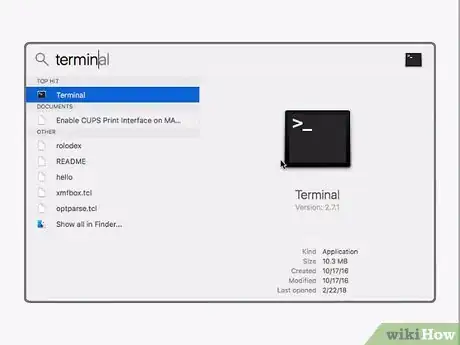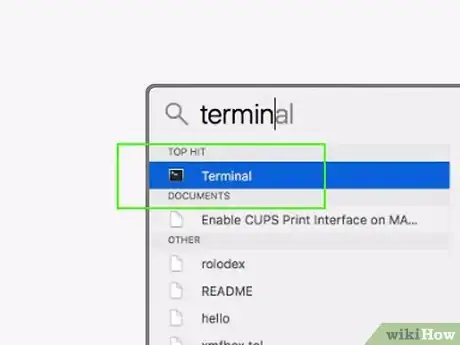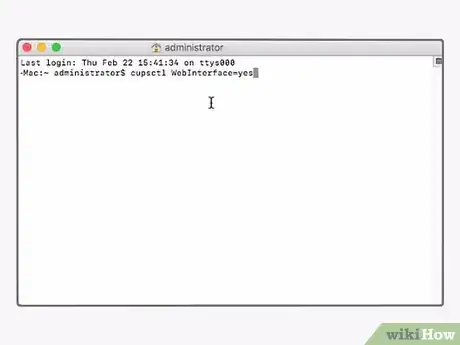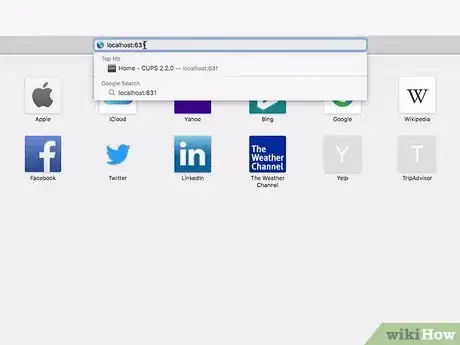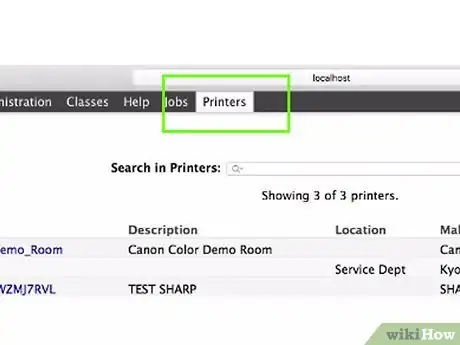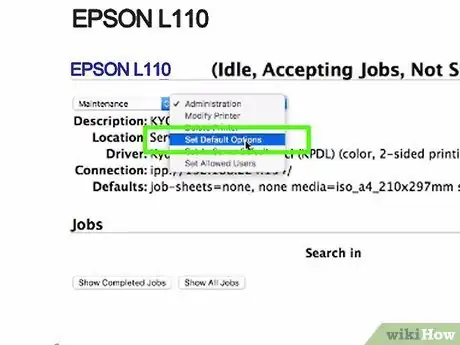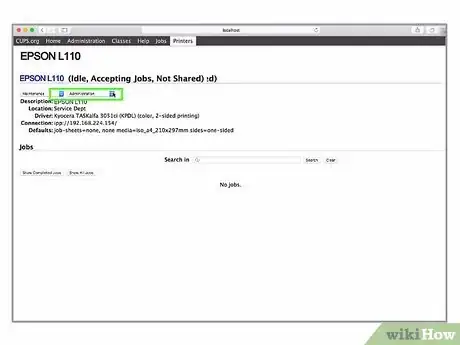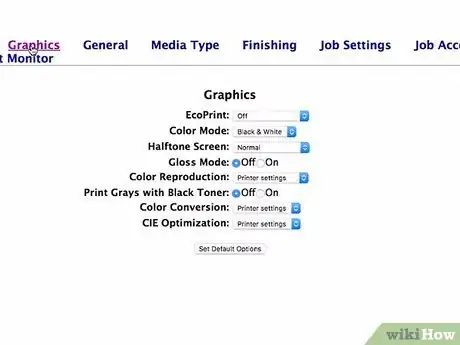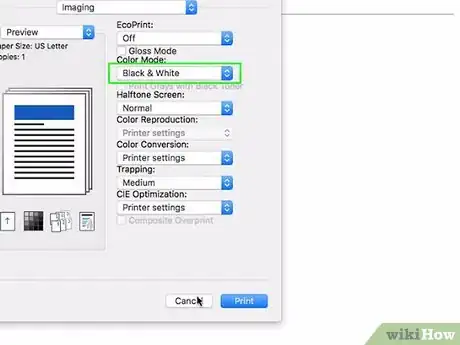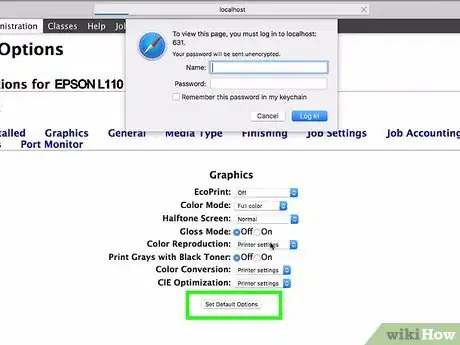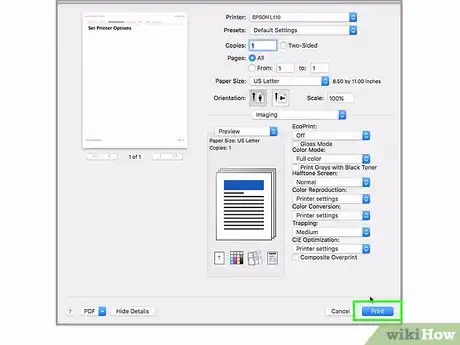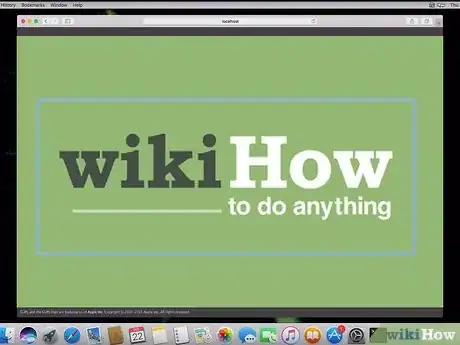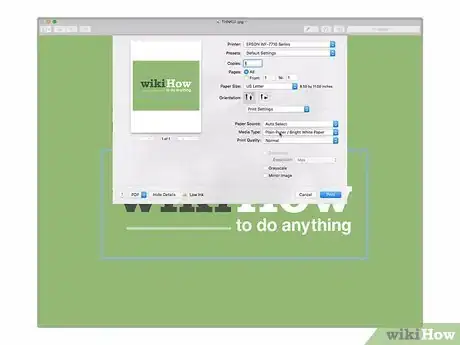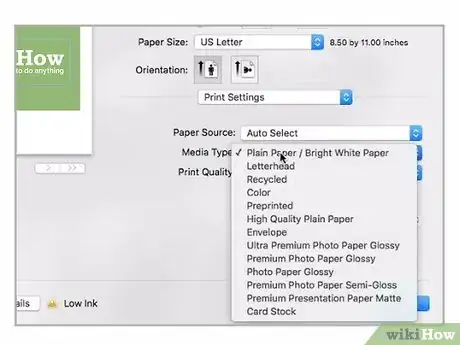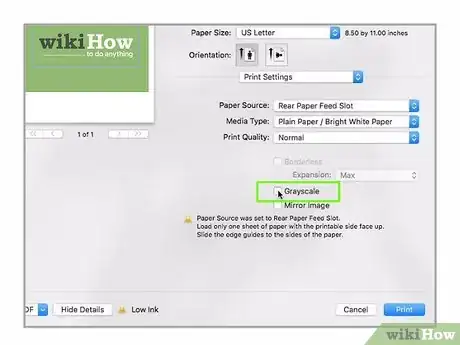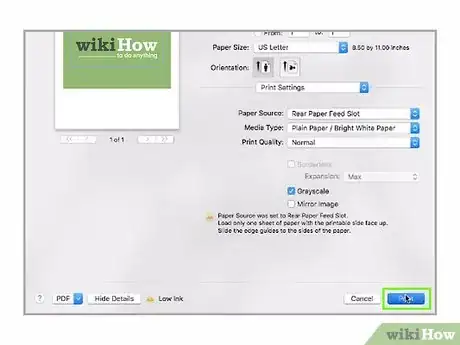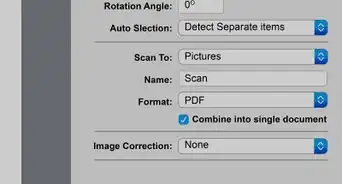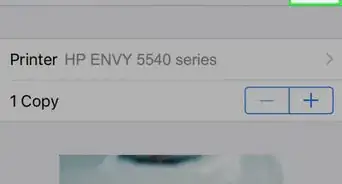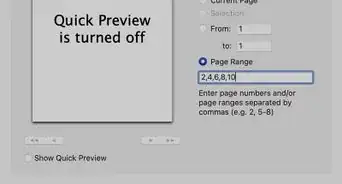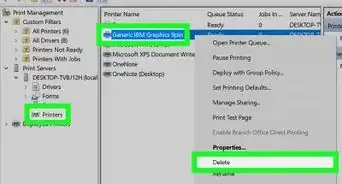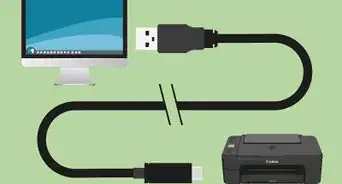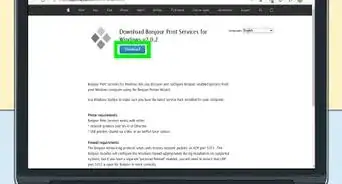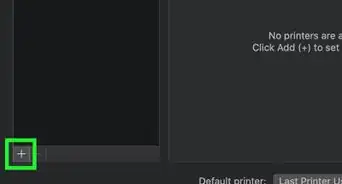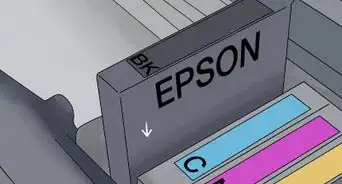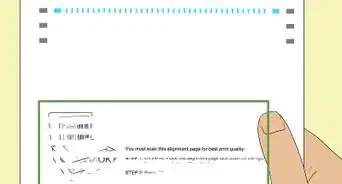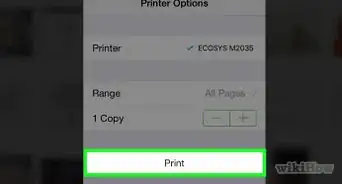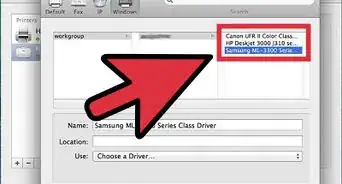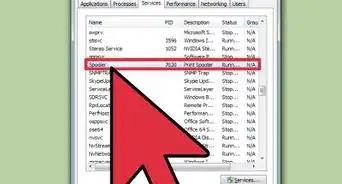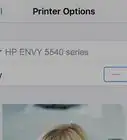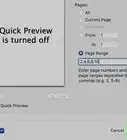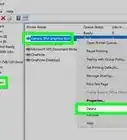This article was co-authored by wikiHow staff writer, Jack Lloyd. Jack Lloyd is a Technology Writer and Editor for wikiHow. He has over two years of experience writing and editing technology-related articles. He is technology enthusiast and an English teacher.
The wikiHow Tech Team also followed the article's instructions and verified that they work.
This article has been viewed 217,706 times.
Learn more...
This wikiHow teaches you how to print your documents using black-and-white ink on an Epson printer. You can make black-and-white printing your computer's default on both Windows and Mac computers, or you can set up black-and-white printing on a document-by-document basis. Keep in mind that not all Epson printers support black-and-white printing.
Steps
Changing Default Settings on Windows
-
1
-
2Type in control panel. This will search your computer for the Control Panel program.Advertisement
-
3Click Control Panel. It's a blue box at the top of the Start menu. This will open Control Panel.
-
4Click Devices and Printers. This icon is usually on the far-right side of the Control Panel page.
- If your Control Panel window displays information in "Category" view, you'll click View devices and printers below the "Hardware and Sound" heading.
-
5Find your printer. It will usually have the word "Epson" along with the printer's model number. You'll typically find the printers at the bottom of the page, so you may have to scroll down.
-
6Right-click your printer's name. Doing so will prompt a drop-down menu.
- If your mouse doesn't have a right-click button, click the right side of the mouse, or use two fingers to click the mouse.
- If your computer uses a trackpad instead of a mouse, use two fingers to tap the trackpad or press the bottom-right side of the trackpad.
-
7Click Printing preferences. This option is in the drop-down menu. Doing so opens the Printing Preferences window.
-
8Click the Color tab. It's at the top of the window.
-
9Check the "Black & White" or "Grayscale" option. You'll usually find this box or drop-down menu in the middle of the page.
- If you can't find either options on the Color tab, click the Paper/Quality tab and look for a "Black & White" or "Grayscale" option there.
- If you can't find a black-and-white printing option at all, your Epson printer most likely doesn't support black-and-white printing.
-
10Click Apply. It's at the bottom of the window.
-
11Click OK. This option is at the bottom of the window. Doing so will save your settings and close the Printing Preferences window.
-
12Print your document. Open the document or page that you want to print, then press Ctrl+P, select your printer's name if it isn't already selected, review the rest of the print settings if needed, and click Print.
- You can also find the Print option in the File menu of most programs.
Changing Default Settings on Mac
-
1
-
2Type in terminal. This will search your Mac for the Terminal program.
-
3
-
4Run the printer options command. Type in cupsctl WebInterface=yes and press ⏎ Return, then wait for the command to finish running.
-
5Go to the Local Host 631 page. Open a web browser, type http://localhost:631/ into the browser's address bar, and press ⏎ Return.
-
6Click Printers. This tab is in the top-right side of the page.
-
7Select the "Set Default Options" option. Click the right-most drop-down menu below your printer's name, then click Set Default Options in the drop-down menu.
-
8Click Administration. It's a tab at the top of the page.
- You may be taken to this tab automatically after selecting Set Default Options.
-
9Scroll down to the "Basic" section for your printer. It should be directly below your printer's name.
-
10Change the "Output Color" option. Click the "Output Color," "Color," or "Color Mode" drop-down box, then click Black, Black & White, or Grayscale in the drop-down menu.
- This option may be labeled differently for your printer.
- If you can't find a "Black" or "Black & White" option, your printer does not support black-and-white printing.
-
11Click Set Default Options. It's at the bottom of the "Basic" section. Doing so will save your settings and apply them to your Epson printer.
- You may be prompted to enter your Mac's administrator username and password. This is usually the user and password you log into when you first start your Mac.
-
12Print your document. Open the document or page that you want to print, then press ⌘ Command+P, select your printer's name if it isn't already selected, review the rest of the print settings if needed, and click Print.
- You can also find the Print option in the File menu of most programs.
Printing in Black and White Manually
-
1Open the document or page that you want to print. You can print from within most programs on both Windows and Mac computers.
-
2Open the "Print" menu. Press Ctrl+P (Windows) or ⌘ Command+P (Mac) to do so.
- You can also click File and then click Print in the resulting menu for most programs.
-
3Select your Epson printer. Click the "Printer" drop-down box at the top of the menu, then click your Epson printer's name in the resulting drop-down menu.
-
4Click the Properties or Preferences option. You'll usually find this option near the top of the "Print" menu.[1]
- On a Mac, you'll usually click the "Copies & Pages" drop-down box and then select the Paper Type / Quality option in the resulting drop-down menu. You may first have to click Show Details to see this menu.[2]
-
5Select the "Black & White" or "Grayscale" option. Look for a "Black & White" or "Grayscale" box, then check it.
- On a Windows computer, you may first have to click an Advanced or Color tab.
-
6Click Print. It's at the bottom of the window. Your document will be printed using black-and-white (or "grayscale") color options.
Community Q&A
-
QuestionIf cyan needs to be replaced, can I still print in black and white?
 Community AnswerIt depends on the printer. Some printers have separate options for color and black ink. If your printer has defaulted to color, even for black and white prints, you may be able to switch to the black ink and continue to use the printer.
Community AnswerIt depends on the printer. Some printers have separate options for color and black ink. If your printer has defaulted to color, even for black and white prints, you may be able to switch to the black ink and continue to use the printer.
Warnings
- Not all printers support black-and-white printing.⧼thumbs_response⧽
- Keep in mind that when printing documents, Epson printers tend to use a small amount of ink from all cartridges—including colored ink—in order to keep the print head clear, even when printing in black and white. If possible for your Epson model, remove the colored ink cartridges prior to printing your documents if you want to conserve colored ink.⧼thumbs_response⧽